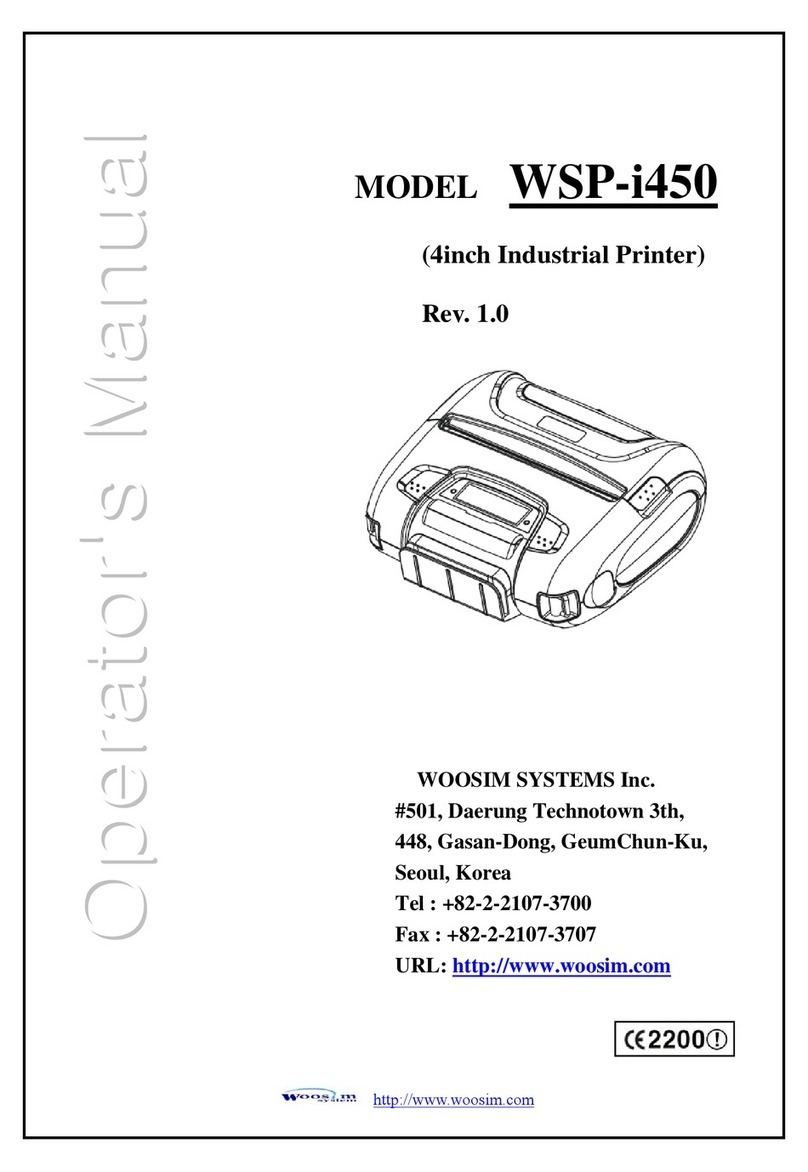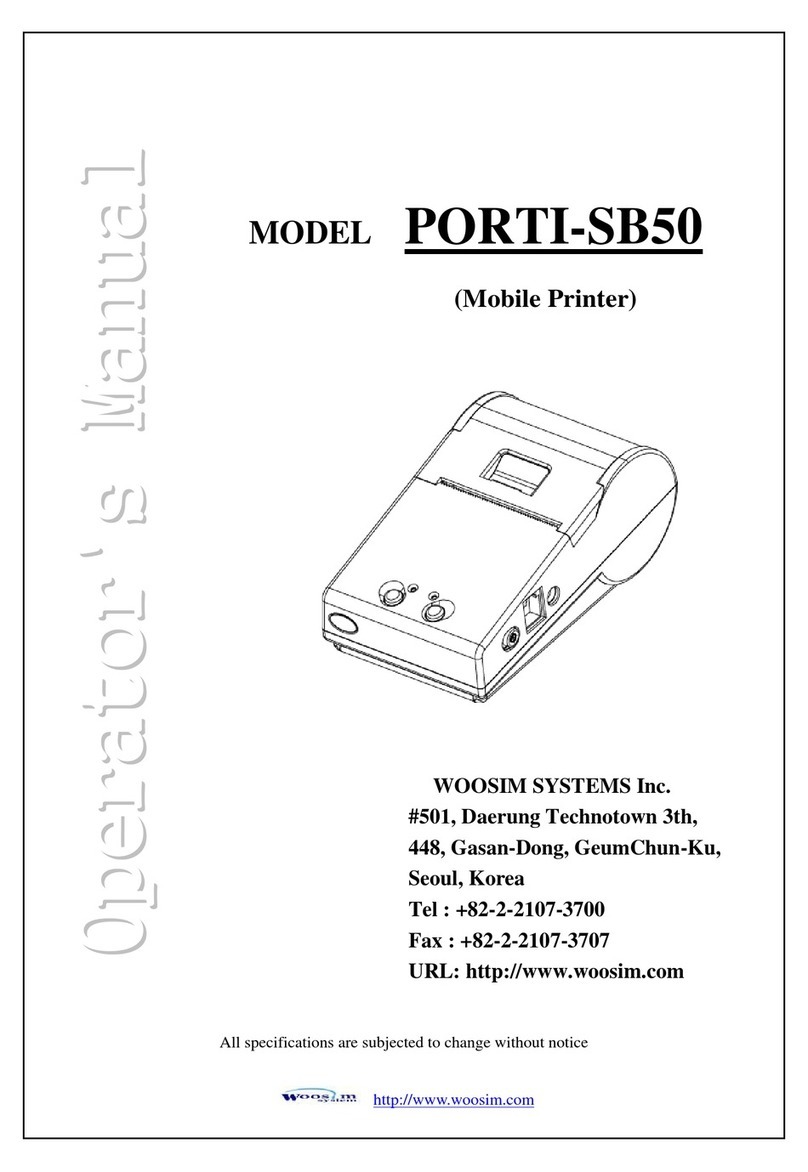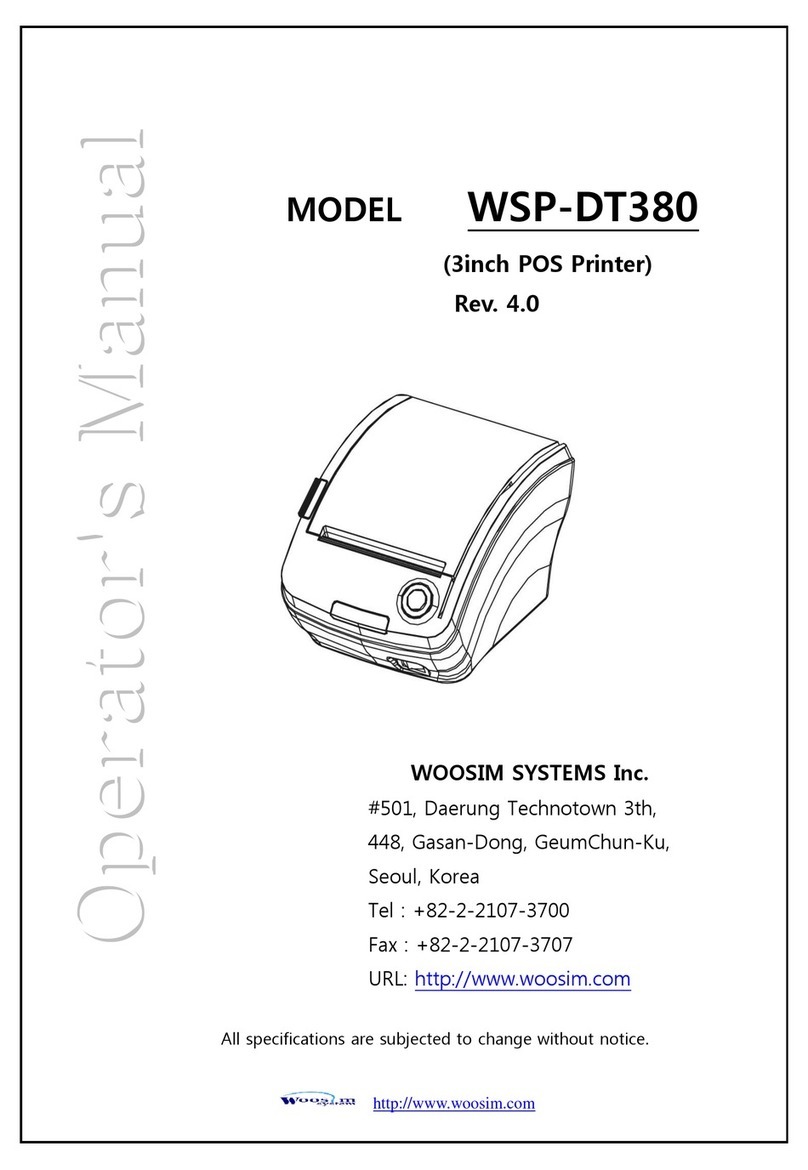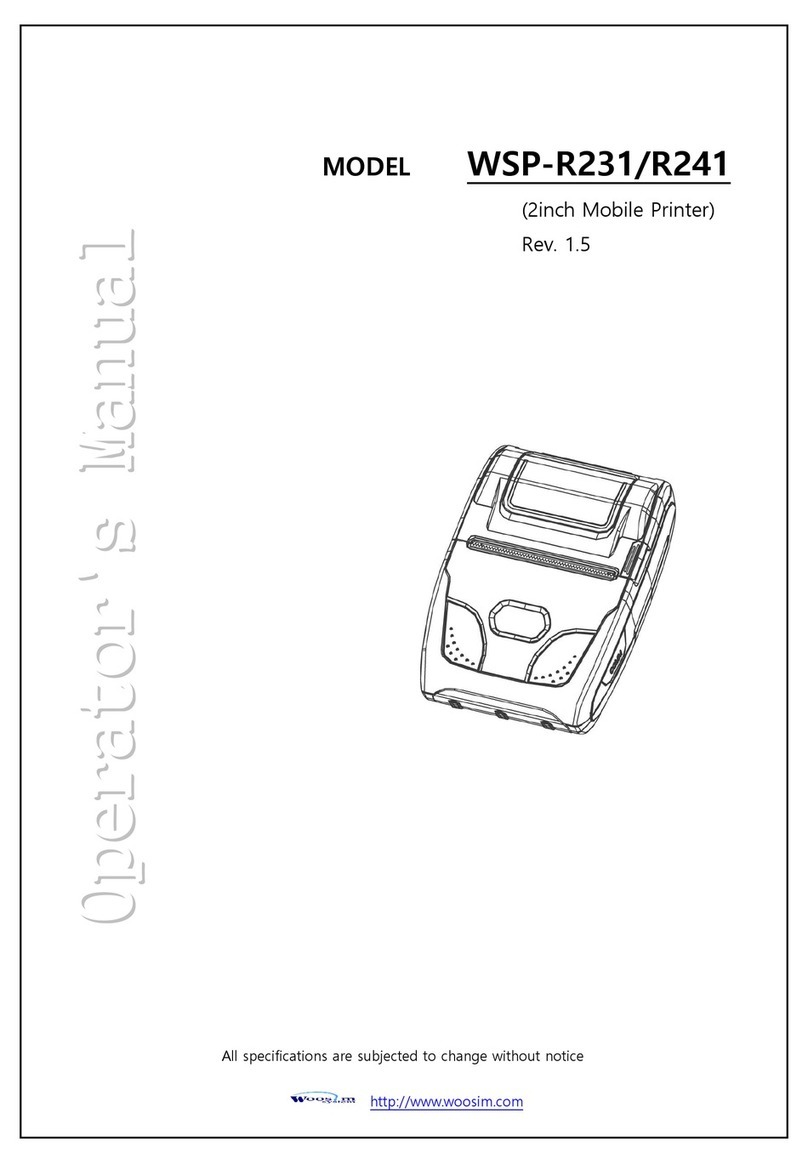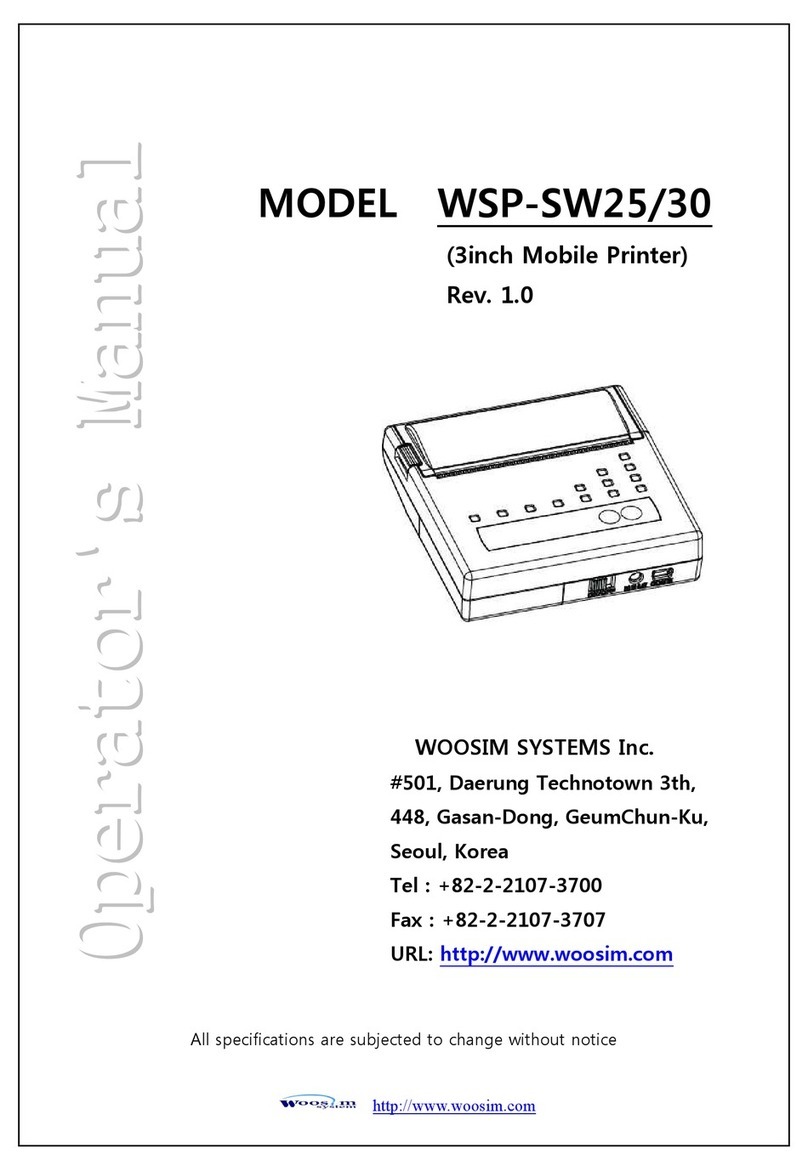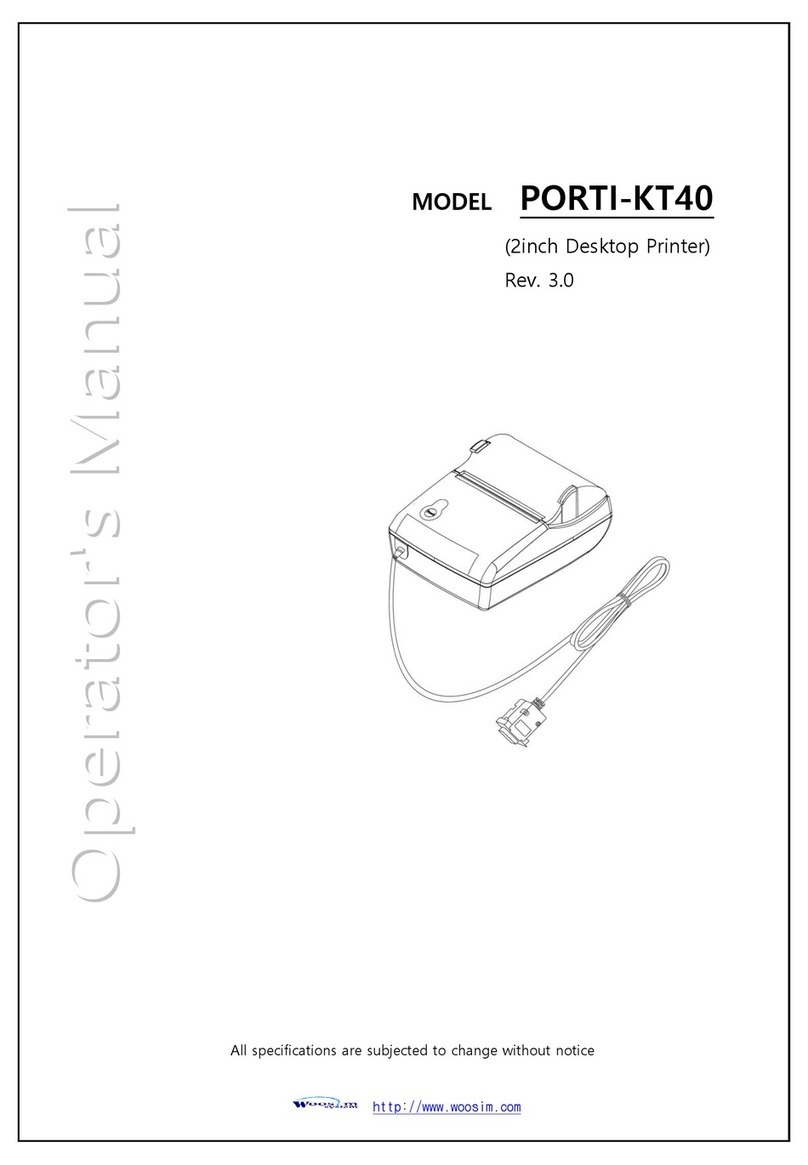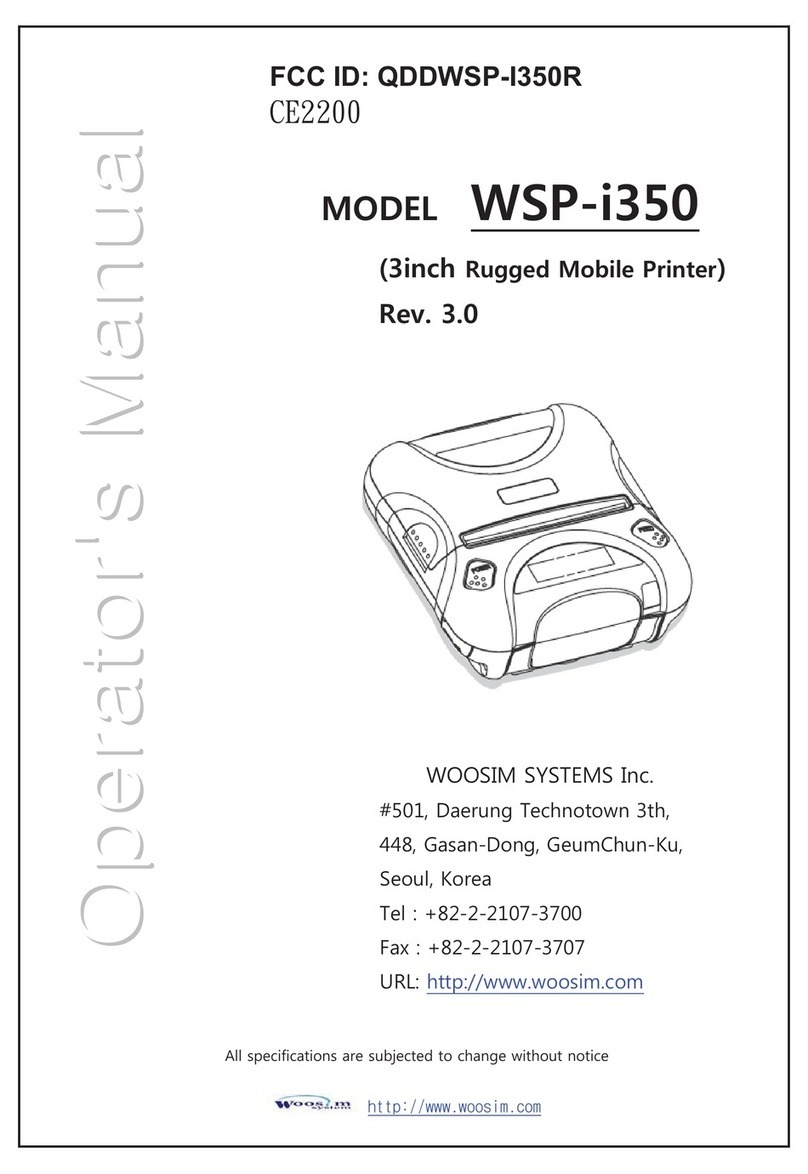Porti-SC40N Rev. 2.0
http://www.woosim.com
1
1.
.3
3.
.
S
Sp
pe
ec
ci
if
fi
ic
ca
at
ti
io
on
ns
s
Item Specifications
Print method Direct thermal line printing
Characters per line 42cpl (MAX)
Character size Eng. : 9×24dots, 12×24dots Kor. : 16×24dots, [24×24dots]
Optional Characters Simplified/Traditional Chinese, Arabic, Cyrillic, Russian, Tukish,
Greek, Japanese, Persian, Latin9 and Others upon request.
Resolution 203dpi, 8dots/mm
Print width 2-inch (48mm, 384dots)
Print speed 80mm / sec (MAX)
Dimension 80.25×112×46 mm
Weight 300g (Including battery & roll paper)
Interface UART(RS-232C or TTL) / Bluetooth Ver 2.1 + EDR
Paper roll Thermal roll paper (57mm wide, 40ø)
Black mark Support black mark detection
Barcodes
1-dimension : Code128, Code39, I2/5, Code93 UPC, EAN, KAN,
JAN, CODABAR
2-dimension : PDF417, QR Code, DATA Matrix
H/W spec. MCU : 32bits RISC, FLASH : 4M bytes, RAM : 8M bytes
Receive buffer size 1M bytes
MSR ISO 7810 / 7811 / 7812 1&2 or 2&3 Track Reading
LCD 128×32 Dots FSTN (Blue LED Backlight)
Battery Rechargeable 7.4V DC/ 1,100mAh (Li-ion)
Battery duration 1 hour continuous printing
Battery charger Input (100~250V AC, 50~60Hz)
Output(8.4VDC/0.8A), 4hours full charge time
( Continue…)