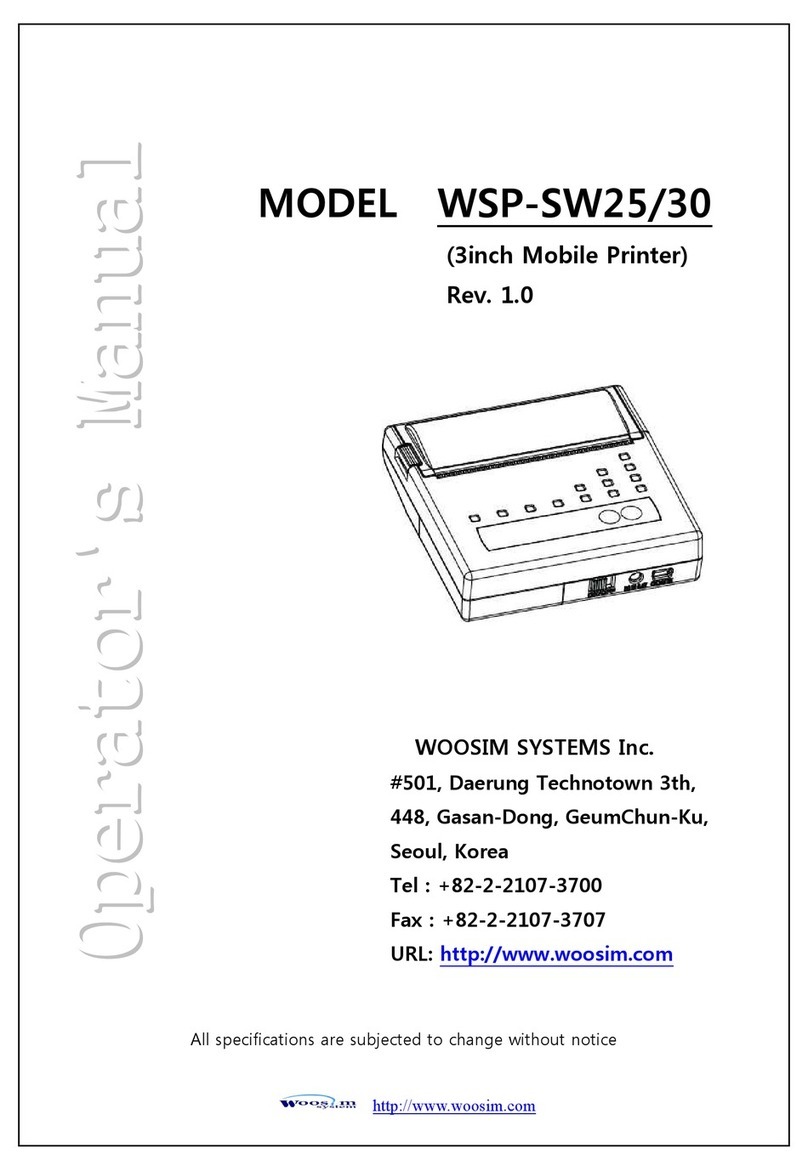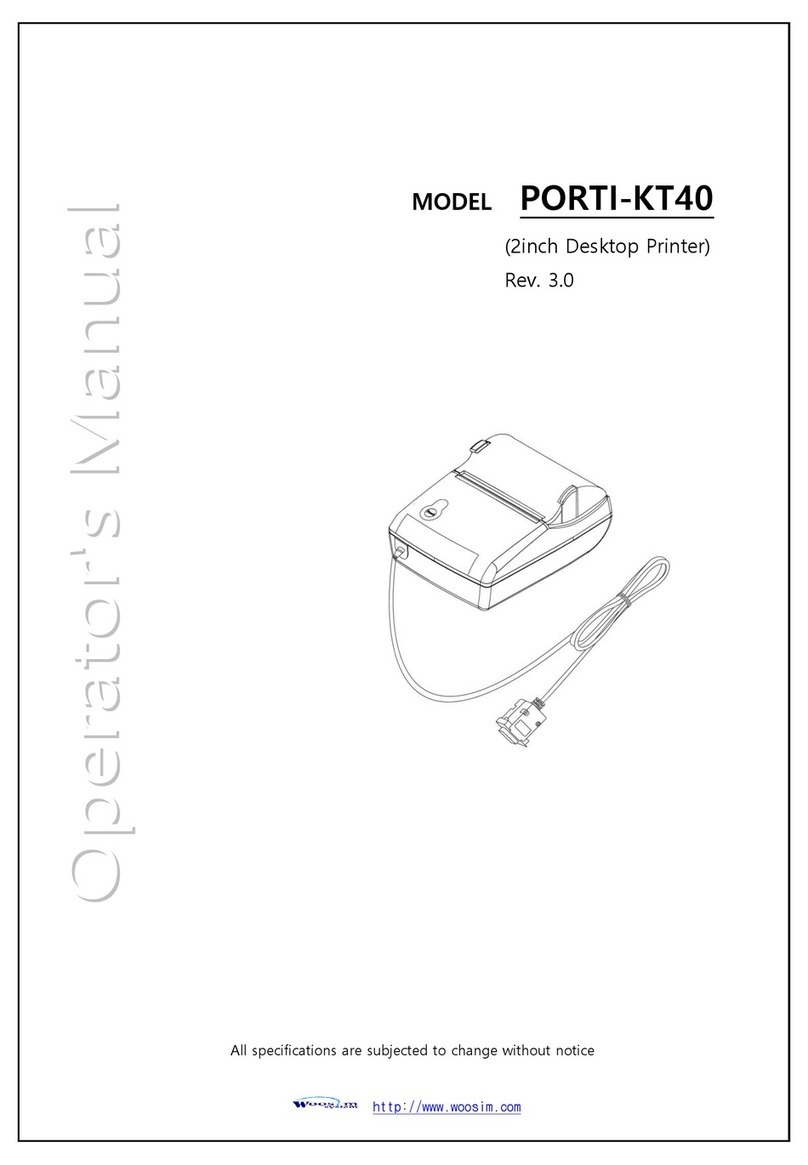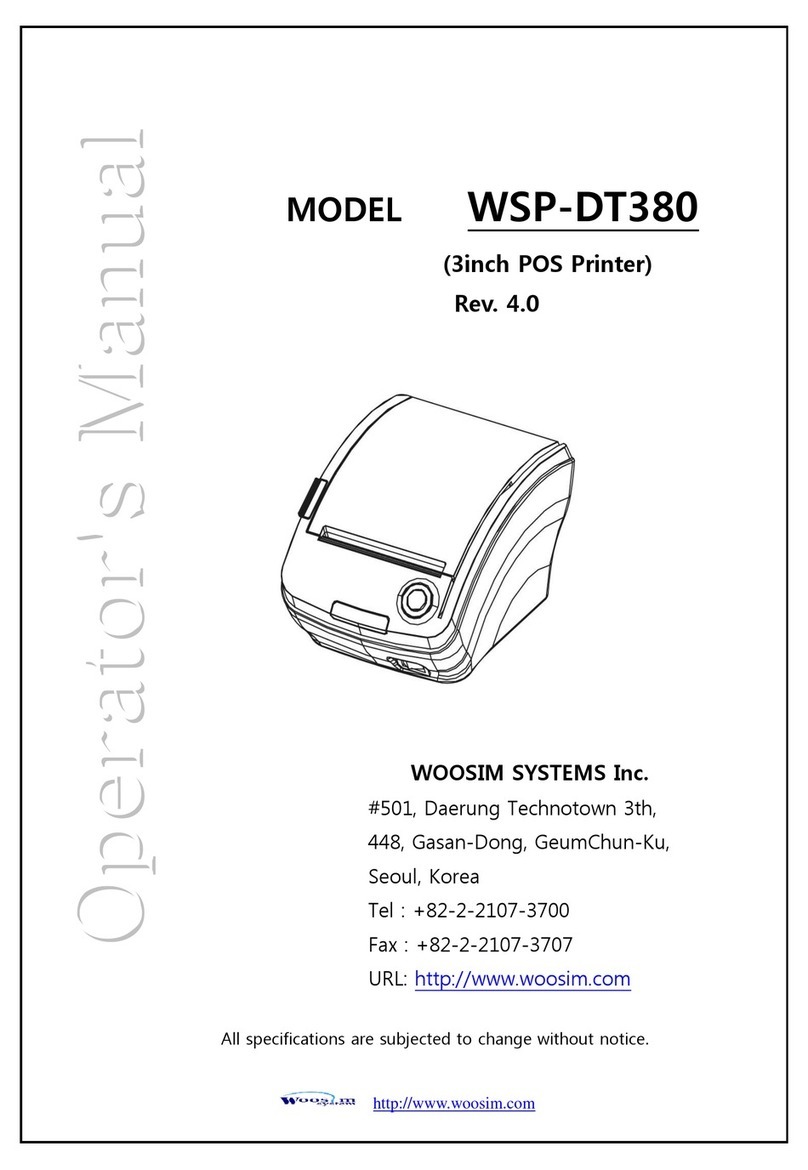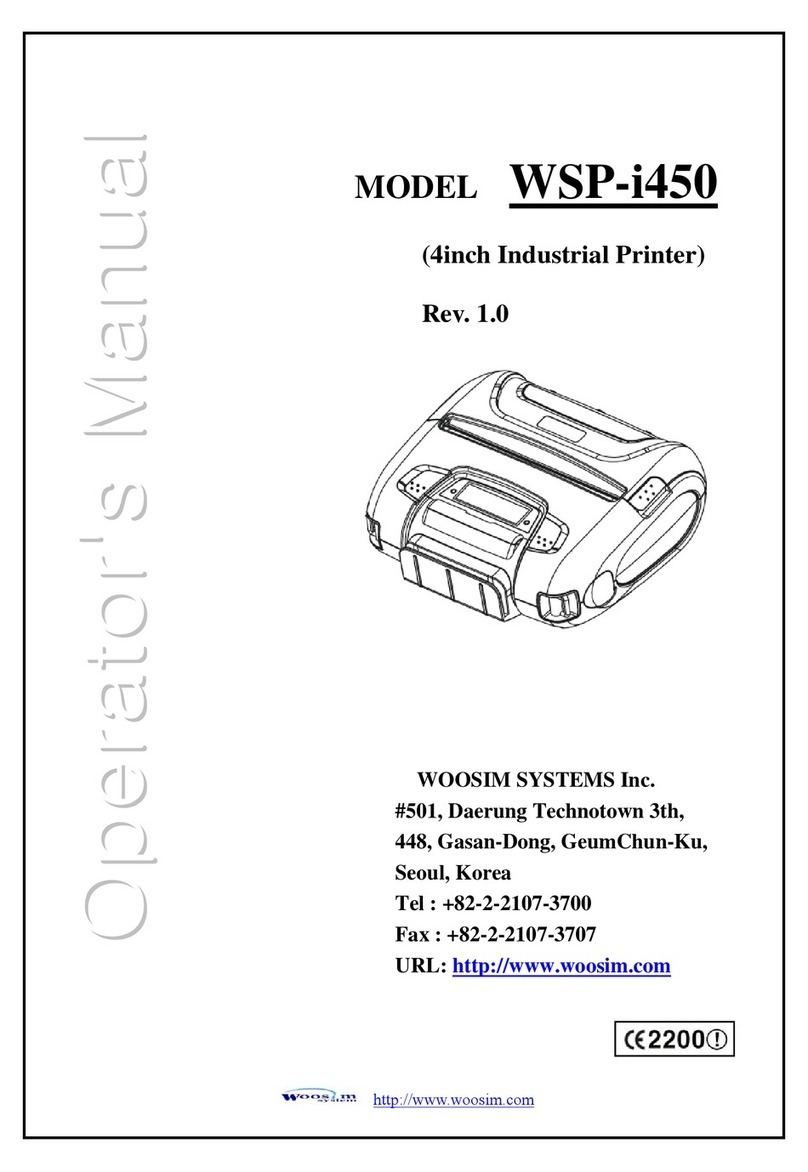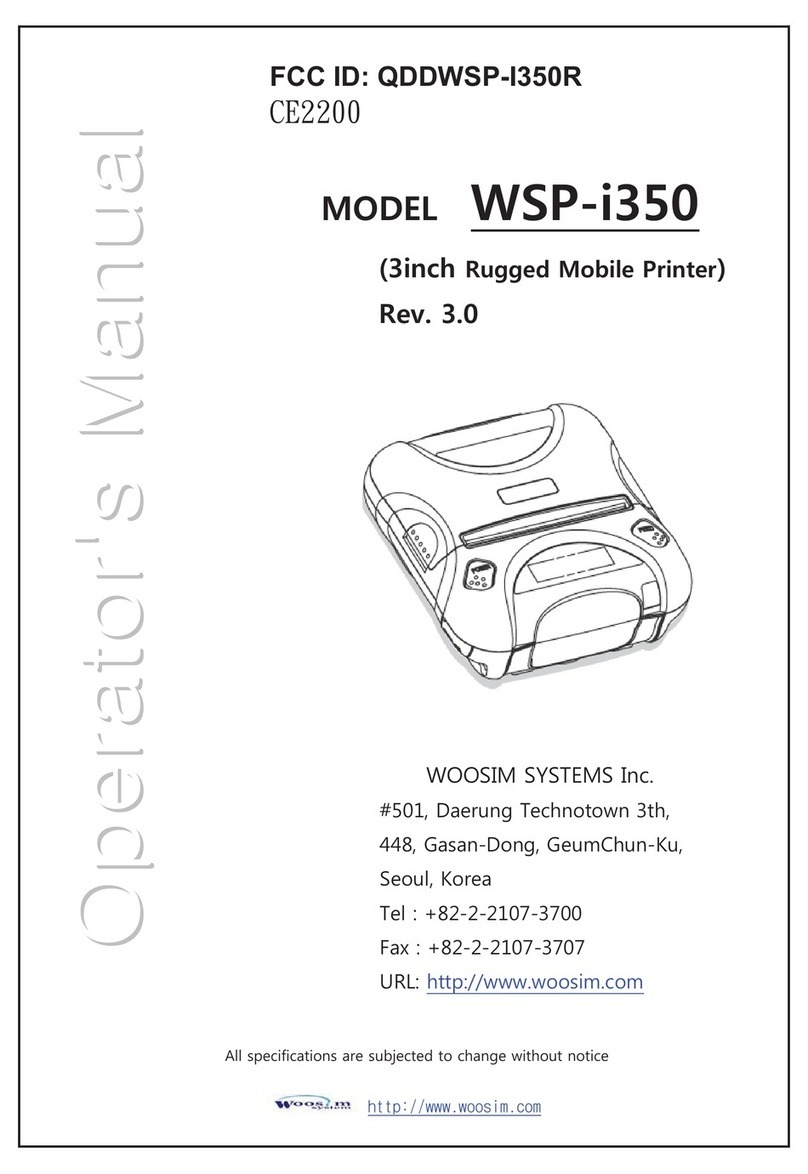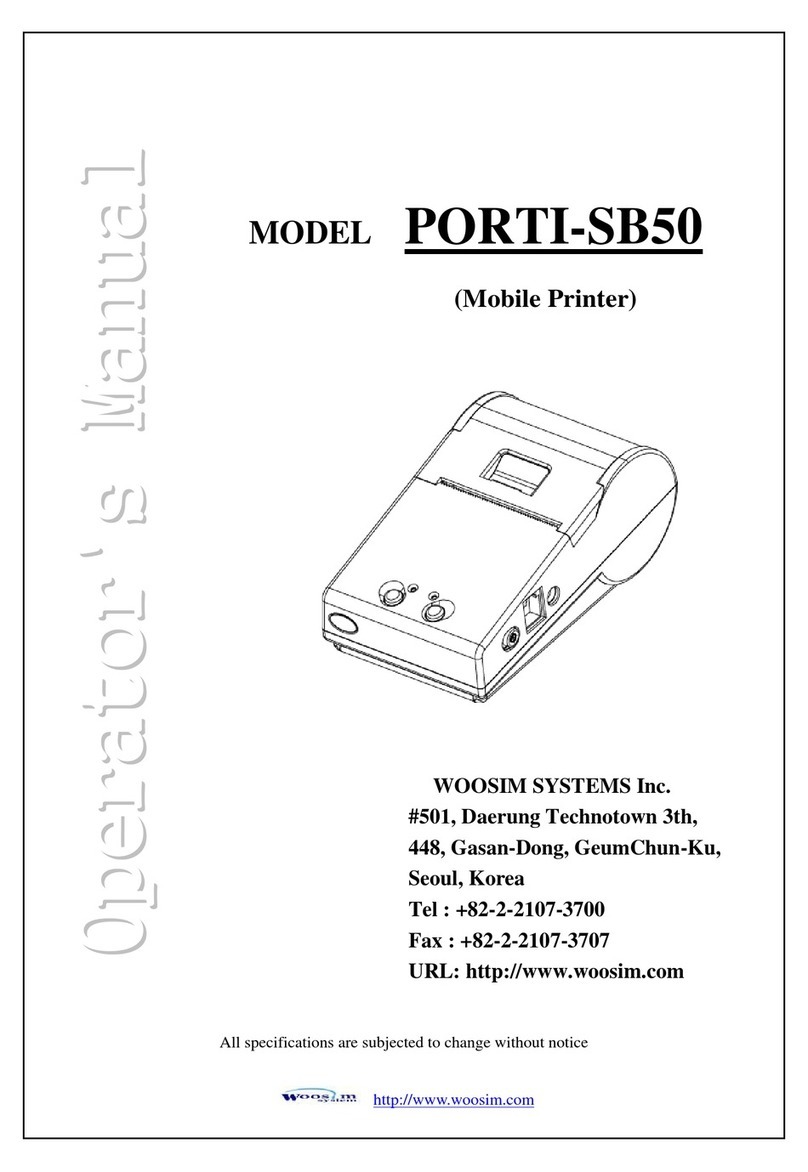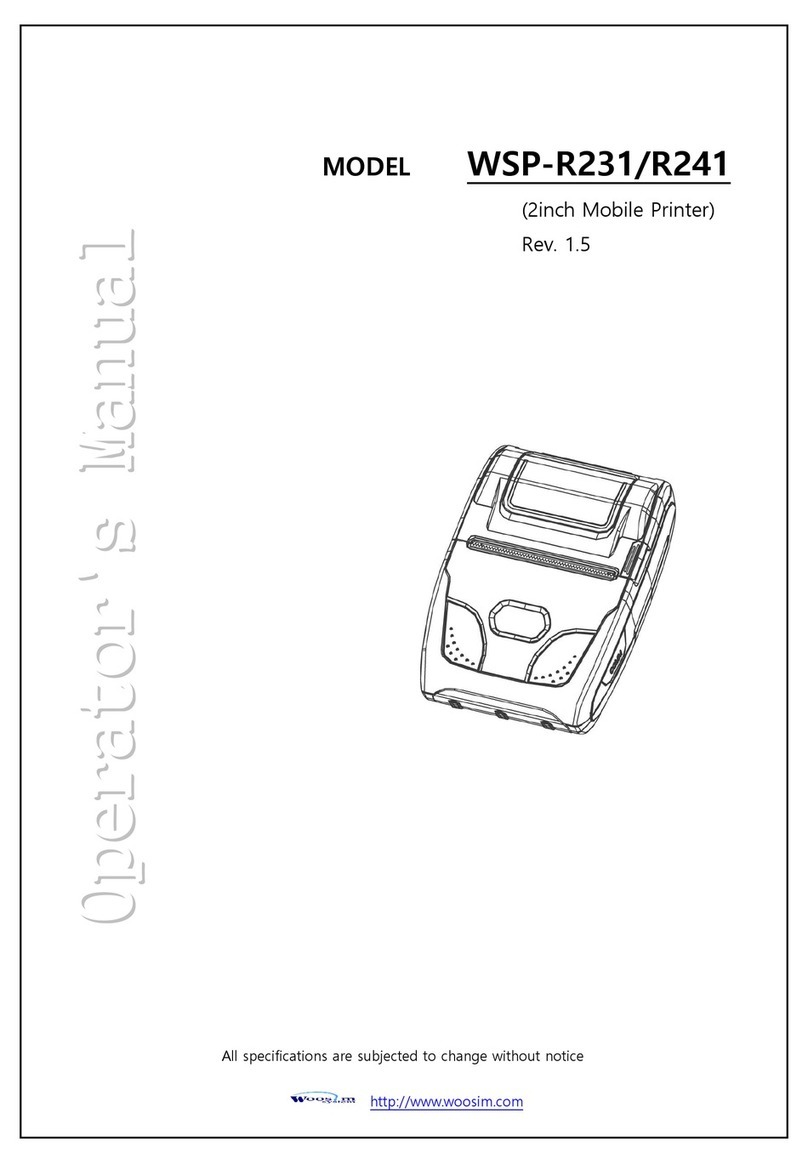WSP-CP Rev. 3.0
http://www.woosim.com
2012-02-02
7
1.3. Specifications
Item Specification
2inch (CP260, CP280) 3inch(CP360, CP380)
Print method Thermal dot line printing
Characters per line 42cpl (MAX) 64cpl (MAX)
Character size Eng. : 9×24dots, 12×24dots Kor. : 16×24dots, [24×24dots]
Optional Characters Simplified/Traditional Chinese, Arabic, Cyrillic, Russian, Tukish,
Greek, Japanese, Persian, Latin9 and Others upon request.
Resolution W 8dots/mm X H 8 dots/mm
Print width 54mm, 432dots 72mm, 576dots
Paper roll 57.5±0.5mm (60ø, 80ø) 79.5±0.5mm (60ø, 80ø)
Print speed 200mm/sec (MAX) 170mm/sec (MAX)
Dimension 260 : 91.1x104.4x67.55mm
280 : 91.1x122.4x88.43mm
360 : 113.1x104.4x67.55mm
380 : 113.1x122.4x88.39mm
Weight 260 : 286g (expert roll paper)
280 : 336g(expert roll paper)
360 : 333g (expert roll paper)
380 : 391g (expert roll paper)
Interface UART(RS-232C or TTL), USB
Barcodes
1-dimension : Code128, Code39, I2/5, Code93, UPC, EAN,
KAN, JAN, CODABAR
2-dimension : PDF417, QR Code, DATA Matrix
Driver Microsoft Widows XP / VISTA / 7
Windows CE, Linux, Android OS driver compatible
H/W spec MCU : 32bits RISC, FLASH : 4Mbytes, RAM : 8Mbytes
Receive buffer size 1M bytes
Paper cutting
method Slide cutting
Type of paper
cutting Full cut and Partial cut(1.5±0.5mm tab left at the center)
Input Power 24VDC, 3A Over