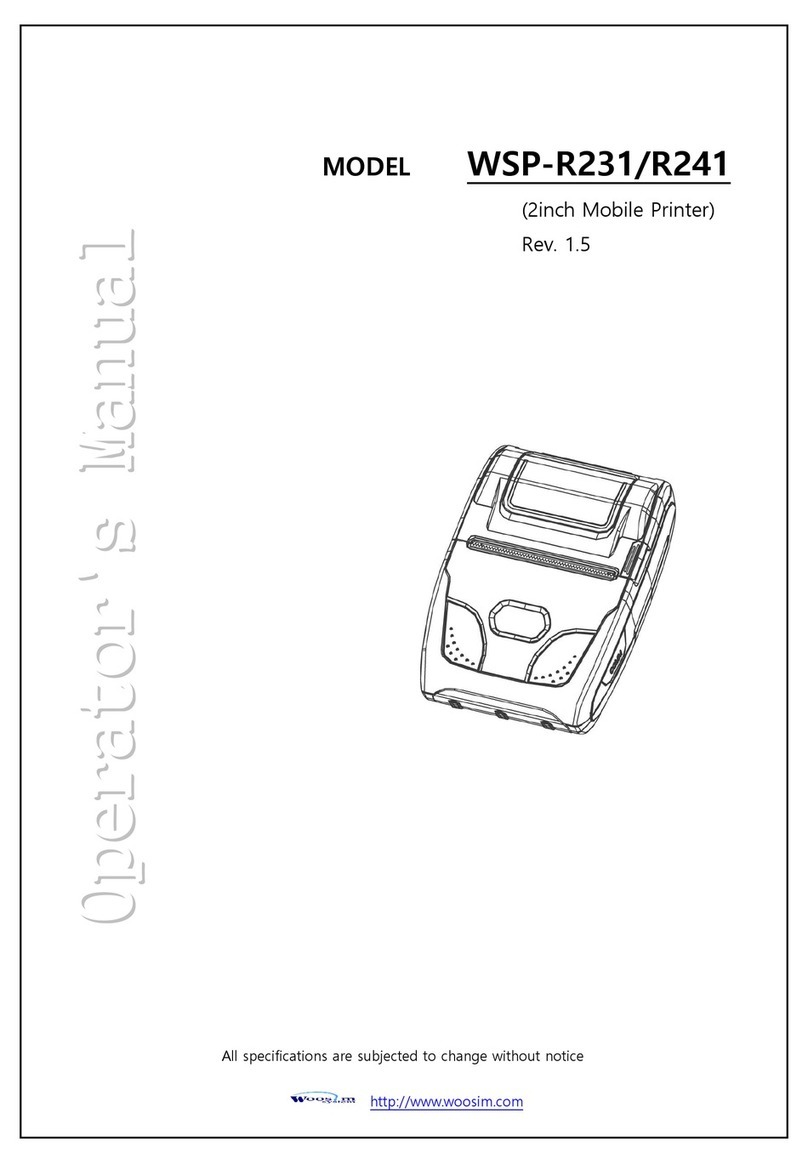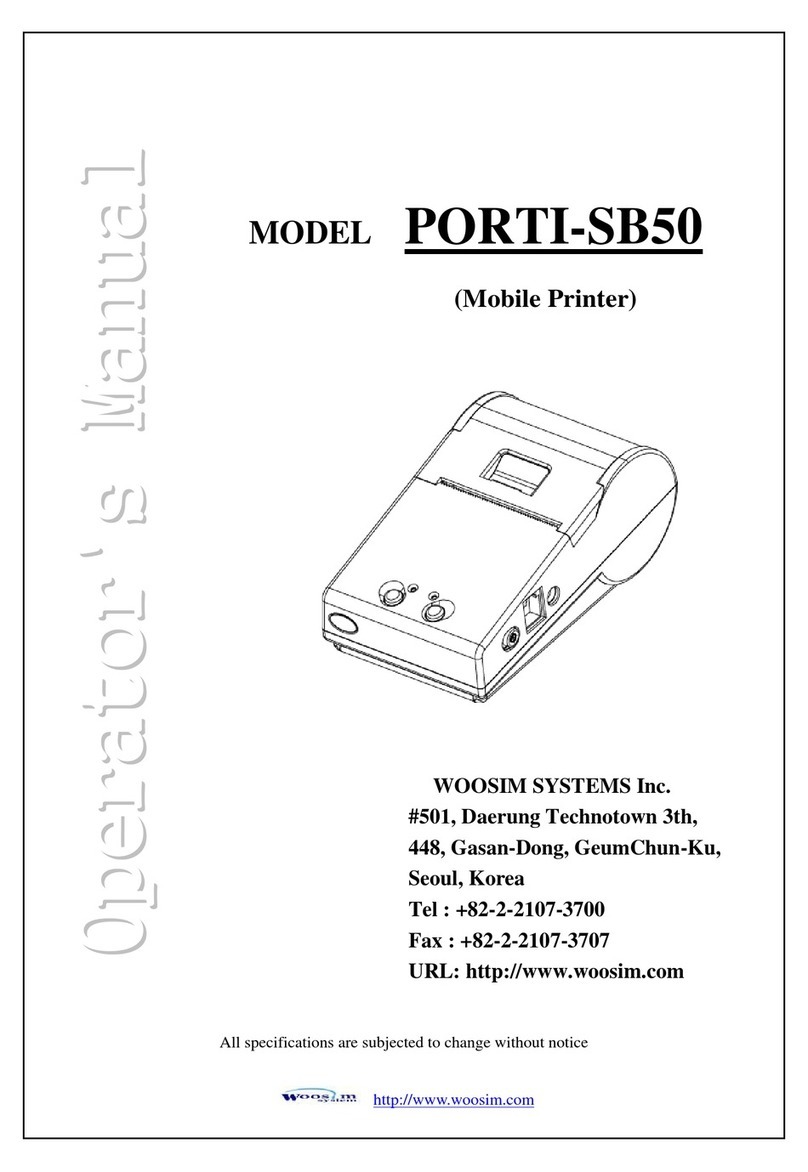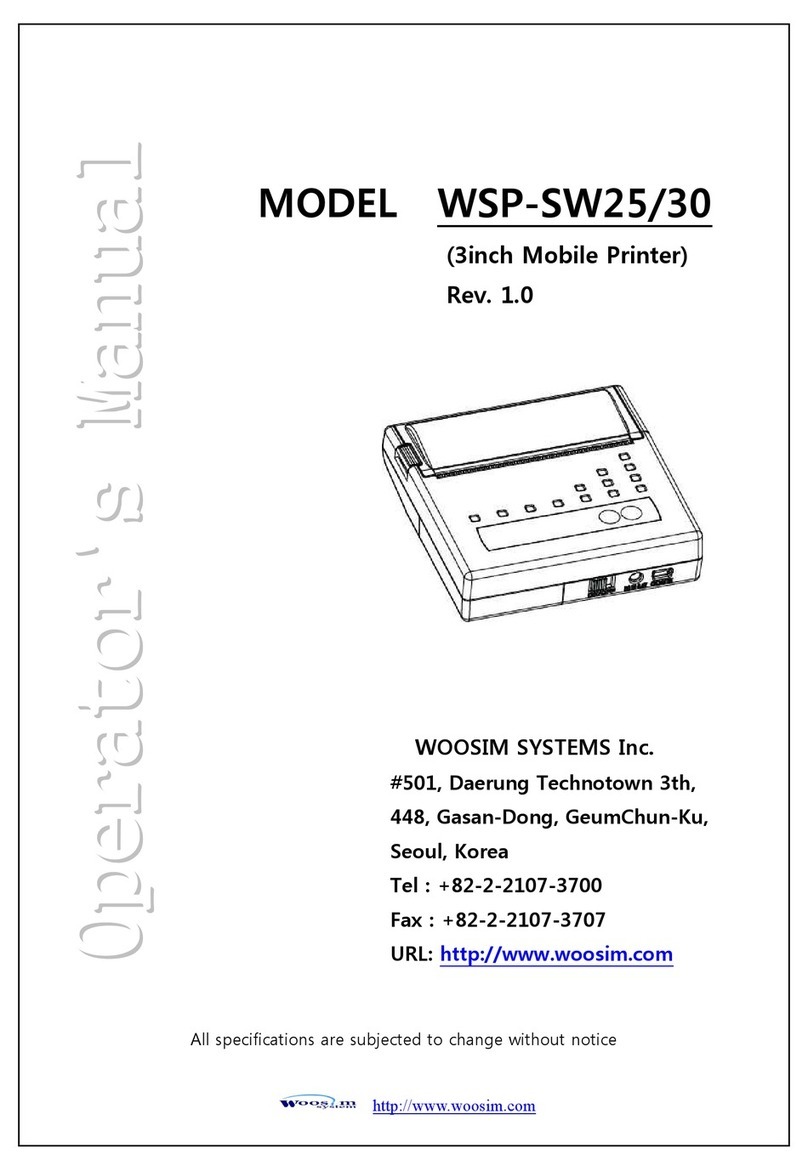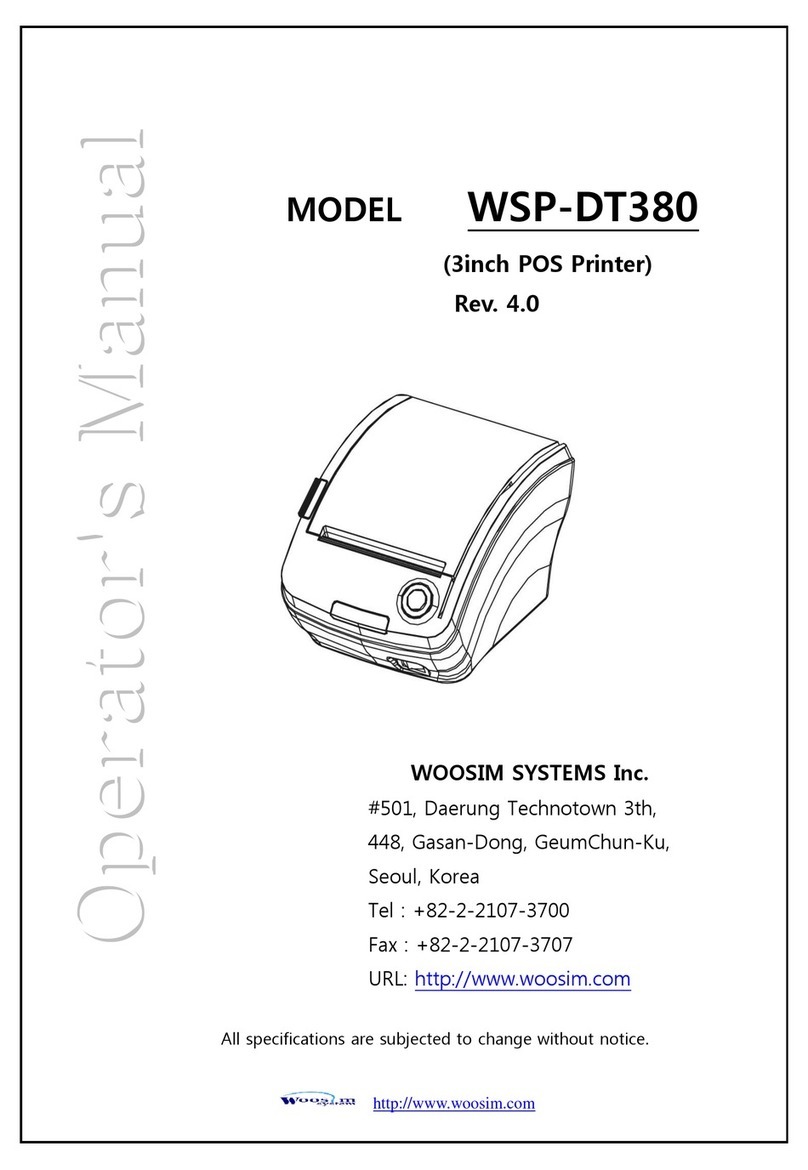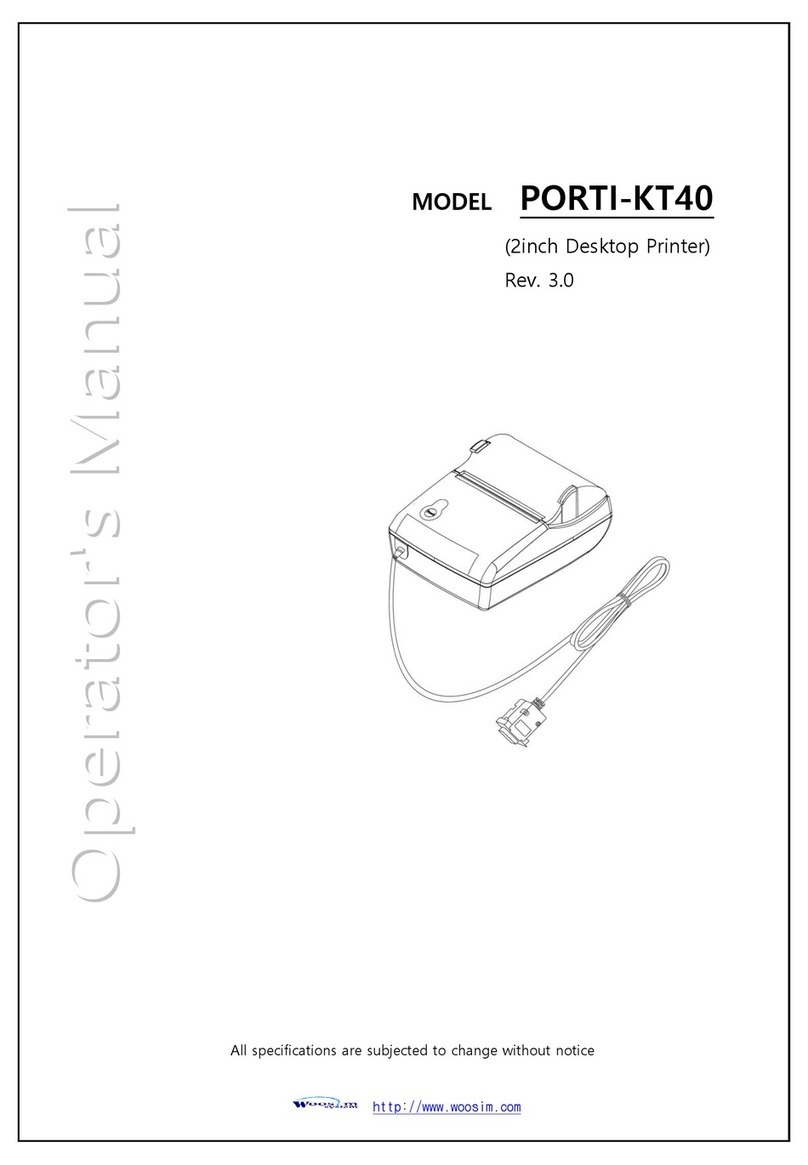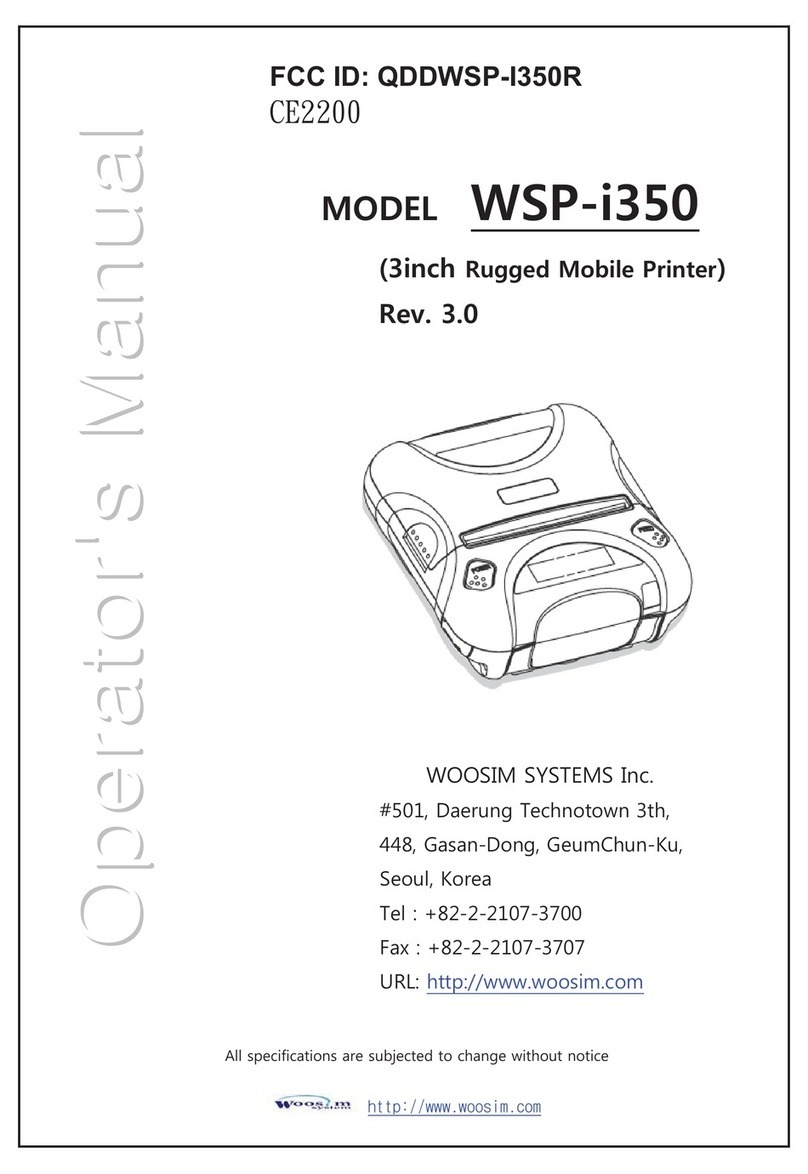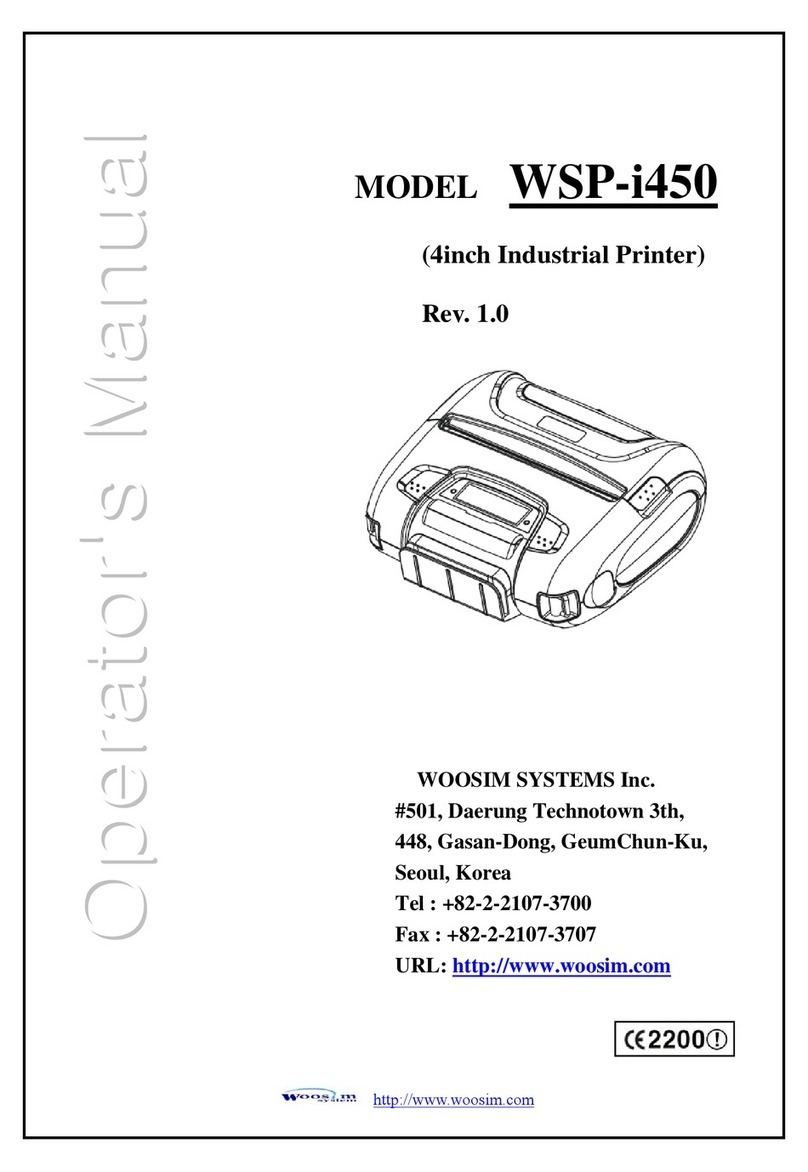WSP-i450 Rev. 6.2
http://www.woosim.com
CONTENTS
1. Outline. .................................................................................................................................. 8
1.1. Model classifications................................................................................................... 8
1.2 Symbol........................................................................................................................... 8
1.3 Product Part Number System..................................................................................... 9
1.4. Specifications. ............................................................................................................ 10
2. Setting up the printer....................................................................................................... 12
2.1. Printer & Accessories................................................................................................ 12
2.2. Printer Features ......................................................................................................... 13
2.3. Dimensions................................................................................................................. 14
2.4. Replacing paper roll. ................................................................................................. 16
2.5. Power supply ............................................................................................................. 17
2.5.1. Specified power supply.................................................................................. 17
2.5.2. Installing the SAM Card and the battery..................................................... 17
2.5.3. Recharging the battery pack......................................................................... 18
2.6. Set operation mode.................................................................................................. 19
2.6.1. GAP/HOLE SENSOR SETTING........................................................................ 21
2.7. Confirmation of the Wireless-LAN information..................................................... 24
2.7.1. MAC Address printing.................................................................................... 24
2.7.2. Confirmation of the Wireless-LAN setting information ............................. 24
3. Interface............................................................................................................................... 25
3.1. UART........................................................................................................................... 25
3.2. Bluetooth.................................................................................................................... 26
3.3. Wireless LAN.............................................................................................................. 26
3.4. Card Reading & Smart Card insert ......................................................................... 26
4. Smart Card Module........................................................................................................... 27
4.1. General Spec.............................................................................................................. 27
4.2. Communication Protocol Sequence........................................................................ 28
4.2.1. Regular Operation .......................................................................................... 28
4.2.2. Irregular Operation (Communication Error)................................................. 28