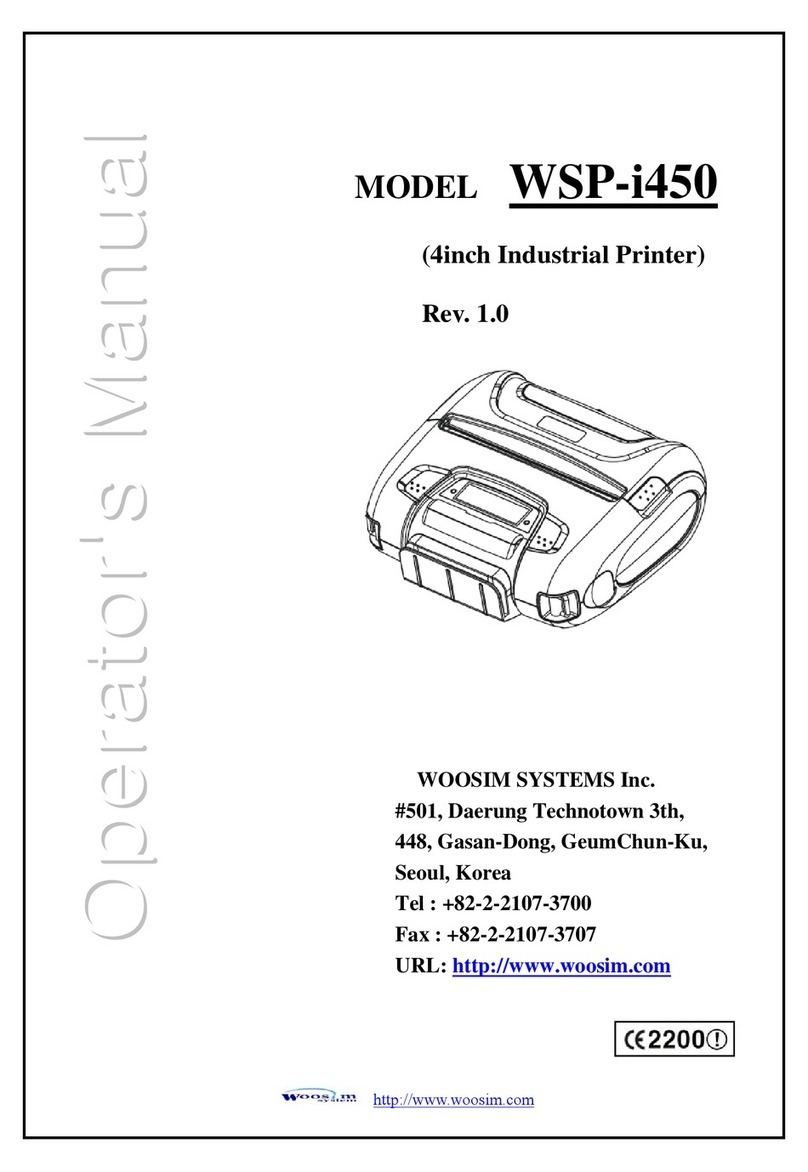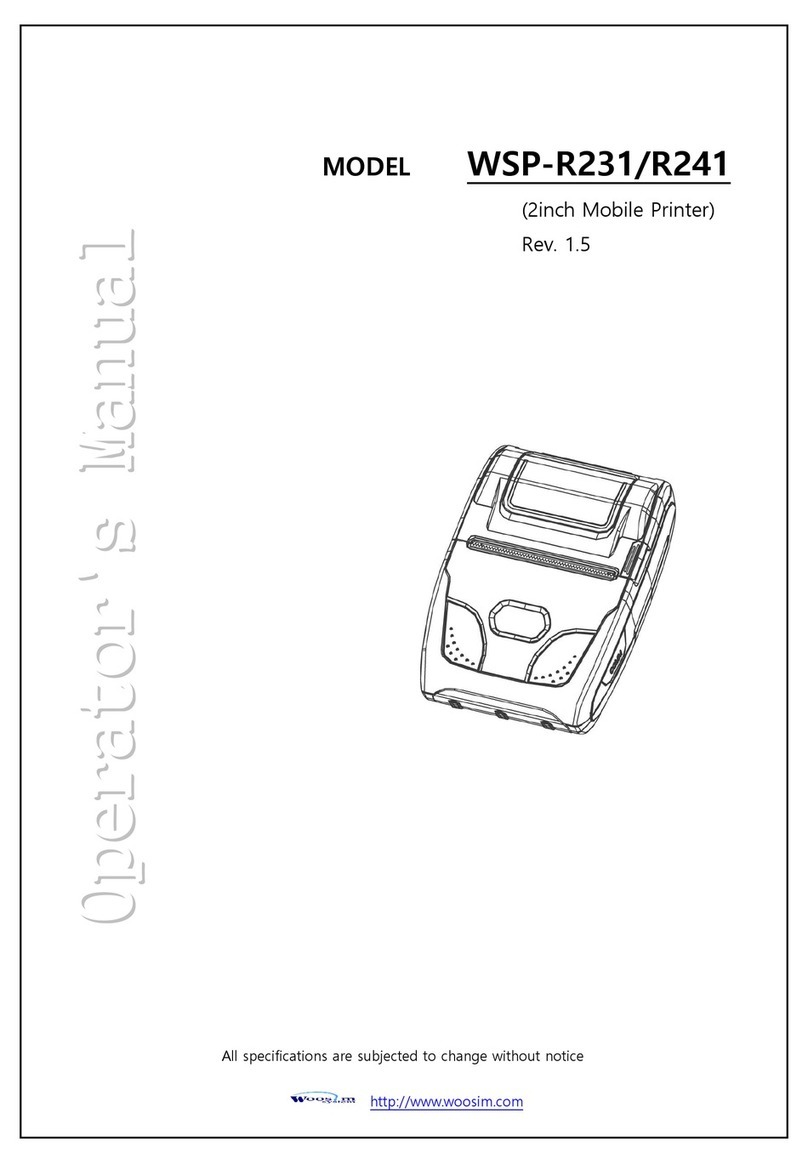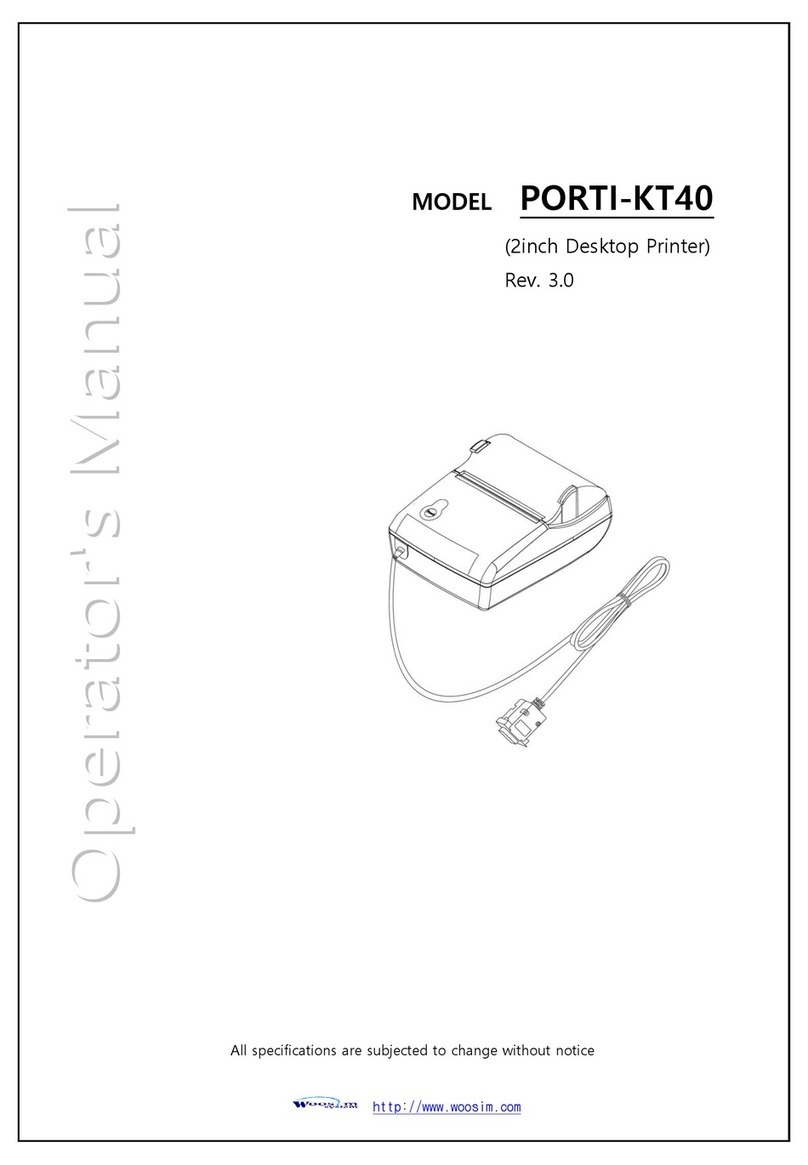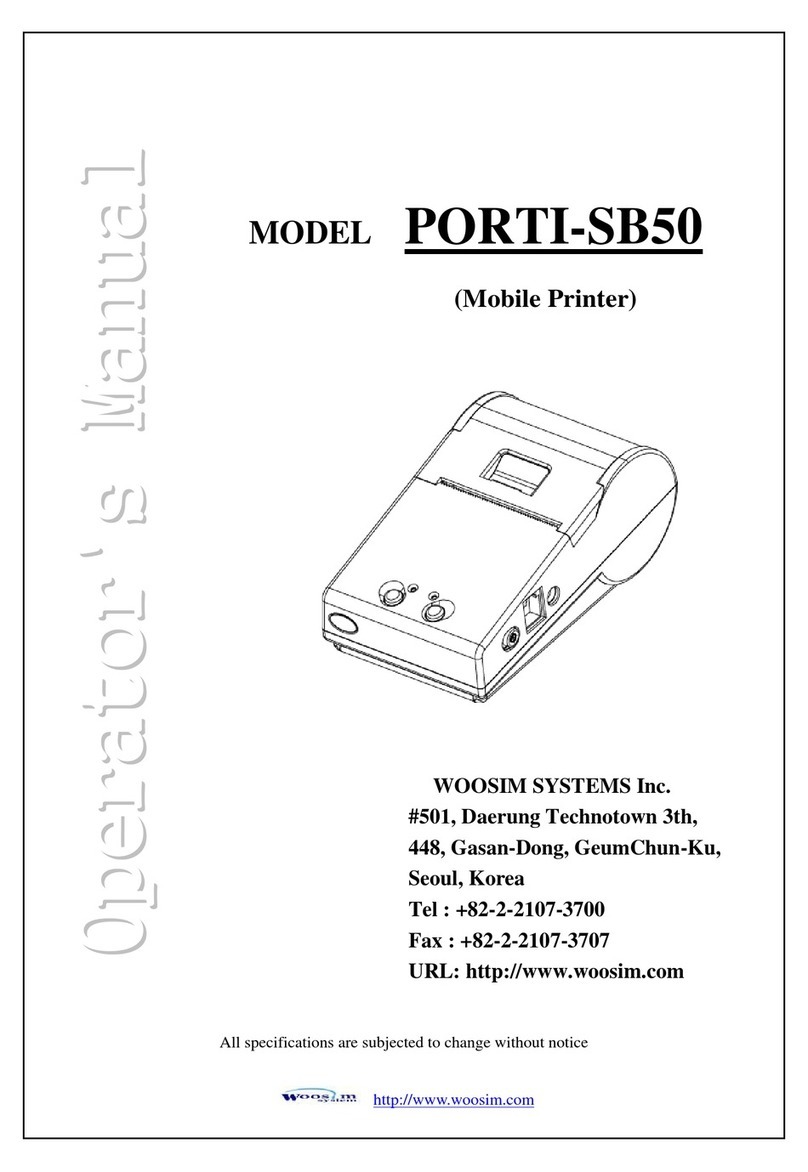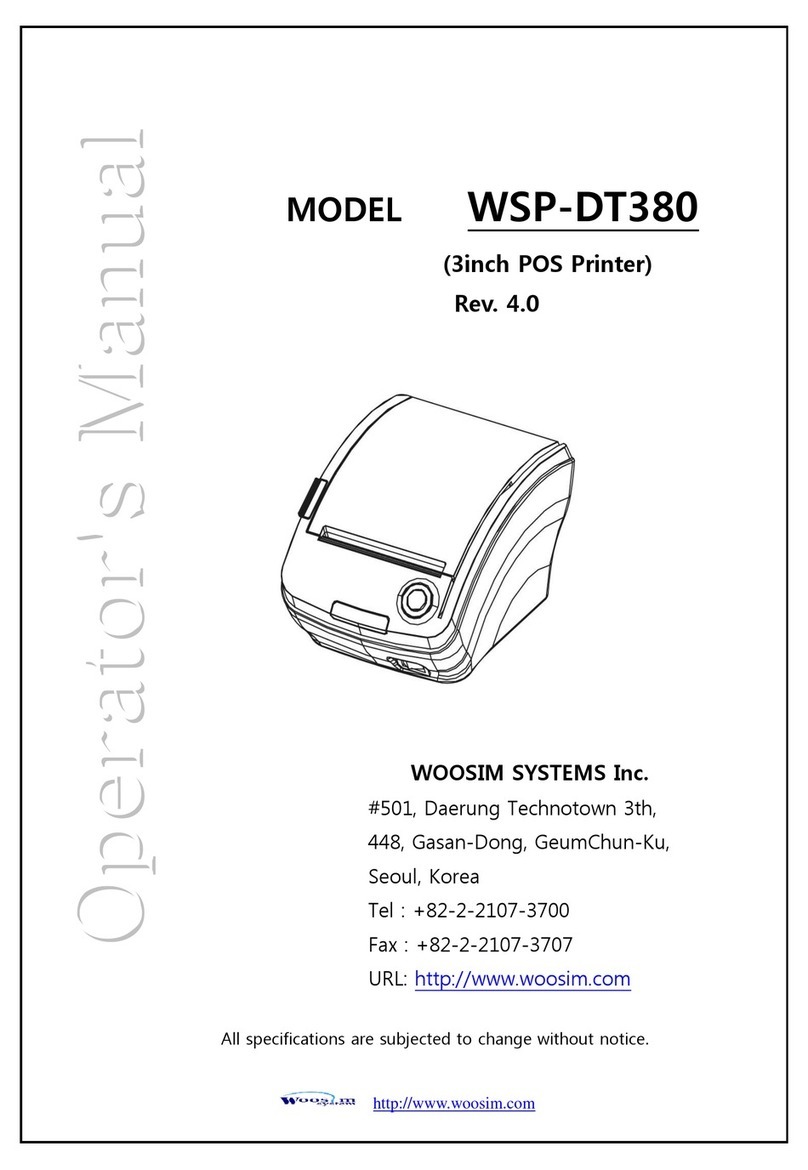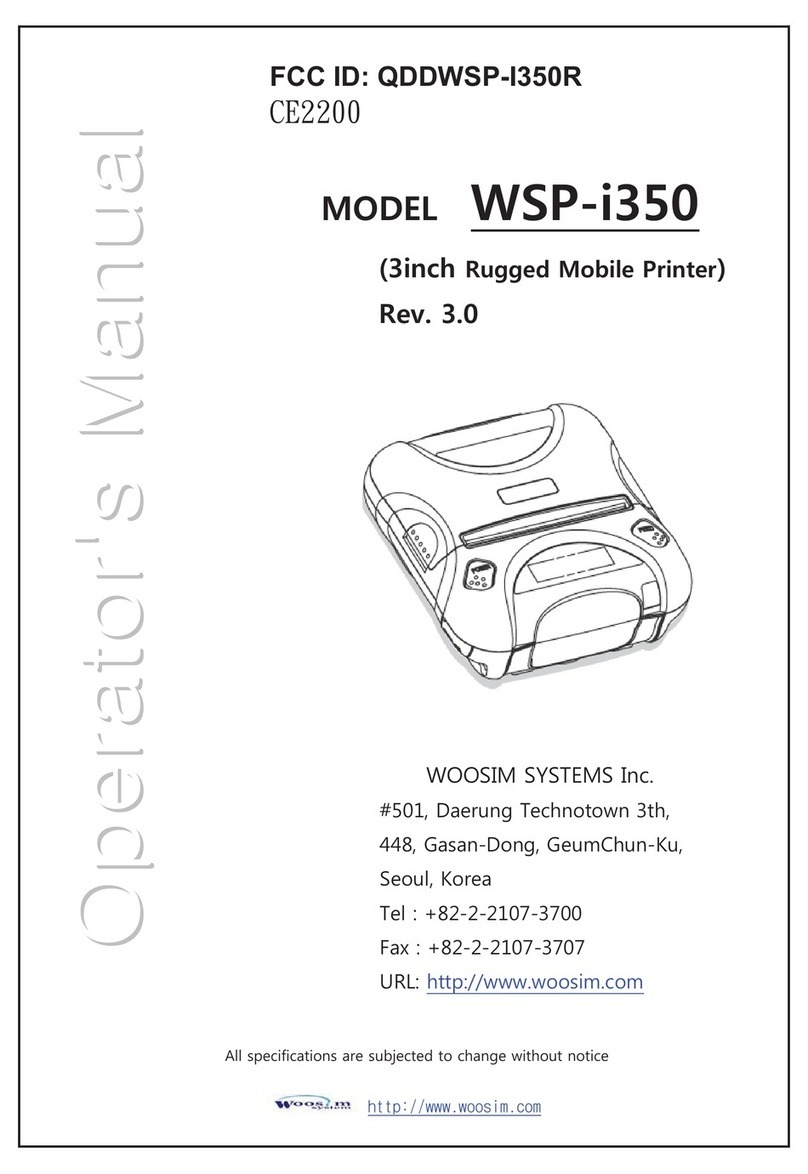WSP-SW25/30 Rev. 1.0
http://www.woosim.com
CONTENTS
1. Outline...........................................................................................................................................7
1.1. Model classifications ........................................................................................................7
1.2. Product Part Number System .........................................................................................8
1.3. Specifications .....................................................................................................................9
2. Setting up the printer .............................................................................................................11
2.1. Printer & Accessories .....................................................................................................11
2.2. Printer Features ...............................................................................................................12
2.2.1. Part name ..............................................................................................................12
2.2.2. Dimensions ............................................................................................................13
2.3. Replacing paper roll .......................................................................................................14
2.4. Power supply ...................................................................................................................15
2.4.1. Internal power supply .........................................................................................15
2.4.2. Installing the Battery ...........................................................................................15
2.4.3. Recharging the battery pack .............................................................................16
2.5. Set operation mode .......................................................................................................17
3. Interface ......................................................................................................................................21
3.1. UART(RS-232C or TTL) ...................................................................................................21
3.2. Infrared data communication .......................................................................................22
3.3. Bluetooth ..........................................................................................................................23
4. Using the printer ......................................................................................................................24
4.1. Control panel ...................................................................................................................24
4.2. Self test .............................................................................................................................25
5. Consumable parts ....................................................................................................................26
5.1. Recommended paper .....................................................................................................26
5.2. Printing position ..............................................................................................................26