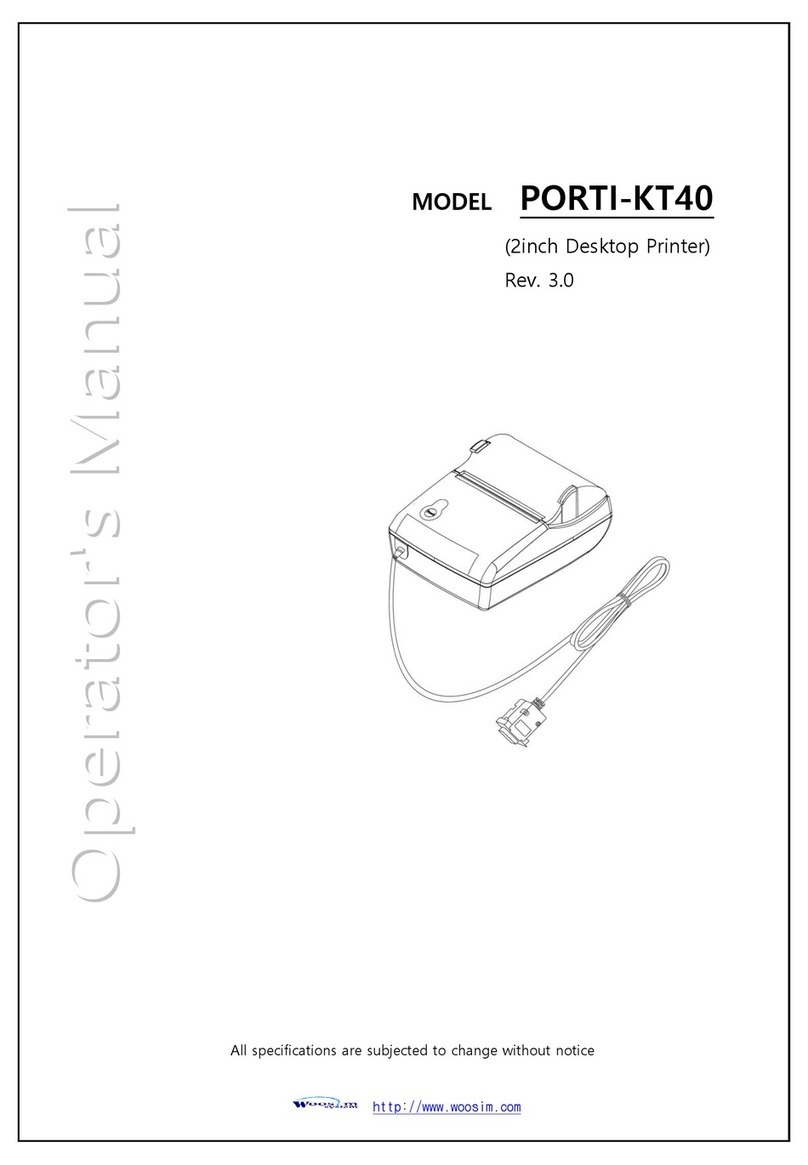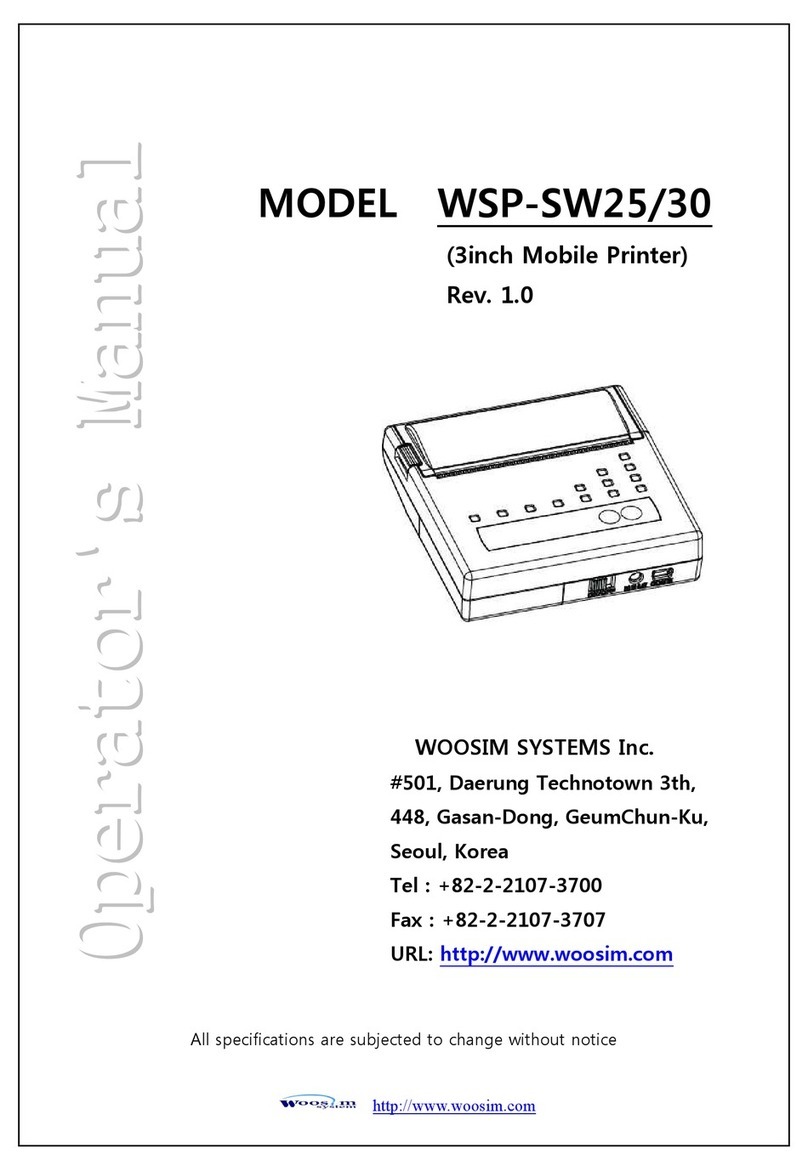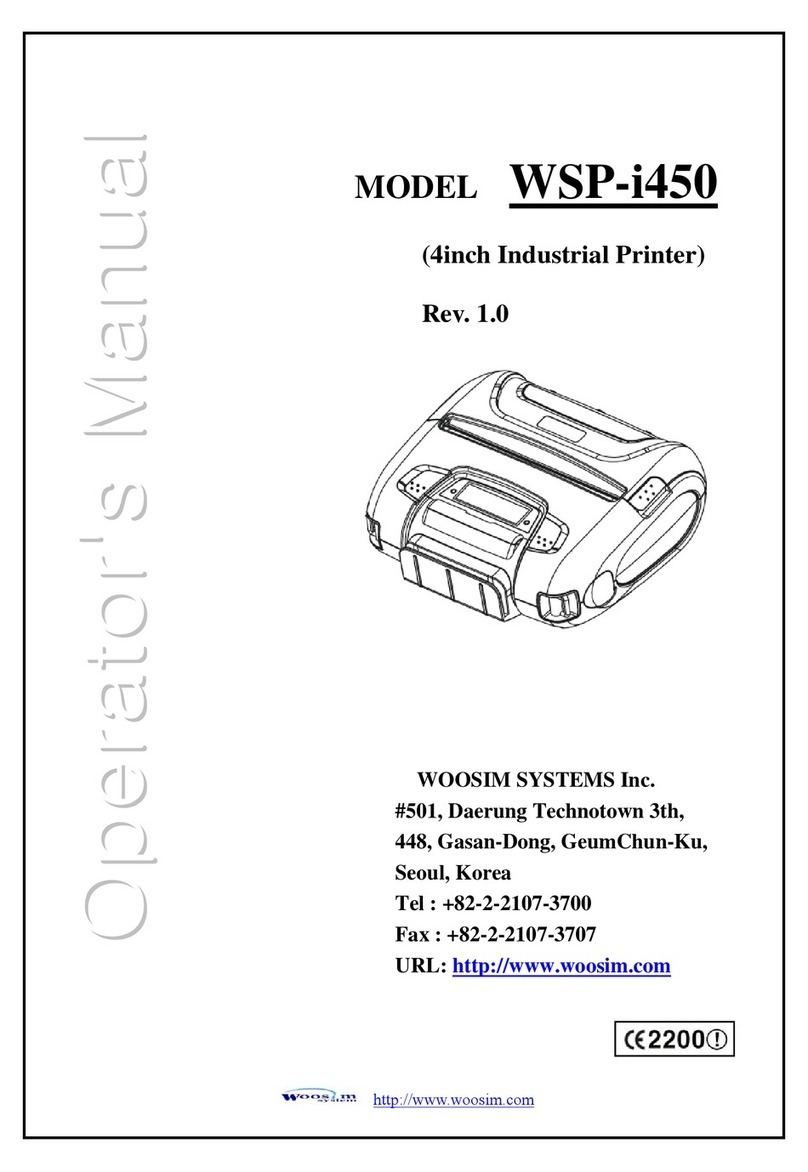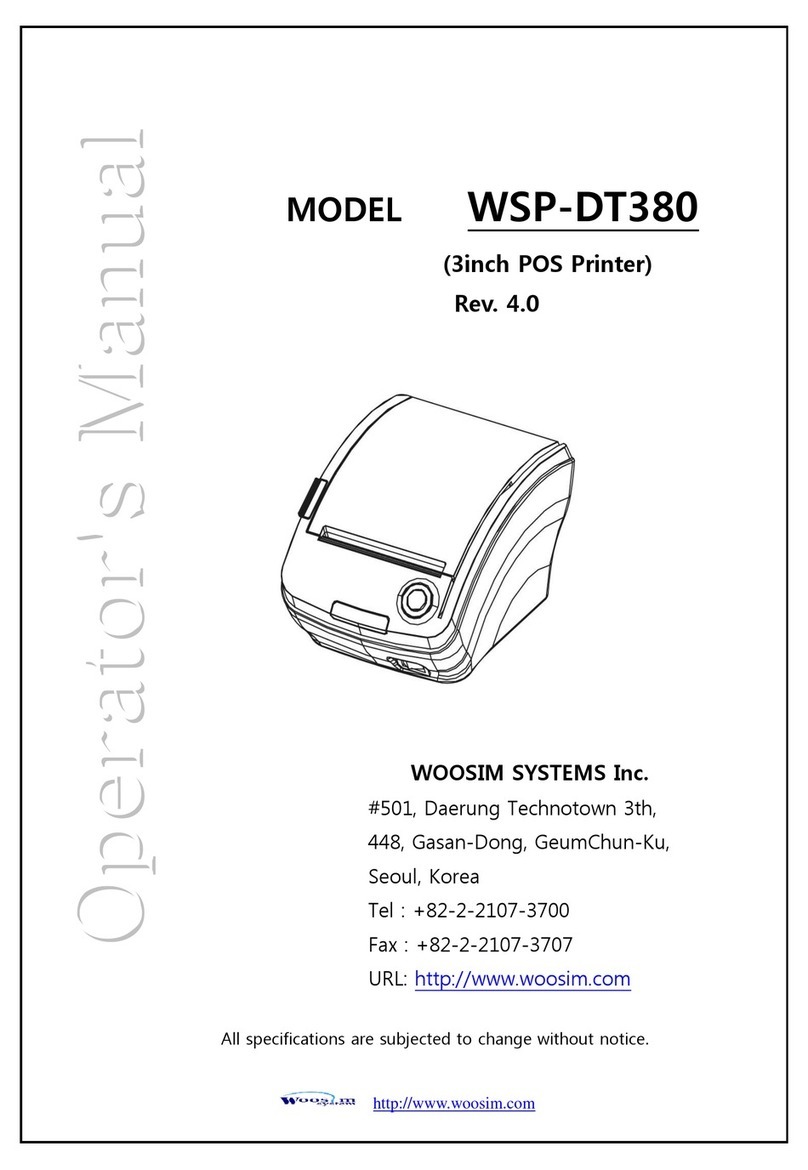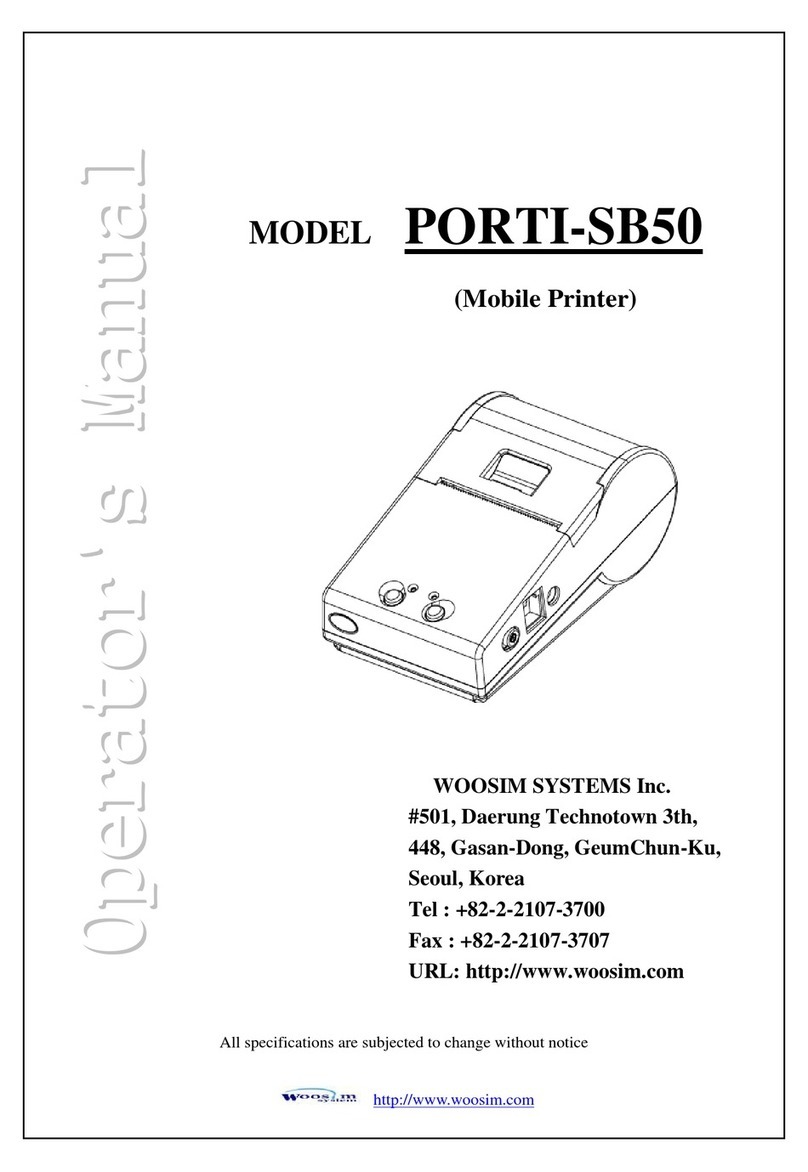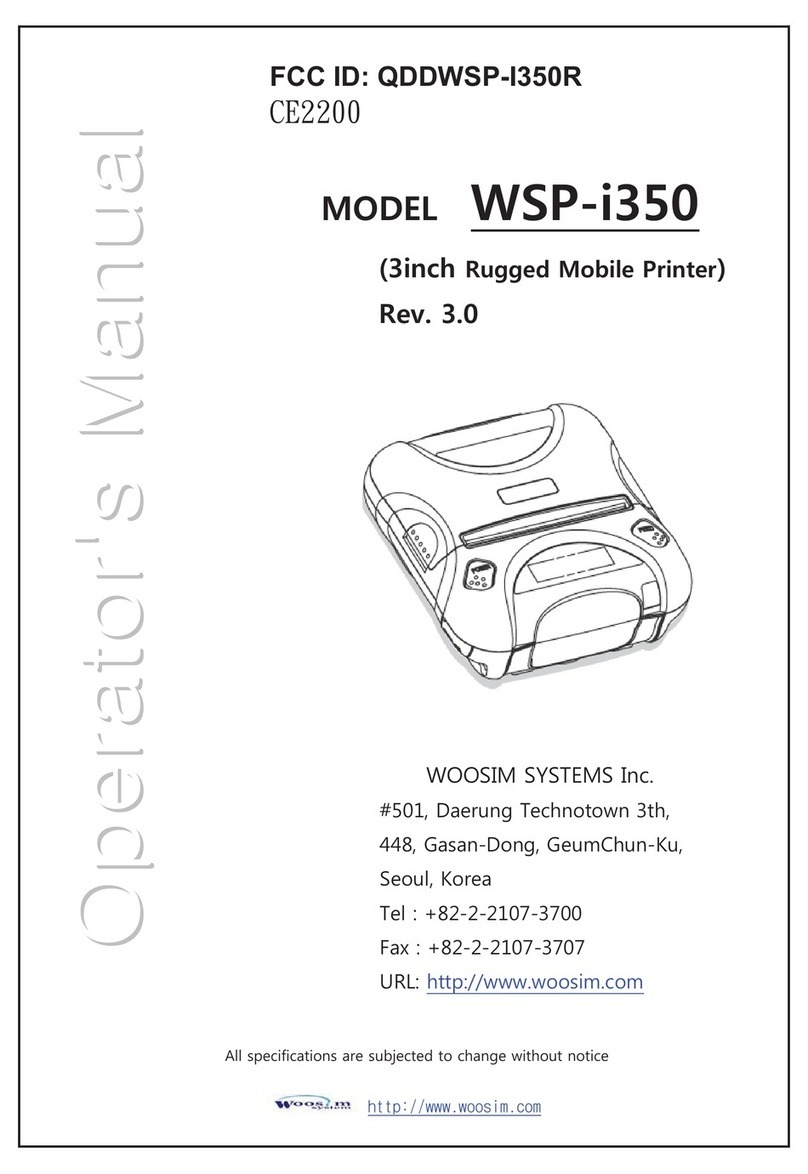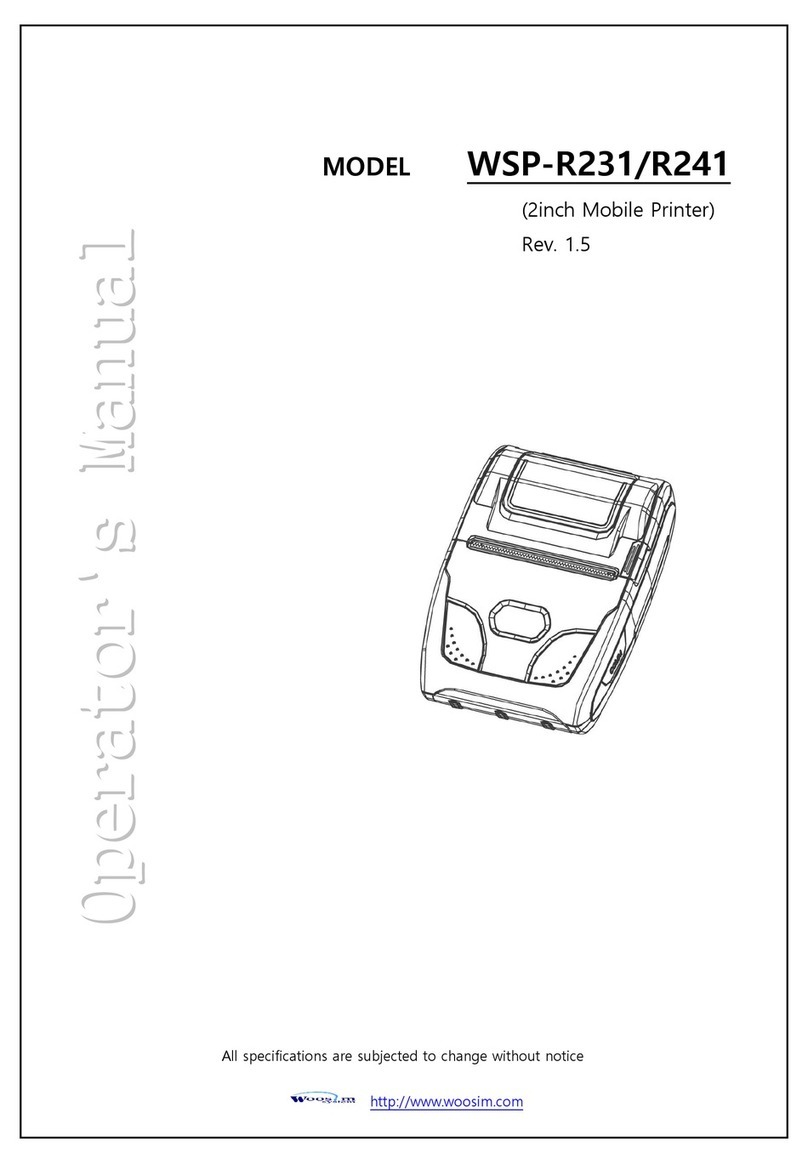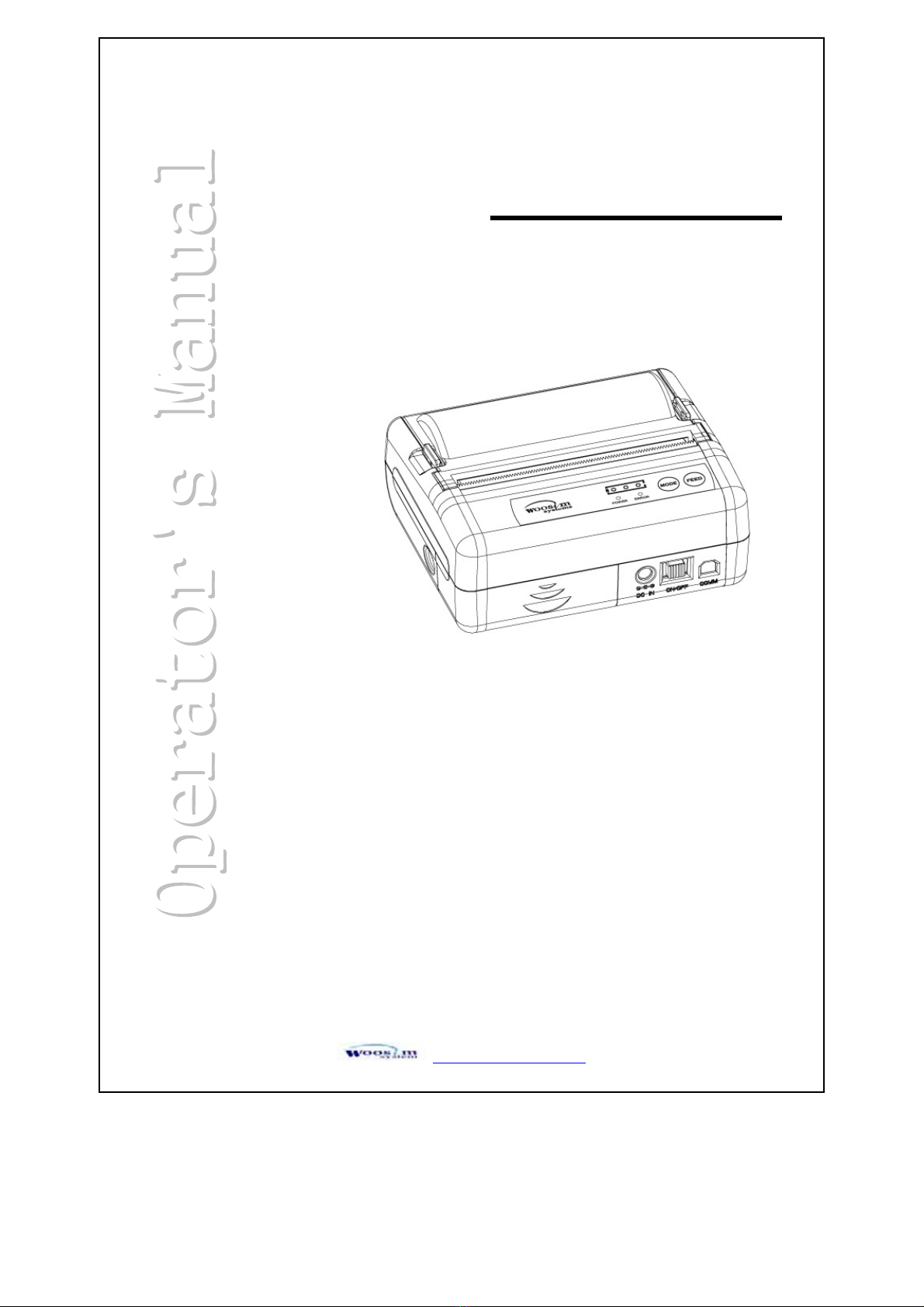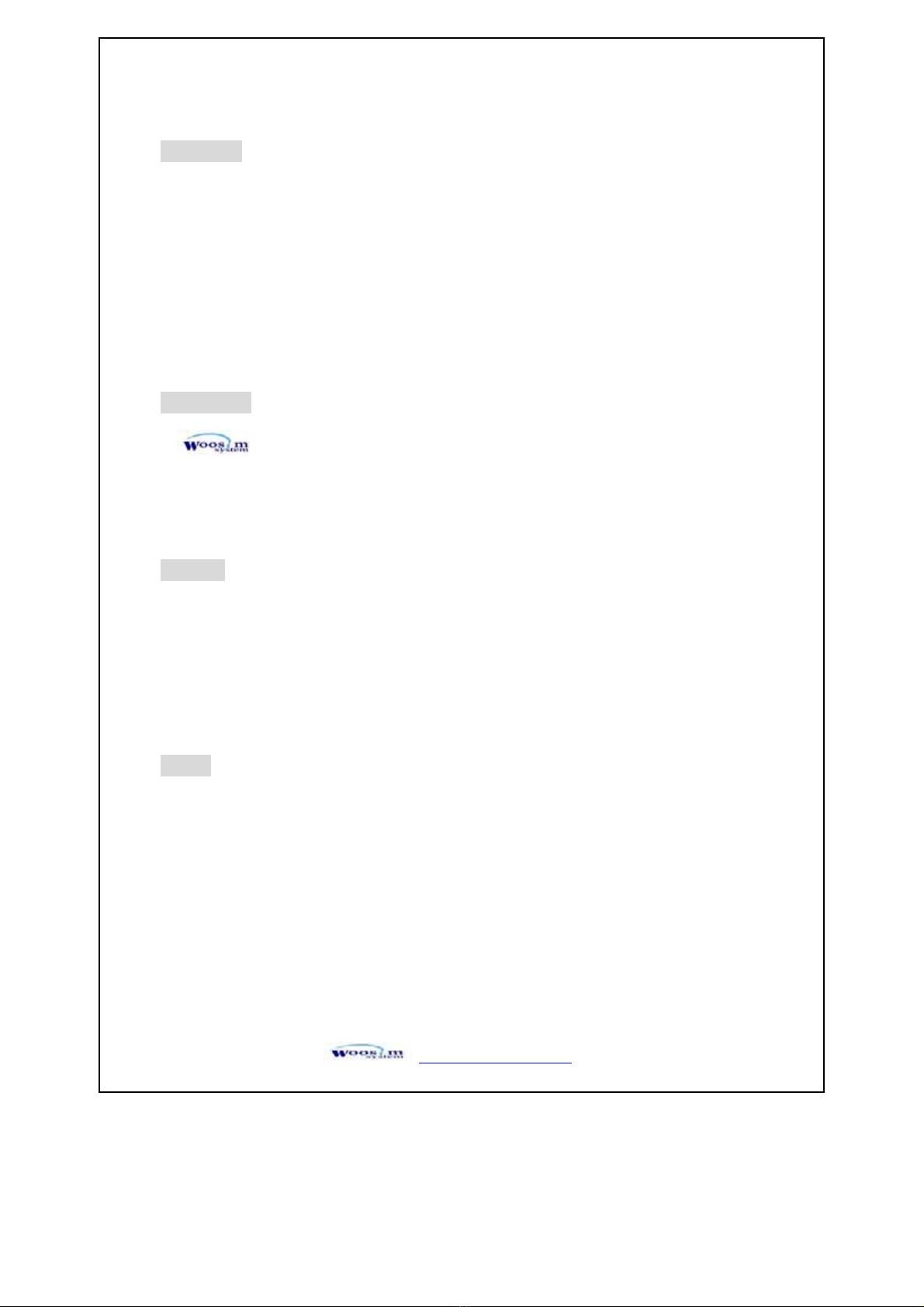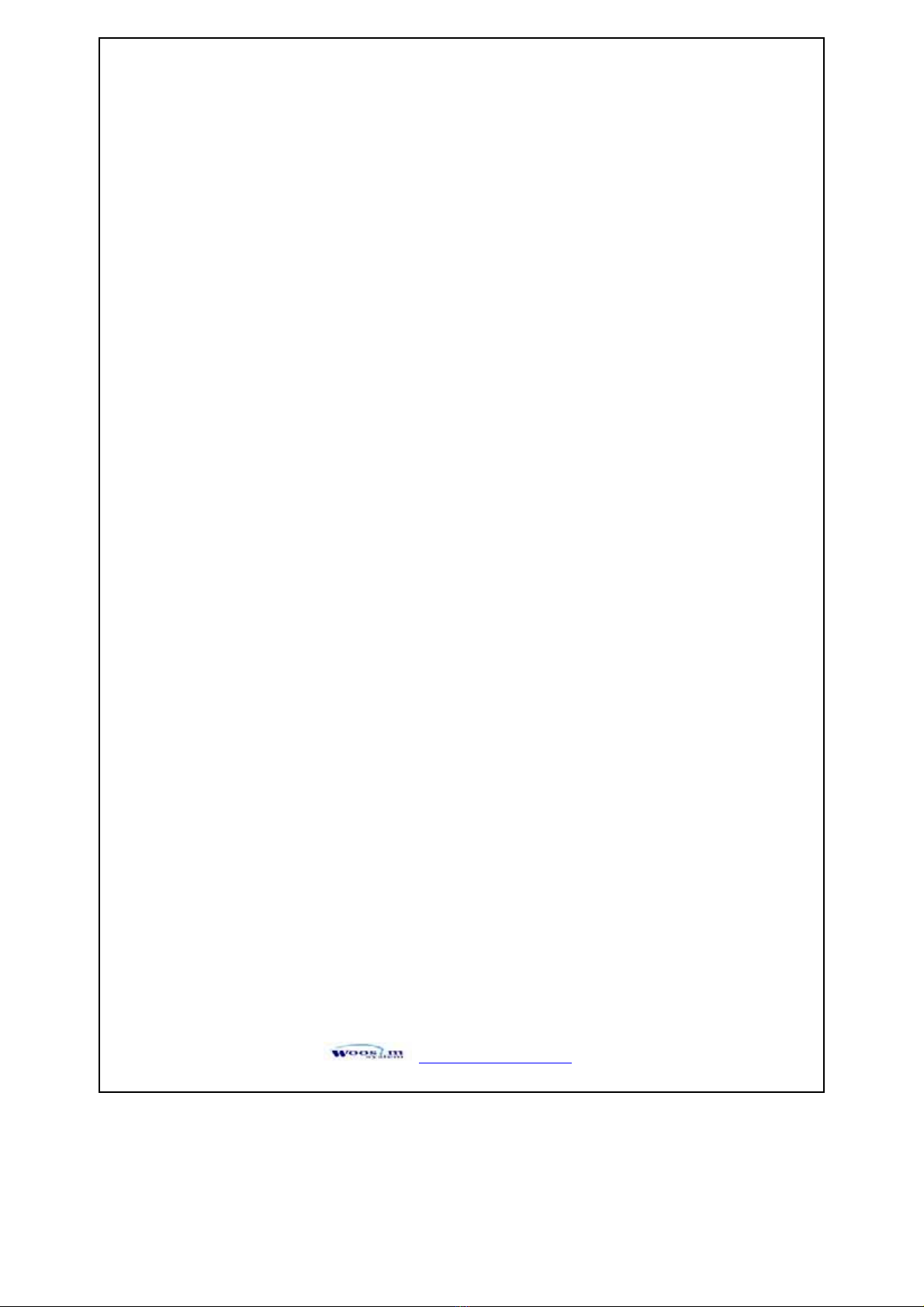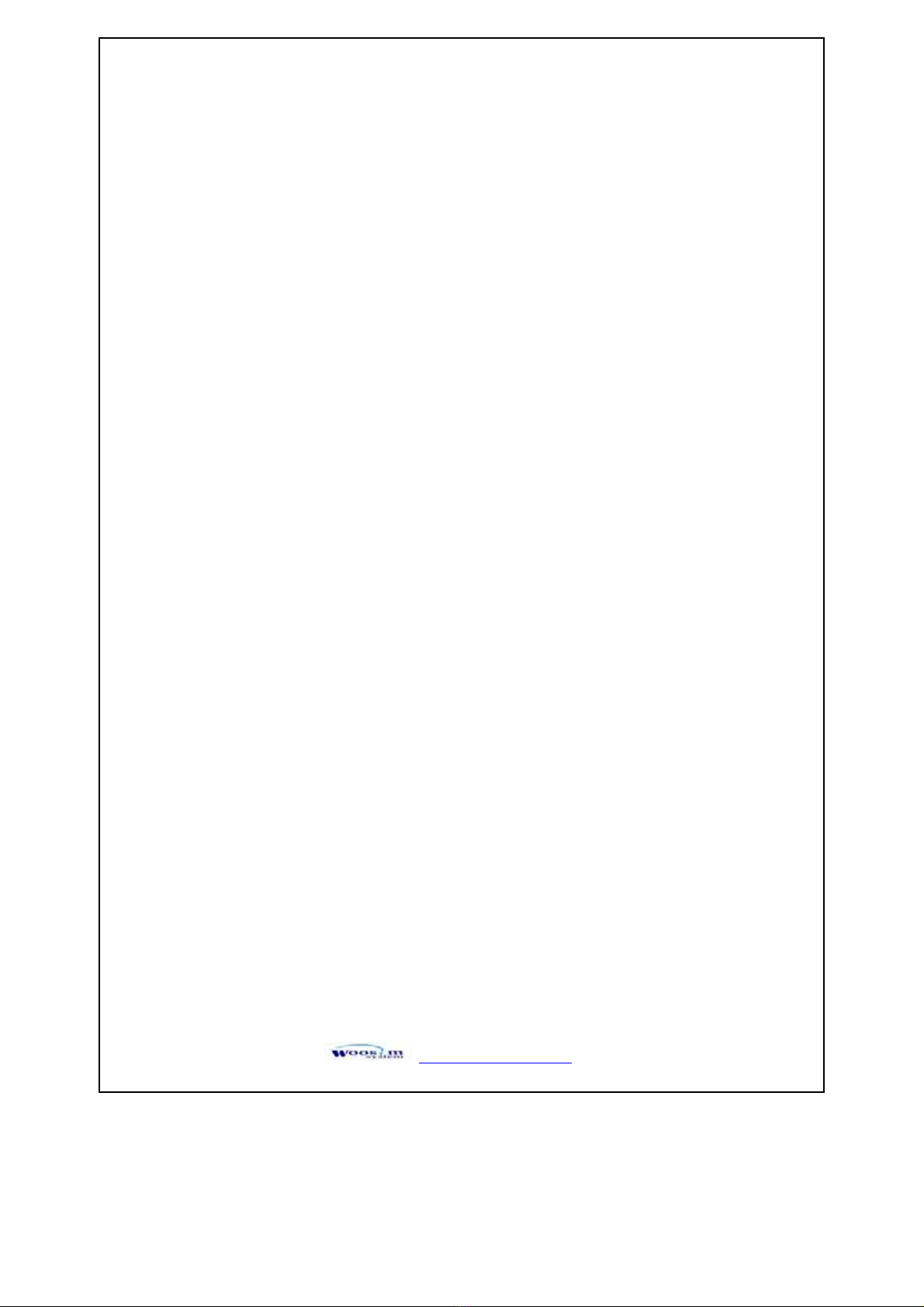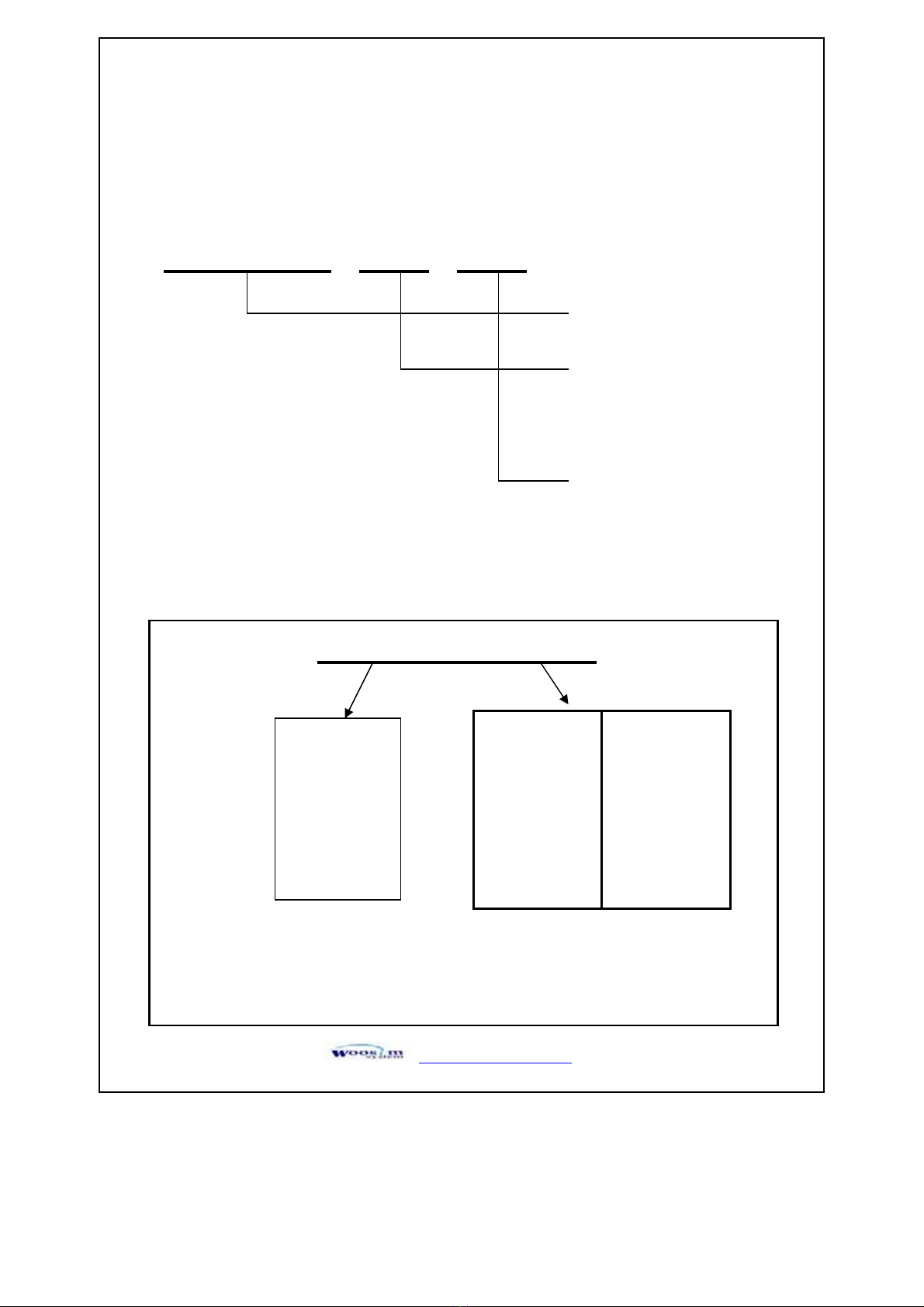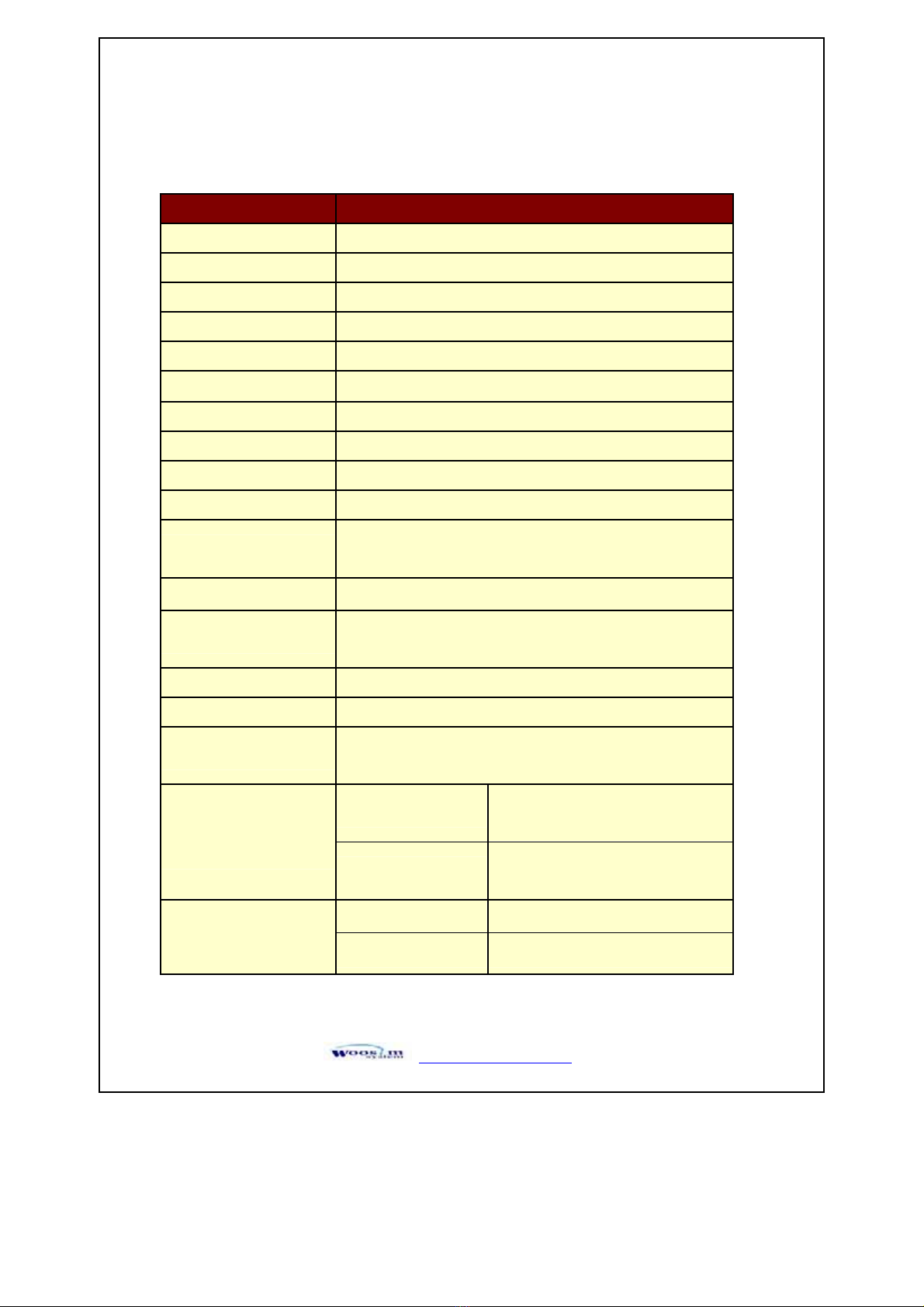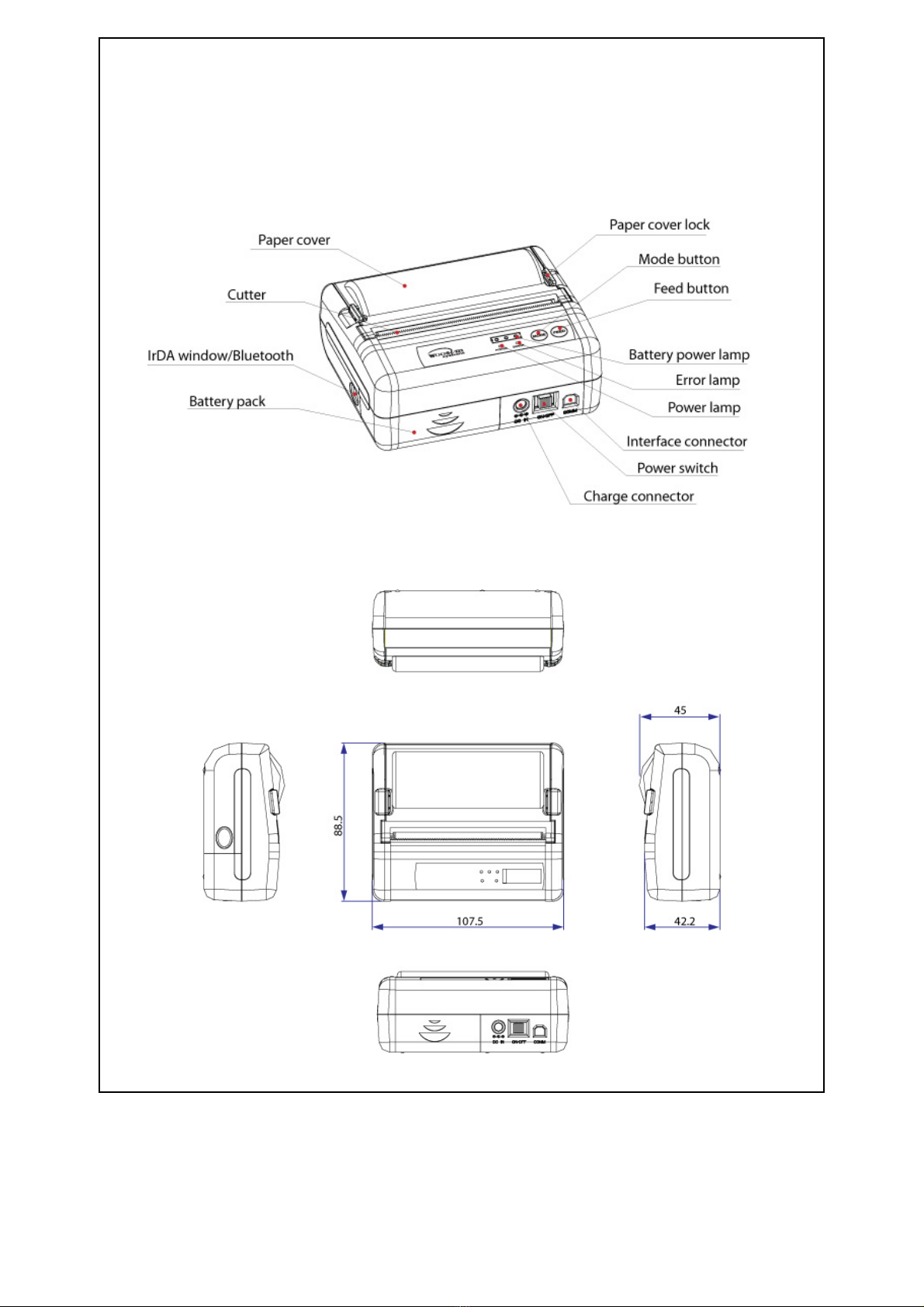http://www.woosim.com 6
CONTENTS
1. Outline............................................................................................................................................7G
1.1. Model classifications ............................................................................................................7G
1.2. Product Part Number System................................................................................................7G
1.3. Specifications........................................................................................................................8G
2. Setting up the printer ....................................................................................................................9G
2.1. Printer & Accessories ...........................................................................................................9G
2.2. Printer Features...................................................................................................................10G
2.2.1. Part name .................................................................................................................10G
2.2.2. Dimensions ..............................................................................................................10G
2.3. Replacing paper roll............................................................................................................11G
2.4. Power supply ......................................................................................................................12G
2.4.1. Internal power supply ..............................................................................................12G
2.4.2. Installing the Battery................................................................................................12G
2.4.3. Recharging the battery pack.....................................................................................13G
2.5. Set operation mode .............................................................................................................14G
3. Interface........................................................................................................................................17G
3.1. RS-232C .............................................................................................................................17G
3.2. Bluetooth ............................................................................................................................18G
4. Using the printer..........................................................................................................................19G
4.1. Control panel ......................................................................................................................19G
4.2. Self test ...............................................................................................................................20G
5. Consumable parts........................................................................................................................21G
5.1. Recommended paper...........................................................................................................21G
5.2. Printing position..................................................................................................................21G