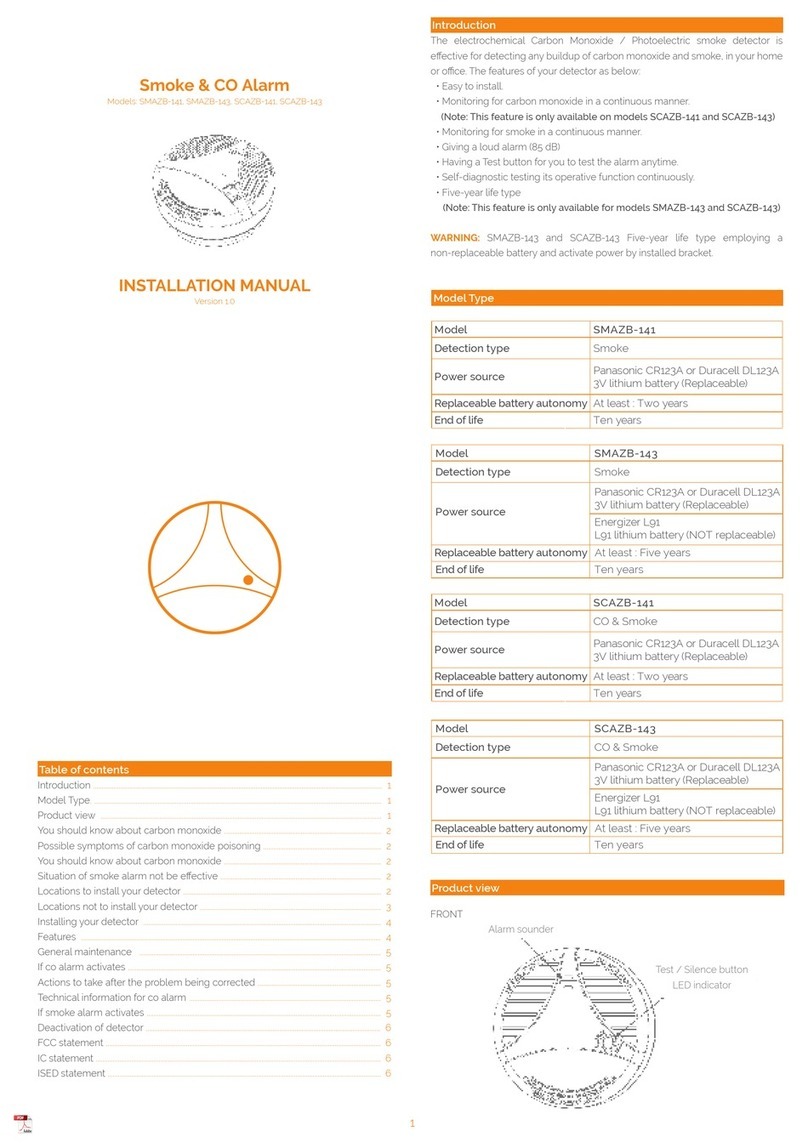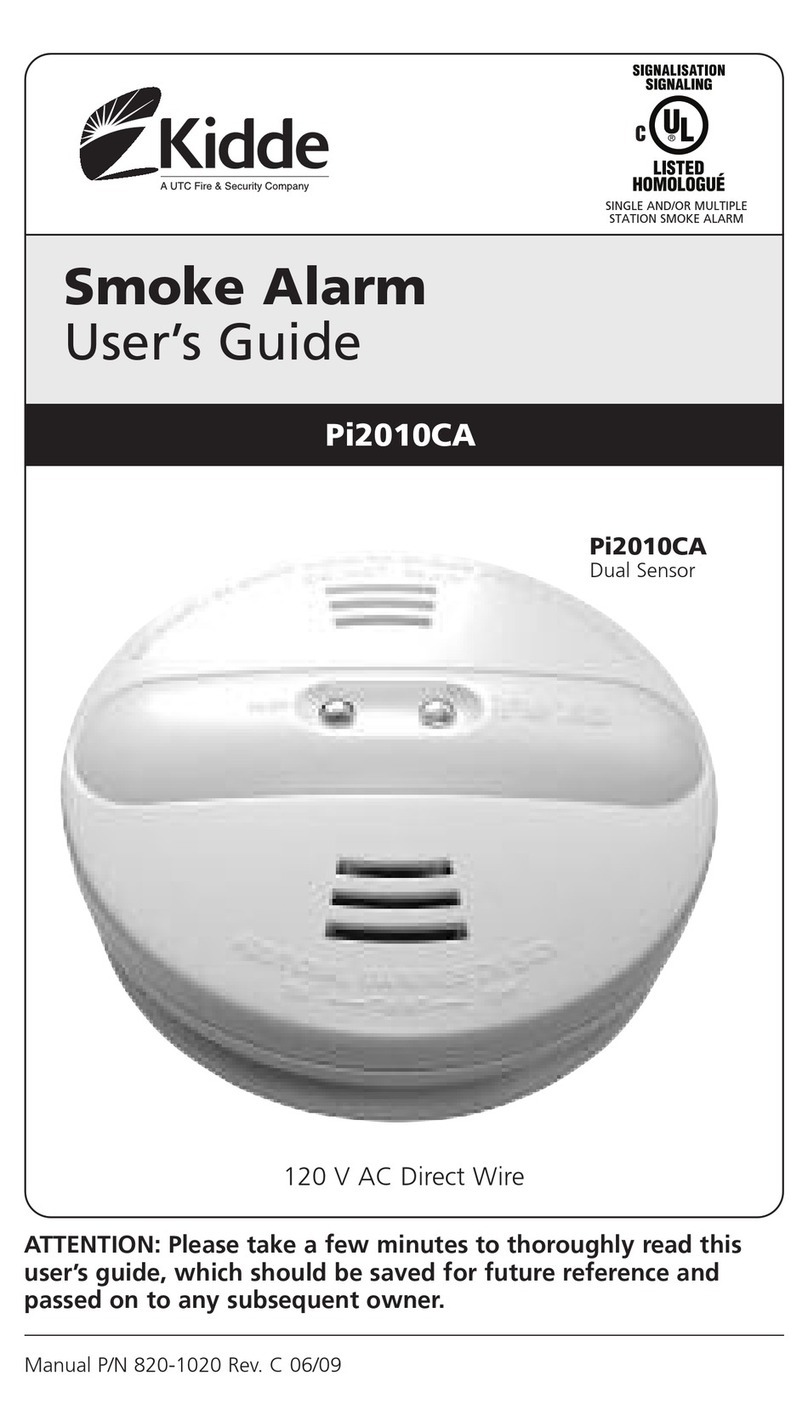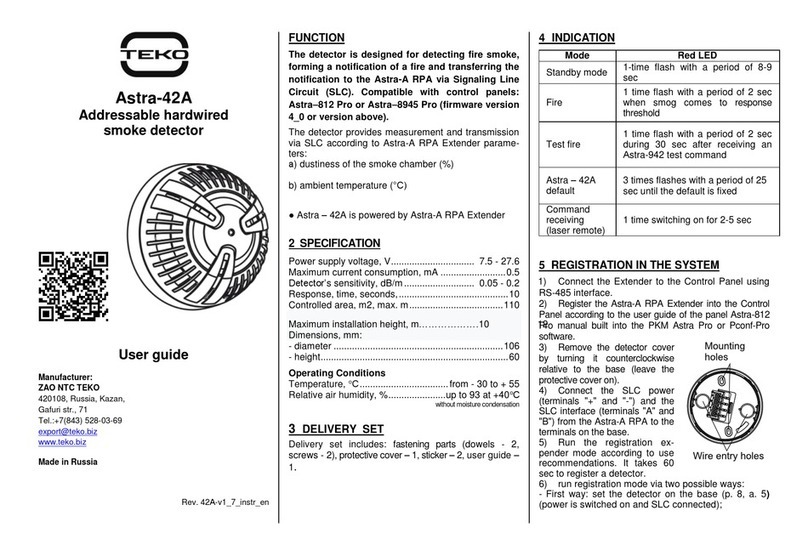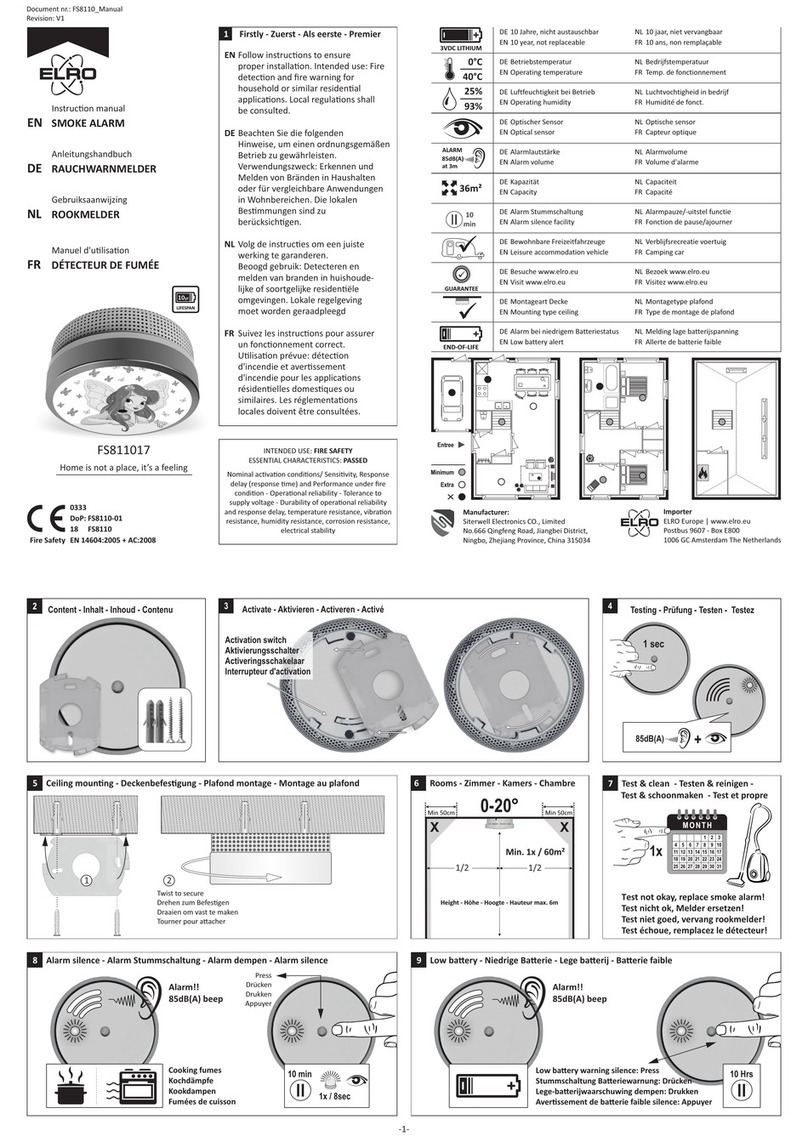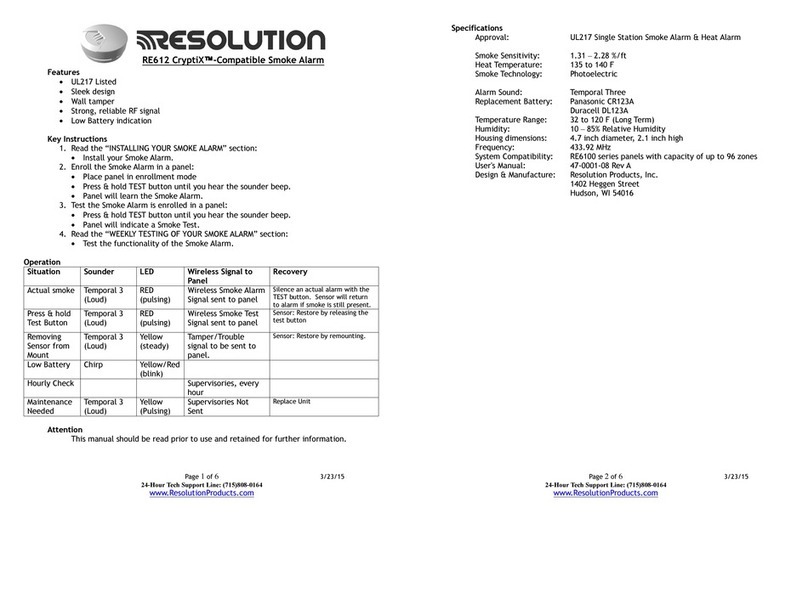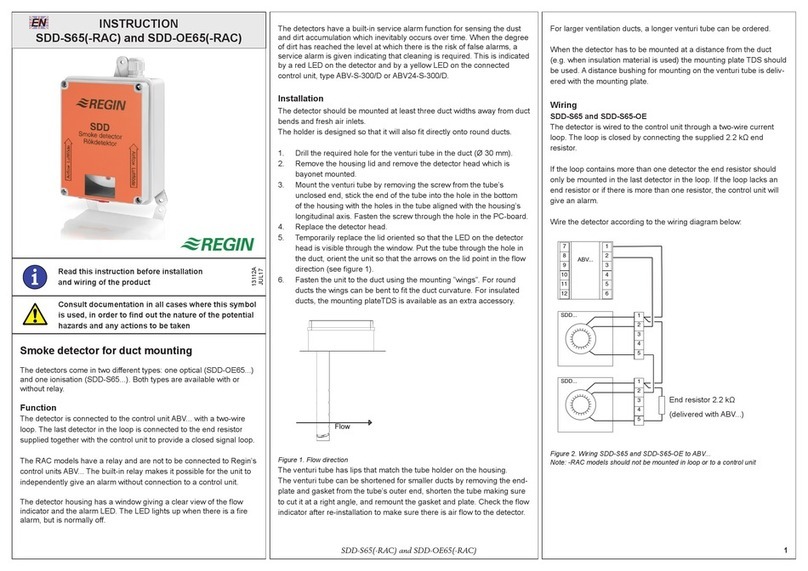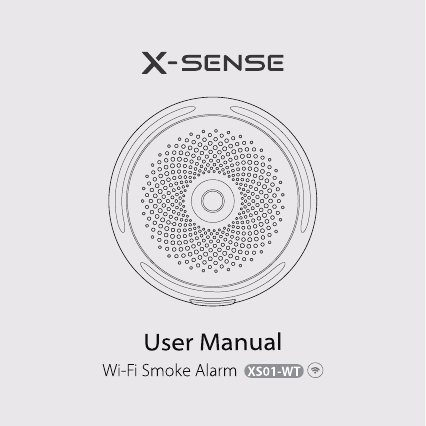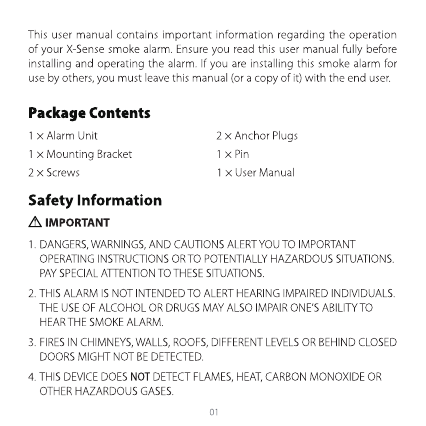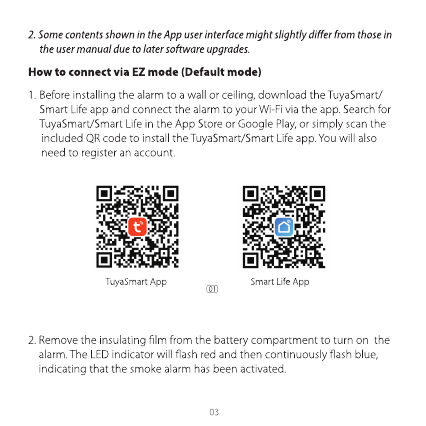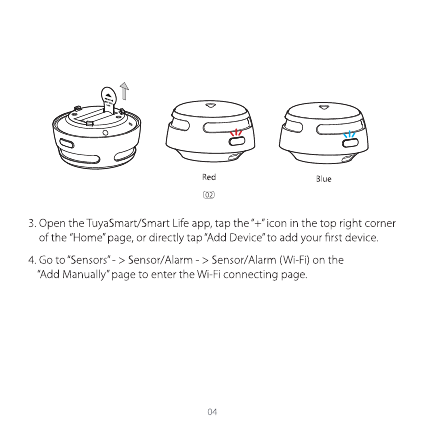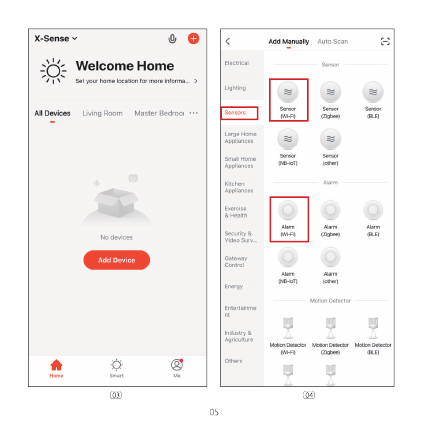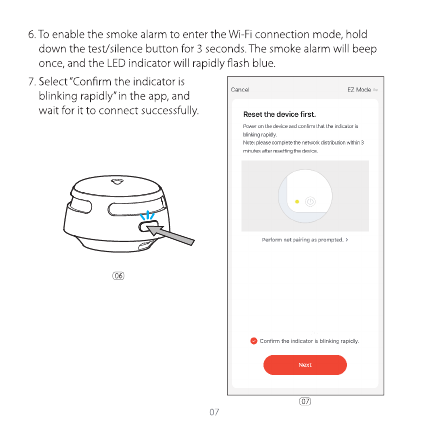x-sense XS01-WT User manual
Other x-sense Smoke Alarm manuals

x-sense
x-sense SD19-W User manual
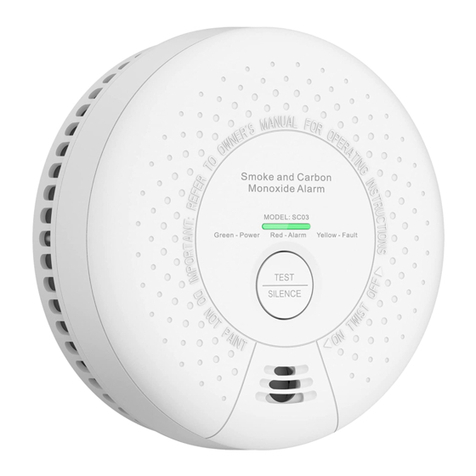
x-sense
x-sense SC03 User manual

x-sense
x-sense XSO1-WX User manual

x-sense
x-sense SC03 User manual

x-sense
x-sense XS01-WT User manual

x-sense
x-sense XS03 User manual

x-sense
x-sense XP01 User manual

x-sense
x-sense XS01-WR User manual

x-sense
x-sense SCO6-W User manual

x-sense
x-sense XS01-WR User manual

x-sense
x-sense XP01 User manual

x-sense
x-sense XS01 User manual

x-sense
x-sense XS01-W User manual

x-sense
x-sense XP01 User manual

x-sense
x-sense XS03 User manual

x-sense
x-sense XS01-WR User manual

x-sense
x-sense XS03-iWX User manual

x-sense
x-sense XS01-WT User manual
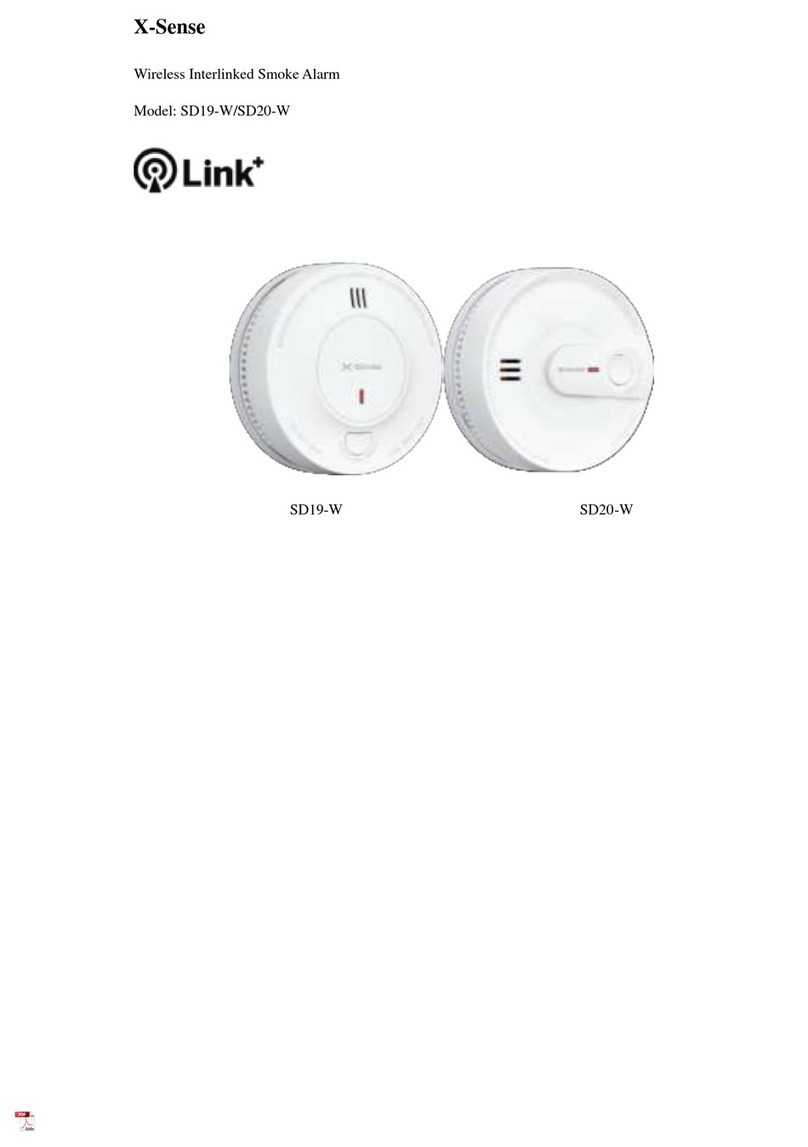
x-sense
x-sense SD19-W User manual

x-sense
x-sense XS01-WR User manual