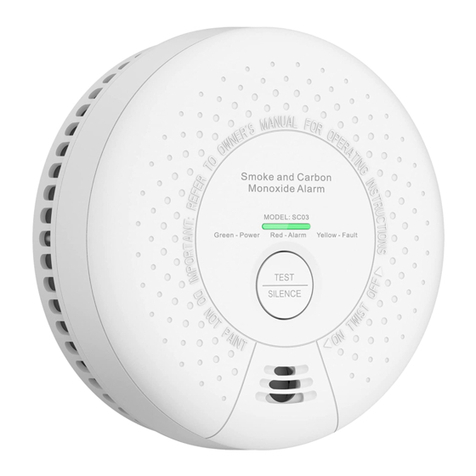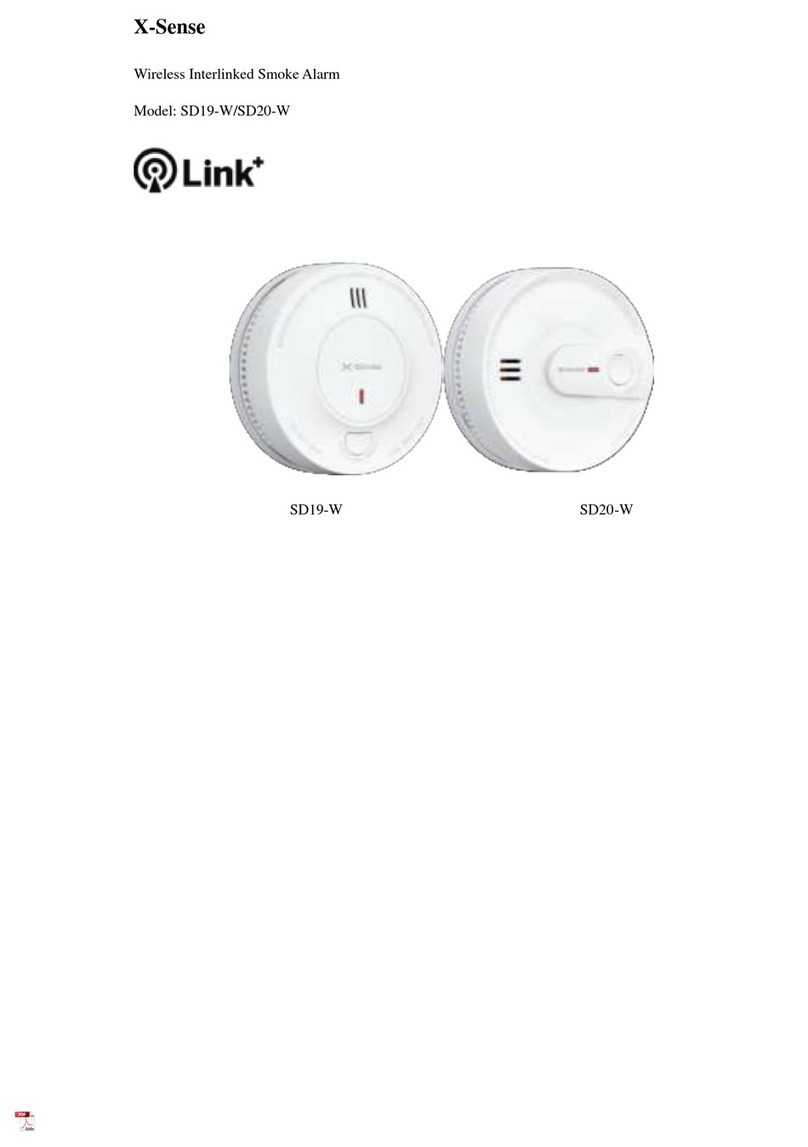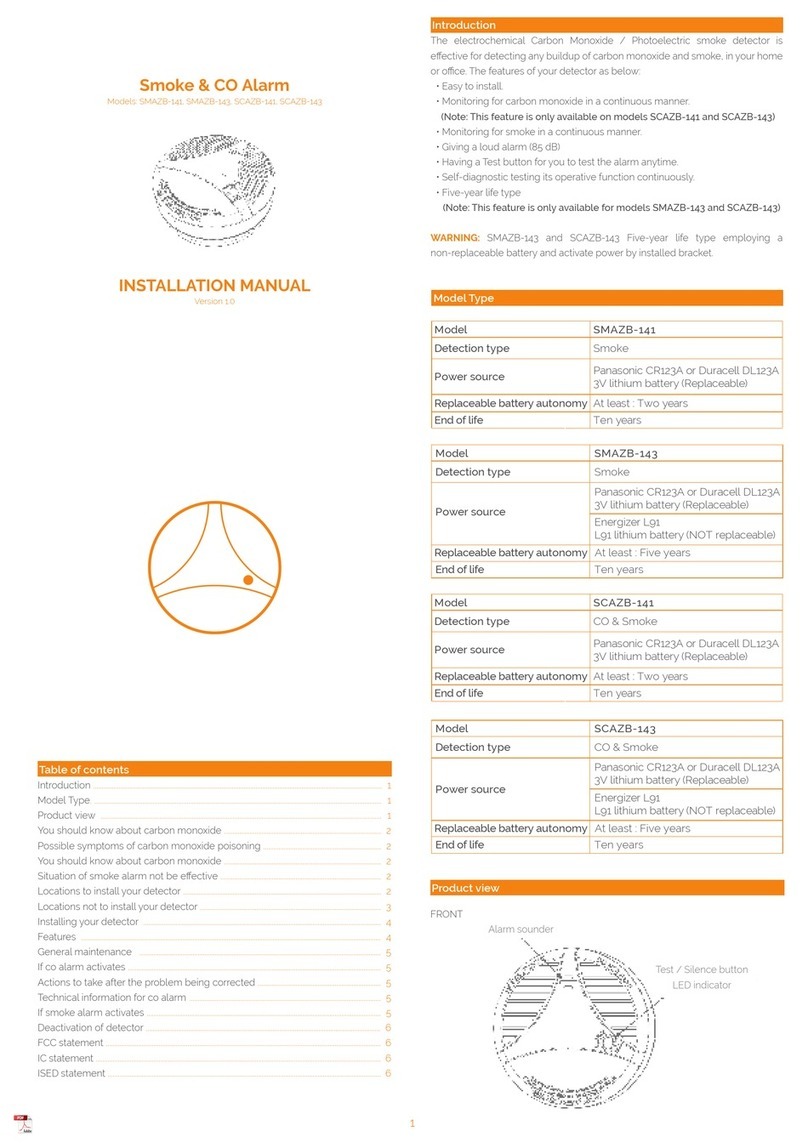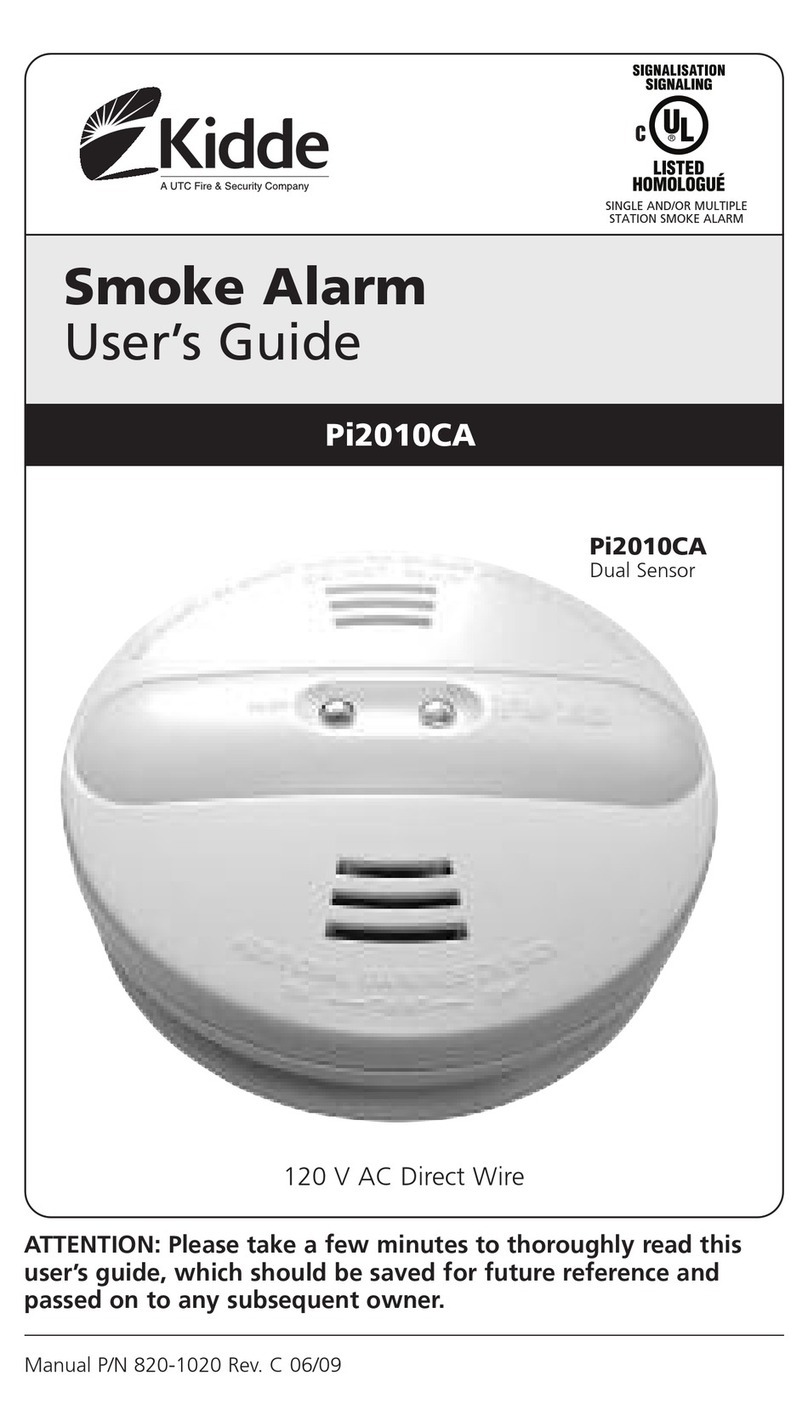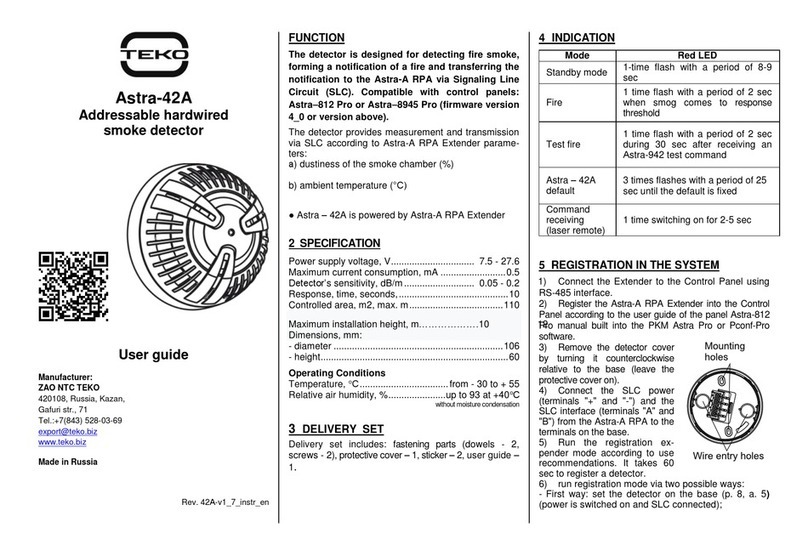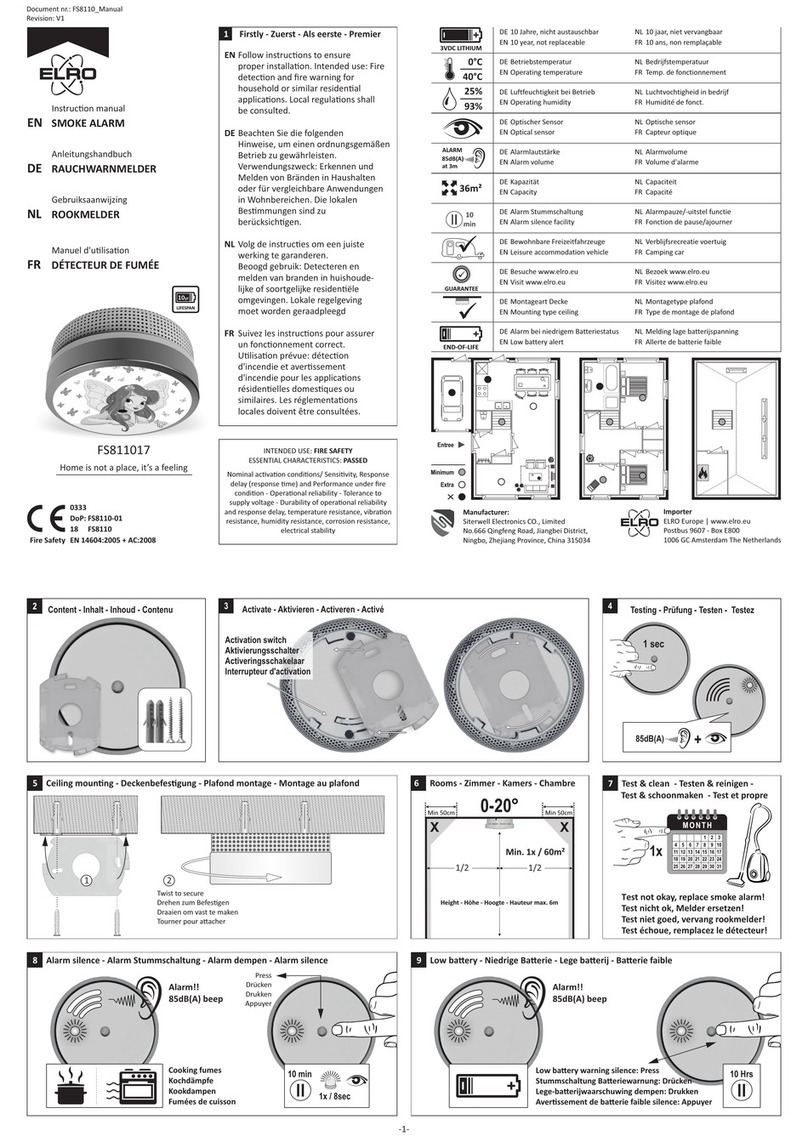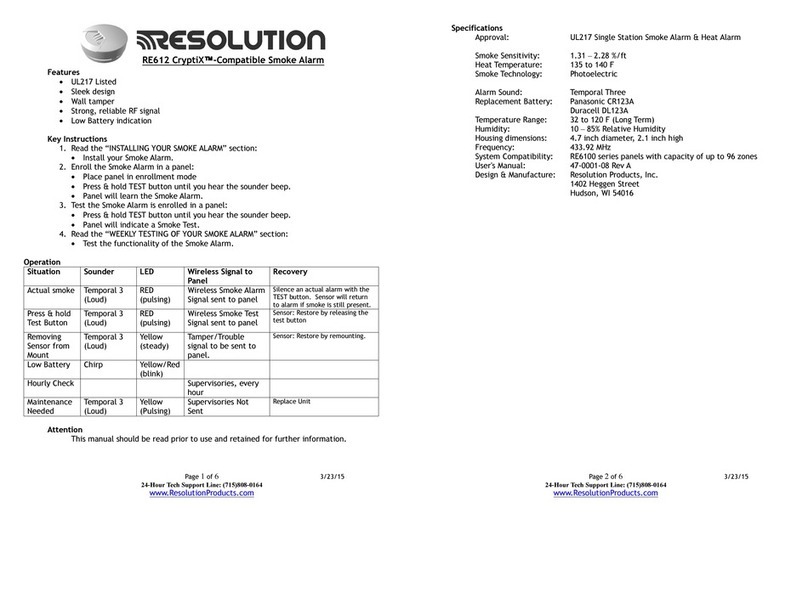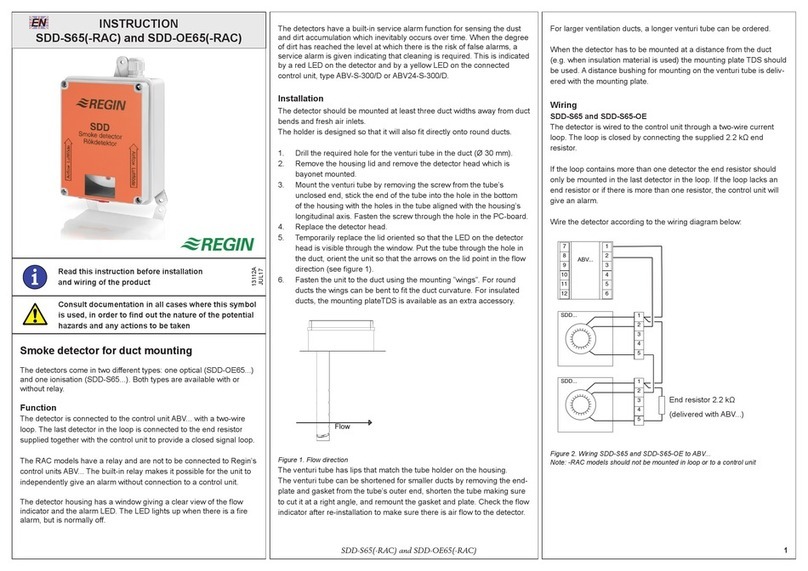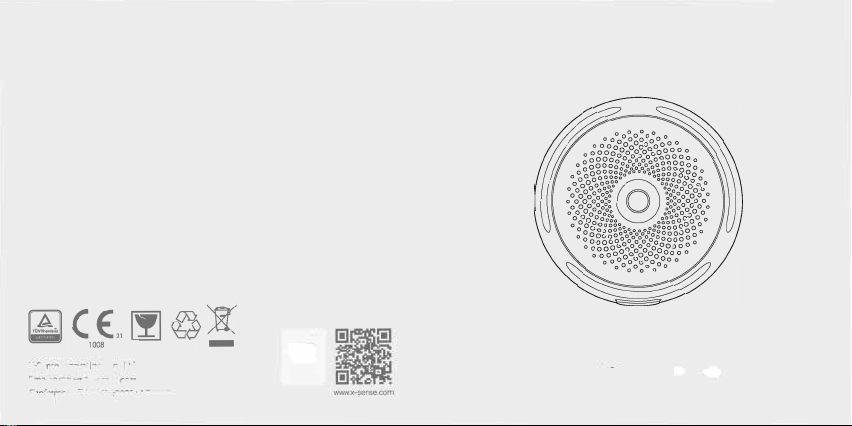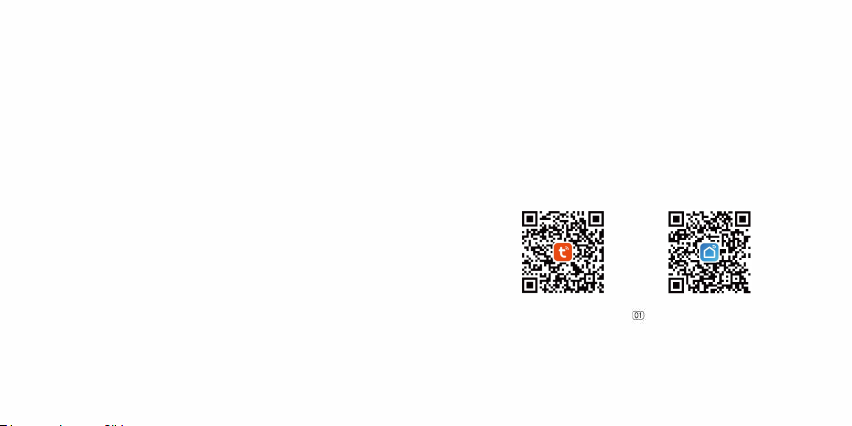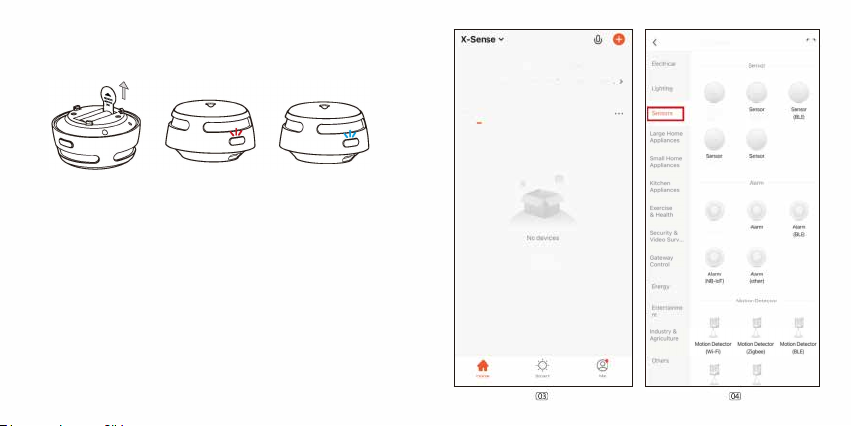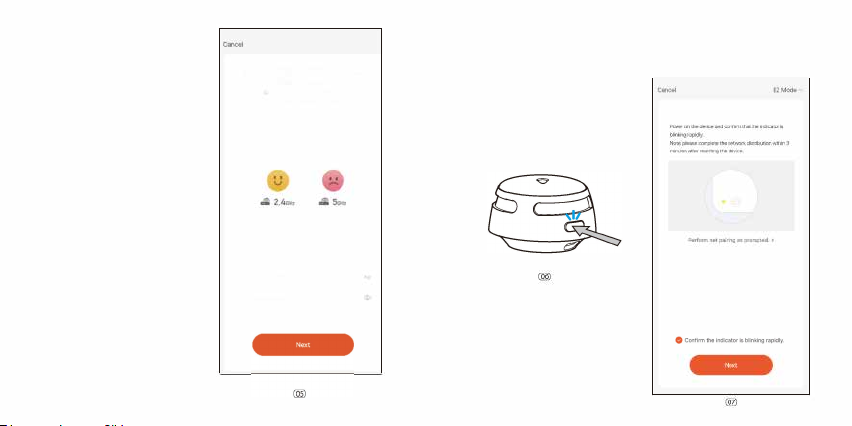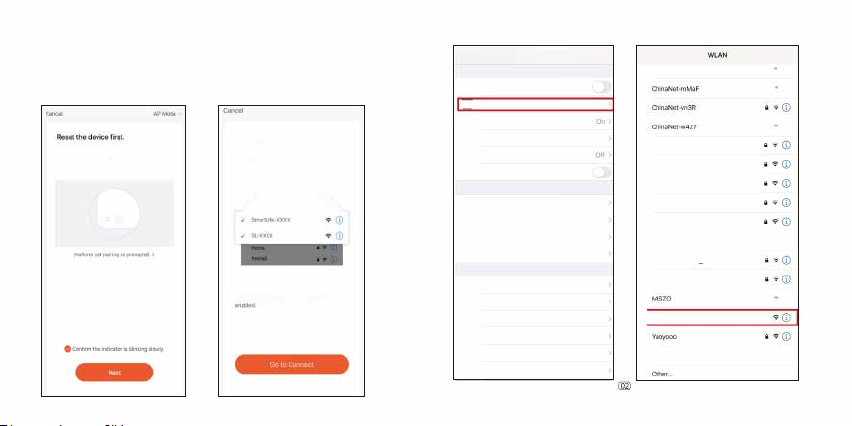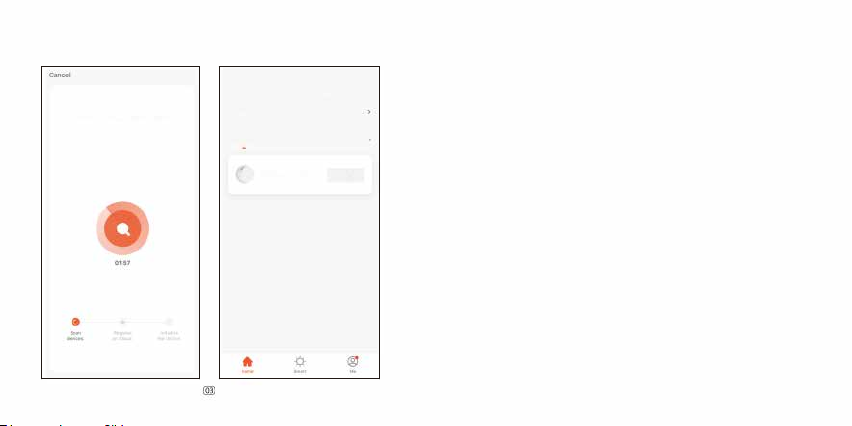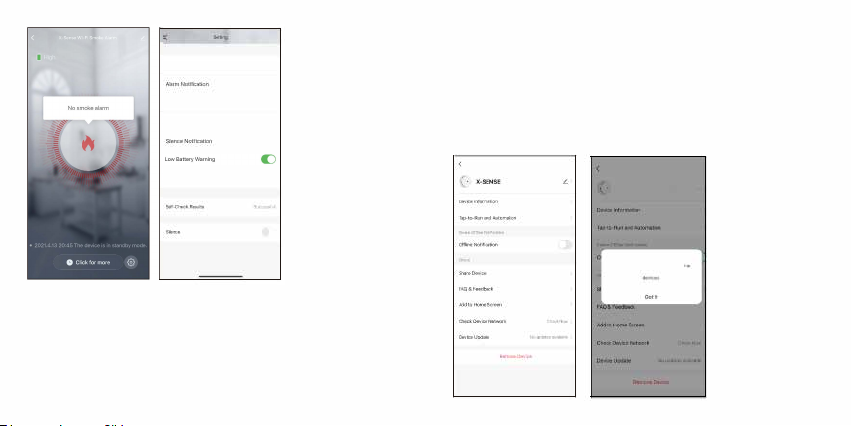4. THIS DEVICE DOES NOT DETECT FLAMES, HEAT, CARBON MONOXIDE OR
OTHER HAZARDOUS GASES .
.1l.WARNING
1. NEVER IGNORE ANY ALARM. FAILURE TO RESPOND CAN RESULT IN SERIOUS
INJURY OR DEATH.
2. THE SILENCE FEATURE IS ONLY FOR YOUR CONVENIENCE AND WILL NOT
CORRECT A PROBLEM. ALWAYS CHECK YOUR HOME FOR A POTENTIAL
PROBLEM AFTER ANY ALARM. FAILURE TO DO SO CAN RESULT IN INJURY
OR DEATH.
3. TESTTHIS SMOKE ALARM ONCE A WEEK. IF THE ALARM EVER FAILS TO
TEST CORRECTLY, REPLACE IT IMMEDIATELY! IFTHE ALARM CANNOT WORK
PROPERLY, ITWILL NOT ALERT
YOU TO A PROBLEM.
Set Up and Connect Smoke Alarms to WI-Fi
Before connecting smoke alarms:
1. Make sure you know your Wi-Fi network name and password.
2. Make sure you are connecting smoke alarms to a 2.4 GHz Wi-Fi network
(incompatible with 5 GHz Wi-Fi network).
NOTES
1. The following user interface is taken from an iOS device. If you are using a
different operating system, some images may look a little different, but the basic
02
functions
are
still the same. If you have problems connecting your device, you are
always welcome to contact our customer
service.
2. Some contents shown in the App user interface might slightly differ from those in
the user manual due to later software upgrades.
How to connect via EZ mode (Default mode)
1. Before installing the alarm to a
wall or ceiling, download the TuyaSmart/
Smart Life app and connect the alarm to your Wi-Fi via the app. Search for
TuyaSmart/Smart Life in the App Store or Google Play, or simply scan the
included QR code to install the TuyaSmart/Smart Life app. You will also
need to register an account.
TuyaSmart App
Smart Life App
2. Remove the insulating film from the battery compartment to turn on the
alarm. The LED indicator will flash red and then continuously flash blue,
indicating that the smoke alarm has been activated.
03