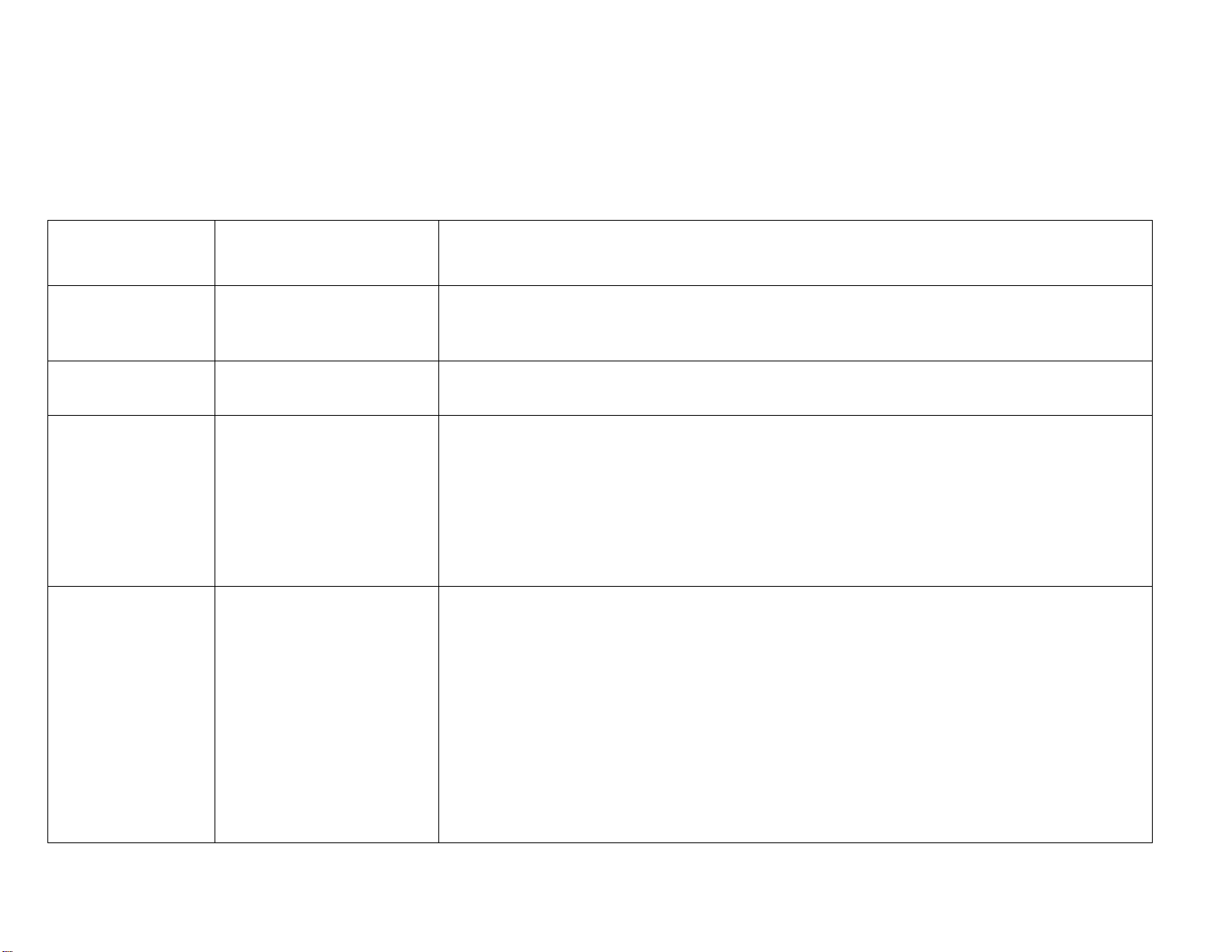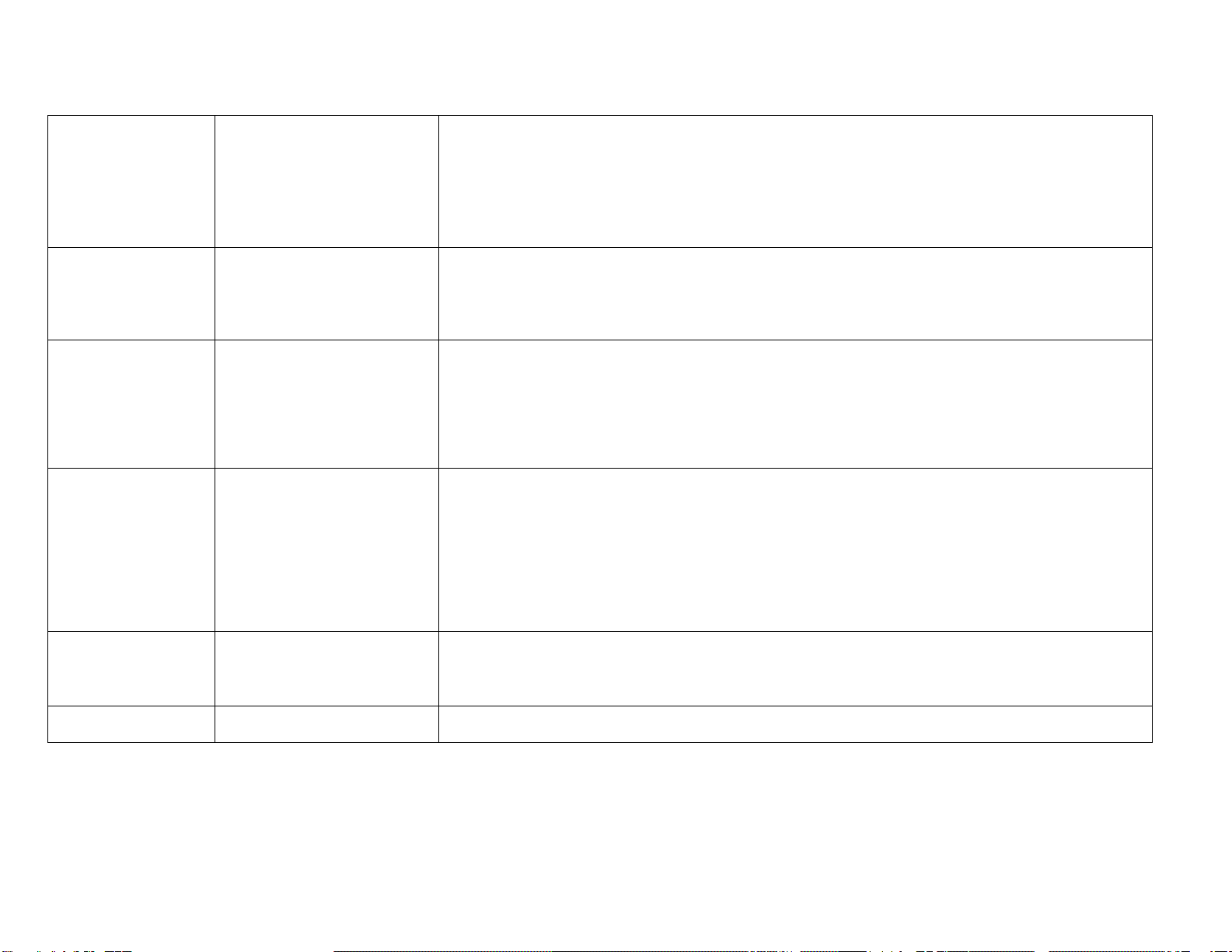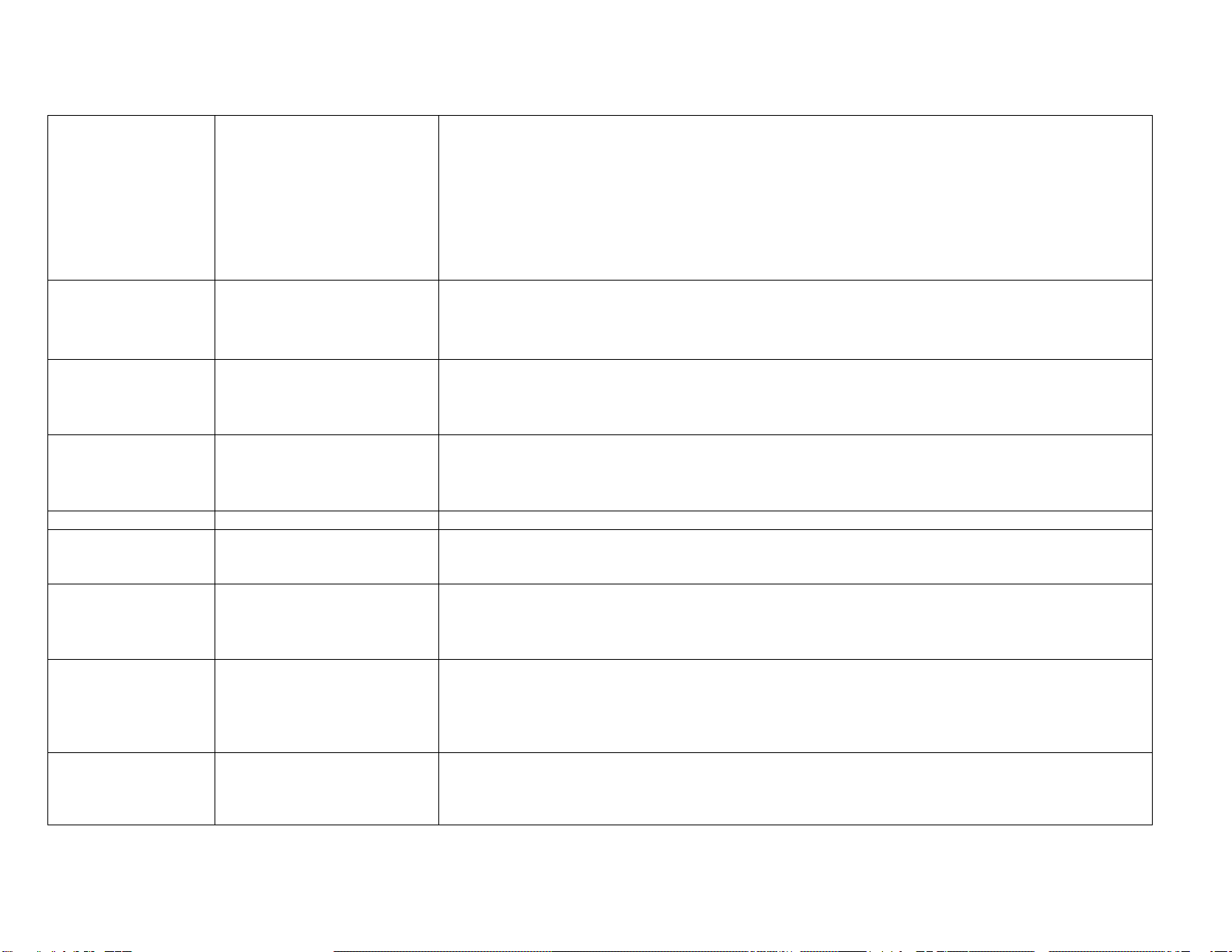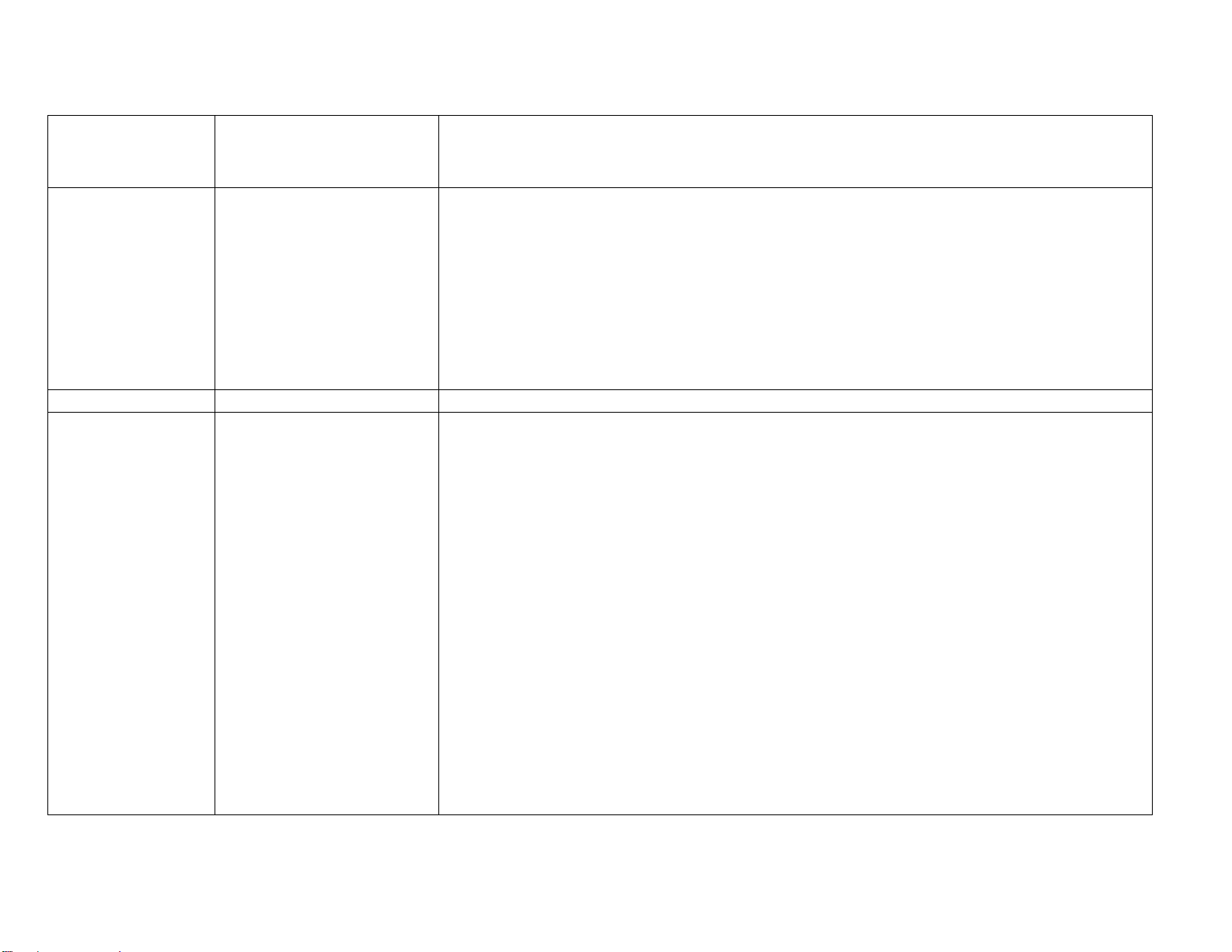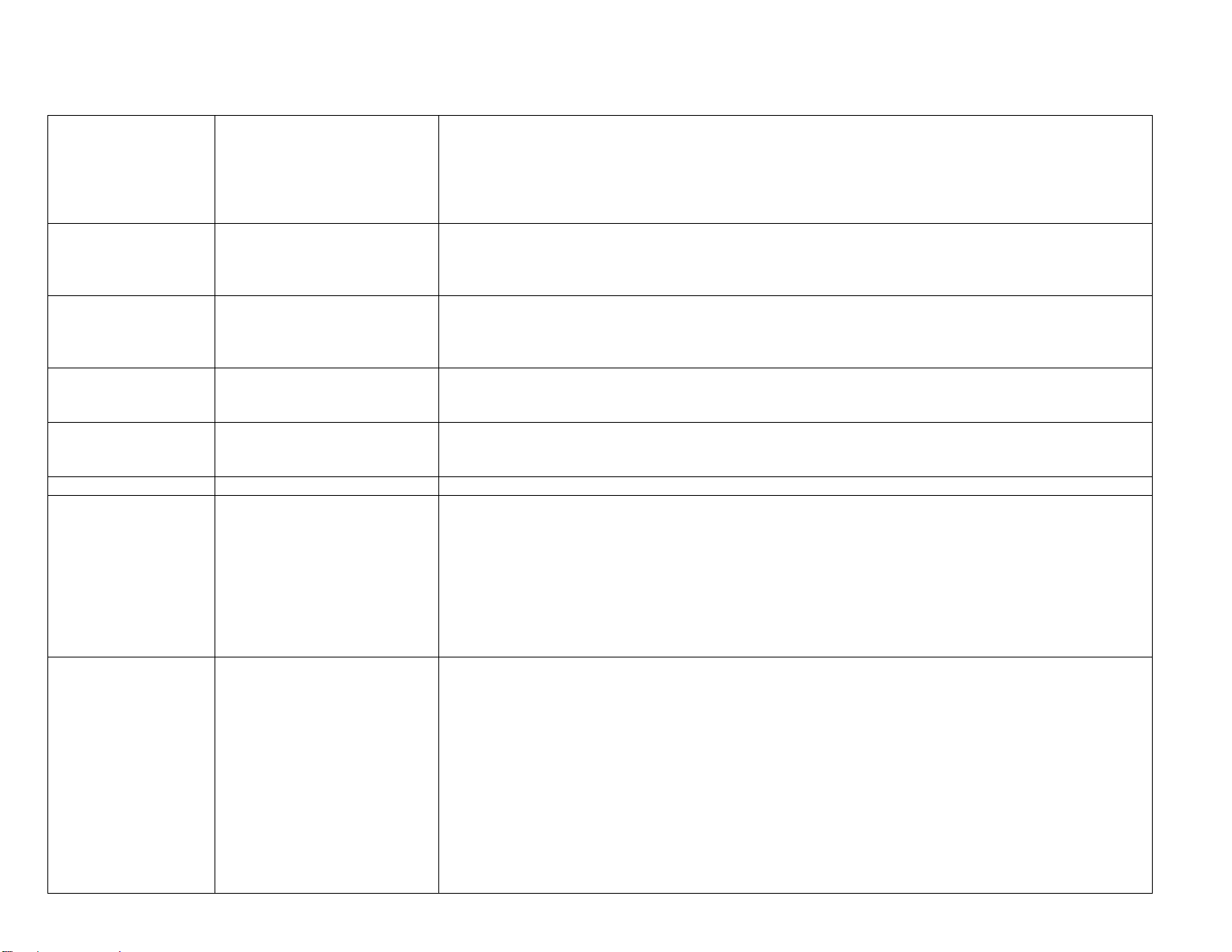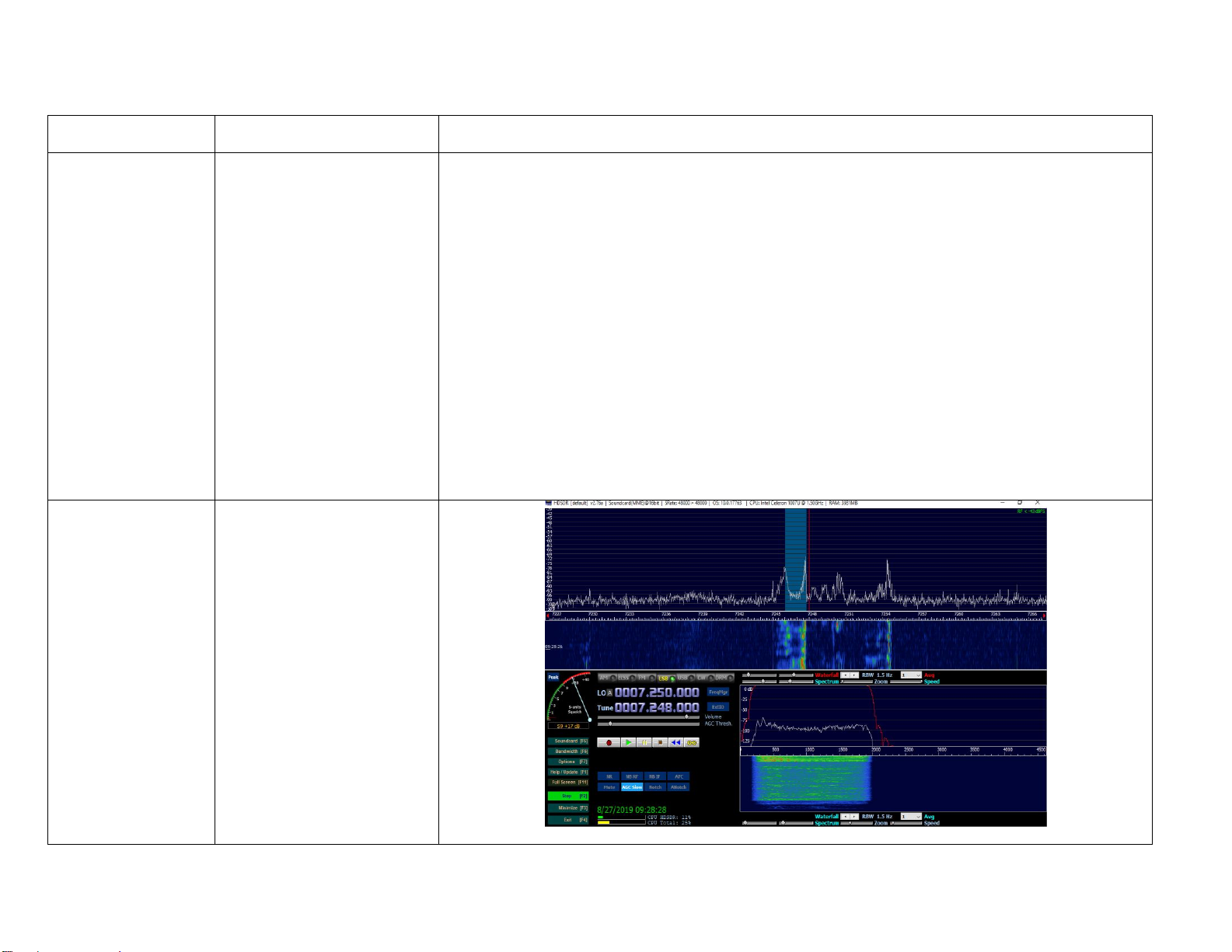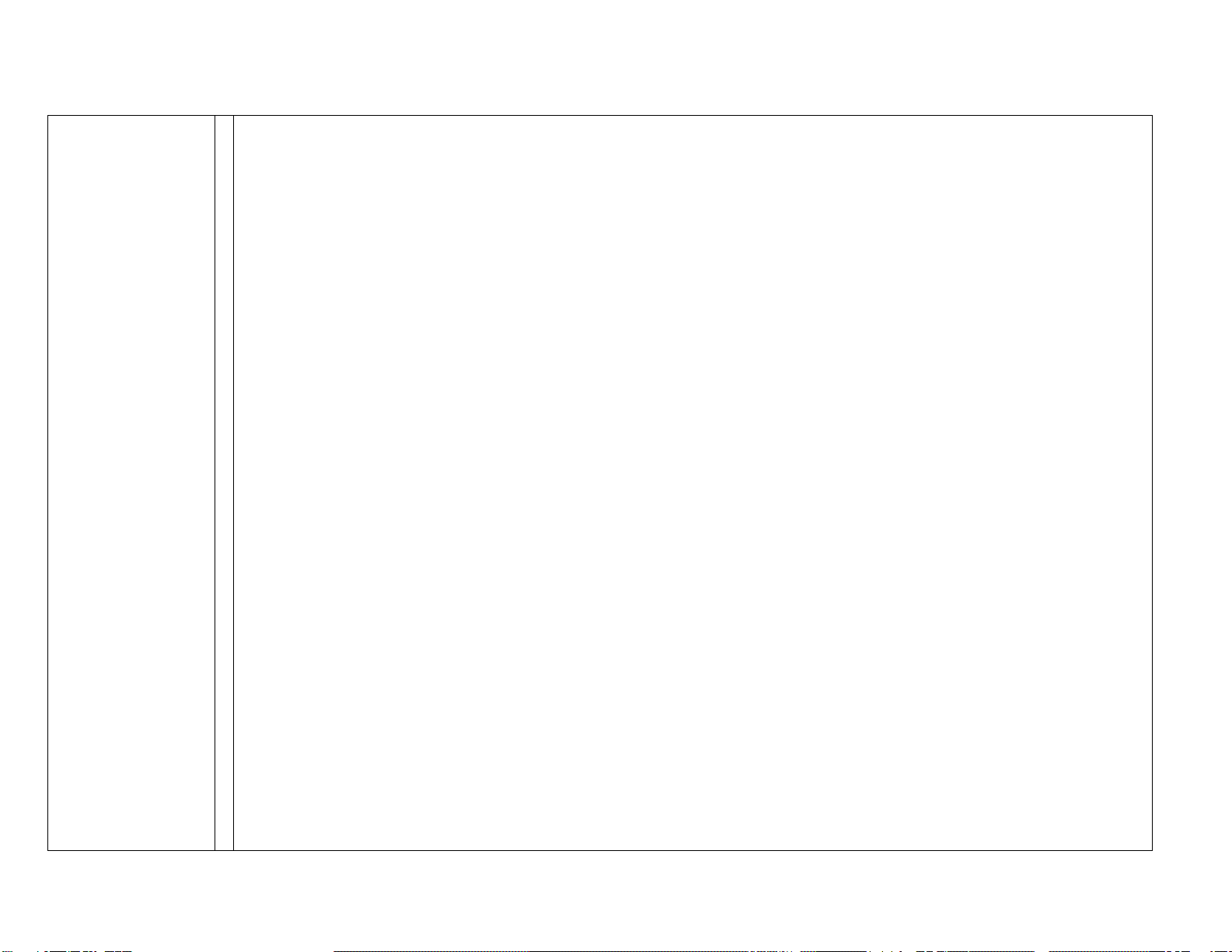New Features:
1.RF GAIN: Long press "AGC" key to access.Rotate main knob to change its value. Note:"RF GAIN" won't affect the S-Meter
and FFT Scale.
2.Tuning Steps behavior is changed(from left to right)
3.DSP filter Center/Bandwidth mode
Short press USER-Knob(the bottom-left one):
Select filter center->Select filter bandwidth->Select USER-define->Loop back
When f-center is selected:Title will be "Cxxx"("xxx" is the center freq);a vertical green line showed up at
the middle of the orange area
When f-bandwidth is selected:Title will be "Bxxx"("xxx" is the bandwidth);two vertical green lines showed up
at the both sides of the orange area
4.Reset to factory settings
Press and hold "FUNC" key and turning the rig on to get access.
Press "PRE" key to confirm;press "VM" key to cancel
5.Main ref-clock fine tuning
Long press "FUNC" key and entering system menu,at item "7.RCLK Tune:"
If this parameter is messed up,just set it to "0",it neither damage the rig nor degrade the performance
6.Band stack mode
Long press "FUNC" key and entering system menu,at item "8.Band Stack Mode:"
it can be set as:HAM Band;Full Band
7.Power ON/OFF beeping
Long press "FUNC" key and entering system menu,at item "9.ON/OFF Beep:"
it can be set as:Disable;Enable
8.FFT averaging
2nd function of "LOCK" key,range can be in 1~10
Fixing and Optimization:
1.RX audio distortion caused by AGC;also AGC time constant is more longer(approximately,100ms@fast;1000ms@slow)
2.Cant power off when FFT Scale is too small
3.The DSP-filter icon sometimes don't draw correctly
4.2nd function menu behavior(menu or title at the multiple function display area):
Main display(DSP-filter icon)->2nd function title1->2nd function title 2->...2nd function title n->Loop back
5.Optimized NB algorithm(by the way,NB is not avaliable any more in AM mode in this version)
6.FFT SCALE can be saved at each band
7.Optimized APC algorithm
8.Optimized High SWR protection algorithm
9.Optimized RF output power detect algorithm(more accurate)
10.AM TX output power is down to 1/4 of the set power
11.Optimized voice comp algorithm