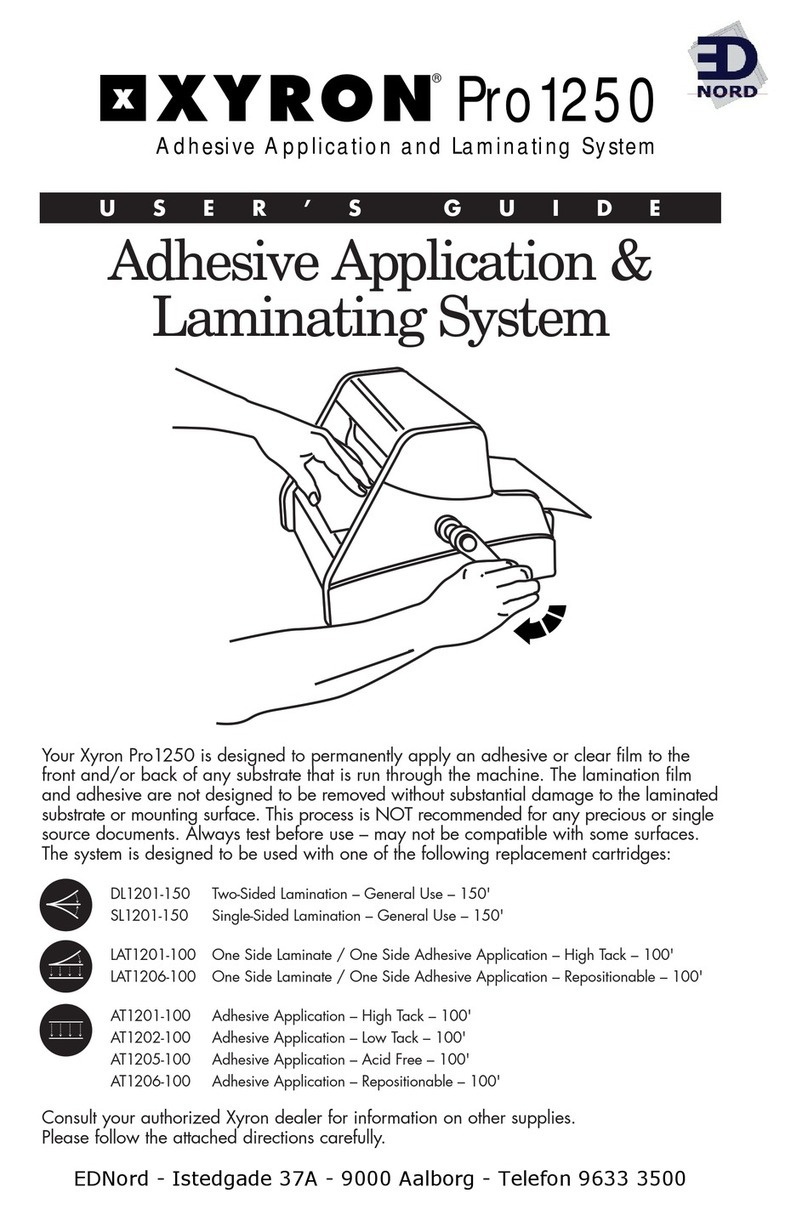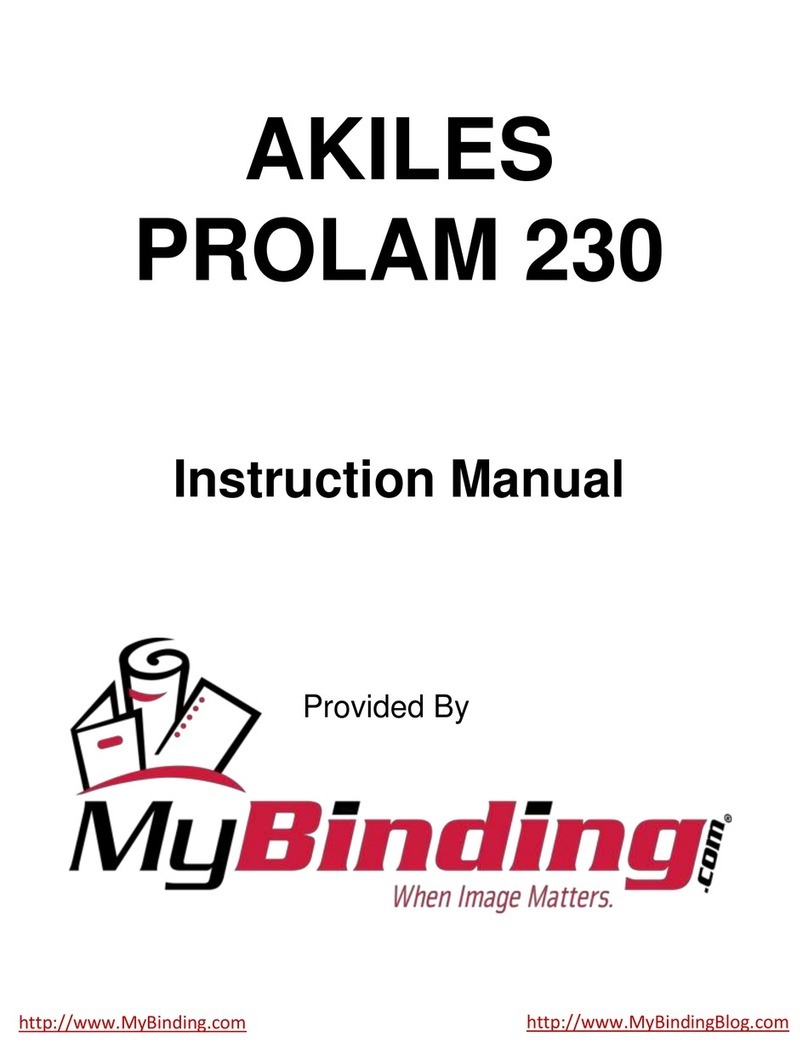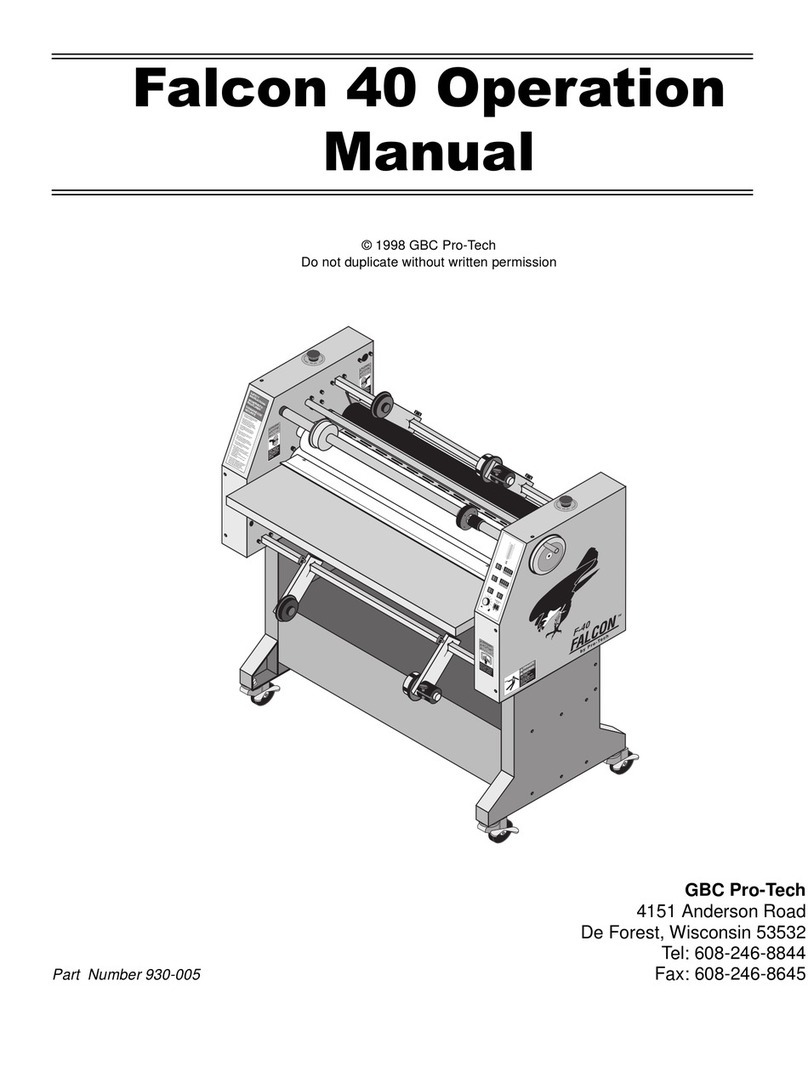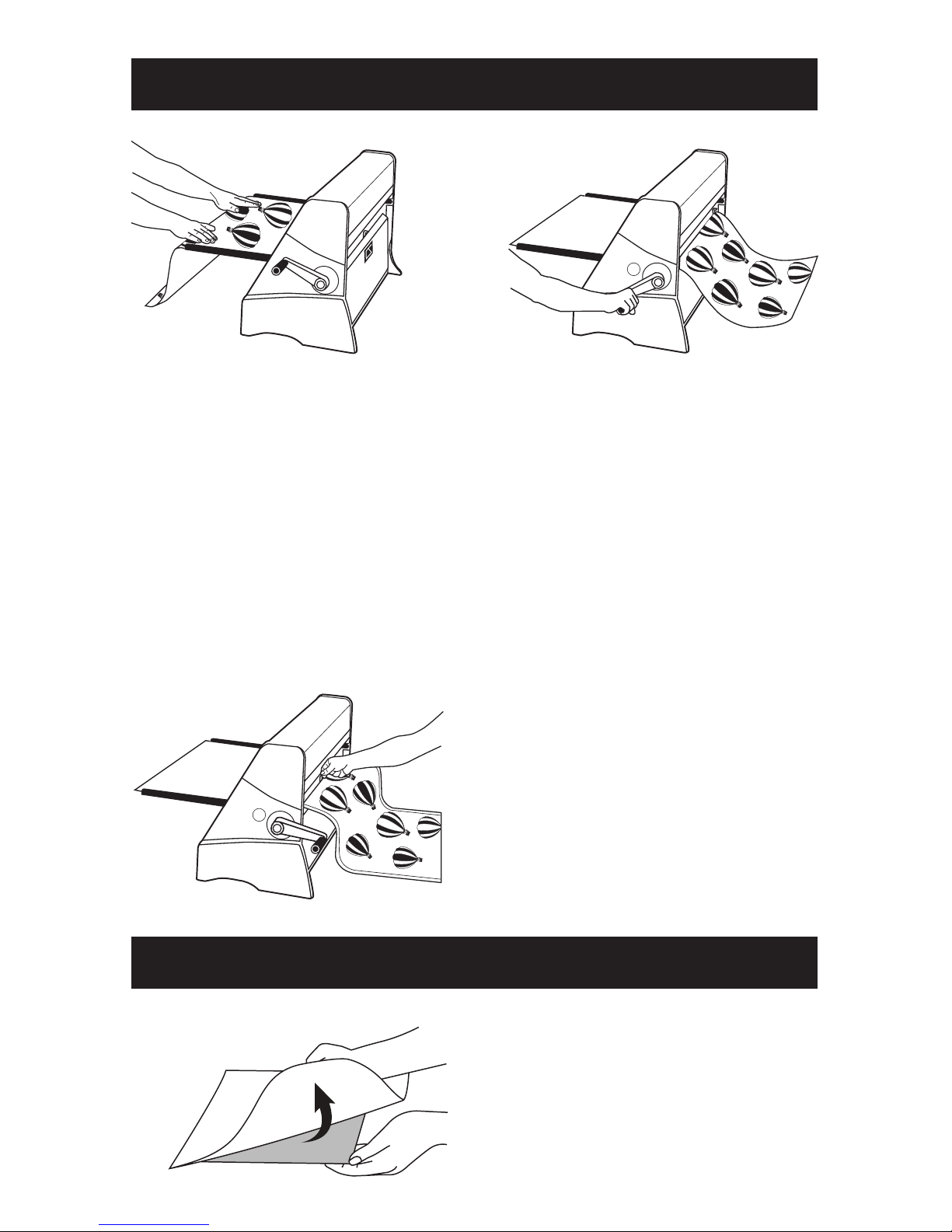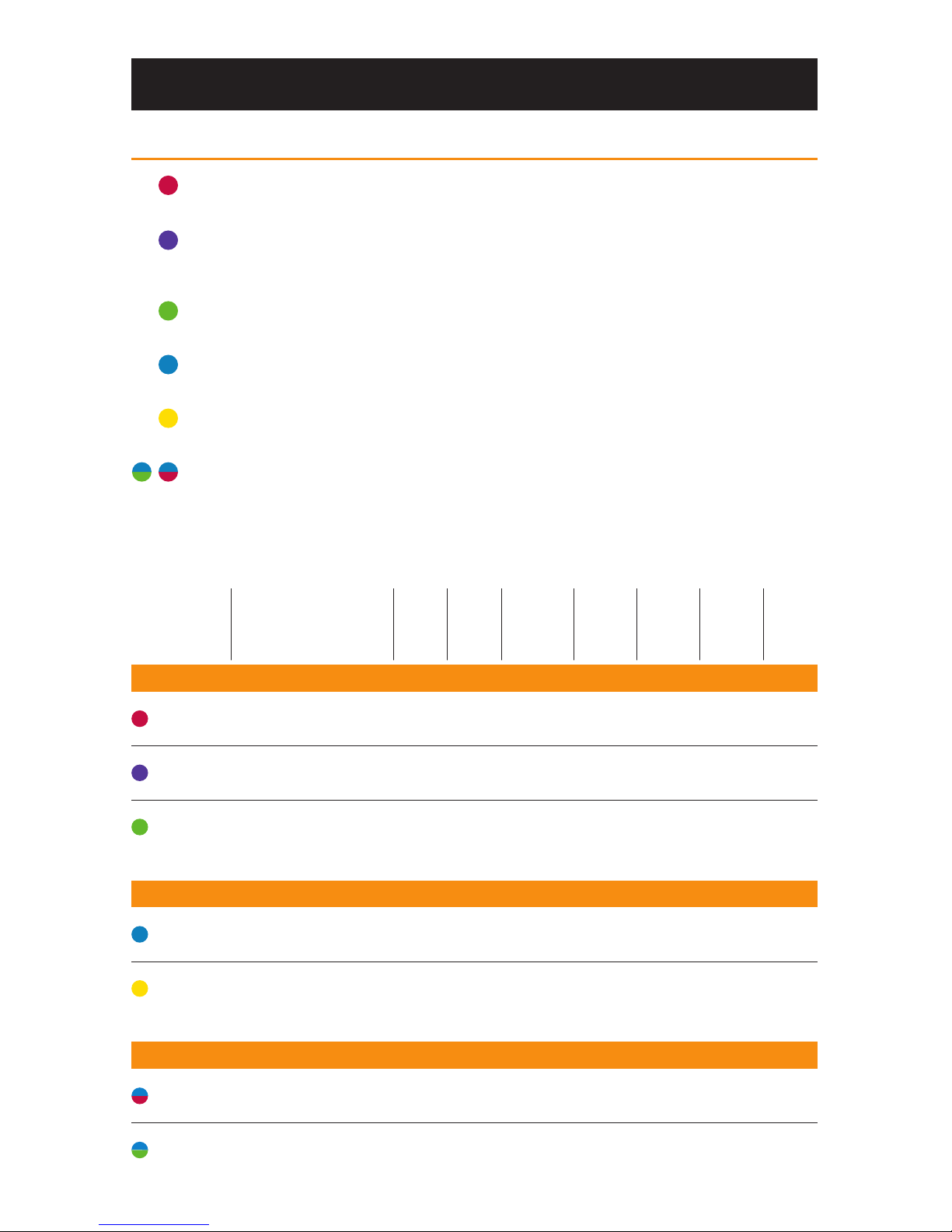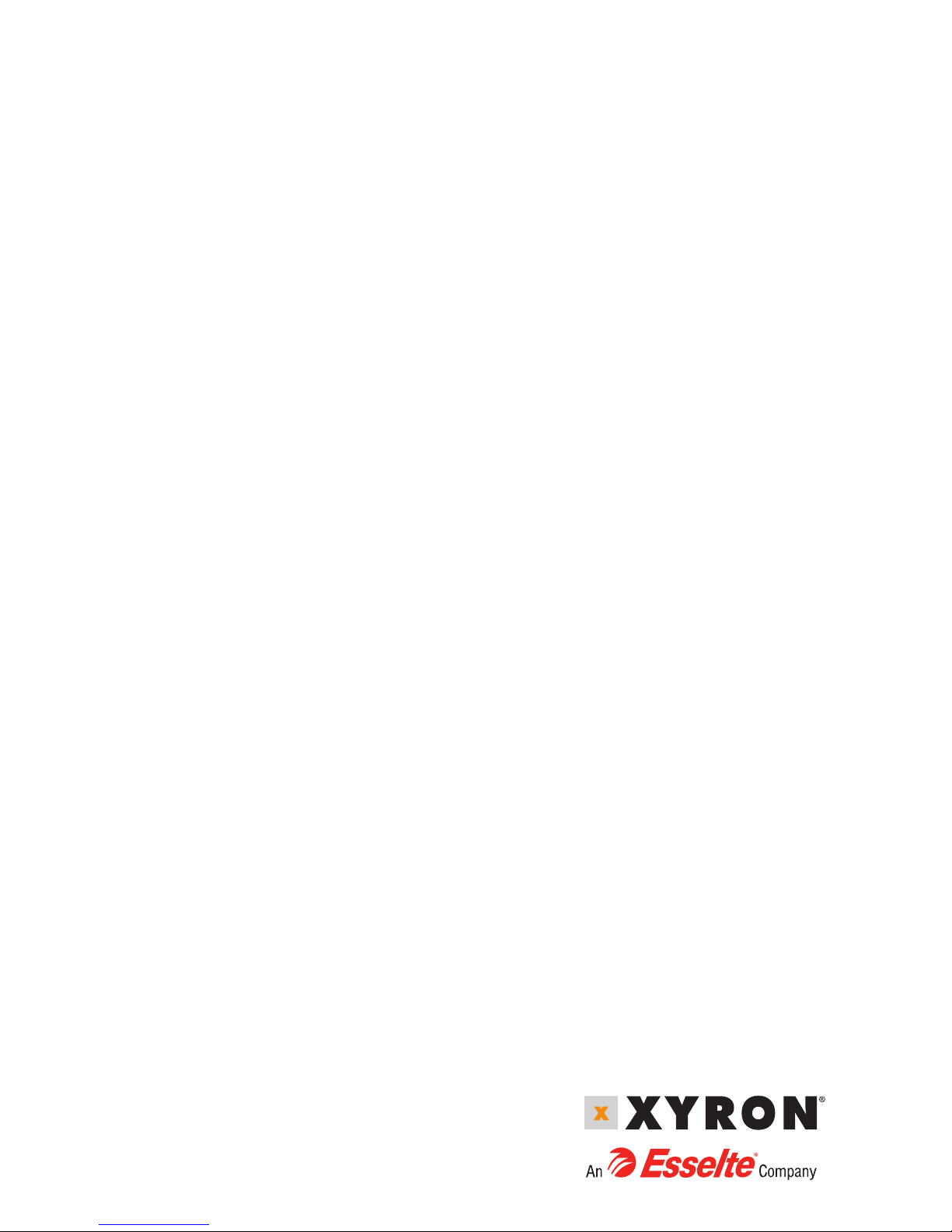When properly used, the XM2500 is relatively maintenance-free. Listed below are
safeguards and tips that will produce better results.
Importance of a clean document:
For best results when laminating, it is highly recommended that the document be
cleaned with a soft, lint-free cloth immediately prior to lamination. Small dust or lint
particles may cause the laminate to “tent”, producing an appearance similar to a small
air bubble.
Cut blade replacement and cleaning:
The cut blade may accumulate adhesive over time. Cleaning the blade must be done
with great care to avoid personal injury. To remove the blade, remove upper cut bar
assembly and gently tap or wiggle a plastic end piece off. Carefully slide the orange
blade holder off cut bar. Replace or clean with light solvent such as isopropyl alcohol.
Carefully slide on new or cleaned blade holder and gently tap the plastic end piece on
and replace cut bar assembly.
Use after storage:
For applications where the appearance of your document is critical, it is highly
recommended that the XM2500 be used and stored in a clean, dust-free environment.
Airborne dust particles and lint will tend to adhere to the bare adhesive inside the
supply roll. If the machine has not been used for several days or was subject to a dusty
environment, it is recommended that 4” (10cm) of material be advanced and discarded
before inserting your document. It is also recommended that the feed tray is cleaned
with a lint-free cloth.
Cleaning adhesive from the nip rollers:
The nip rollers are designed to be self-cleaning under normal use. If adhesive does
accumulate, it can normally be removed by first removing the supply films from between
the nip rollers and advancing a scrap piece of regular bond paper through the machine.
The bare adhesive will tend to attach to the paper. If this method of cleaning does not
work, the nip rollers can be cleaned with a light solvent such as isopropyl alcohol. Take
care not to scratch, cut or chip the rollers. For best results when laminating, it is critical
that the lower idler bar be kept clean of adhesive buildup.
Product Specifications
Footprint .................................................... 18.5” x 28.125” x 15”
(47cm x 71.4cm x 38.1cm)
Weight/Packed Weight ............................. 90lbs (40.8kg) / 105lbs (47.6kg)
Document Thickness (max.) ...................... 0.10” (2.5mm) Up to 3/16” foam core with
tray removed
Finished Document Width (max.) ............. 25” (63.5cm)
Power Requirements ................................. None
Cutter ......................................................... Removable, replaceable cutter
MAINTENANCE, SAFEGUARDS & TIPS