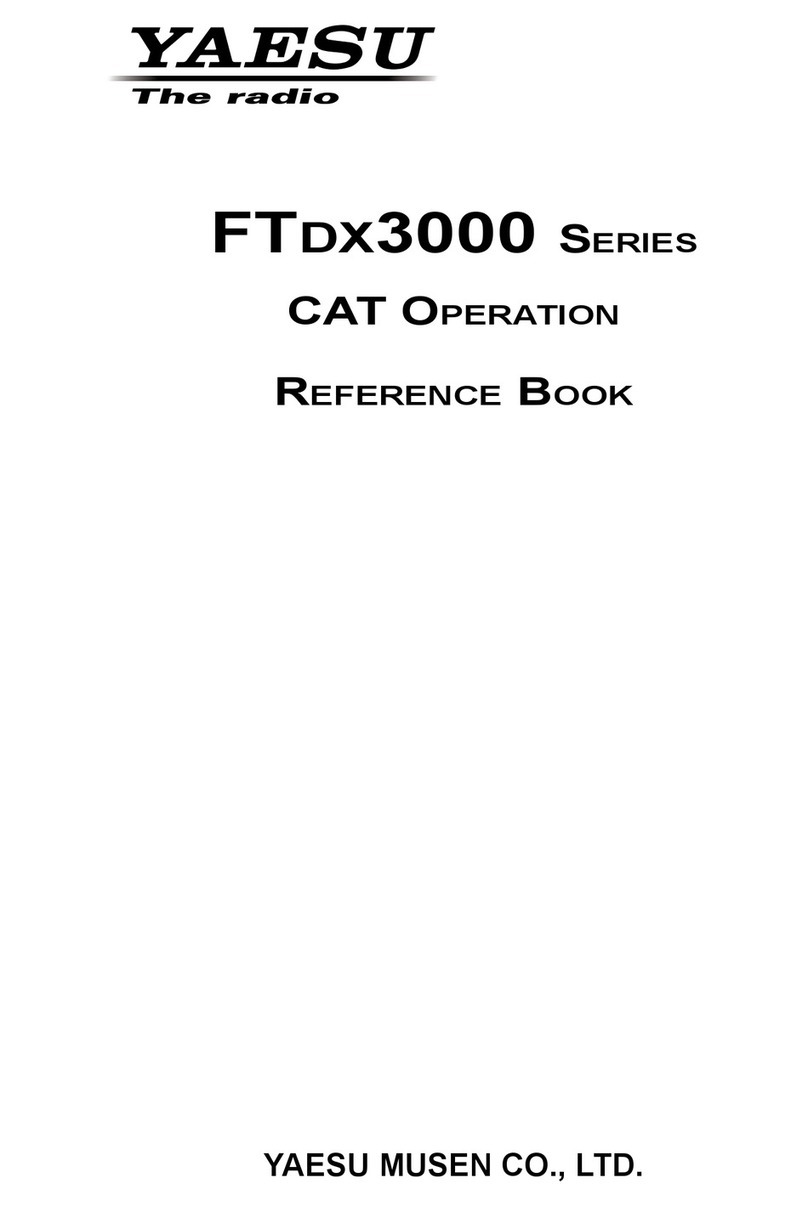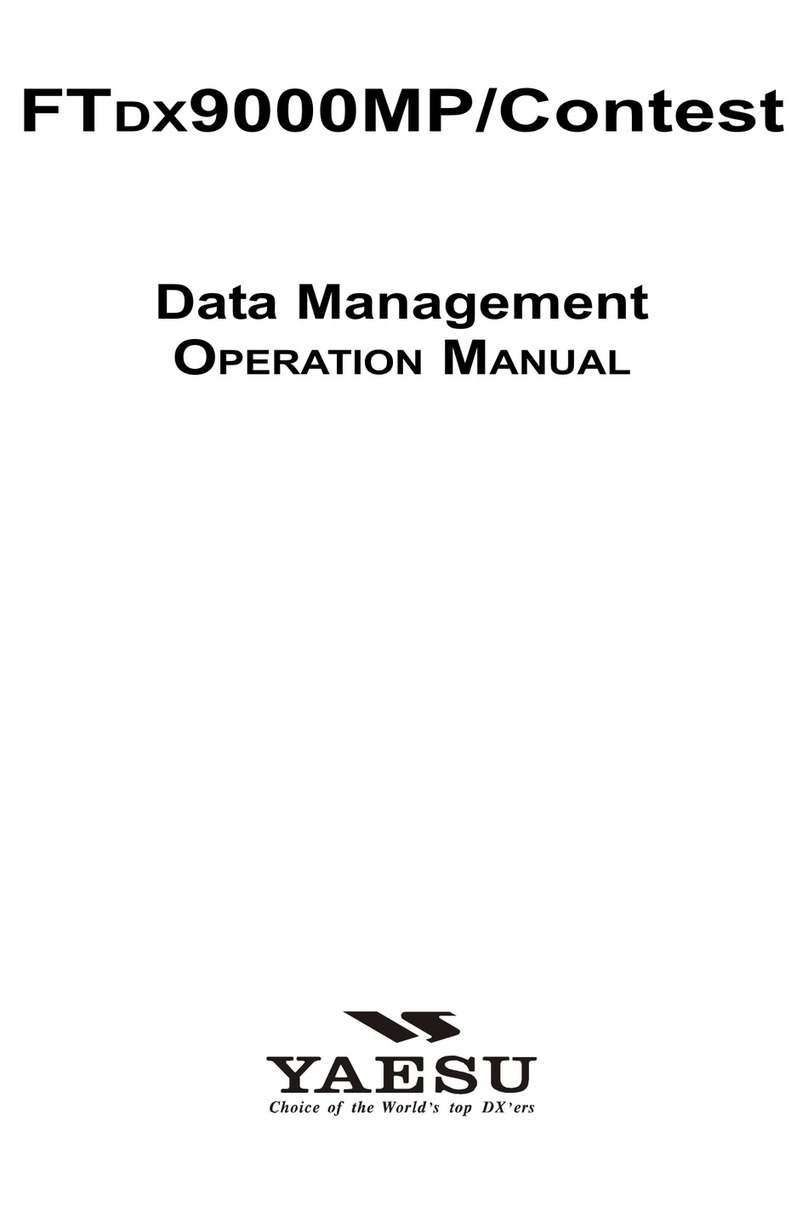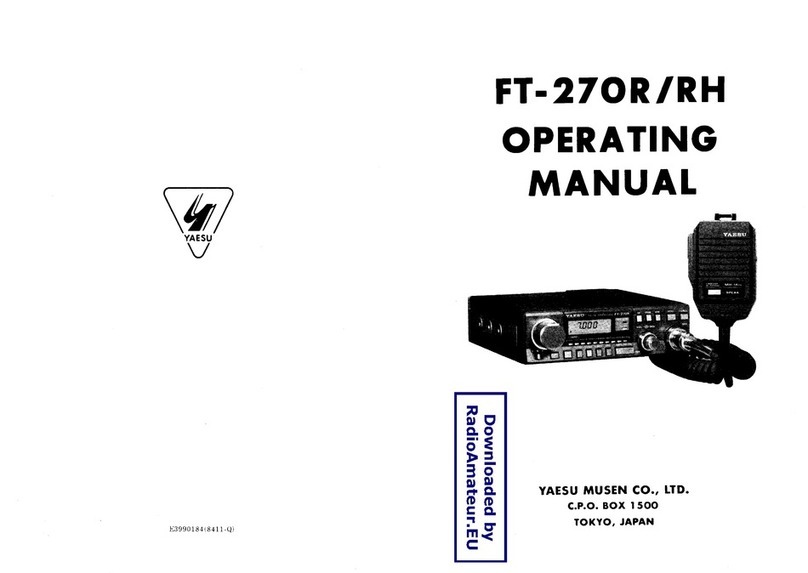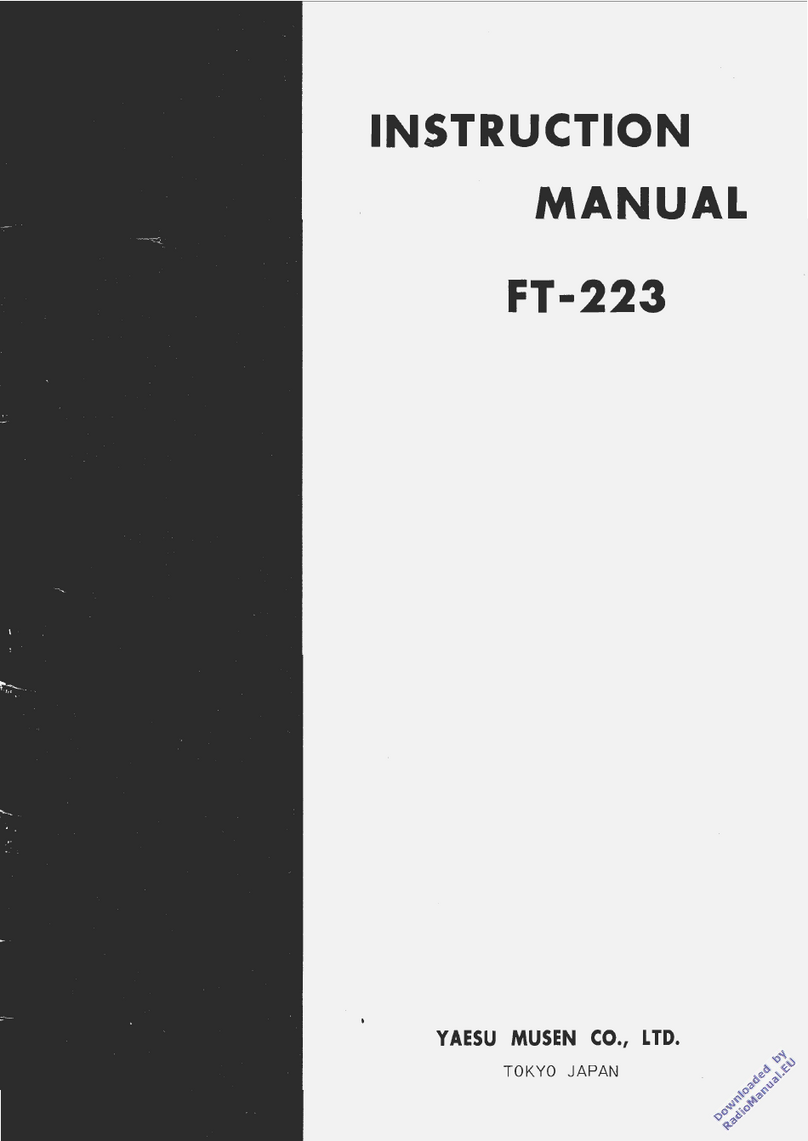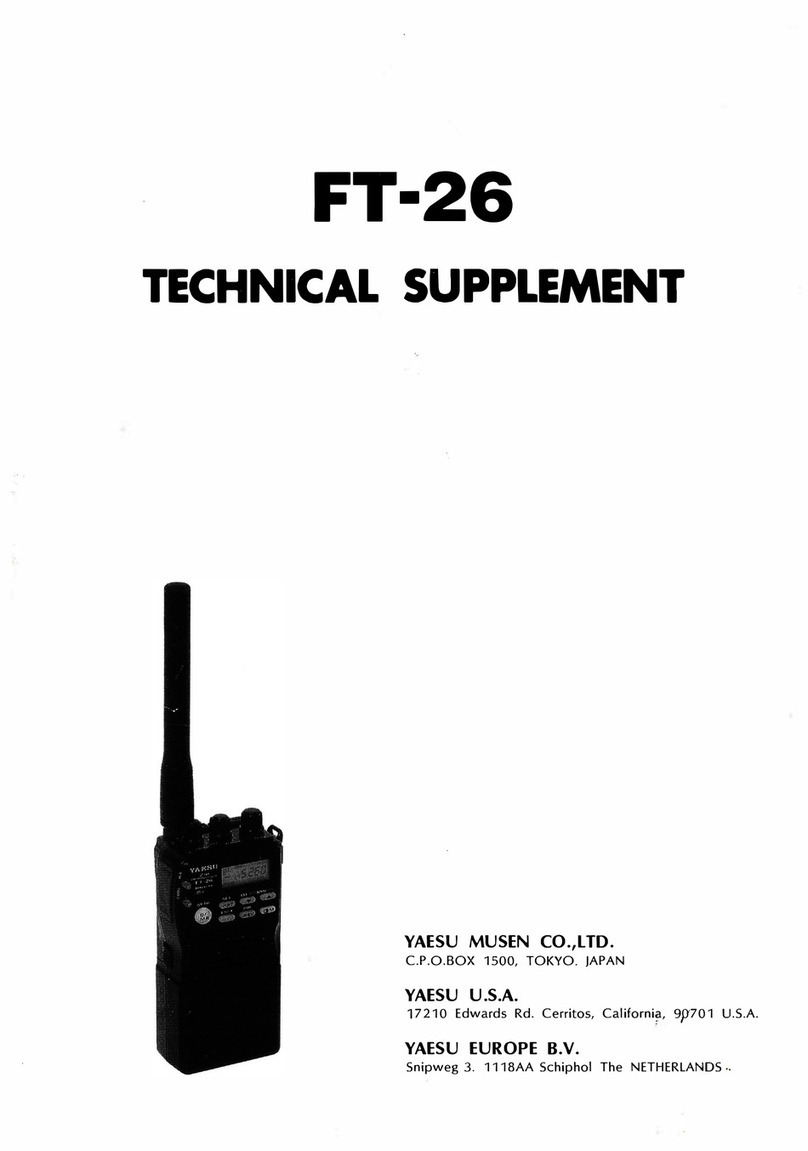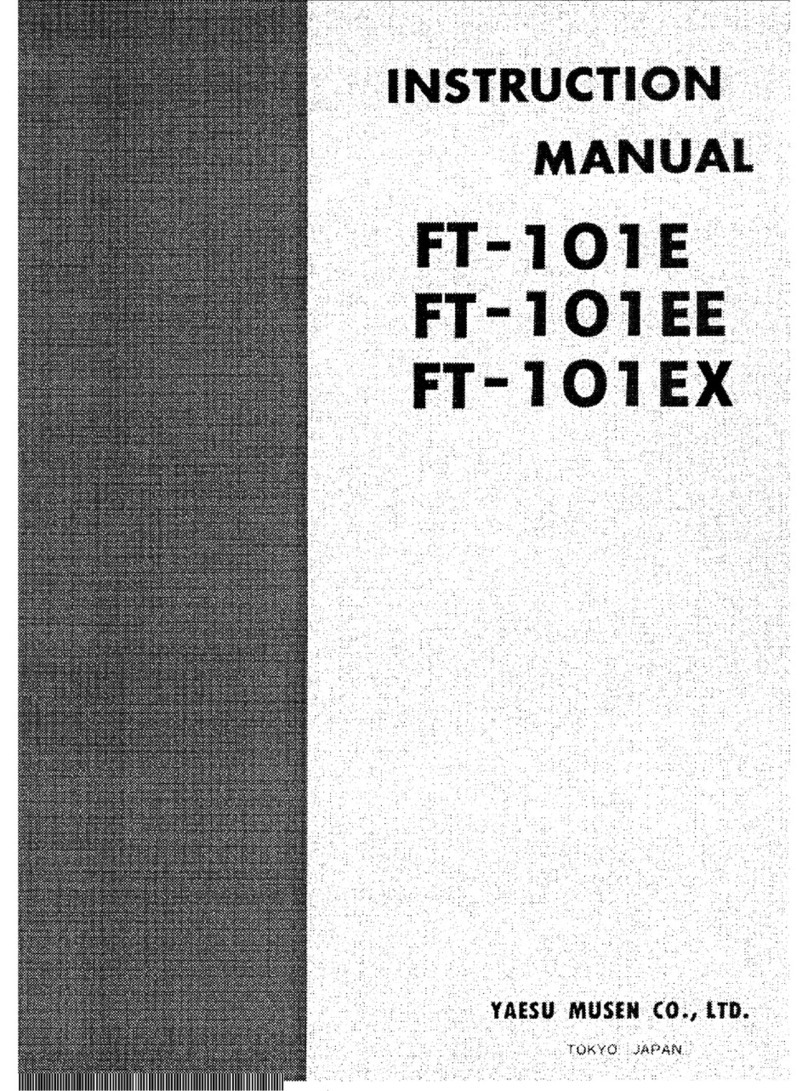Contents
Digital Personal ID (DP-ID) feature.............................................4
About the Digital Personal ID (DP-ID) feature................................................ 4
Registering the DP-ID of the other station....................................................... 4
Deleting the registered DP-ID ......................................................................... 5
Communicating with specified other station in the
Analog FM mode..........................................................................6
Selecting the Squelch Type in the Analog FM Mode..................................... 6
Tone squelch feature........................................................................................ 7
Setting CTCSS Tone frequency....................................................................... 7
Searching for the CTCSS Tone transmitted by the other Station .................... 8
Digital Code Squelch (DCS) feature................................................................ 8
Setting the DCS CODE ................................................................................... 9
Searching for the DCS Code Used by the Other Station ................................ 9
New Two-Tone CTCSS Pager Function ........................................................ 10
Using the Pager Function.............................................................................. 10
Setting the Code for Your Station .................................................................. 10
Calling a Specific Station............................................................................... 11
Receiving “pager code” calls from a Remote Station (Standby Operation)... 11
Using the Pager Answer Back....................................................................... 11
Notification of a Call from a Remote Station by the Bell Function............ 12
User Programmed Reverse CTCSS Decoder............................................... 12
CAM (Club Channel Activity Monitor) function ........................................... 13
Register memory channel to CAM group ...................................................... 13
Using the CAM function................................................................................. 14
Delete CAM group......................................................................................... 15
Delete a registered memory channel from CAM group ................................. 15
Memory Channel List ..................................................................................... 16
The Memory Channel Only Mode.................................................................. 16
Using Memory Banks..................................................................................... 17
Registering to Memory Banks ....................................................................... 17
Open the Memory Bank display .................................................................... 18
Open Memory Bank Channels ...................................................................... 18
Canceling a Memory Channel Registered in Memory a Bank....................... 18
Assigning a Name to a Memory Bank ........................................................... 19
Split Memory................................................................................................... 20
Setting Skip Memory Channel and Specified Memory Channel ................ 21
Skipping Unwanted Scan Frequencies (Skip Search Memory).................. 21
Programmable Memory Channel Scan (PMS).............................................. 22
Registering to the Programmable Memory Channels ................................... 22
Performing Programmable Memory Channel Scan....................................... 22
Memory Bank Scanning................................................................................. 23