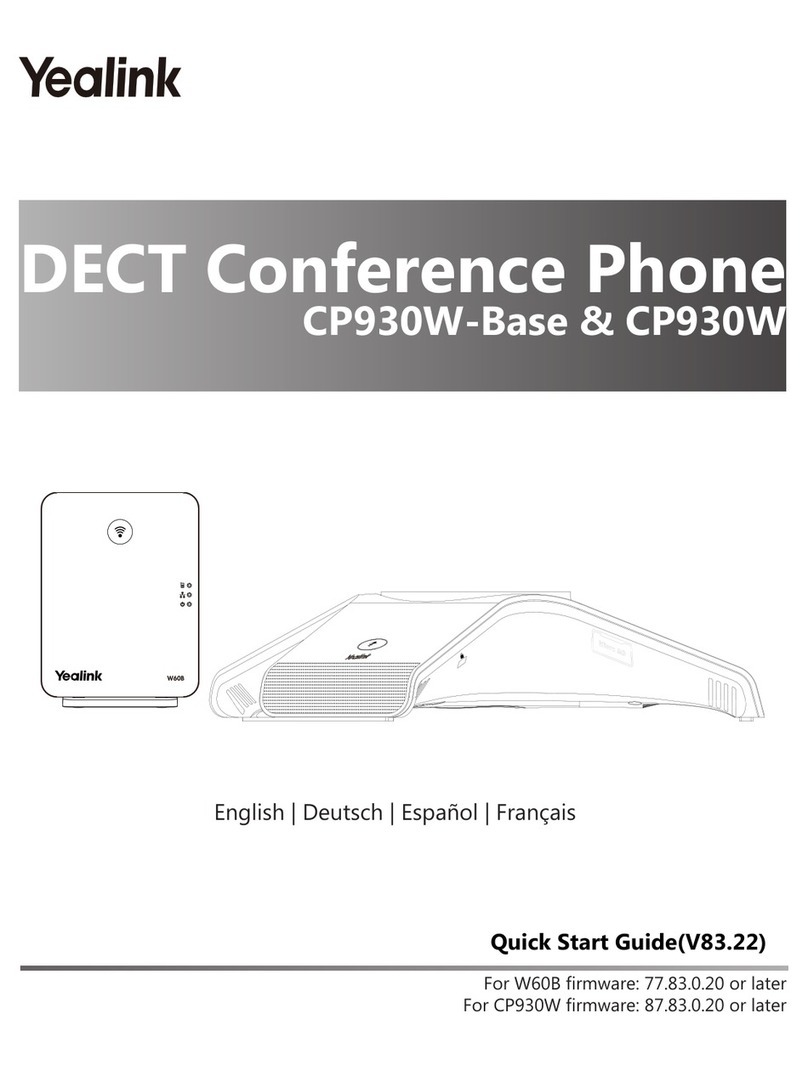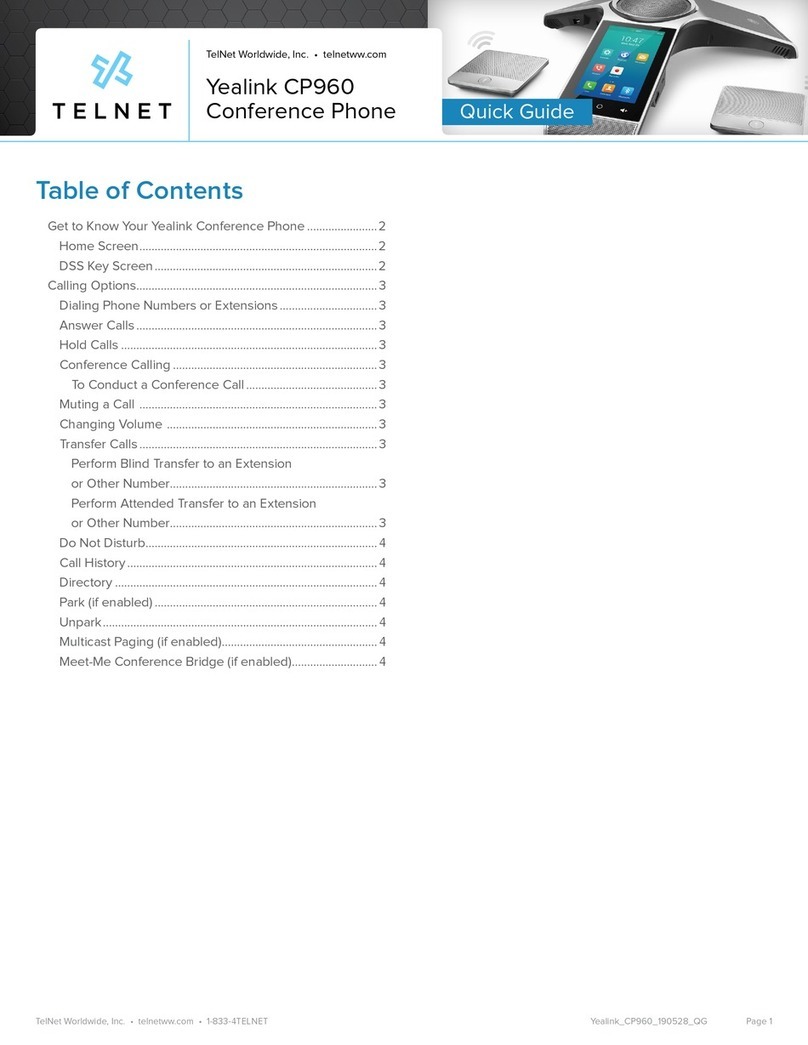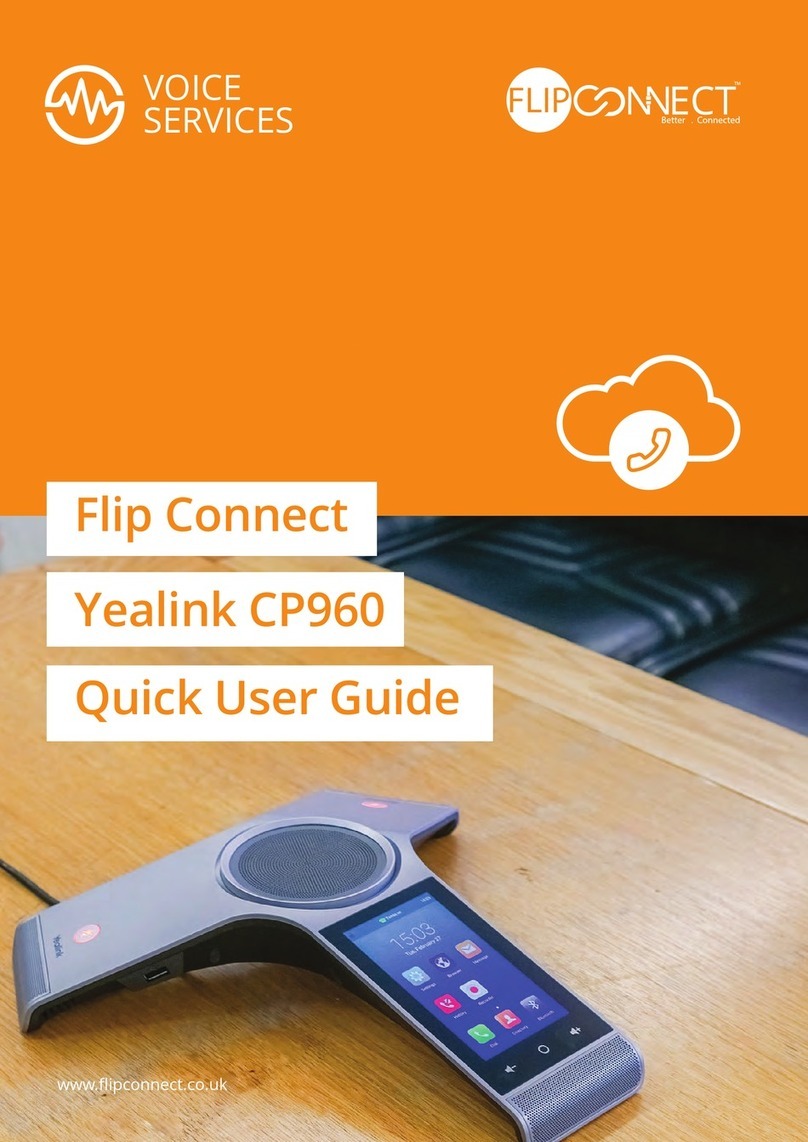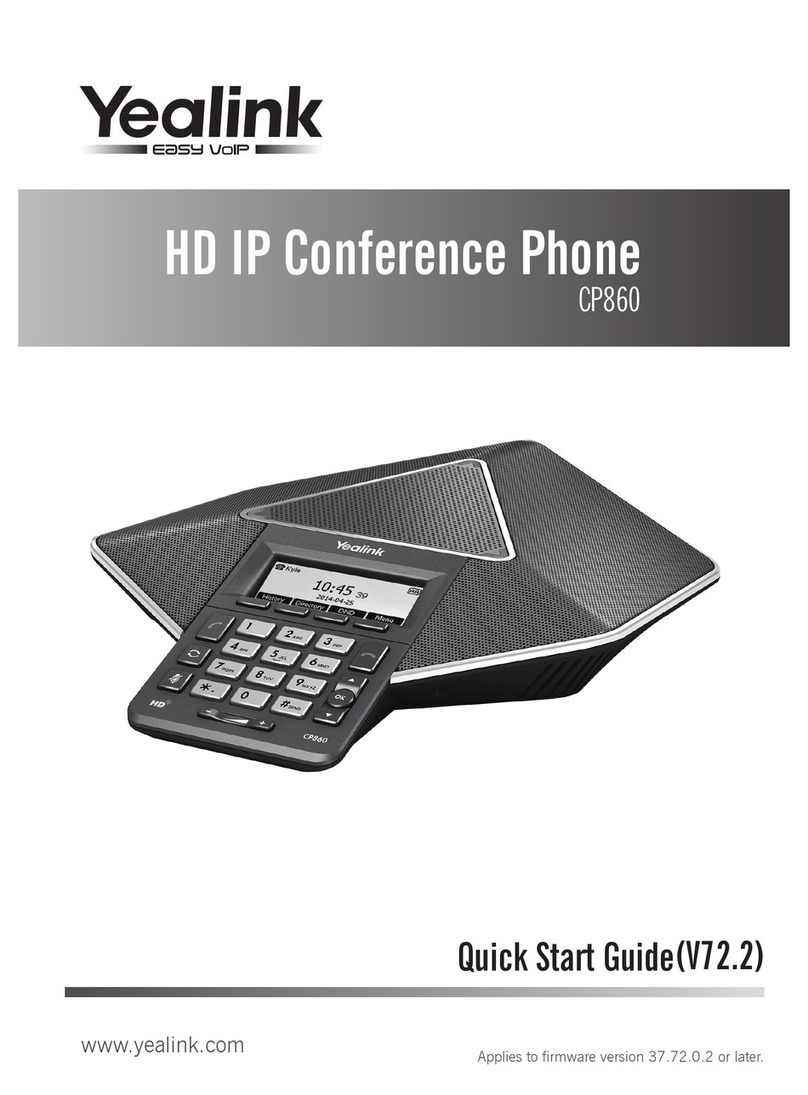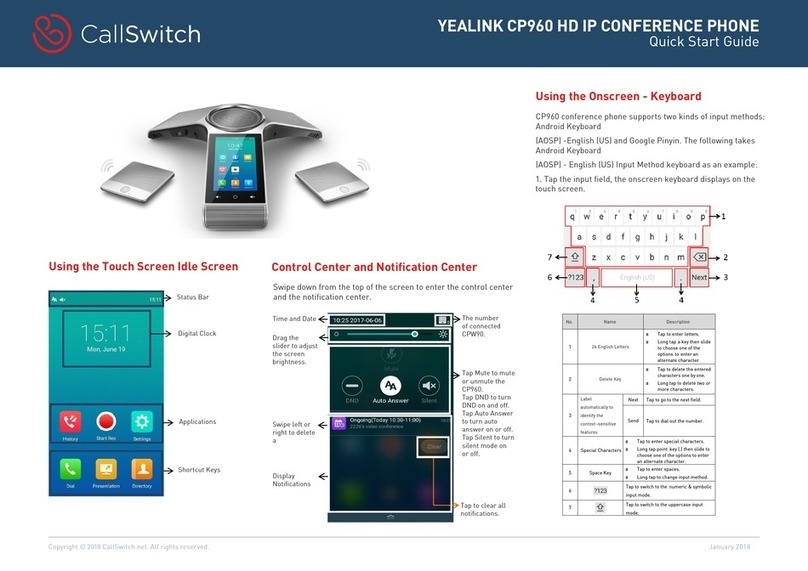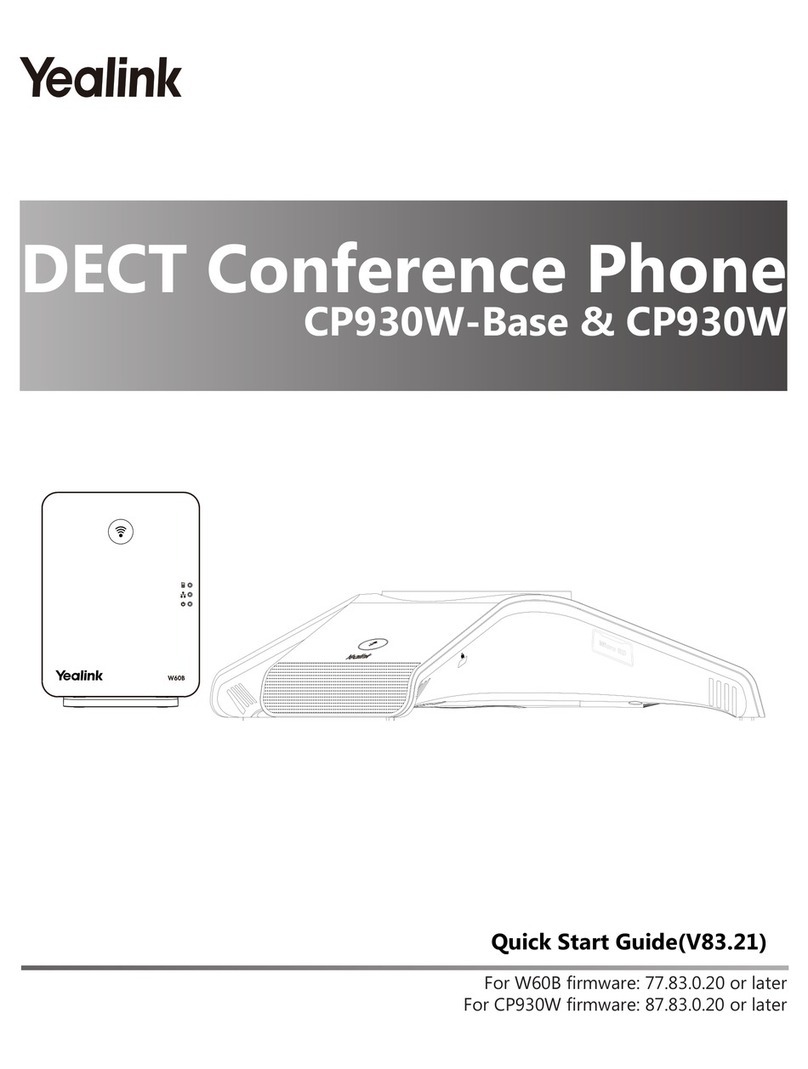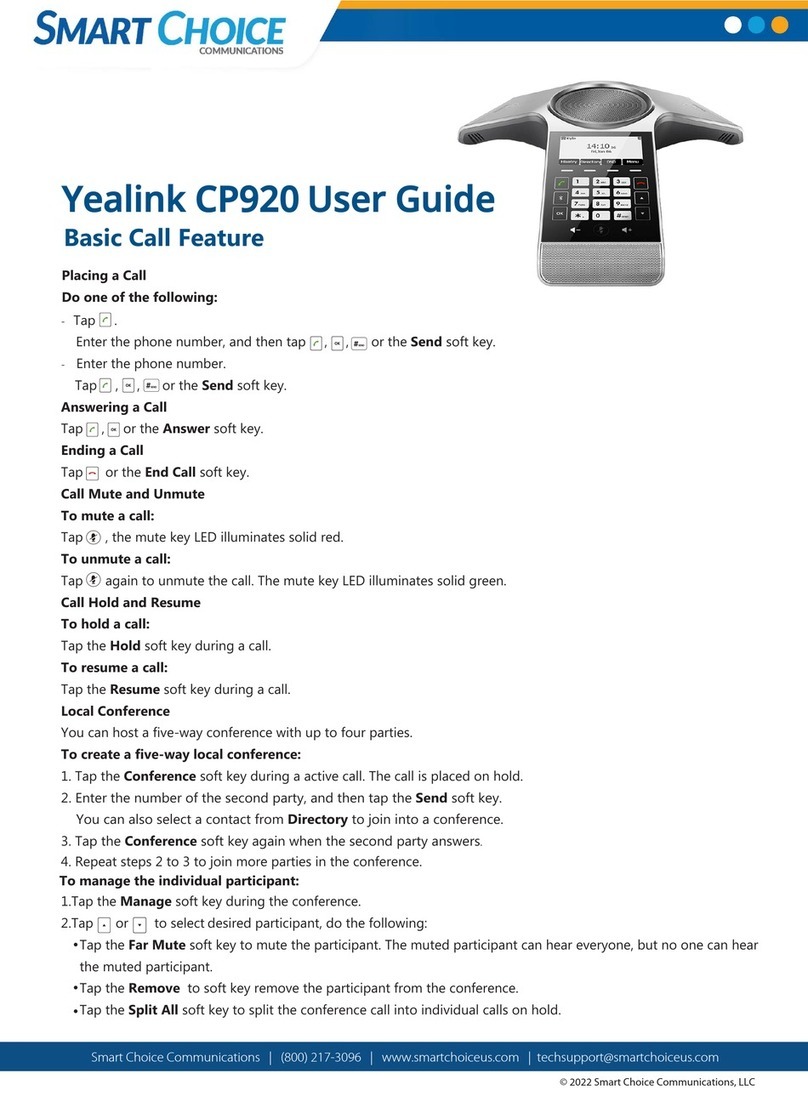HD IP Conference Phone – CP960
CONFIGURING YOUR PHONE
CONFIGURING VIA WEB USER INTERFACE
Accessing the web user interface:
1. Tap Settings->General to obtain the IP address of the phone.
2. Open a web browser on your computer, enter the IP address into the address bar
(e.g., "htt p:/ /192.168.0.10"or "192.168.0.10"), and then press Enter.
3. Enter the user name (default: admin) and password (default: admin) in the login page and click Confirm.
Network Settings: Click on Network-> Basic->IPv4 Config
You can configure the network settings in the following ways:
DHCP: By default, the phone attempts to contact a DHCP server in your network to obtain its valid network
settings, for example, IP address, subnet mask, gateway address and DNS addr ess.
Static IP Address: If the phone cannot contact a DHCP server for any reason, you need to configure IP address,
subnet mask, gateway address, primary DNS address and secondary DNS address for the phone manually.
PPPoE: If you are using an xDSL modem, you can connect your phone to the Internet via PPPoE mode. Contact
the ITSP for the PPPoE user name and password.
Note:
•The IP phone also supports IPv6, but IPv6 is disabled by default.
•The wrong network settings may result in inaccessibility of your phone and may have an impact on the
network performance. Contact your system administrator for more information.
Account Settings: Click on Account->Register.
Parameters of the account:
Register Status: It shows the register status of the current account.
Line Active: You can select Enabled/Disabled to enable/disable the account.
Label: It is shown on the touch screen to identify the account.
Display Name: It is shown as Caller ID when placing a call.
Register Name: It is an authenticated ID for authentication provided by !TSP (required) .
User Name: It is provided by !TSP for registration (required).
Password: It is provided by !TSP for registration (required) .
Server Host: It is provided by !TSP for registration (required).
Register status icons on the touch screen:
(Green) Registered
(Gray) Register Failed (Green and Flashing) Registering
CONFIGURING VIA PHONE USER INTERFACE
Network Settings:
1. Tap Settings->Advanced (default password: admin) ->Network->WAN Port/VLAN/Webserver
Type/802.lx/VPN/LLDP/CDP/NAT to configure the network.
Note:
•Check with your system administrator if any error appears during the registration process or a specific
configuration is required for your registration.