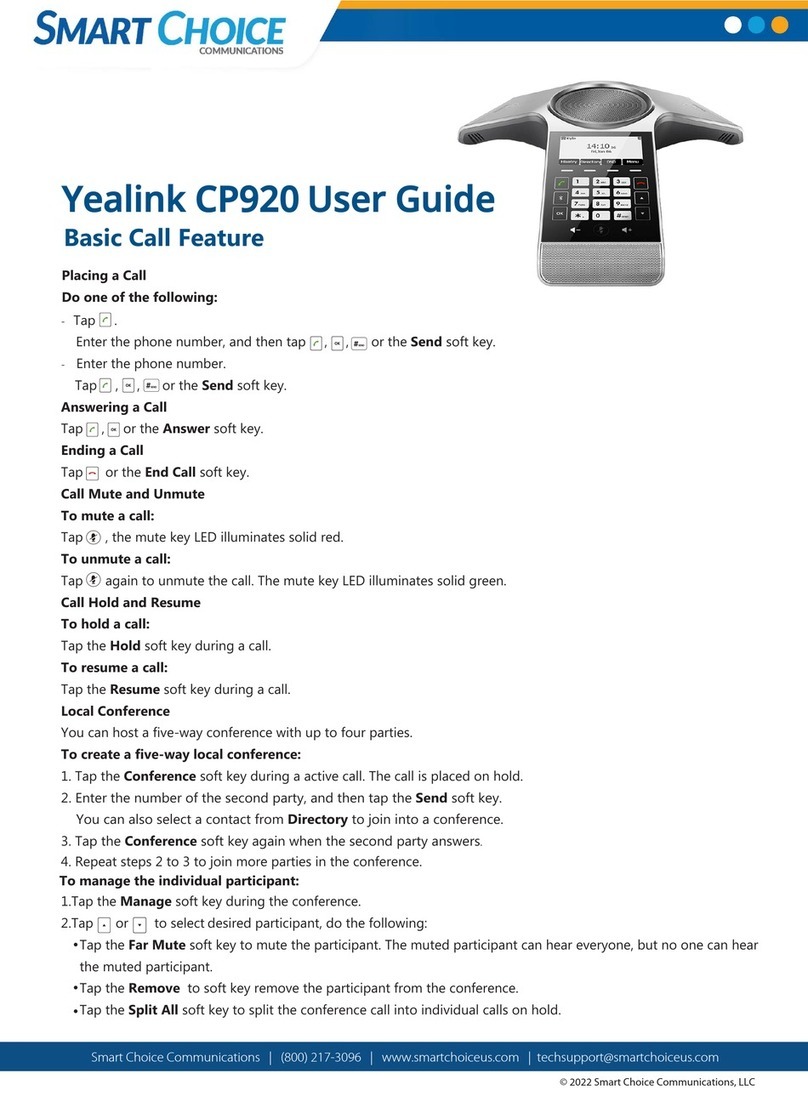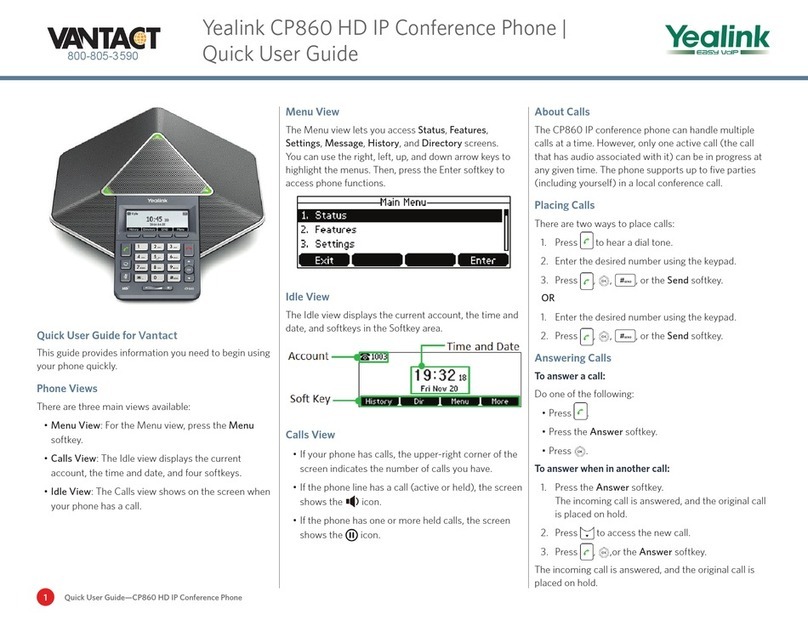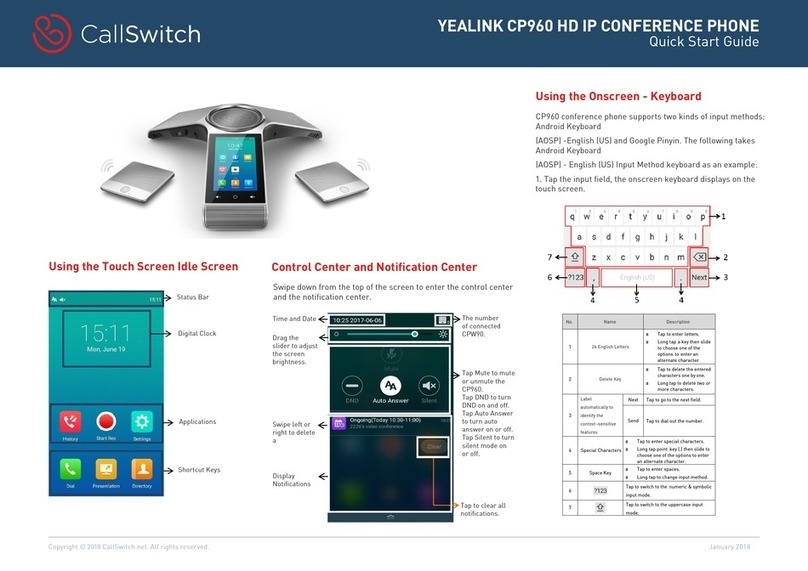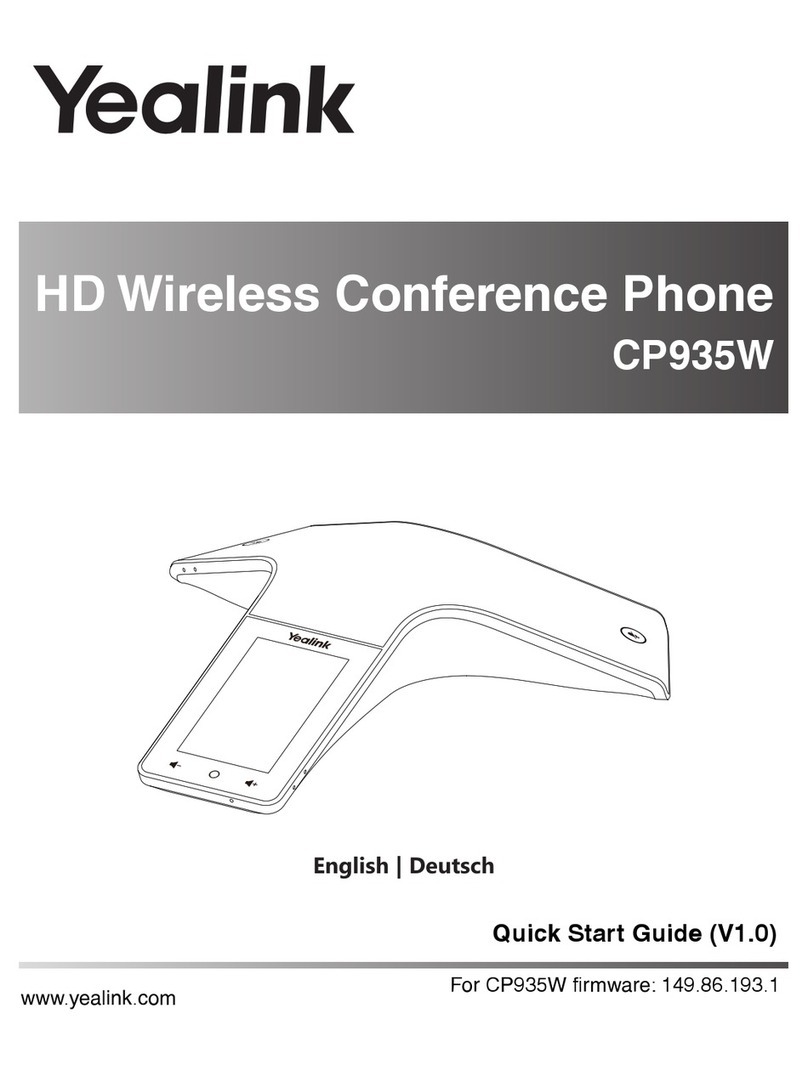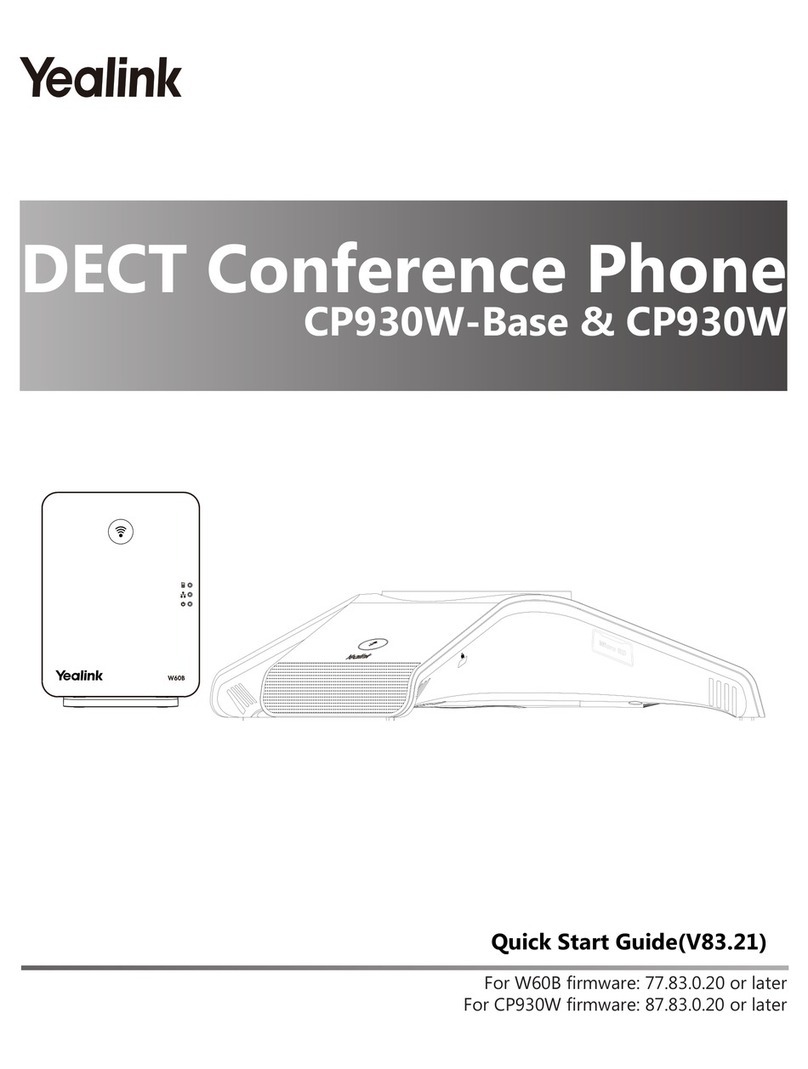Dialing Out:
Internal Calls
4 digit number
Ex: 5555
On Island calls & Neighbor Island Calls
7 digit number
Ex: 555-1212
Mainland Calls
10 digit number (area code + number)
Ex: (555) 555-1212
Toll-free Calls
10 digit number (area code + number)
Ex: (800) 555-1212
International Calls
011 + country code + city code + number
Ex: 011 + 19 + 66 + local number
Placing a Call
You can place a call by manually entering a phone number, or contact
from the Directory or History. From the Home screen, do one of the
following:
1. Tap Dial , enter the phone number, then tap .
-OR-
1. Tap Directory or History option, then tap a
desired entry to dial out.
Answering/ Ending Calls
1. Tap Answer to accept an incoming call or tap End Call to
disconnect a call.
Muting a call
To Mute a call:
1. Tap Mute on the touch screen or press the speaker
icon on the phone. The mute LED illuminates solid red.
To Un-Mute a call:
1. Tap Mute on the touch screen or press the speaker
icon on the phone. The mute LED will illuminate green.
Holding and Resuming a call
To Hold a call:
1. Tap More then tap the Hold option.
To Resume a call:
1. Tap the Resume option.
How to Set Do Not Disturb (DND)
Enabling:
1. Tap Dial and enter *78, Send.
(You will hear an announcement that your Do Not Disturb
has been activated)
Disabling:
1. Tap Dial and enter *79, Send.
(You will hear an announcement that your Do Not Disturb
has been deactivated)
Or, from your home screen tap Exit DND mode.
5-Way Conference
You can host a five-way conference call with up to four parties.
Creating a Conference
1. While on an active call tap Invite .
2. Enter the number of the party you wish to have join the
conference then tap the green Invite option at the bottom of
the screen (you can also select a contact from Contacts or
History).
3. To add additional participants, repeat step two.
Creating a Conference by Dialing a Group
1. Tap Directory .
2. Tap Call multiple members? Click here >> that is
displayed on the top of your screen.
3. Tap the contacts you would like to have attend the
conference call.
4. Tap the dial icon to connect the call.
To Split and Re-join a Conference
1. While on an active conference call tap More .
2. Next, tap the Split option. All parties will be placed on
hold.
3. Tap Next Call > to select the party you want to speak
privately to.
4. Tap Resume to speak with only that party.
5. To re-join the conference, tap Merge calls.
How to Transfer a Call
Consultative Transfer (With Announcement)
1. While on an active call, tap the More option, then
Transfer (the caller will be placed on hold).
2. Dial the contact number of the party you wish to transfer the
call to (you can also select a contact from the Directory or
History).
3. Tap Transfer at the bottom of the screen.
4. Next, tap Send .
5. When the party answers, announce the call and tap the
Transfer to complete the transfer.
Note: When the call is transferred, Caller ID will show the party
who transferred the call rather than the original caller.
Blind Transfer (Without Announcement)
1. While on an active call, tap the More option, then
Transfer (the caller will be placed on hold).
2. Dial the contact number of the party you wish to transfer the
call to (you can also select a contact from the Directory or
History).
3. Tap Transfer at the bottom of the screen.
4. Tap Transfer one more time and the call will be
released from your phone and the transfer has been
completed.
Note: The inbound Caller ID will appear on the phone where the
call was transferred to.
How to Access Voicemail
A message waiting indicator will appear in the upper left corner of
the idle screen indicating that one or more voice messages are waiting.
1. To access your voicemail box, tap Messages .
2. Next, tap option 1. View Voice Mail.
3. Tap the line of the voicemail box you want to access.
4. Follow the voice prompts to listen to your voice messages.