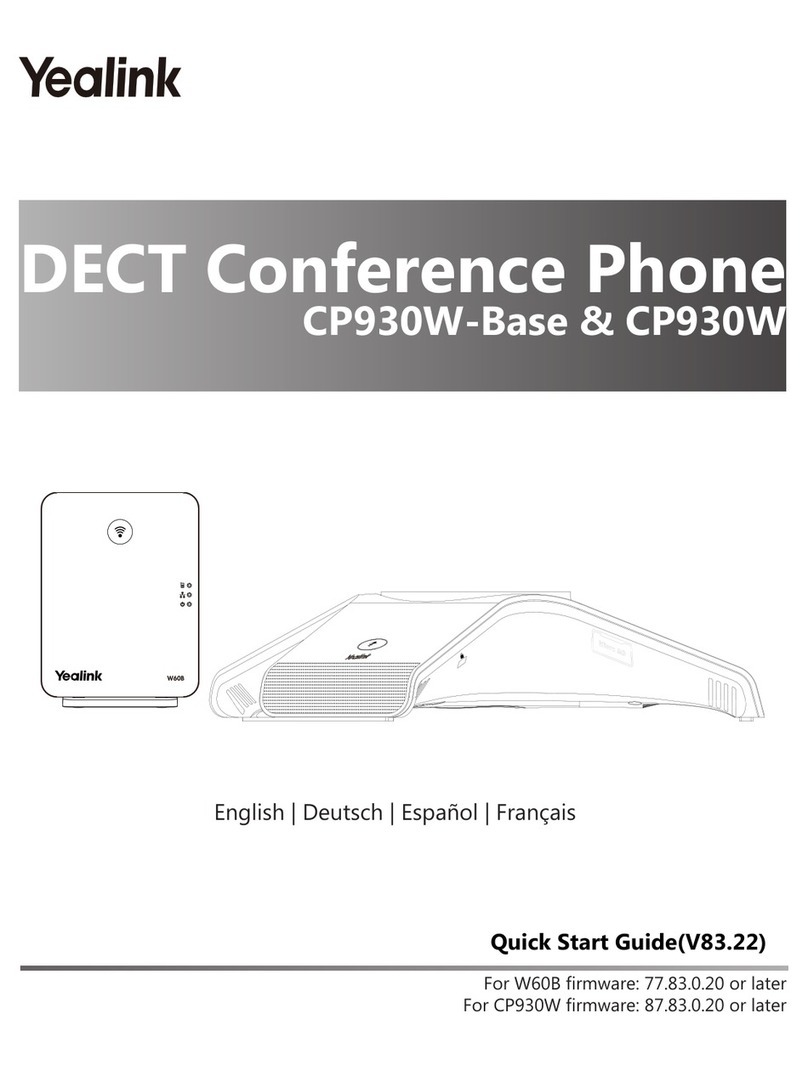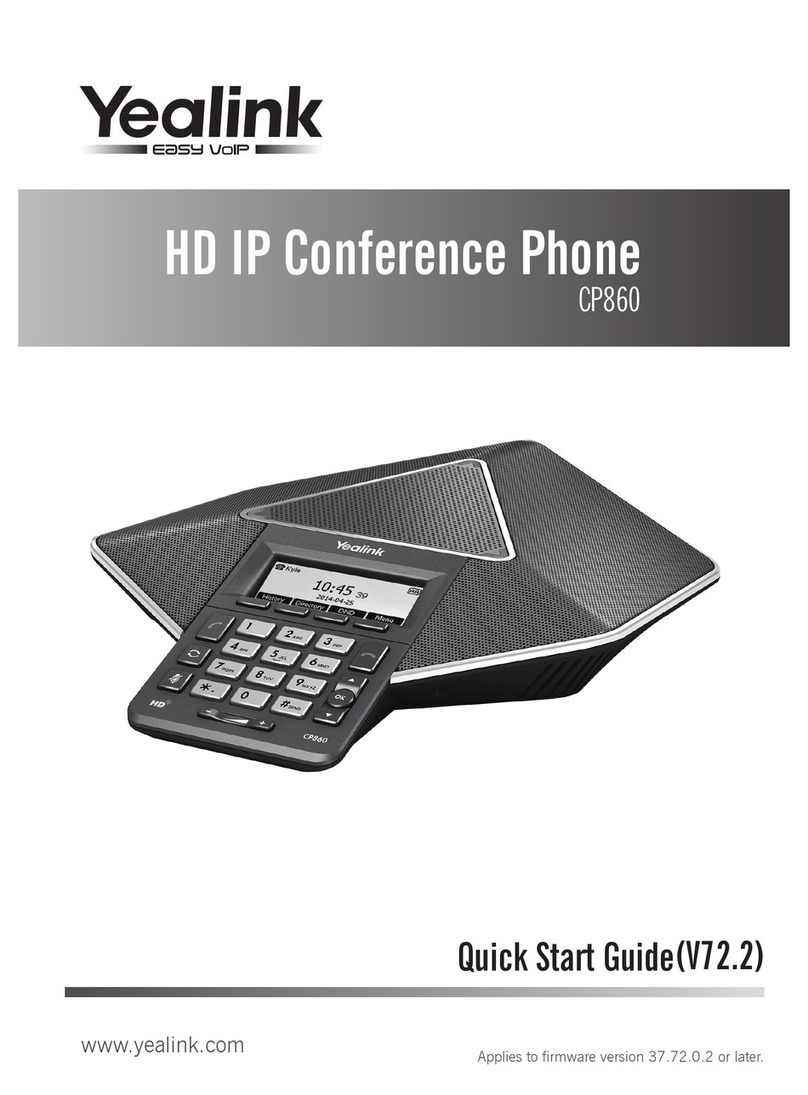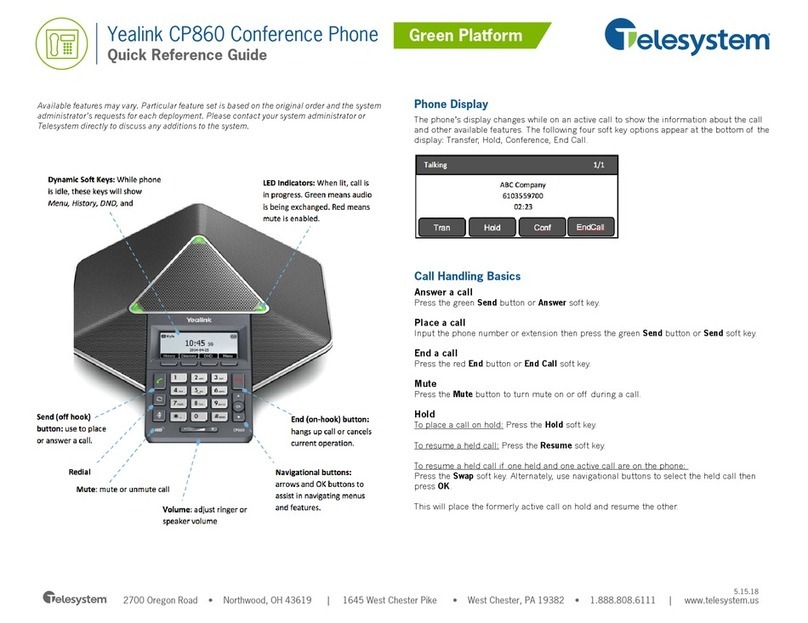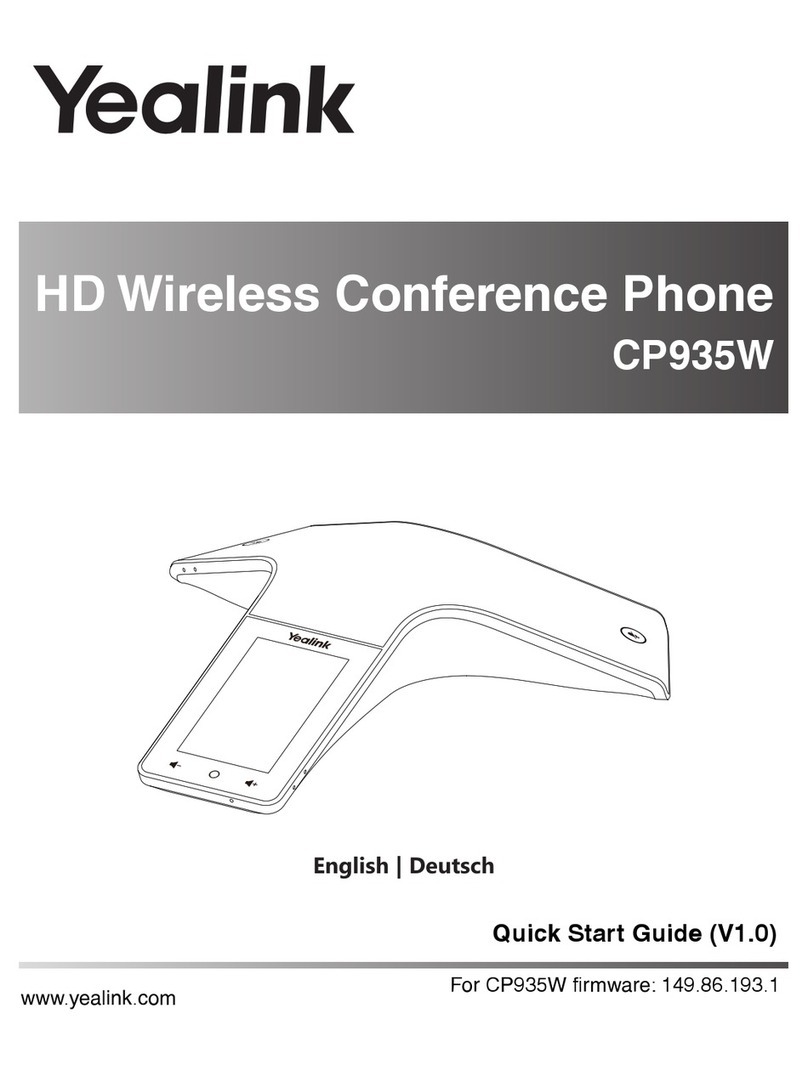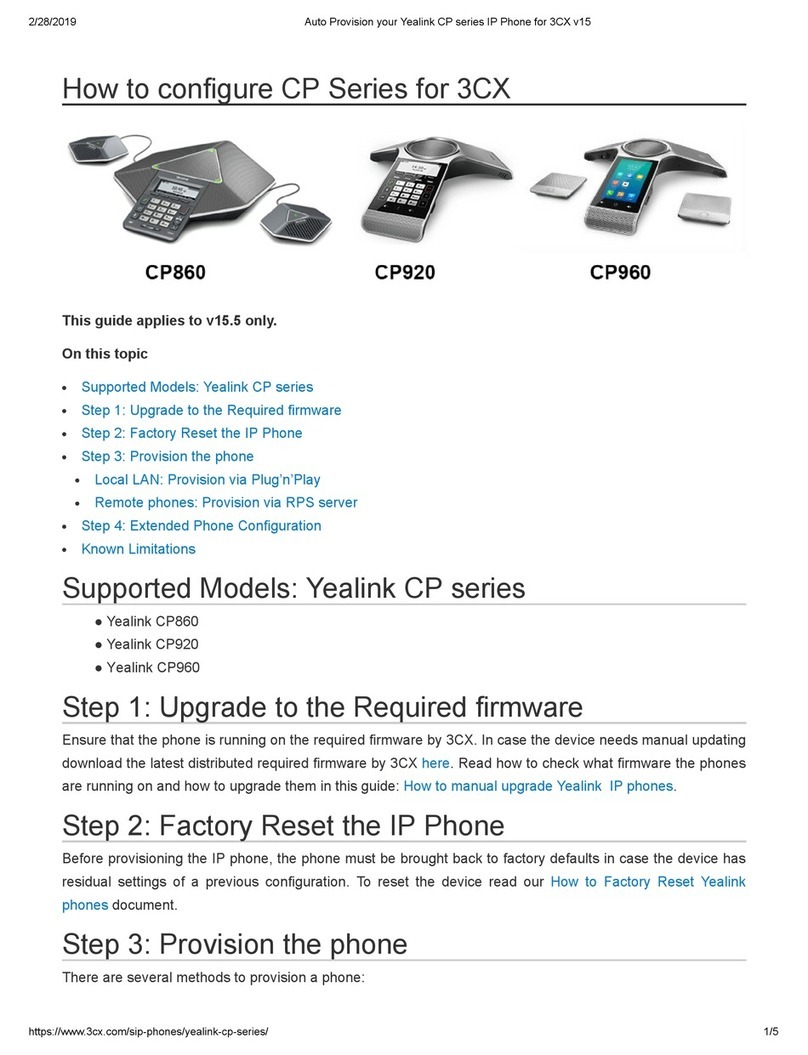SpiritProductSupport.com/CP960
Yealink CP960 - Quick Reference Guide
Conference Call
You can host a ve-way conference with up to four parties.
1. Tap Invite during an active call.
2. Enter a Phone Number, and then tap Invite.
Optionally: Tap Call multiple members? Click here >> which will allow for multiple parties to be added back to back. You can
select a contact from the Directory/History.
3. Repeat Step 2 to add additional parties.
To Join Two Calls
• Tap Merge Calls on the Calls screen while two calls are present.
To Manage Individual Participants
Tap the display circle of the desired participant and do the following:
• Tap Far Mute to mute the participant. The muted participant can hear everyone, but no one can hear the
muted participant.
• Tap Hold/Resume to hold/resume the participant.
• Tap Split to split the participant from the conference.
• Tap Remove to remove the participant from the conference.
• Tap Detail to view the participant information.
Local Call Recording
You can record audio calls on the phone itself or onto a USB ash drive (if connected).
1. Tap the “Record Icon”during a call or conference.
2. If a USB ash drive is connected, select the Storage Location for your recordings.
The record icon will change to reect that the call is being recorded. The record duration and a mark ag appear on the
touchscreen. If you want to make a mark during the recording, tap Mark once, then the LCD screen will show Mark+1,
meaning that there is one mark in this recording.
3. Tap the Stop Icon and the recording is saved.
If you end a call or conference during recording, the recordings will be saved automatically.
Local Audio Recording
You can record surrounding audio on the phone itself or onto a USB ash drive (if connected).
1. Tap the Record Icon on the Home Screen.
2. If a USB ash drive is connected, select the Storage Location for your recordings at the top of the menu.
3. Tap the Record Icon to start recording.
The pause button will allow for a recording to be paused without creating a new le.
4. Tap the Save Icon to save the recording.
Pairing CPW90 (Optional Wireless Microphone Upgrade)
1. On the CP960, tap the Settings Icon -> Wireless Microphone -> Plus Icon to search for microphones.
2. Turn On the CPW90, and the mute icons should start ashing yellow to indicate registration mode.
If the mute icons do not ash yellow, place the microphone on the charger and hold the mute icon for 5 seconds.