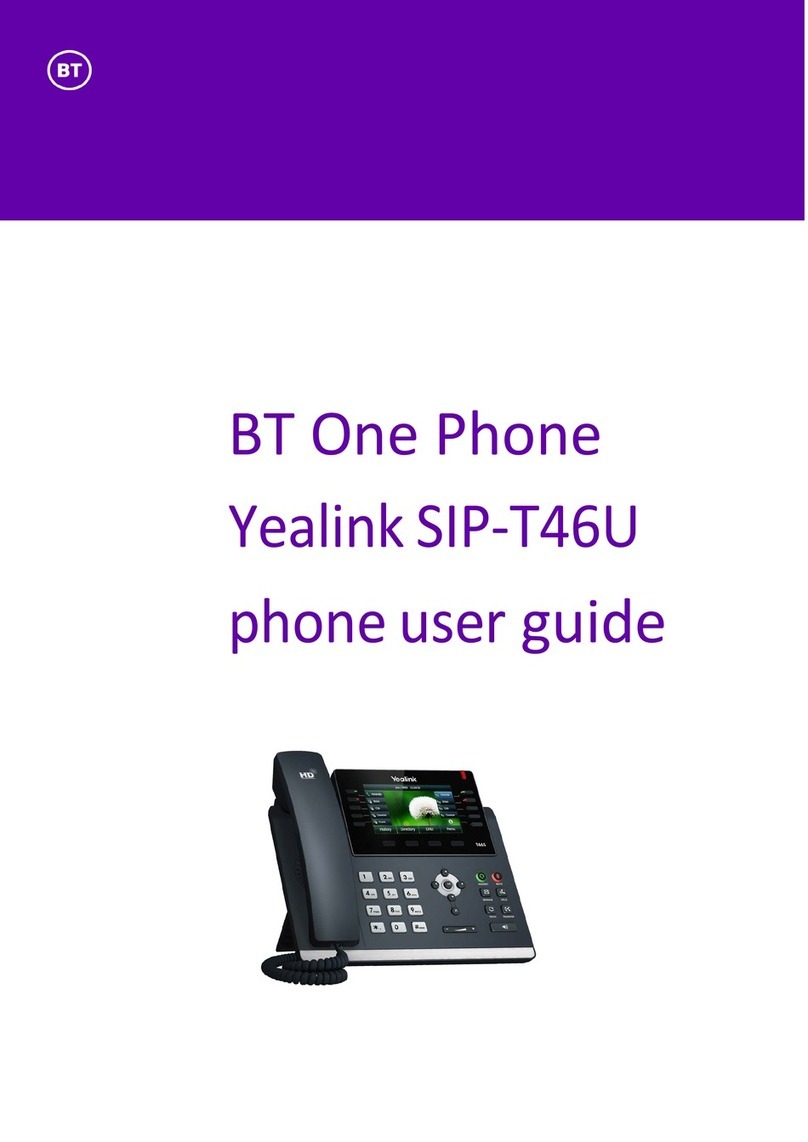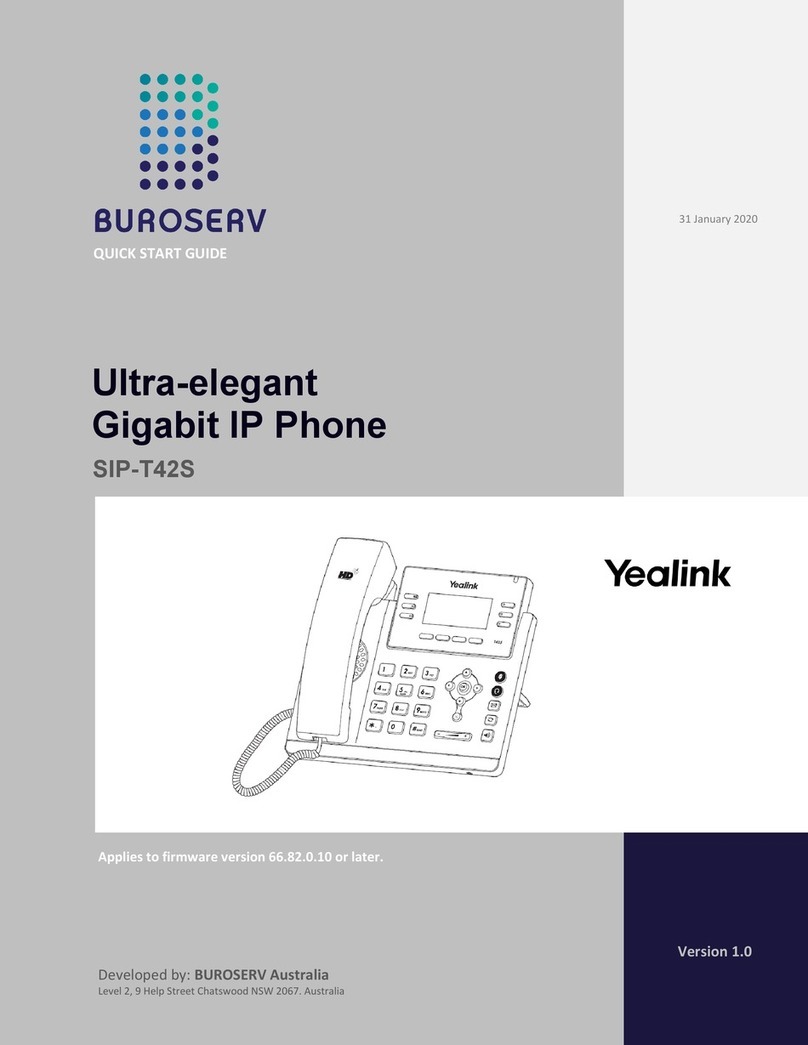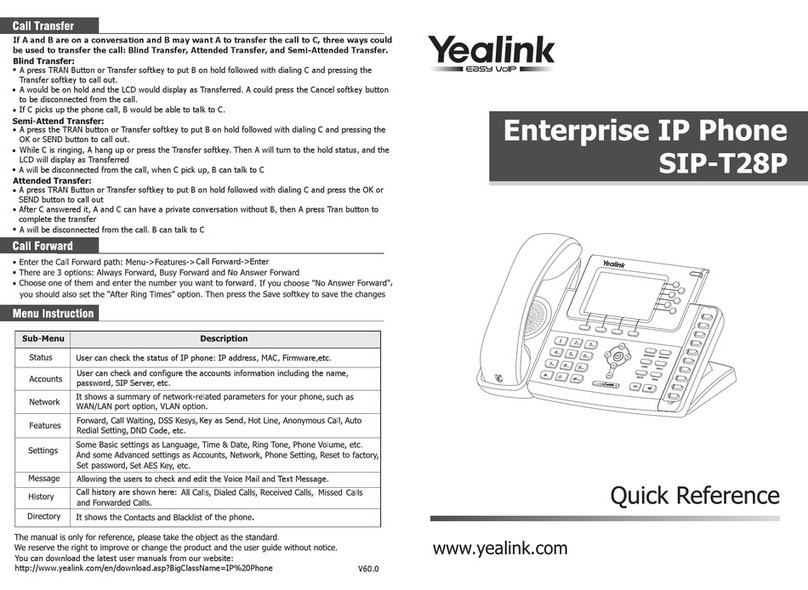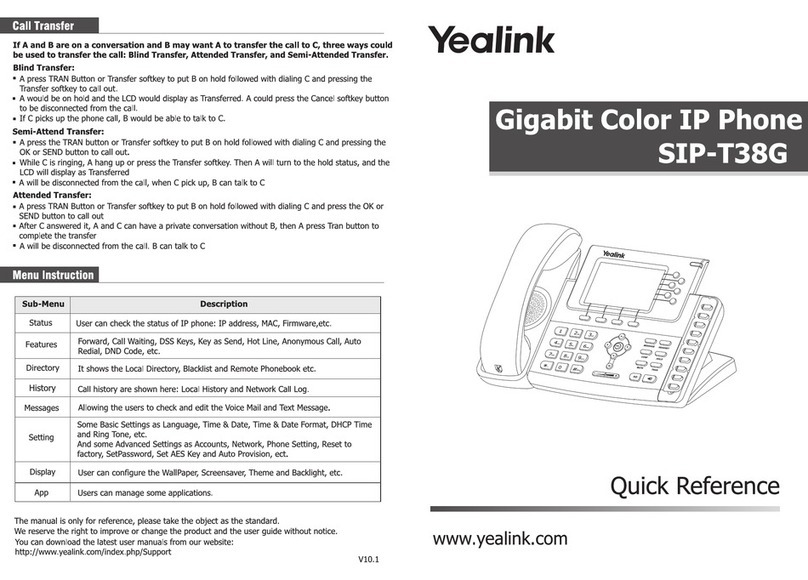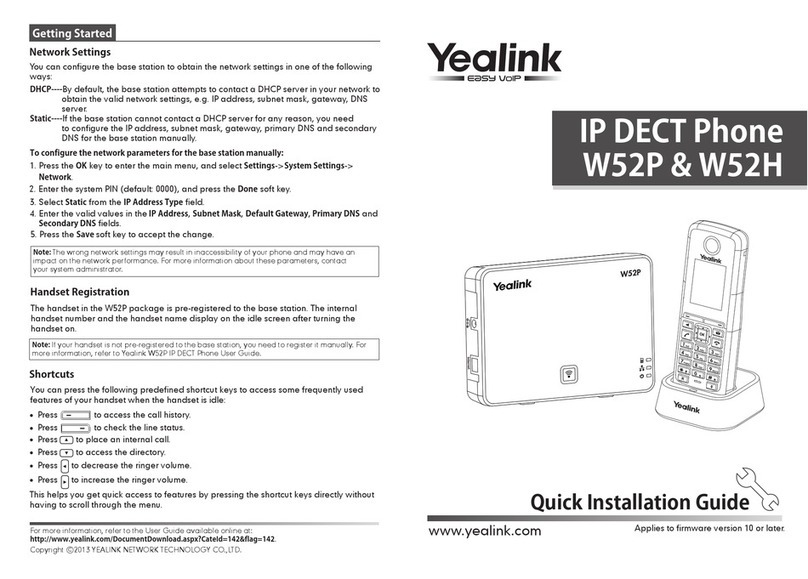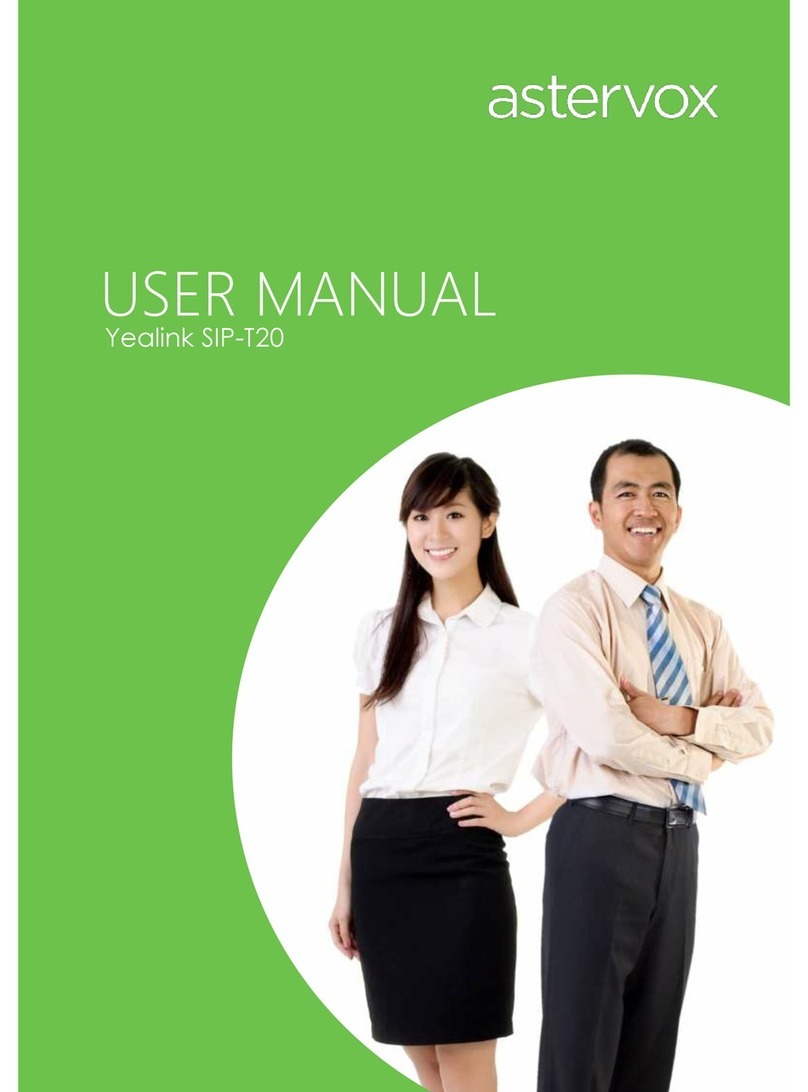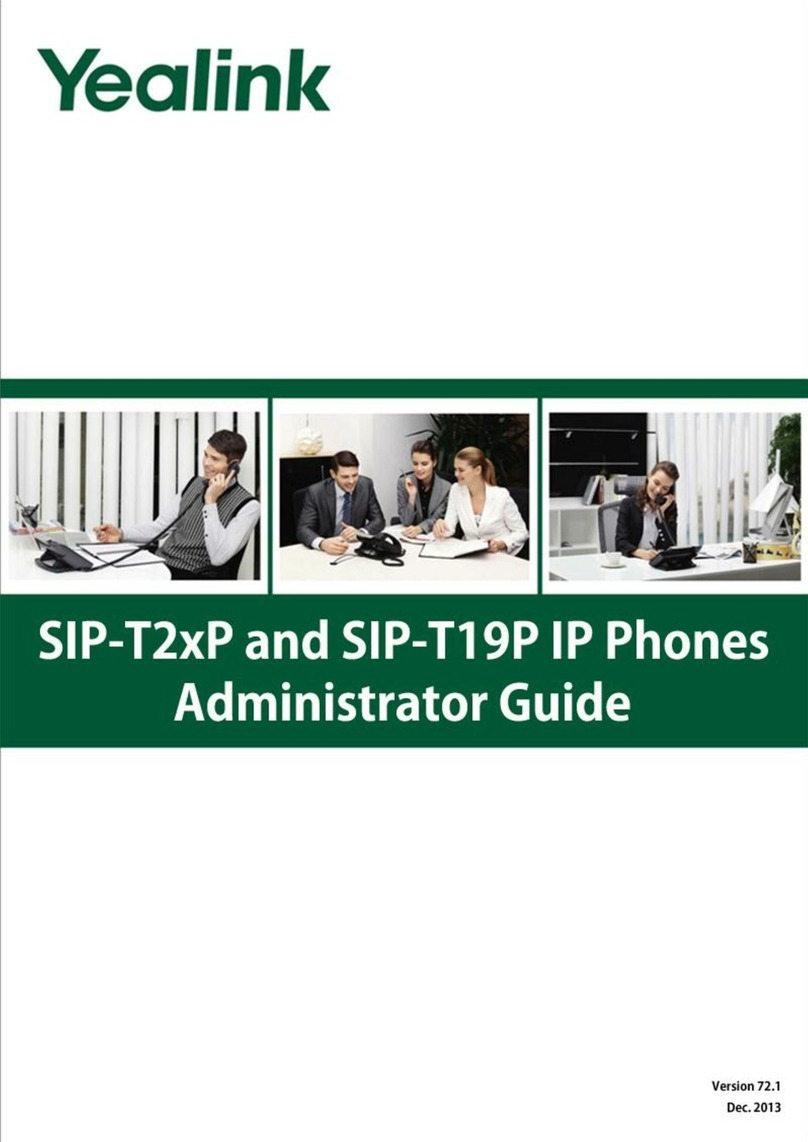Accessing the web user interface:
Account Settings: Click on Account->Register->Account X (X=1,2,3)
Parameters of the account:
Network Settings:
Account Settings:
Configuring via phone user interface
Configuring via web user interface
Configuring Your Phone
Register status icons on the LCD screen:
SIP-T22P & SIP-T22
Enterprise IP Phone
Quick Installation Guide
www.yealink.com
Note: Please locate your computer in the same network segment of the IP phone (192.168.0.X) to access the
web user interface. Contact your system administrator for more information.
Note: Check with your system administrator if any error appears during the registration process or a specific
configuration is required for your registration.
Note: The wrong network settings may result in inaccessibility of your phone and may have an impact on the
network performance. Contact your system administrator for more information.
1. Press the OK key when the phone is idle to get the IP address of the phone.
You can configure the network in the following ways:
It shows the register status of the current account.
You can select Enabled/Disabled to enable/disable the account.
It is shown on the LCD to identify the account.
It is shown as caller ID when placing a call.
It is provided by ITSP for registration (required).
It is an authenticated ID for authentication provided by ITSP (required).
It is provided by ITSP for registration (required).
It is provided by ITSP for registration (required).
DHCP: By default, the phone attempts to contact a DHCP server in your network to obtain its valid
network settings, e.g., IP address, subnet mask, gateway address and DNS address.
Static IP Address: If your phone cannot contact a DHCP server for any reason, you need to
configure IP address, subnet mask, gateway address, primary DNS address and
secondary DNS address for the phone manually.
PPPoE: If you are using an xDSL modem, you can connect your phone to the Internet via PPPoE
mode. Contact the ITSP for the PPPoE user name and password.
Press the Menu soft key when the phone is idle, select Settings->Advanced Settings (password:admin)
->Network->WAN Port/PC Port/VLAN/Webserver Type/802.1x Settings/VPN to configure the network.
For more information, refer to the User Guide available online:
http://www.yealink.com/SupportDownloadfiles_detail.aspx?CateId=186&flag=142
Copyright 2014 YEALINK NETWORK TECHNOLOGY CO.,LTD.
Press the Menu soft key when the phone is idle, select Settings->Advanced Settings (password:admin)
->Accounts to configure the account.
2. Open the web browser on your computer, enter the IP address into the address bar (e.g.,
"http://192.168.0.10" or "192.168.0.10") and press Enter.
Register Status:
Line Active:
Label:
Display Name:
User Name:
Register Name:
Password:
Server Host:
3. Enter the user name (default: admin) and password (default: admin) in the login page
and click Confirm.
Network Settings: Click on Network->Basic->IPv4 Config
Note: For more information on account parameters, refer to Configuring via web user interface.
Registered Register Failed Registering
c
Applies to firmware version 72.1 or later.
Applies to firmware version 72.25 or later.Applies to firmware version 72.1 or later.