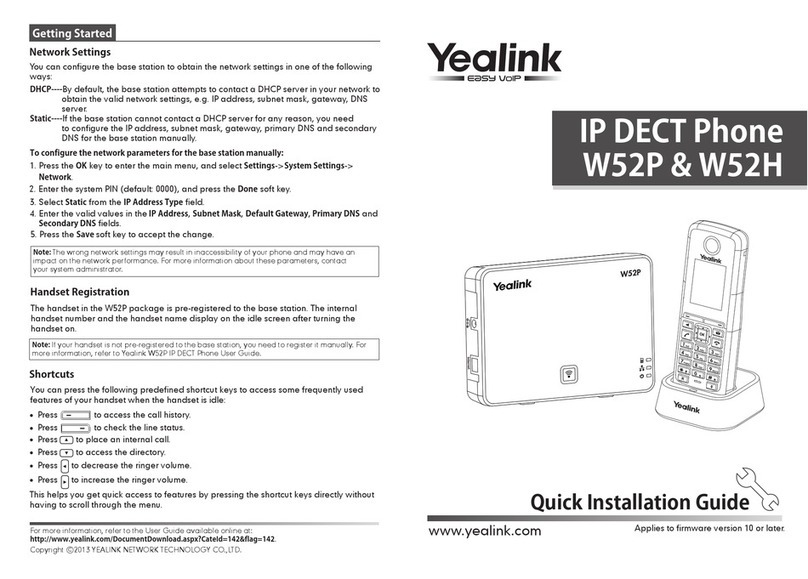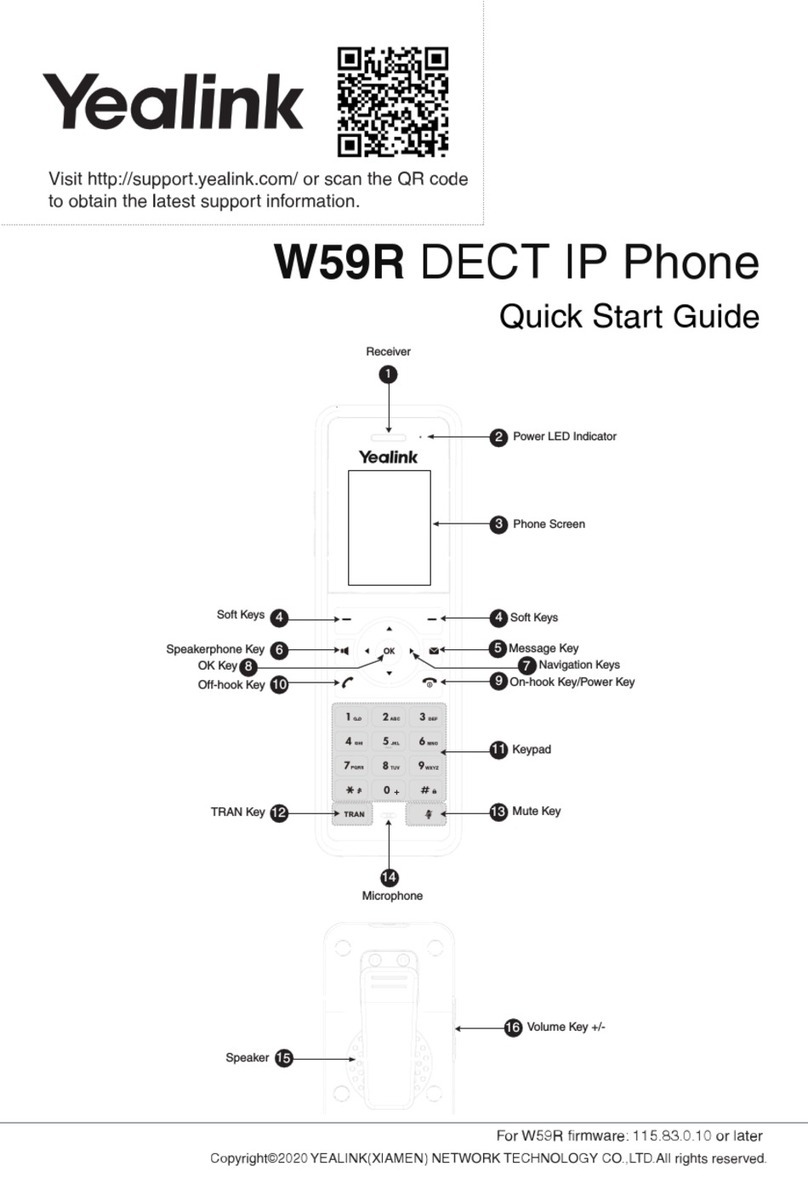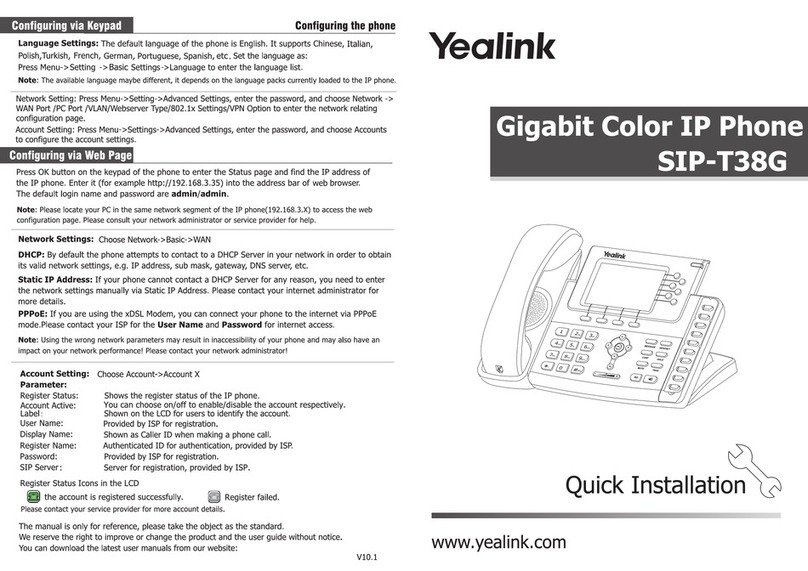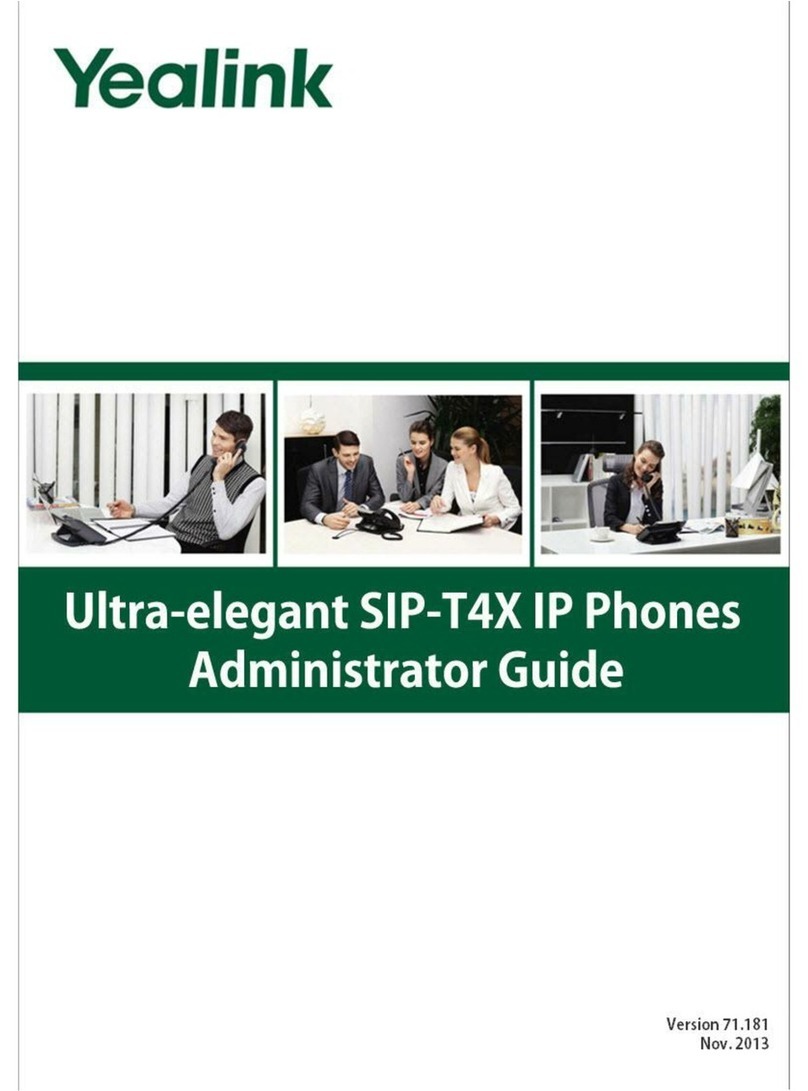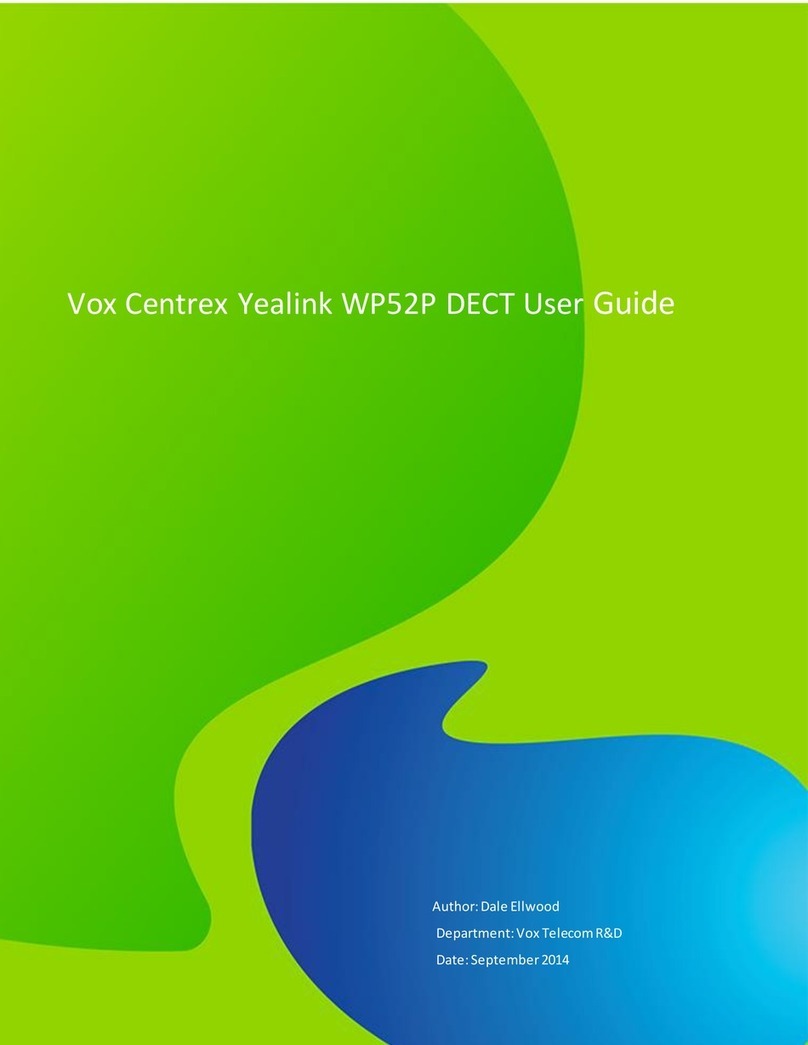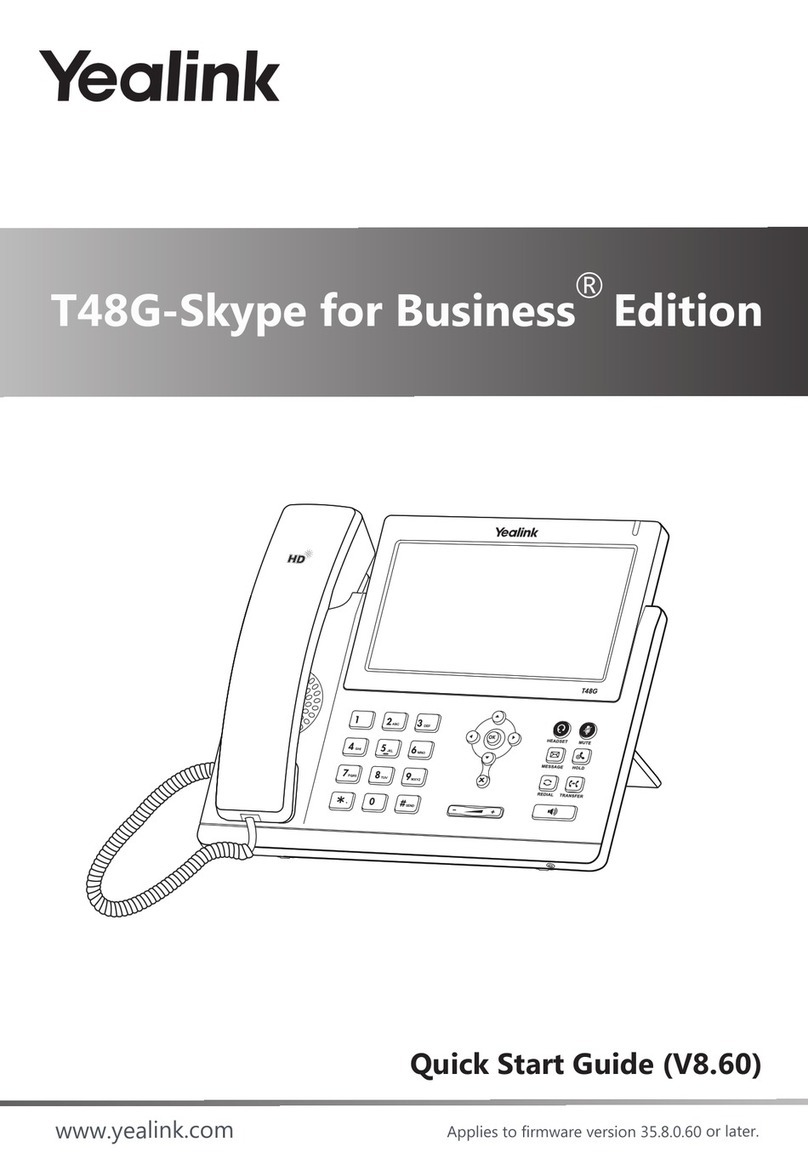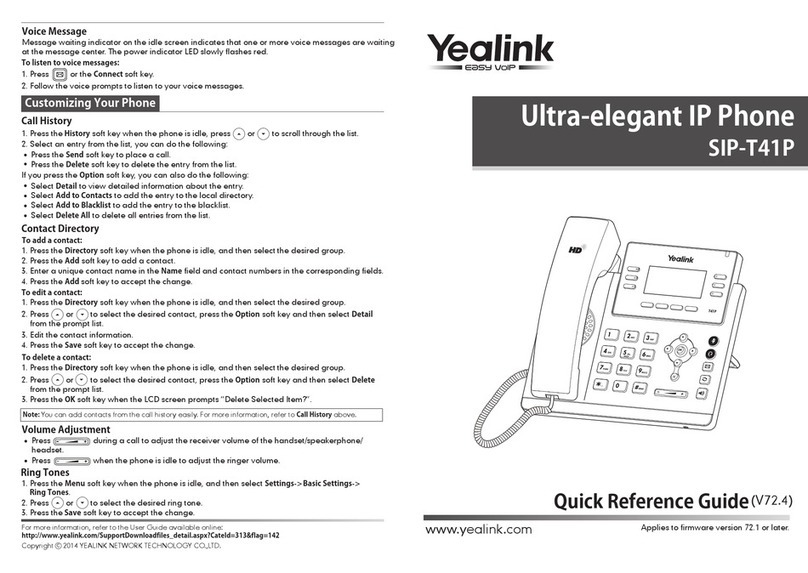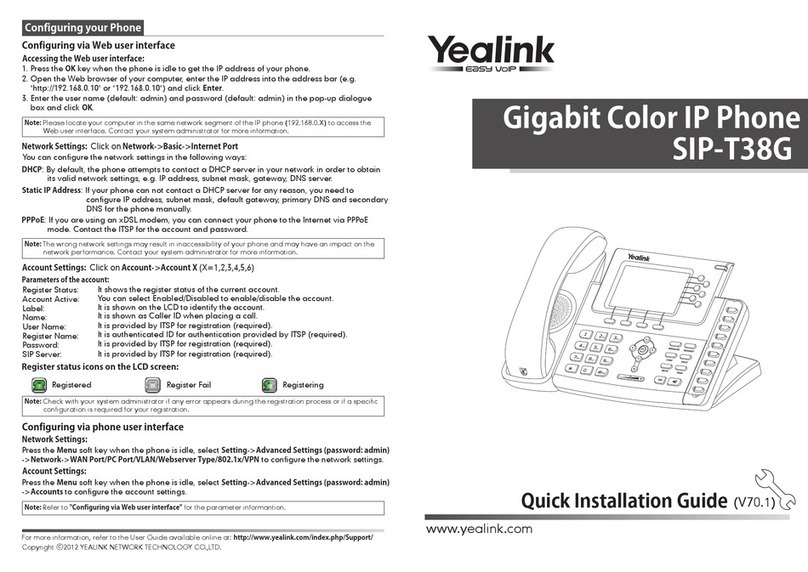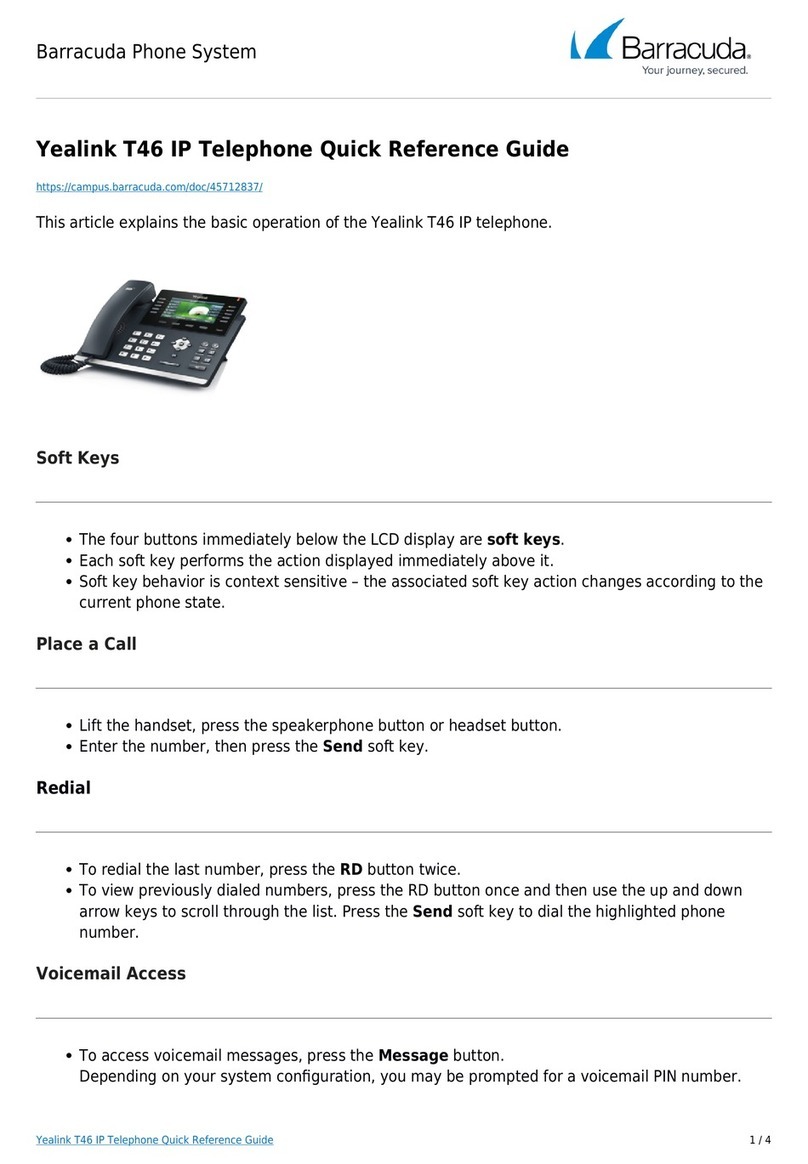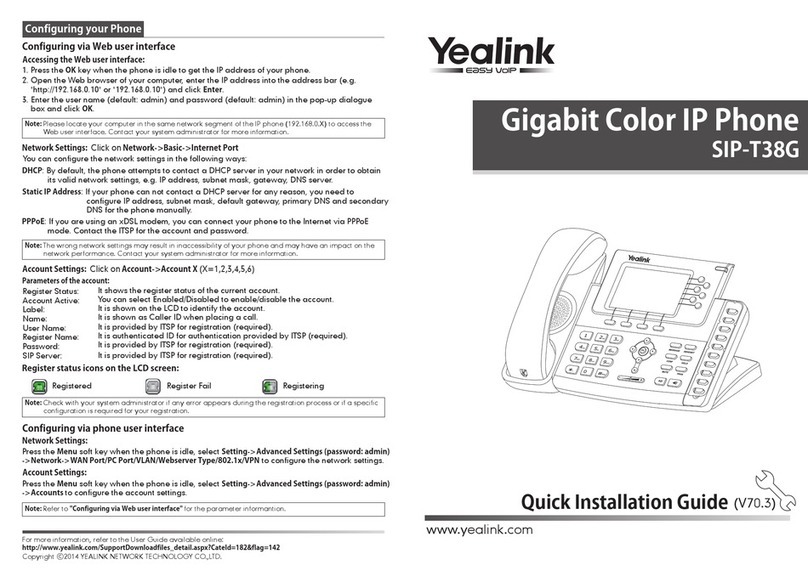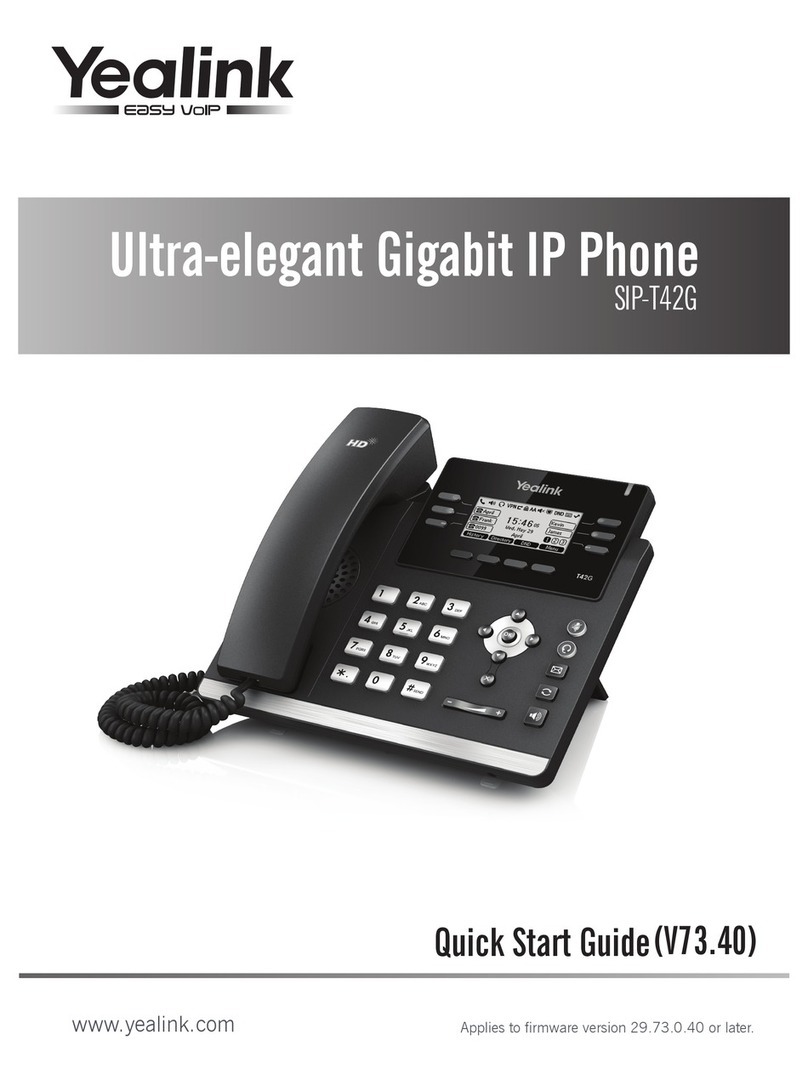For more information email us at enquiries@mindercloud.com.au
HANDSET SETTINGS: BASIC CALL FEATURES:
Add a Contact
> Press the Directory soft key when the phone is
idle, and then select the desired group.
> Press the Add soft key to add a contact.
> Enter a unique contact name in the Name field
and contact numbers in the corresponding
fields.
> Press the Add soft key to accept the change.
Delete a Contact
> Press the Directory soft key when the phone is
idle, and then select the desired group.
> Press or to highlight the desired
entry.
> Press the Options soft key, and then select
Delete to delete the selected entry.
> Press the Ok soft key when the LCD screen
prompts “Delete Selected Items?”
Assign a Speed Dial Number
> Press the Menu soft key when the phone is idle,
and then select Features -> DSS Keys.
> Select the desired DSS Keys and then press
the Enter soft key.
> Select Speed Dial from the Type field, select
the desired line from the Account ID field ,
enter a label in Label field and enter a number
in Value field.
> Press the Save soft key to accept the change.
Volume Adjustment
> Press during a call to adjust
the receiver volume of handset / speakerphone
/ headset.
> Press when the handset is
idle to adjust the ringer volume.
Placing Calls
Using the Handset:
Pickup the handset, enter the number and press the Send
soft key.
Using the Speakerphone:
With the handset on-hook, press , enter the number
and press the Send soft key.
Using the Headset:
With the headset connected, press to activate the
headset mode, enter the number and press the Send soft
key.
Placing Calls using the Speed Dial Key.
Press the Speed Dial key to dial out the preset number.
Placing Calls from Call History
>Press the History soft key when the phone is idle, and
press or to scroll through the list.
>Select an entry from the list and press the Send soft
key to call the entry.
Answering Calls
Using the Handset: Pickup the handset.
Using the Speakerphone: Press ...
Using the Headset: Press
Ending Calls
Using the Handset:
Hang up the handset and press the End Call soft key.
Using the Speakerphone:
Press or the End Call soft key.
Using the Headset:
Press the End Call soft key.
Call Hold
Press the Hold soft key during an active call.
Call Resume
>If there is only a call on hold, press the Resume soft
key.
>If there are two calls on hold, press or
to select the desired call , and then press the Resume
soft key.
Call Transfer – Blind Transfer
>Press the Transfer soft key during an active call. The
call is placed on hold.
>Enter the number you want to transfer the call to.
>Press the Transfer soft key.
Call Transfer – Attended Transfer
>Press the Transfer soft key during an active call. The
call is placed on hold.
> Enter the number you want to transfer the call to, and
then press .
> Press the Transfer soft key when the second party
answers.
Call Forward
> Press the Menu soft key when the phone is idle, then
select Features -> Call Forward.
> Select the desired Forward Type:
Always Forward – incoming calls are forwarded
unconditionally.
Busy Forward – incoming calls are forwarded when
the phone is busy.
No Answer Forward – incoming calls are forwarded
when there it is not answered after a period of time.
> Enter the Phone Number you want to forward to. For
No Answer Forward, press or to select the
desired ring time to wait before forwarding from the
After Ring Time field.
> Press the Save soft key to accept the change.