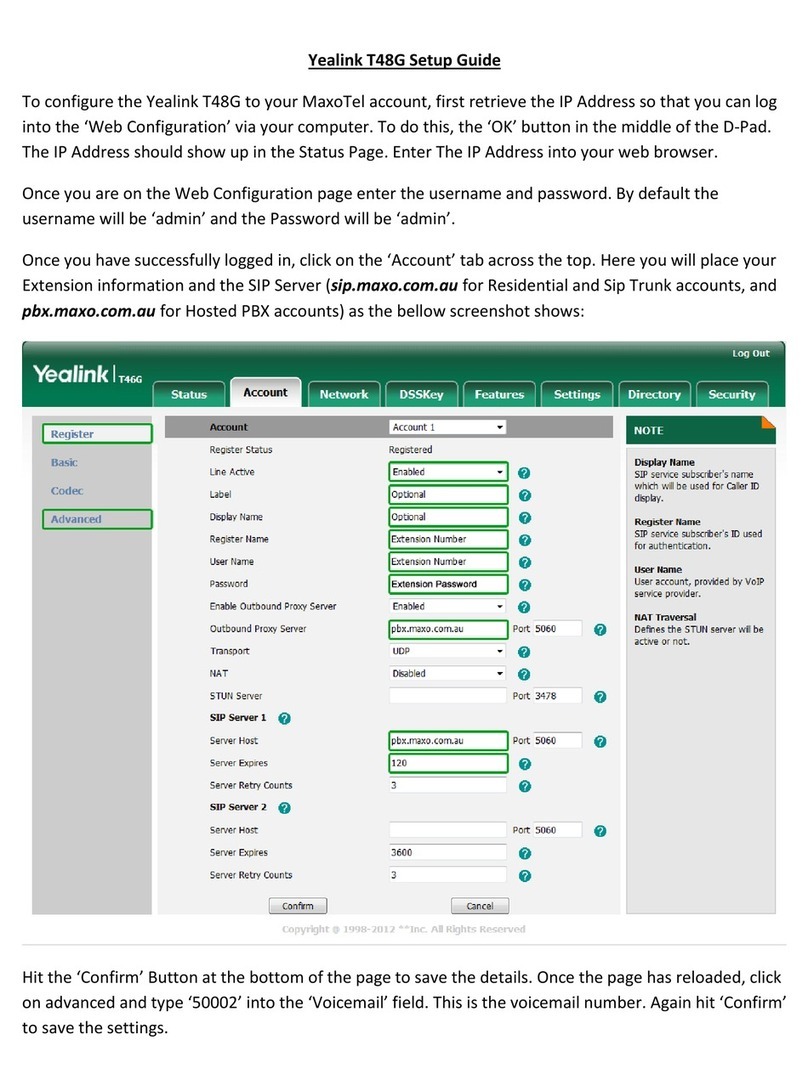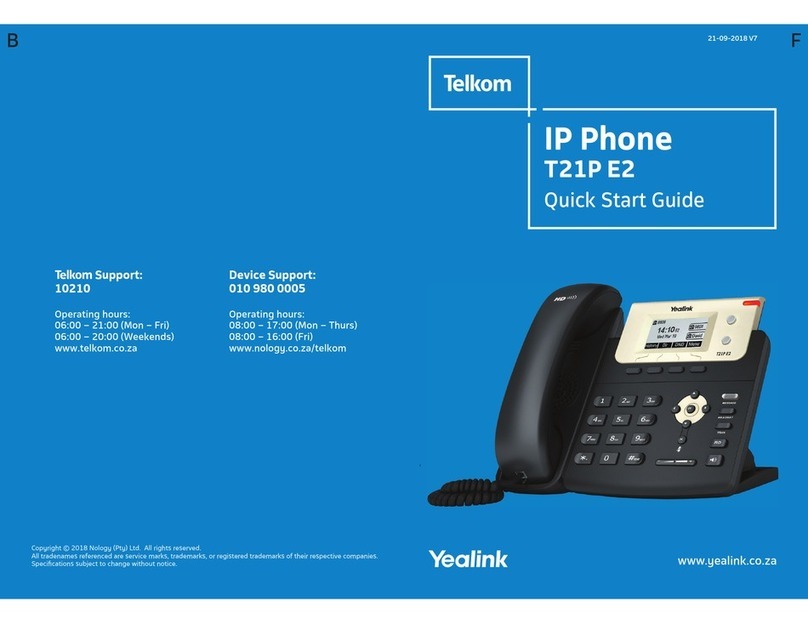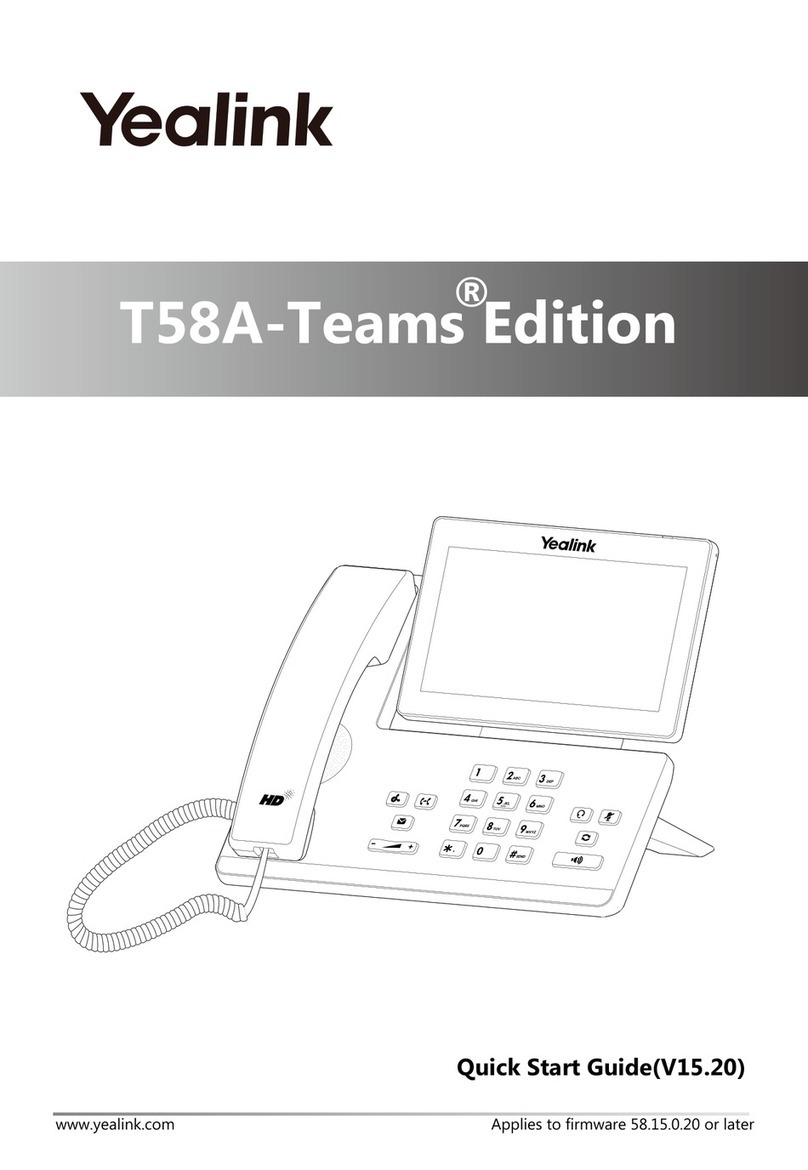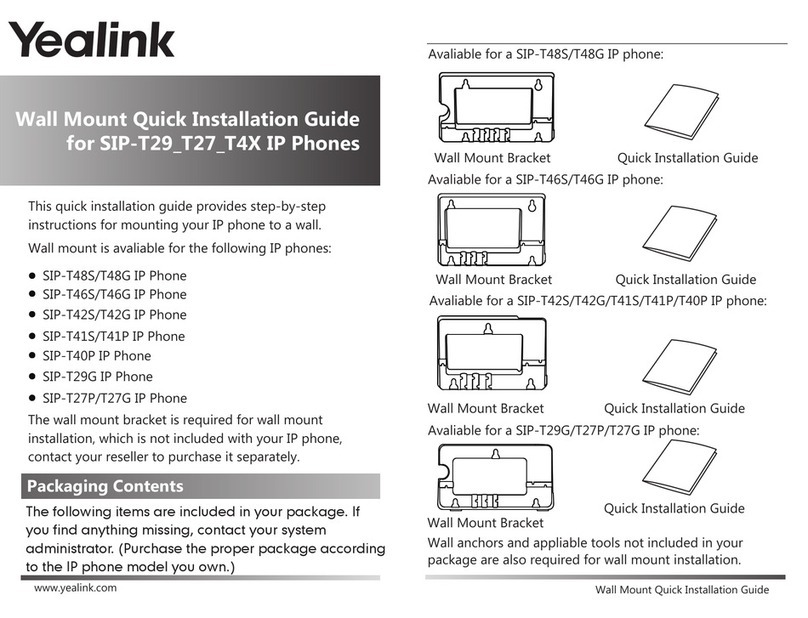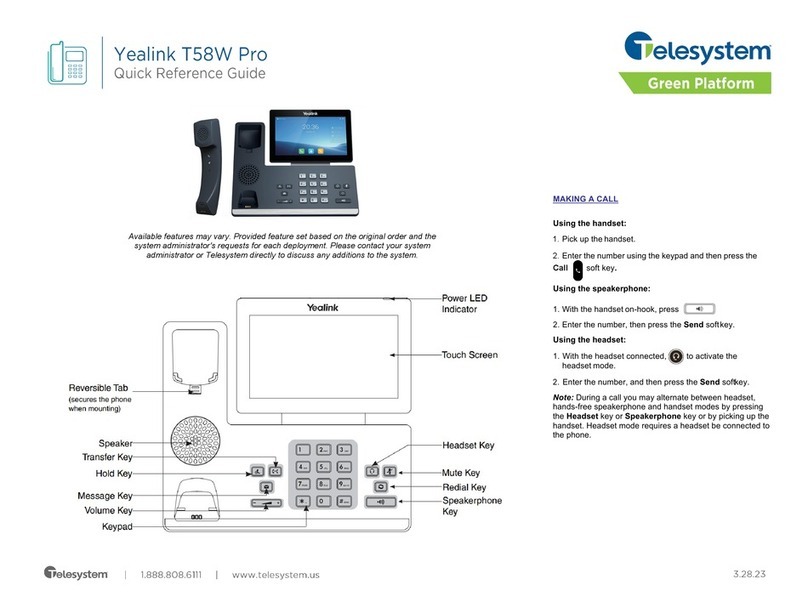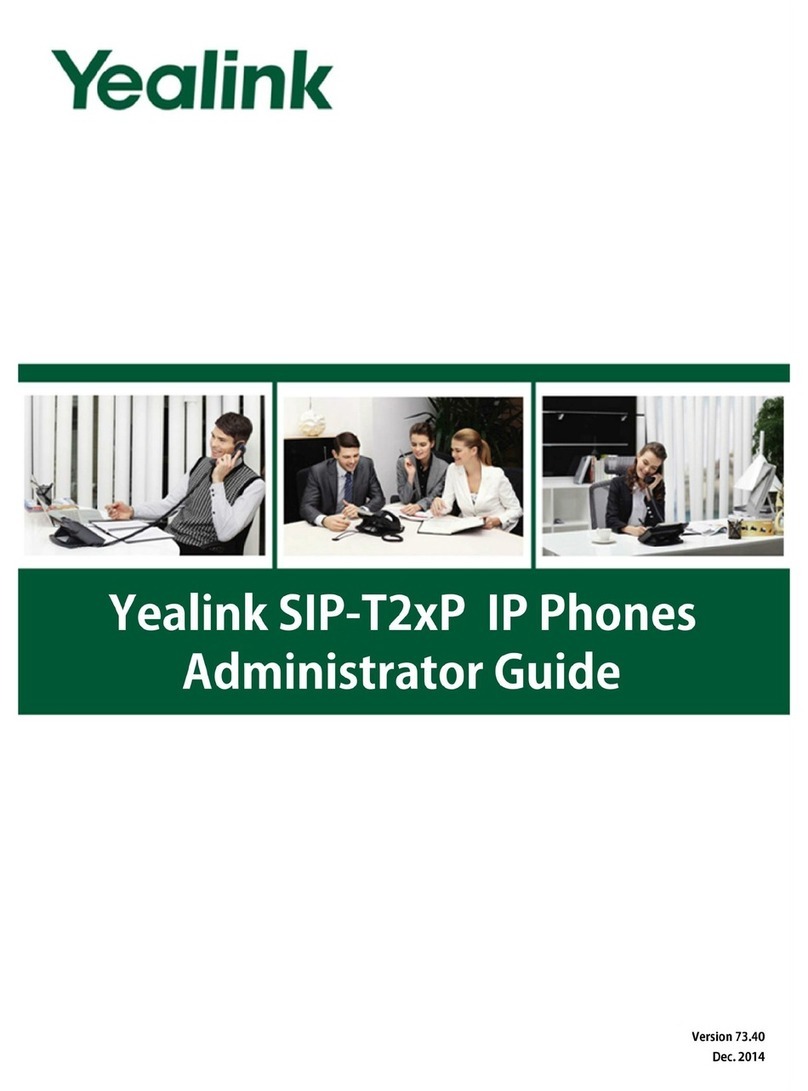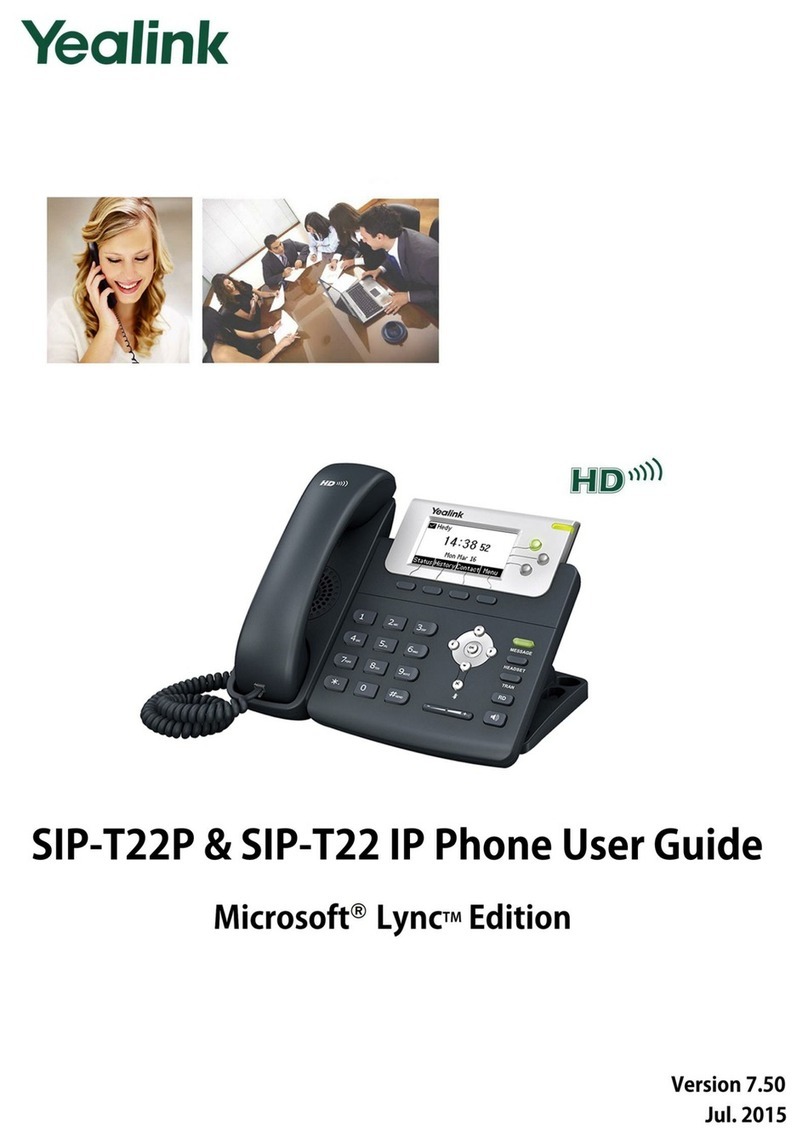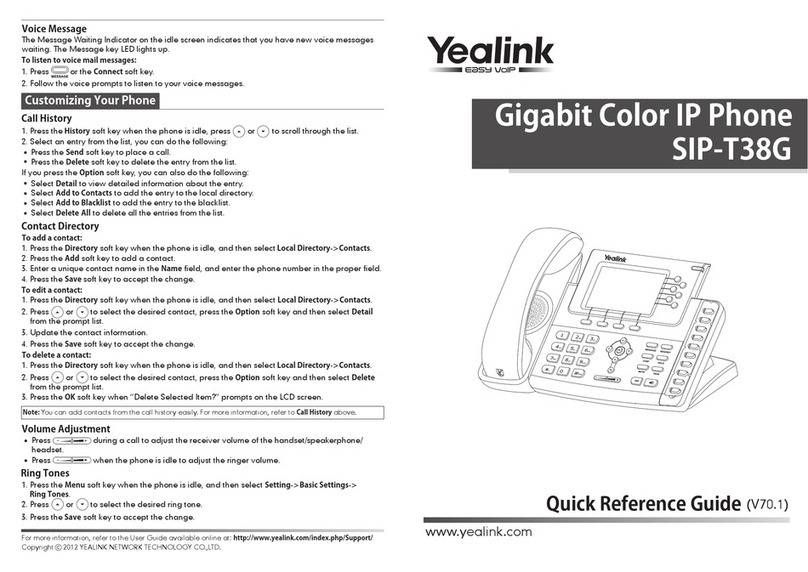Blind Transfer:
1. Press or tap the Transfer soft key during an active call. The call is placed on hold.
2. Enter the number you want to transfer to, then press or tap the Transfer soft
key.
Semi-Attended Transfer:
1. Press or tap the Transfer soft key during an active call. The call is placed on hold.
2. Enter the number you want to transfer to, then press .
3. Press or tap the Transfer soft key when you hear the ring-back tone.
Attended Transfer:
1. Press or tap the Transfer soft key during an active call. The call is placed on hold.
2. Enter the number you want to transfer to, then press .
3. Press or tap the Transfer soft key when the second party answers.
Forwarding a call
1. When the phone is idle, tap > Call Features > Call Forward.
2. Select the desired forward type:
Always Forward: Incoming calls are all forwarded unconditionally.
Busy Forward: Incoming calls are forwarded when the phone is busy.
No Answer Forward: Incoming calls are forwarded when the phone is not answered after a
preset time period.
3. Enter the number you want to forward to. For No Answer Forward, tap the pull-down
list of After Ring Time then tap the desired ring time to wait before forwarding.
4. Tap the Save soft key to accept the change.
Conference call
1. Tap the Conference soft key during an active call. The call is placed on hold.
2. Enter the number of the second party, then tap the Send soft key.
3. Tap the Conference soft key again when the second party answers. All parties are now
joined in the conference.
4. Hang up to disconnect yourself. The other parties will remain connected. Tap the End
Call soft key to disconnect all parties.
Note: You may split the conference call into two individual calls by tapping the Split soft key.