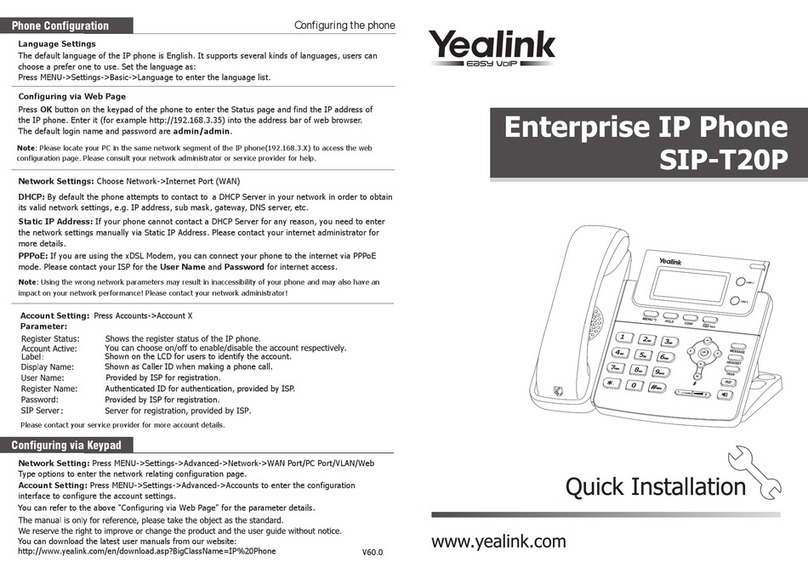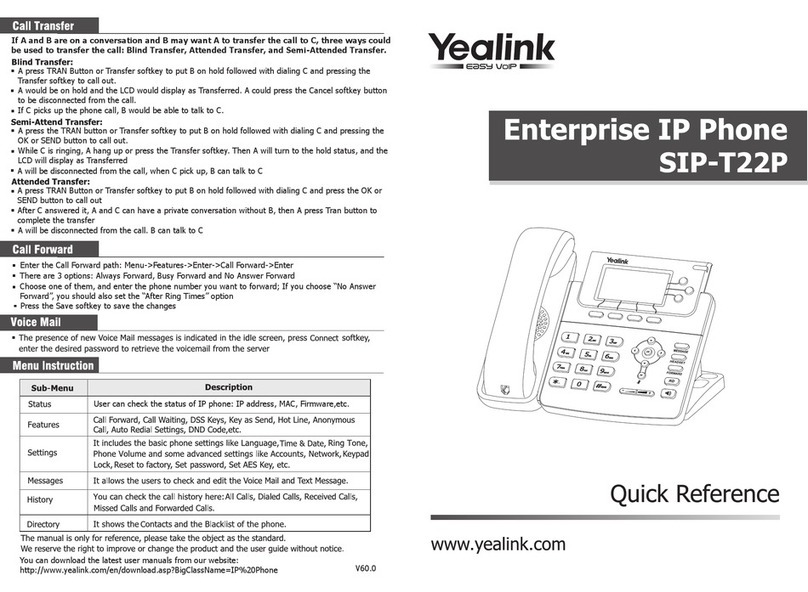Yealink T46S Skype for Business User manual
Other Yealink IP Phone manuals
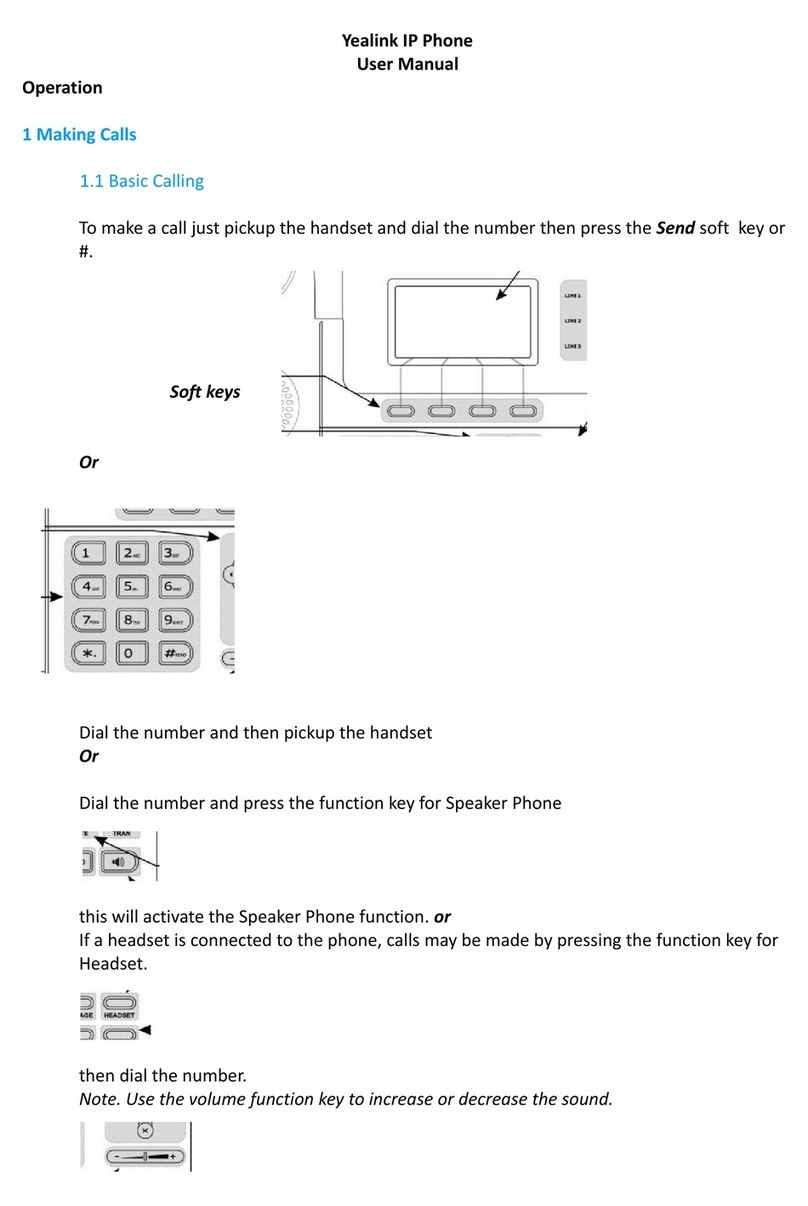
Yealink
Yealink IP Phone User manual

Yealink
Yealink Yealink SIP-T46G User manual

Yealink
Yealink T46 User manual

Yealink
Yealink T46S Skype for Business User manual

Yealink
Yealink SIP-T4 Series User manual
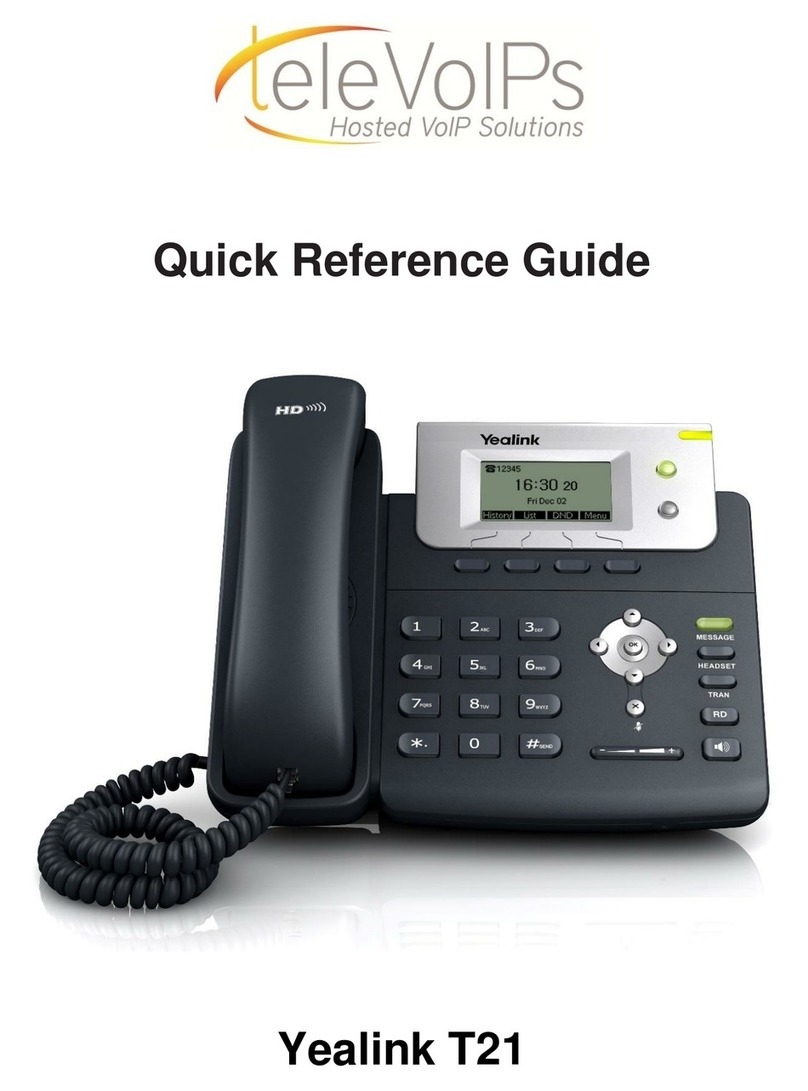
Yealink
Yealink T21 User manual

Yealink
Yealink V0.2 User manual

Yealink
Yealink W56H User manual

Yealink
Yealink Yealink SIP-T28P User manual

Yealink
Yealink MP50 User manual

Yealink
Yealink Yealink SIP-T26P User manual
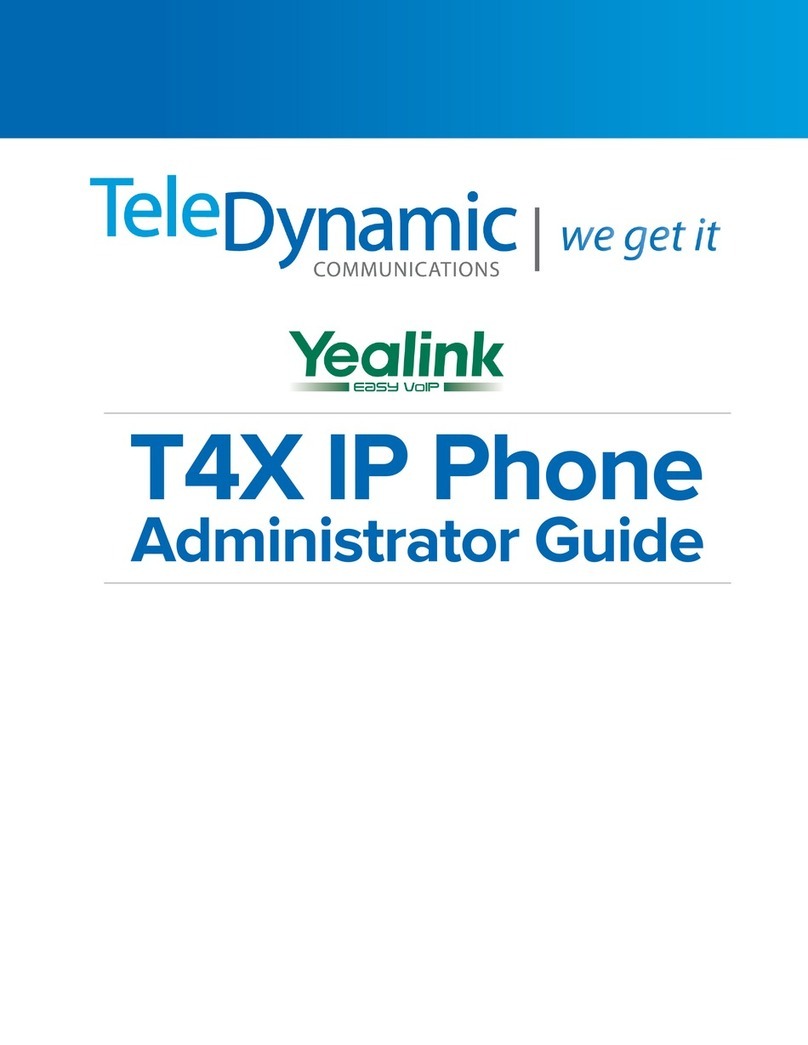
Yealink
Yealink SIP-T4X Instruction Manual

Yealink
Yealink T43U User manual

Yealink
Yealink T19(P) E2 User manual

Yealink
Yealink W60P Telesystem User manual
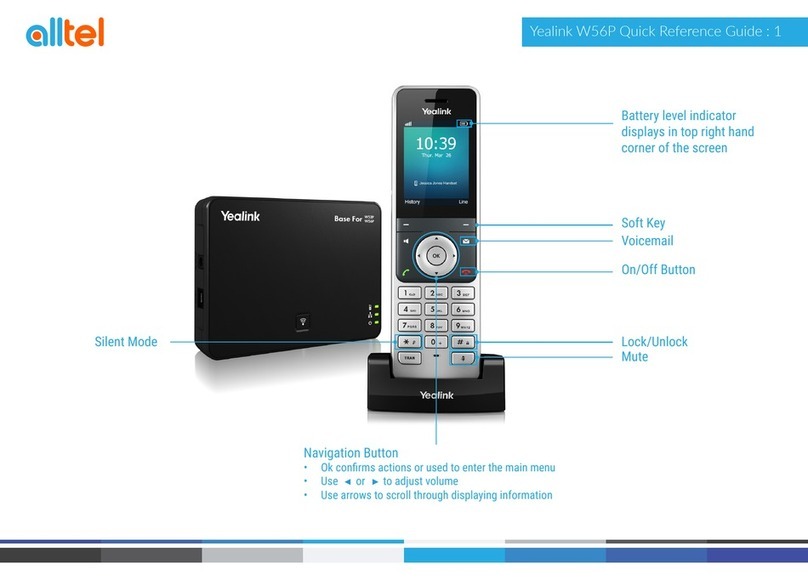
Yealink
Yealink W56P Telesystem User manual

Yealink
Yealink T46S Skype for Business User manual
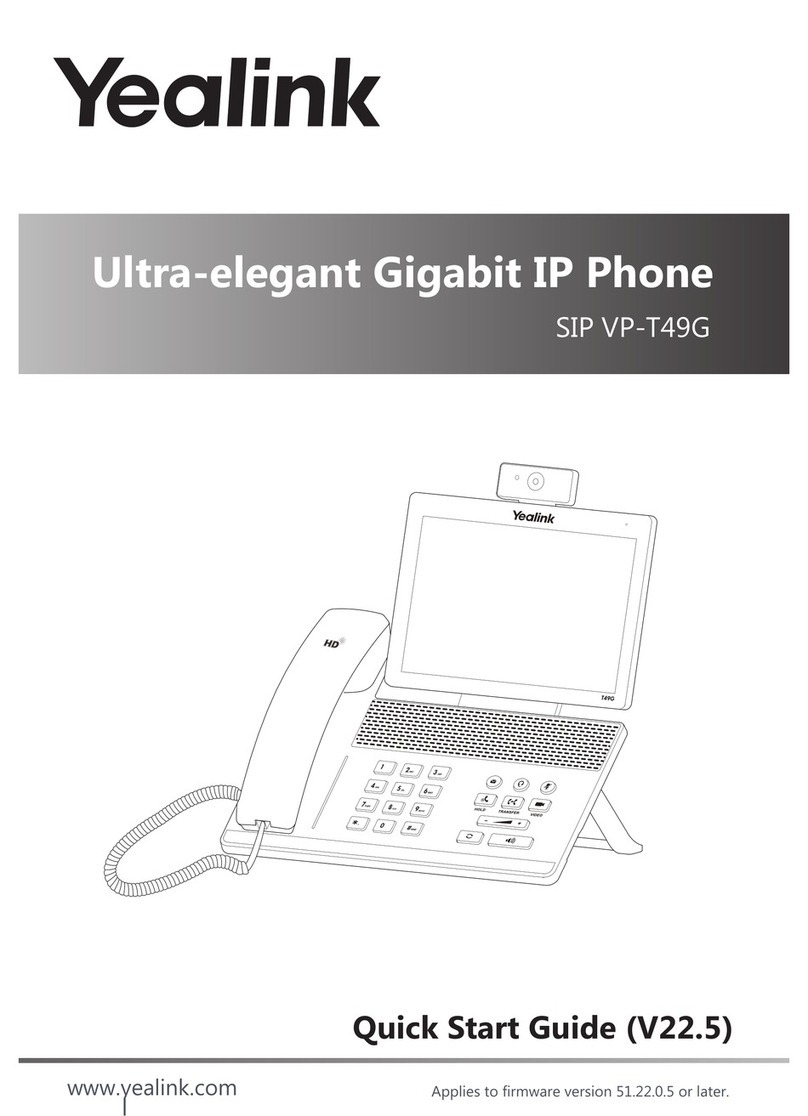
Yealink
Yealink SIP VP-T49G User manual

Yealink
Yealink SIP-T2XP User manual

Yealink
Yealink T22P User manual