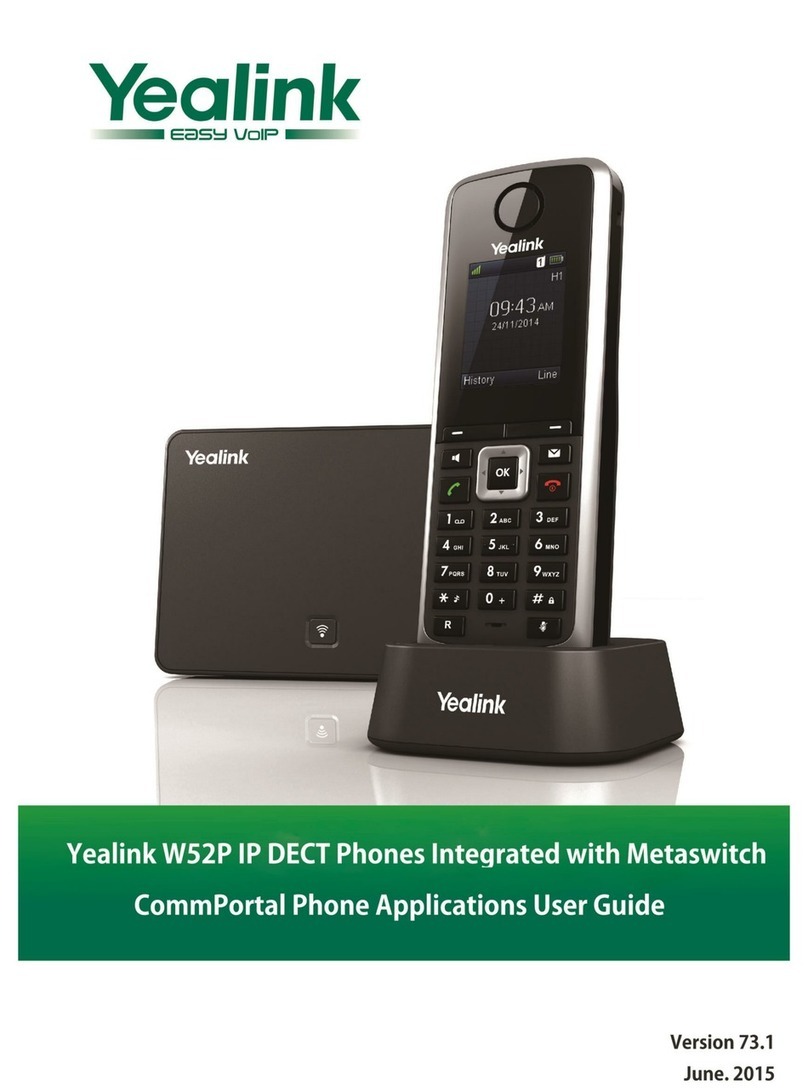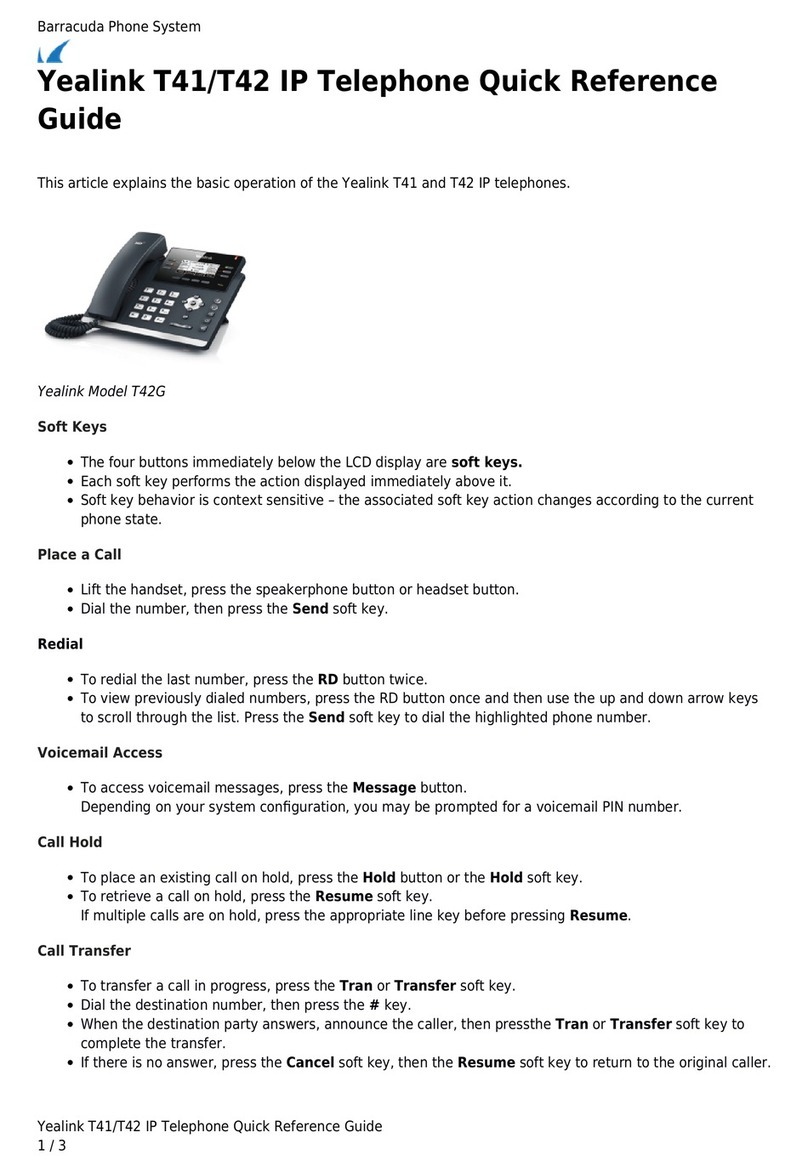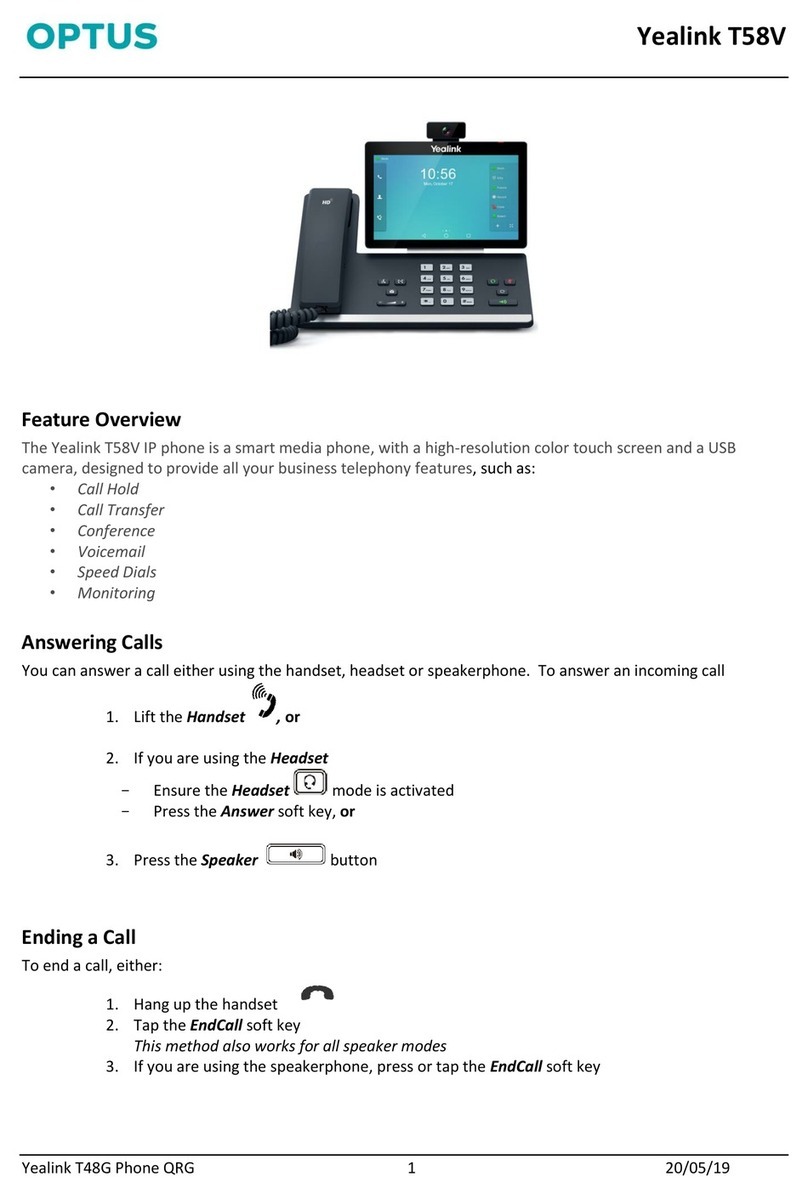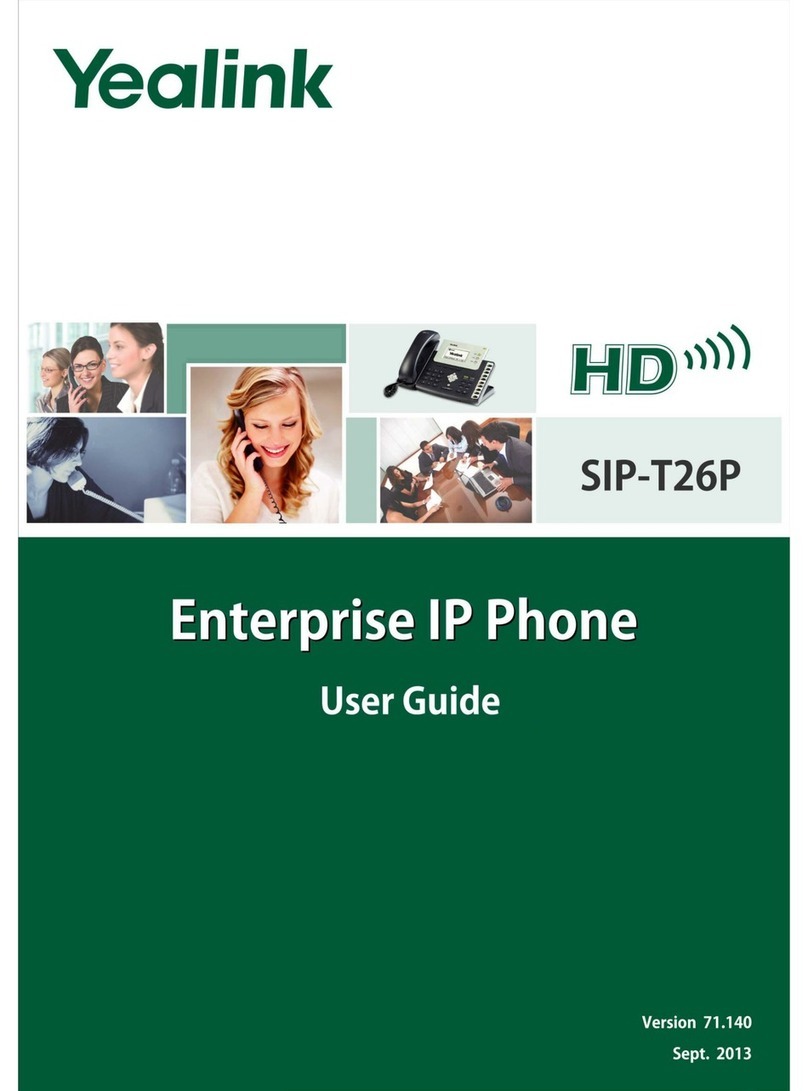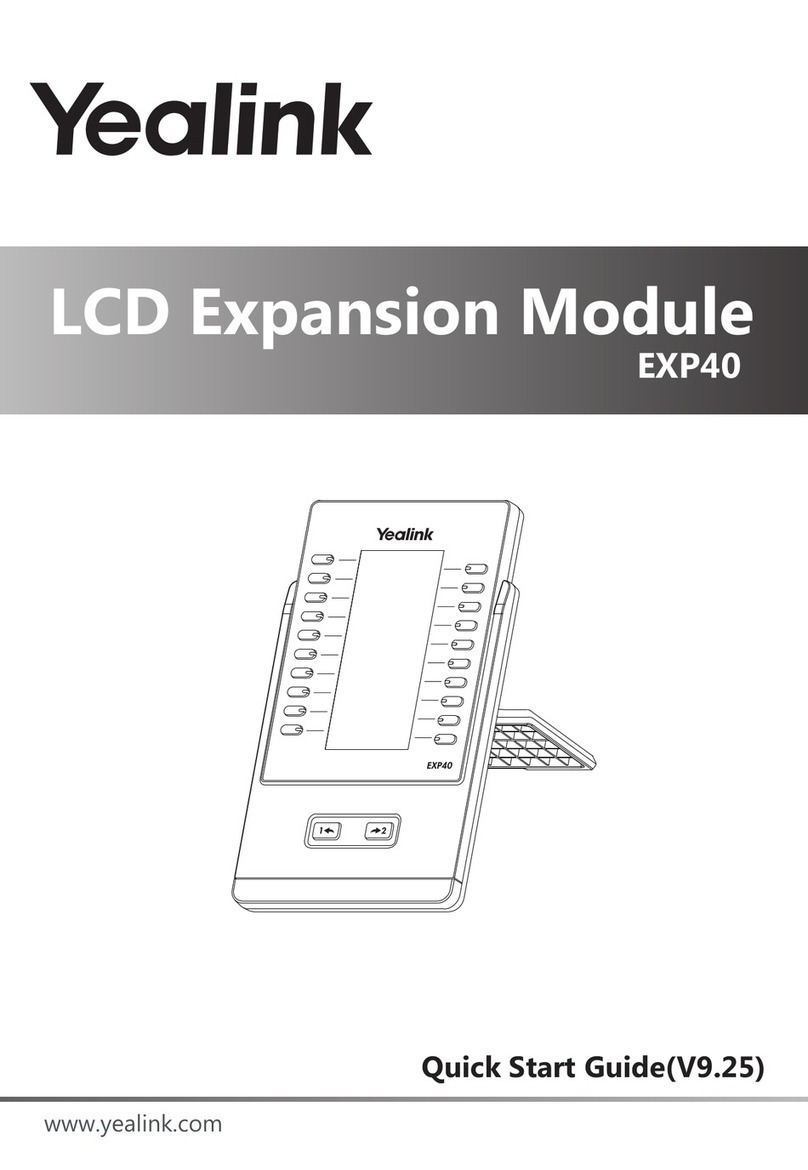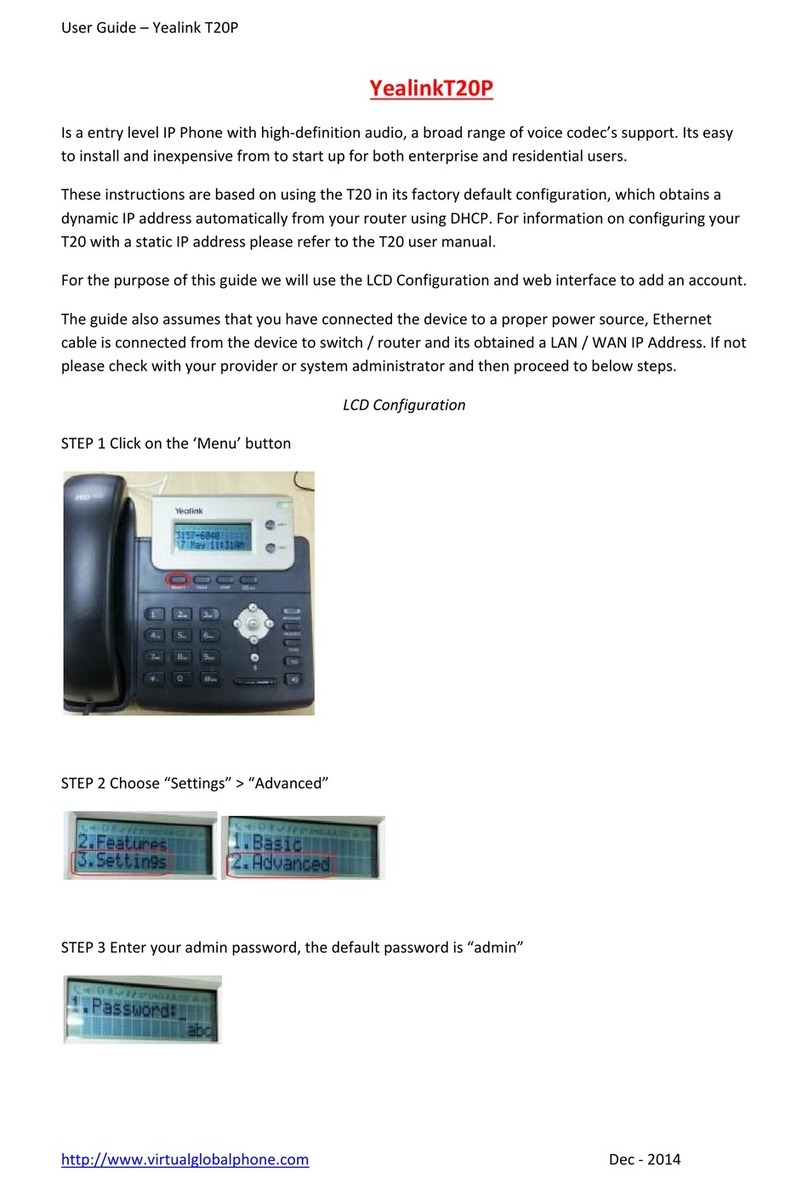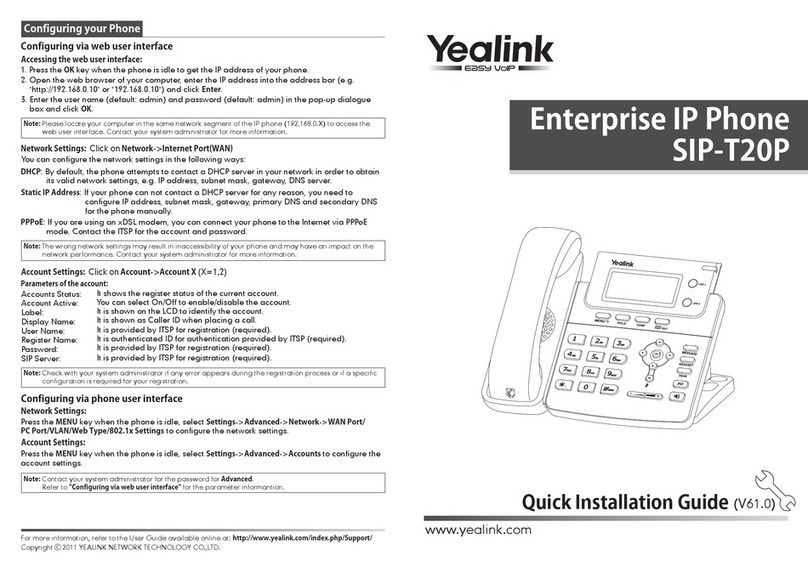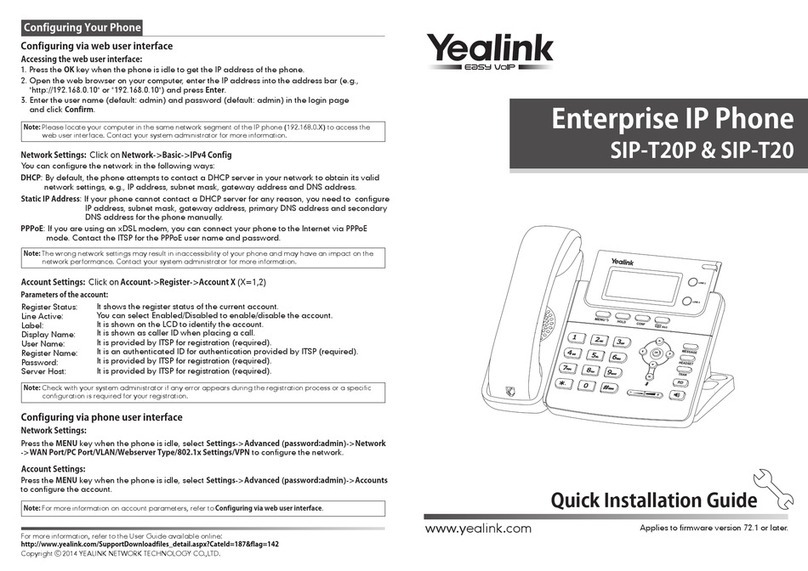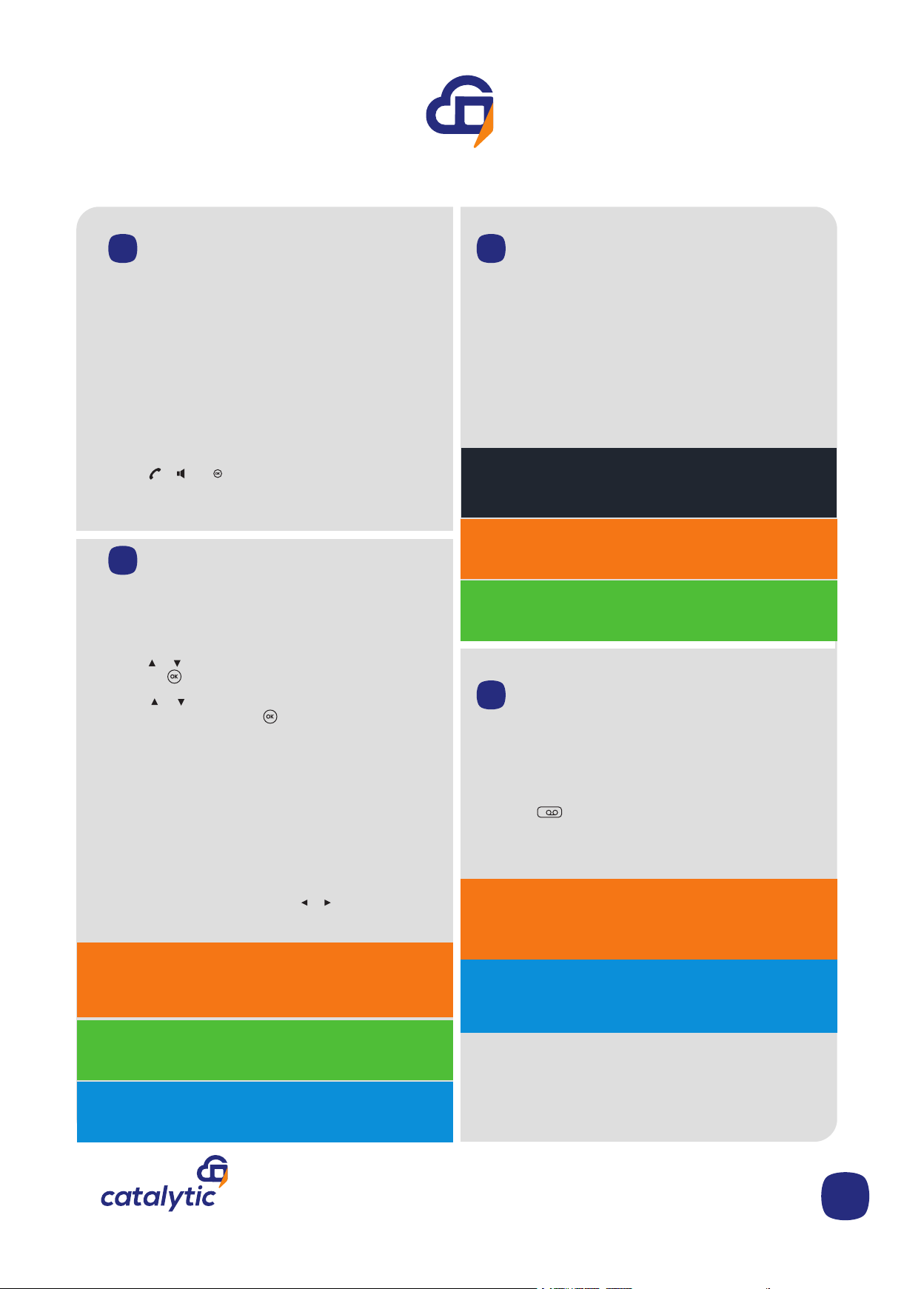06
To enable the call forward feature on a specific line:
1. Press the Menu soft key when the phone is idle,
and then select Call Control -> Call Forward.
2. Press or to highlight the desired line, and then
press the soft key.
3. Press or to highlight the desired forwarding
type, and then press the soft key.
Always----Incoming calls are forwarded immedi-
ately.
Busy----Incoming calls are forwarded when the line
is busy.
No Answer----Incoming calls are forwarded if not
answered after a period of time.
4. Select Enabled from the Status field.
5. Enter the number you want to forward the
incoming calls to in the Target field.
For No Answer Forward, press or to select the
desired ring time to wait before forwarding in the
After Ring Time field.
1. Press the Options soft key during an active call.
2. Select the Conference option The call is placed
on hold.
3. Enter the number of the second party, and then
press the Conf soft key.
4. All parties are now joined in the conference.
5. Press the End soft key to disconnect all parties.
Call Forward
5J
Three Way
Conference Call
5K
Message waiting indicator on the idle screen
indicates that one or more voice messages are
waiting at the message center.
To listen to voice messages:
1. Press button on the dial pad
2. Follow the voice prompts to listen to your voice
messages.
Retrieving
Voice Mail:
5L
Productivity Tip: Managing your call forward
options ensures that you never miss a business call.
Calls can be forwarded to any number that is most
convenient for you.
Tip: Calls forwarded to external numbers will
attract an outbound calling charge to your
business account.
Productivity Tip: A three way conference call is an
excellent collaboration tool to share ideas between
various stakeholders.
Tip: Call costs for conference calls will be allocated to
your account. Please ensure that all parties are off the
call before leaving the conference.
Executive Feature: Broadworks Anywhere allows you
to automatically receive incoming business calls on
your mobile phone.
Productivity Tip: Managing your call forward
options ensures that you never miss a business call.
Calls can be forwarded to any number that is most
convenient for you.
Executive Feature: Broadworks Anywhere allows you
to automatically receive incoming business calls on
your mobile phone.
Call Transfer
You can transfer a call in one of the following ways:
Blind Transfer
1.Press the Options soft key during a call, and then
select Transfer.
2.Enter the number you want to transfer the call to.
3.Press the Transfer soft key.
Attended Transfer
1.Press the Options soft key during a call, and then
select Transfer.
2.Enter the number you want to transfer the call to.
3.Press , or to dial out.
4.Press the Transfer soft key after the call is
answered.
5I
Note: You can split the conference call into
two individual calls by pressing the Split soft
1