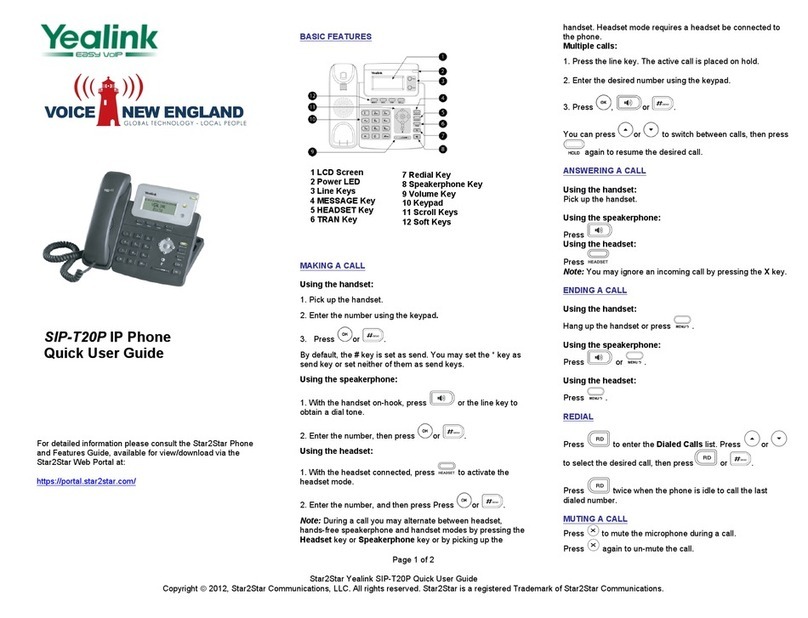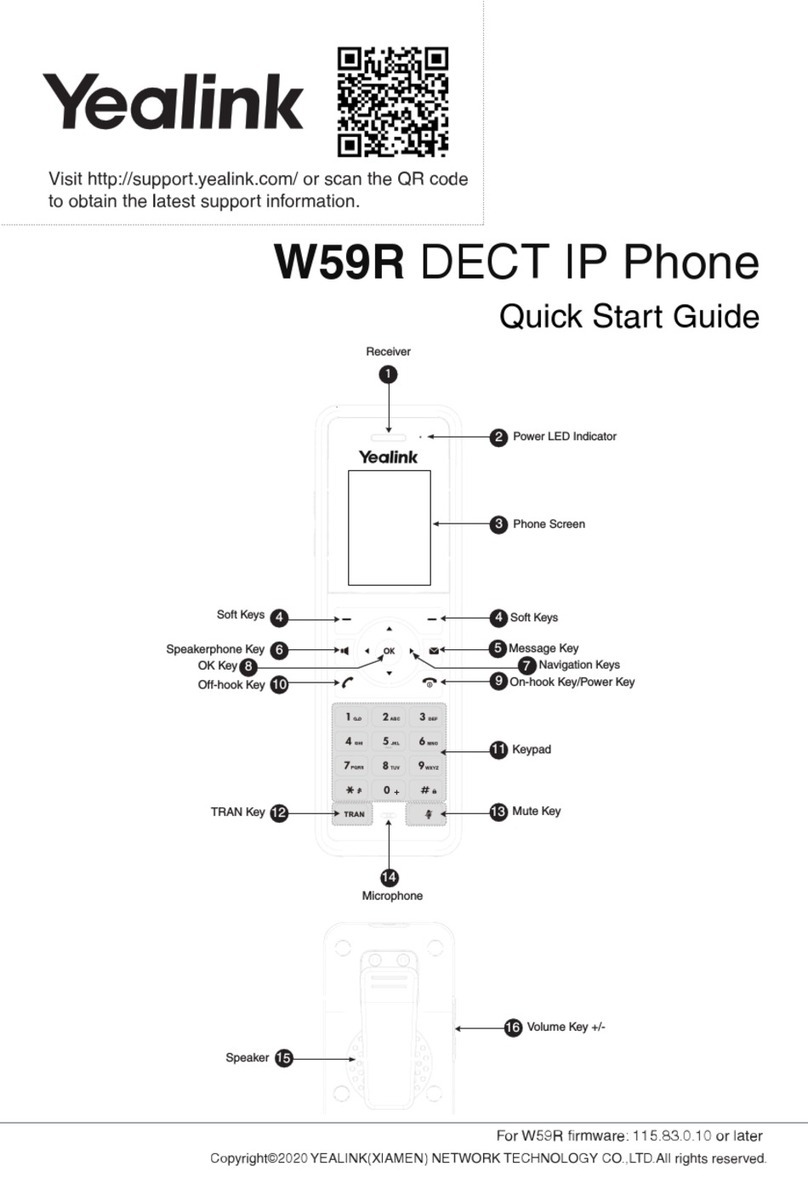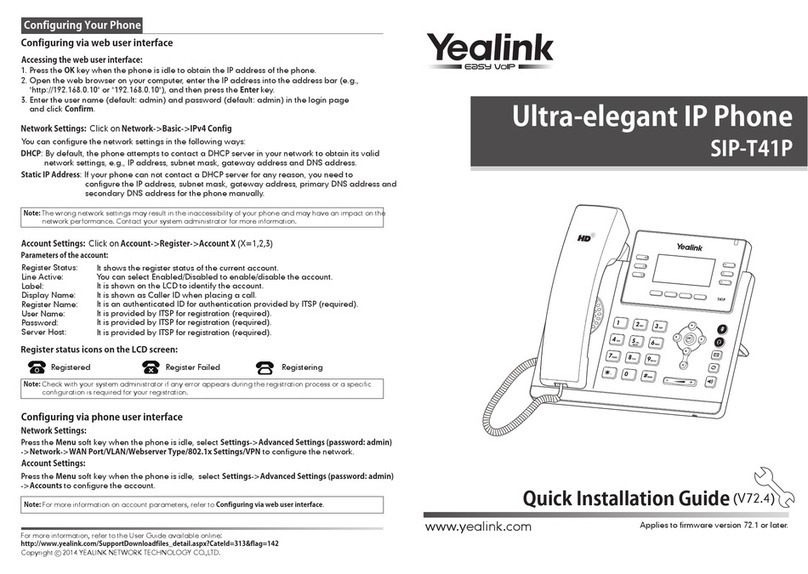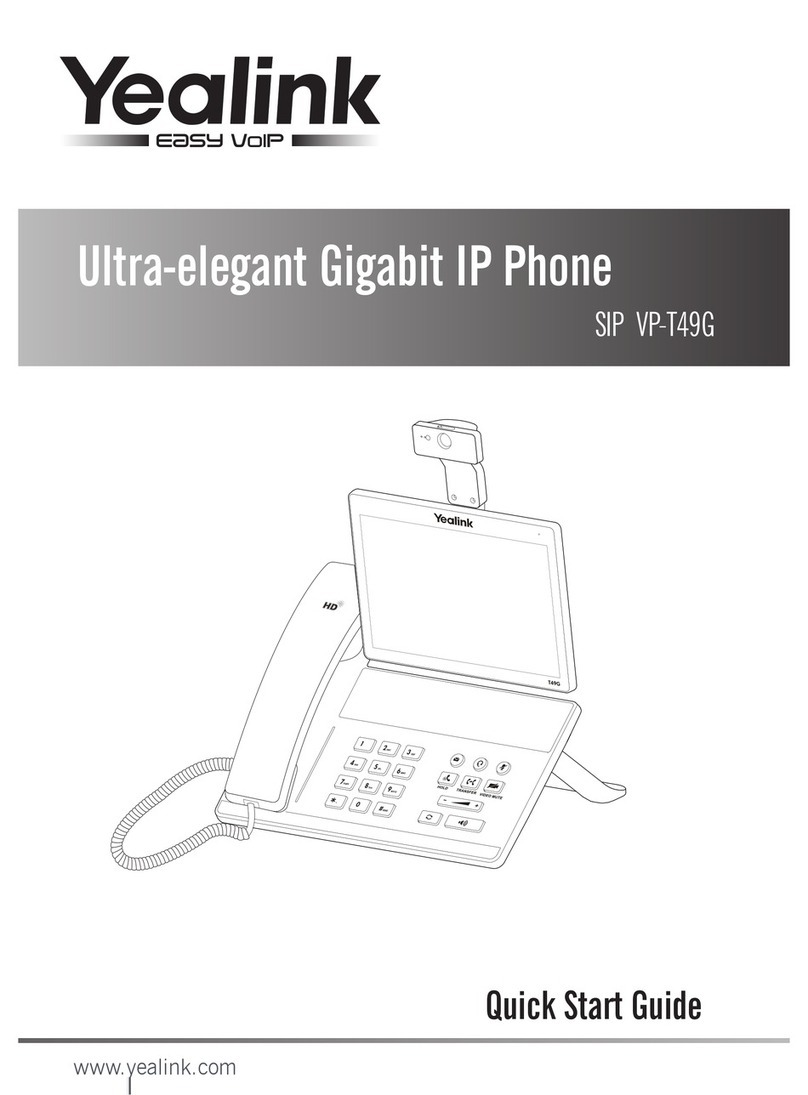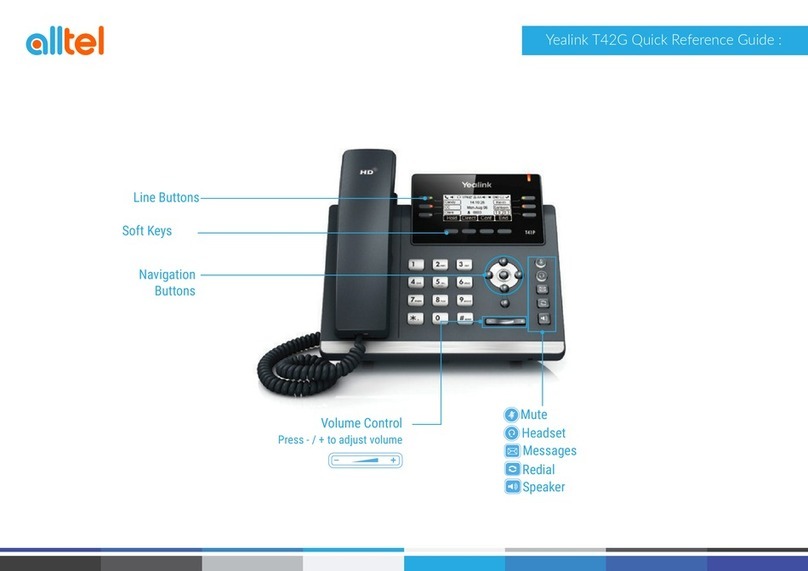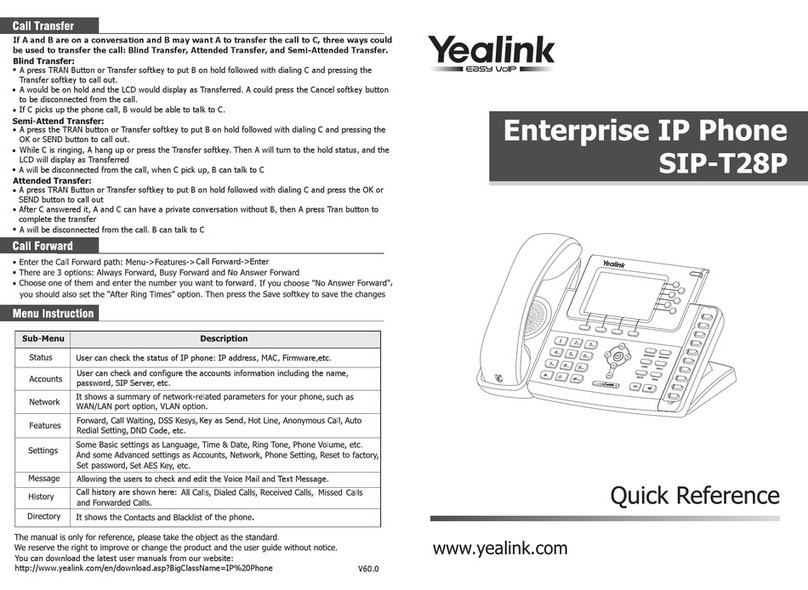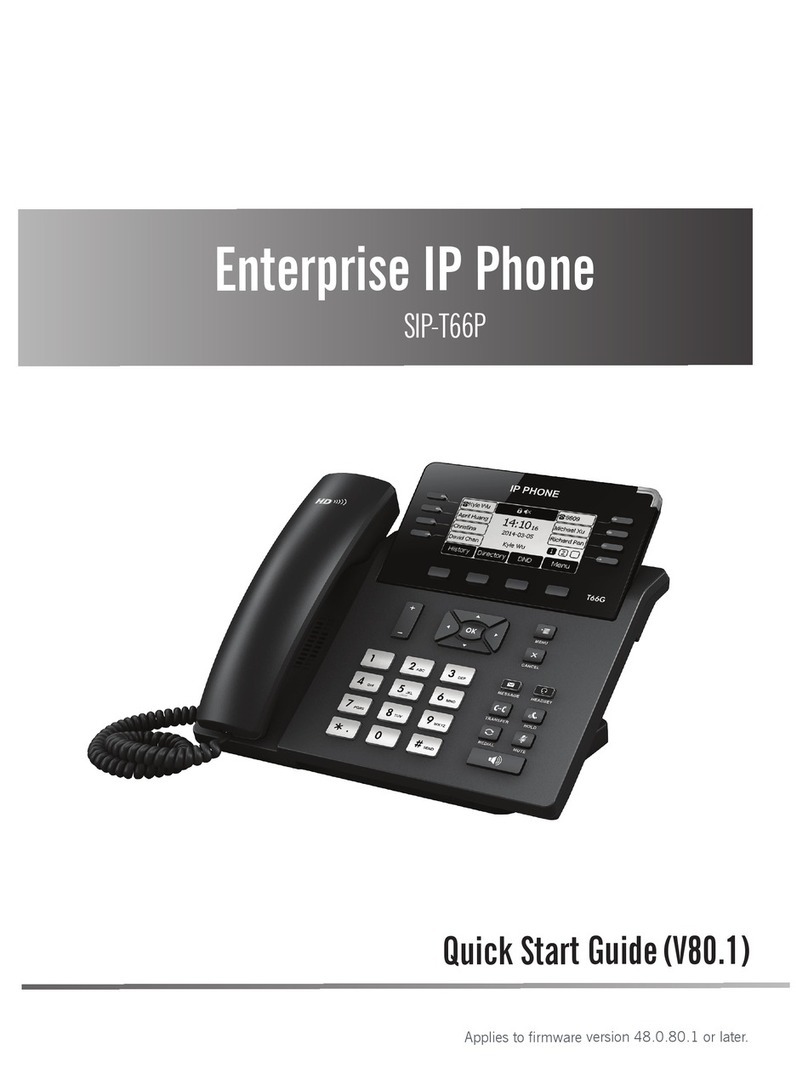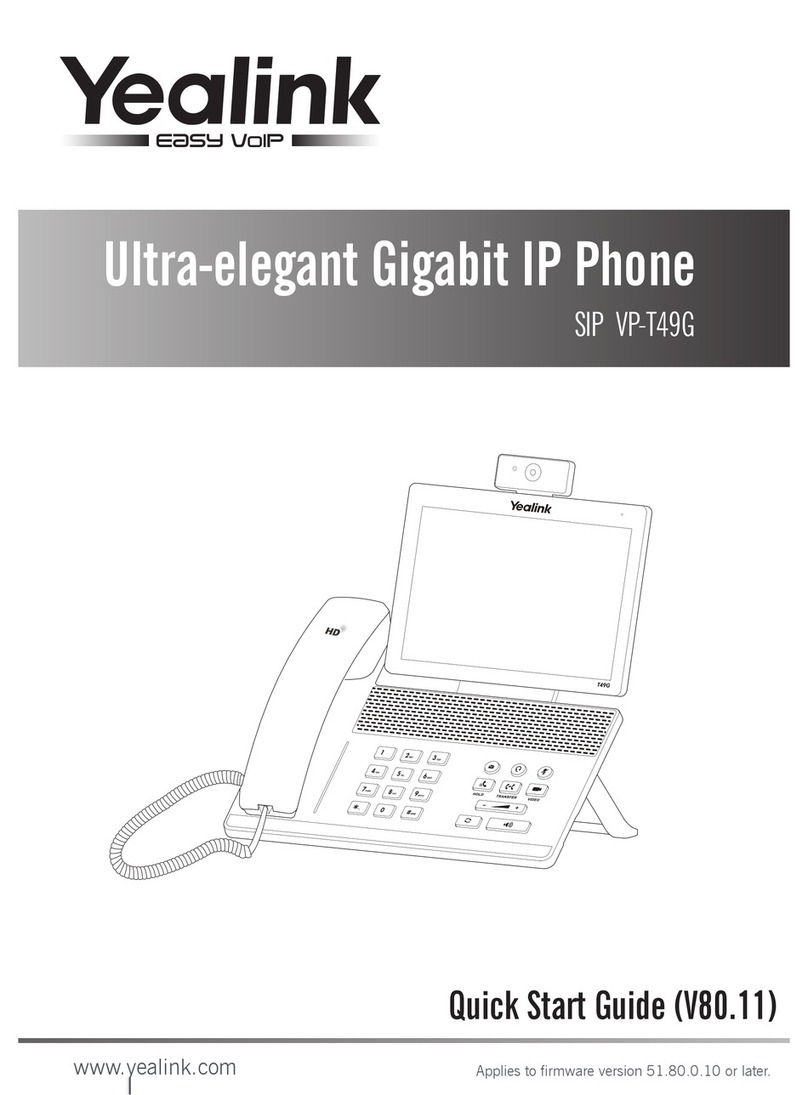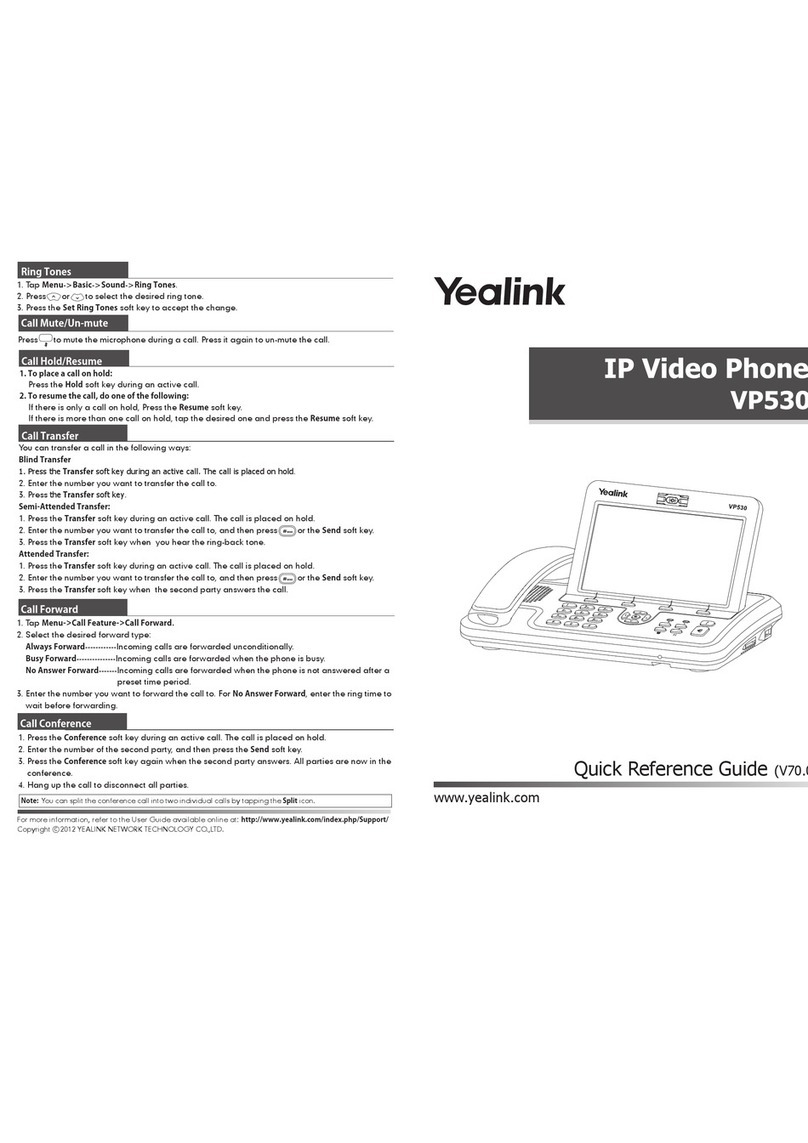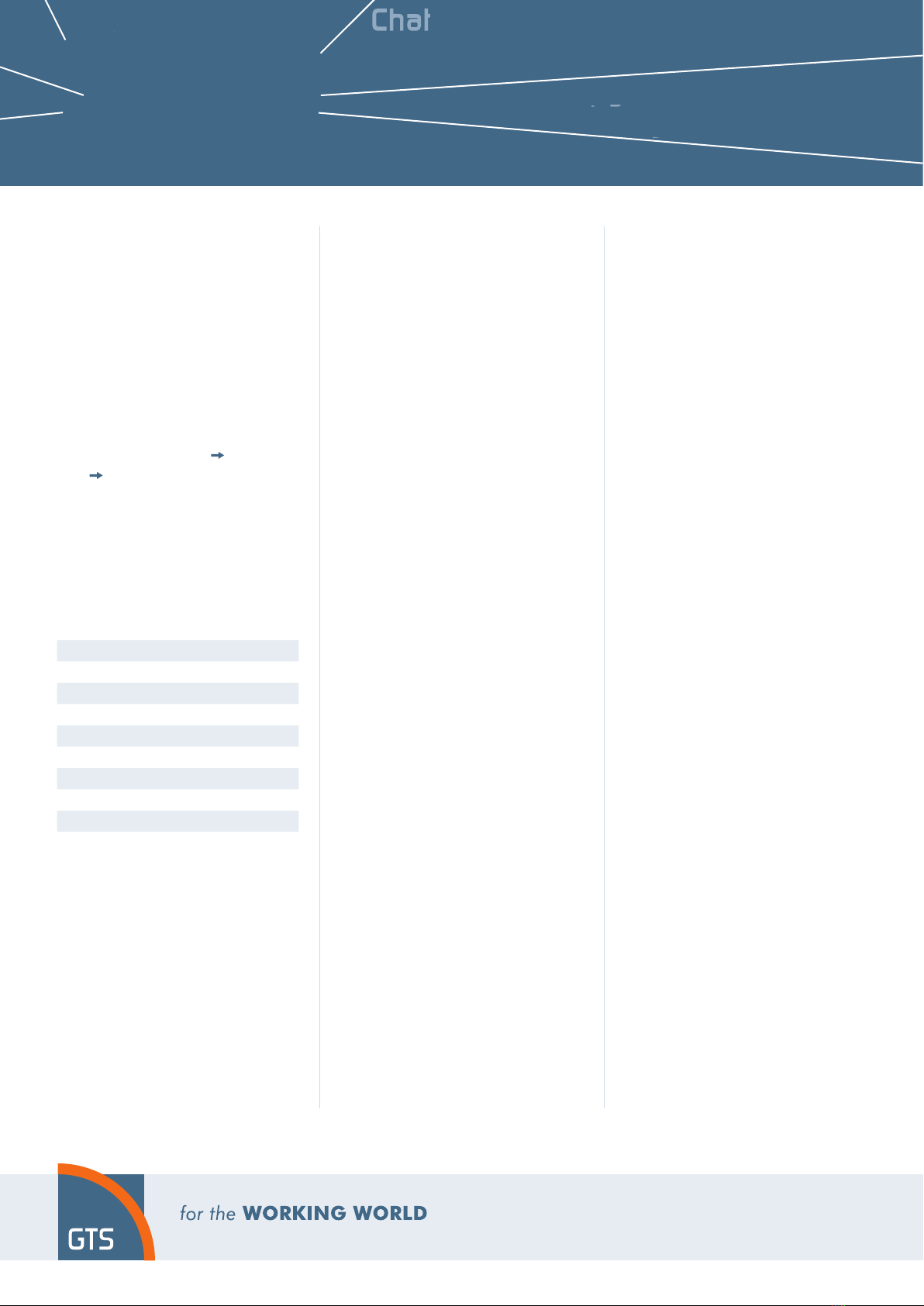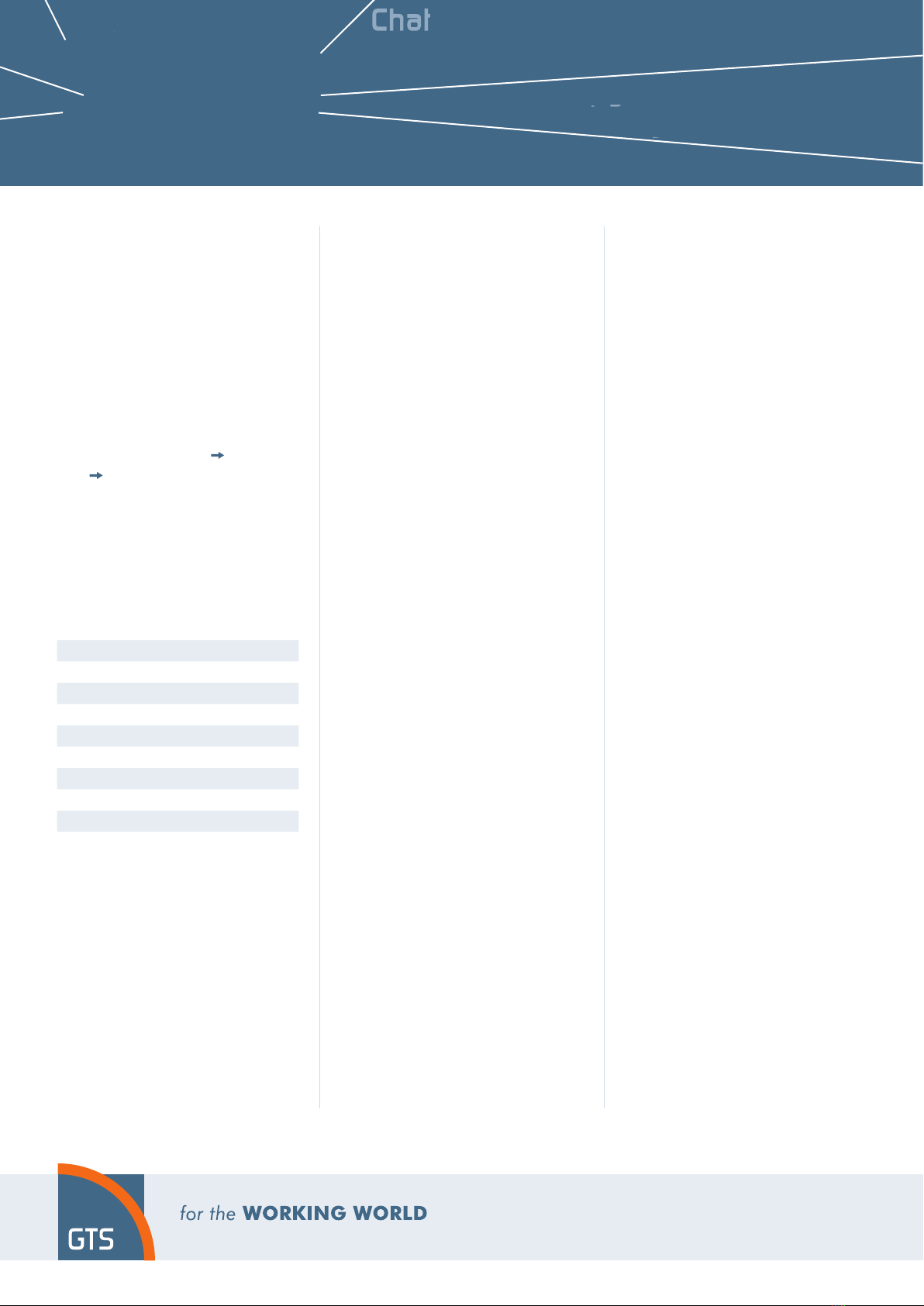
a
Chat
Pickup
groups
Pickup
groups
Pickup groups
icku
Videocall
i
eoca
Videocall
Videocall
3-wa
3-way
conferencing
-wa
conferencin
Communicator
Communicator
Communicator
Pro
rammable buttons
Programmable
buttons
Busy
line
field
Busy
line
field Busy
line
field
Presence
resence
ara
e
rin
in
Paralell
ringing
Unconditional
call forwarding
Unconditional
call forwarding
all forwardin
oice
ail
Voice
mail
Voice
Voice
mail
oice
ai
Receptionist
application
Mobility
Calling line
identification
restriction
Calling line
identification
restriction
Calling line
identification
restriction
PC communicator
obile phone
ommunicato
Mobile phone
communicator
Mobile
hone
communicato
r
obile phone
ommunica
or
Mobile phone
communicator
Mobile phone
communicator
ttendant
Attendant
Attendant
Attendant
Yealink
VP-530
Required letter digit
A, B, C 2
D, E, F 3
G,H, I 4
J, K, L 5
M, N, O 6
P, Q, R, S 7
T, U, V 8
W, X, Y, Z 9
3. Telephone directory
Virtual PBX uses two telephone direc-
tory platforms: enterprise and personal.
The enterprise directory always contains
all active users within the company. The
personal directory is intended for the
user’s private contacts. You can add, edit
or delete items of the personal directory
using the portal-uc.gtsce.com portal.
4. Searching the telephone directory
Press the „Tel. directory“ „BroadSoft
dir.“ personal or enterprise context
button. For quick search (by the person’s
first or last name), enter the letters using
the keypad. Press the respective button
only once for every letter. The combina-
tion of letters corresponding to the digit
to be pressed can be found on the phone
keypad or in the following table:
Attention: Pressed digits appear on the
display while being entered, but the selec-
tion is underway. The principle is similar
to that used by the predictive „T-9“ dic-
tionary used for writing SMS. Selection
of entries of the telephone directory is
reduced to the items corresponding to the
entered letters. You can browse the list
using the up and down arrows a call the
contact by pressing OK. This principle is
about 10 to 15 times faster compared to
common search.
5. Call listing
The „Call history“ button is used for
redialling the last dialled number and dis-
playing the list of recently dialled num-
bers. Or you can press Menu and subse-
quently History on the next screen.
6. Dialling the last called number
(Redialling)
Press the Call history button. This will
display the recently dialled number. You
can dial the respective contact by pressing
it.
7. Call forwarding, call parking, confe-
rence calls
• Forwarding a call without consulting:
Press the Forward button during the
call, dial the telephone number and
press the big green button in the upper
right corner.
• Forwarding a call with consulting: Press
the Forward button during the call,
dial the telephone number and confirm
by pressing #. You can talk to the other
party and then forward the call to them
by pressing the Forward button one
more time and replacing the receiver.
• Call on hold: Press the Call on hold
during the call. The other party will hear
music on hold or silence (depending on
the configuration of the SIP server or
PBX). The call can be restored by pre-
ssing the Restore button.
• A conference call for 3 partici-
pants: Call the first person. Press the
„Conference“ button during the call,
thus holding the active call with the
first person and hearing the dialling
tone. Call the second participant and
start talking to them. You will establish
a 3-way conference by pressing the
„Conference“ button one more time.
• Functionality of the services (call
forwarding, call on hold and confe-
rence) depends on your VoIP provider!
8. Receiver volume, speaker volume
(Hands Free), phone ringing volume
• Adjustment of receiver and loudspeaker
volume: Pick up the receiver and adjust
the call volume in the receiver using
left and right cursor buttons. You can
set the loudspeaker volume using left
and right cursor buttons. This can
also be done during a call.
• Adjustment of phone ringing volume:
Adjust the ringing volume using left
and right cursor buttons.
9. Czech language in the phone
• The language setting of the phone
depends on the setting of the user pro-
file on the portal-uc.gtsce.com portal.
• Select „Profile“ in the left side bar,
„Profile“ in the basic setting and select
the required language („Czech“ or
„English“) and press OK. The portal
language will change after new login
to the portal. The phone language will
change after turning the power supply
off and on. The language setting on
portal-uc.gtsce.com has priority over
setting via the phone menu.