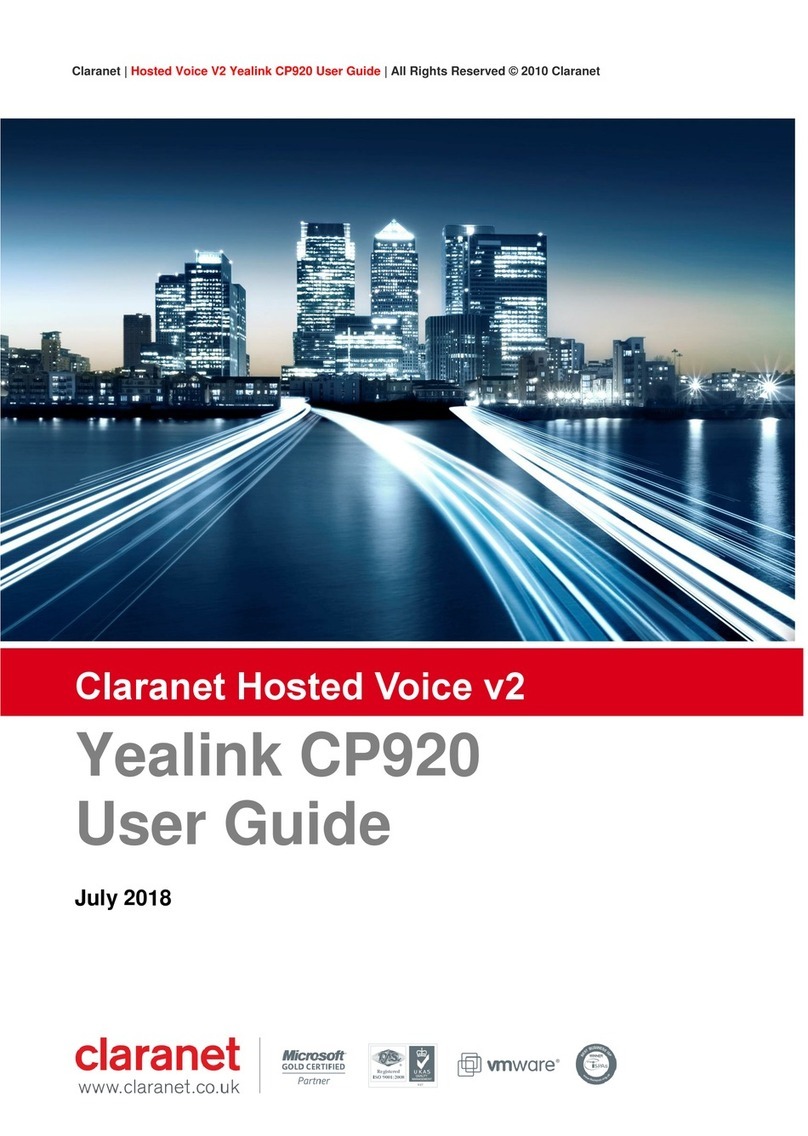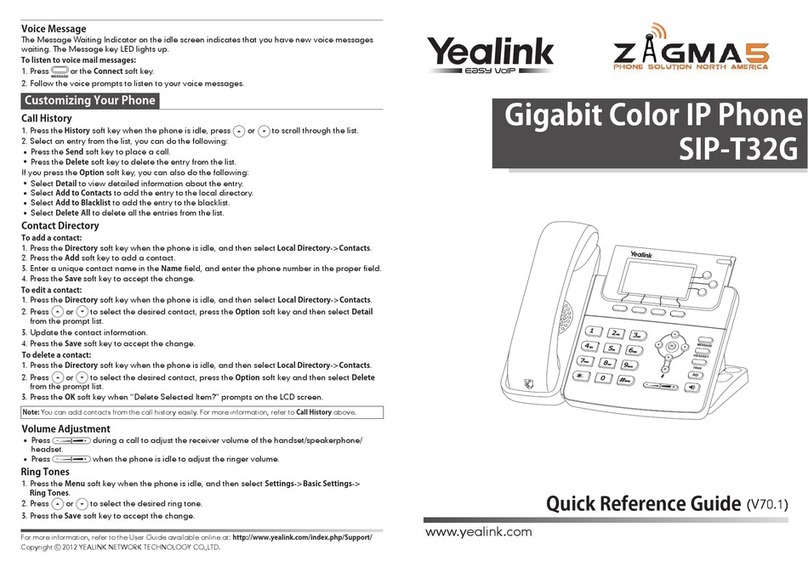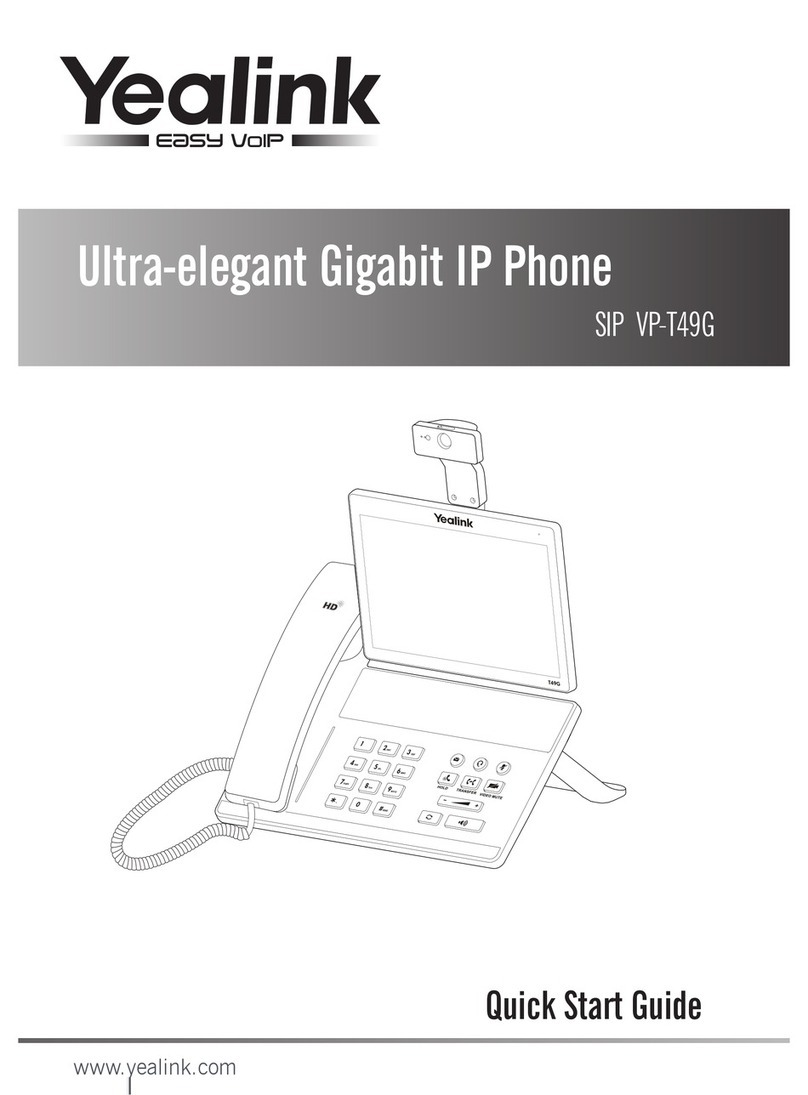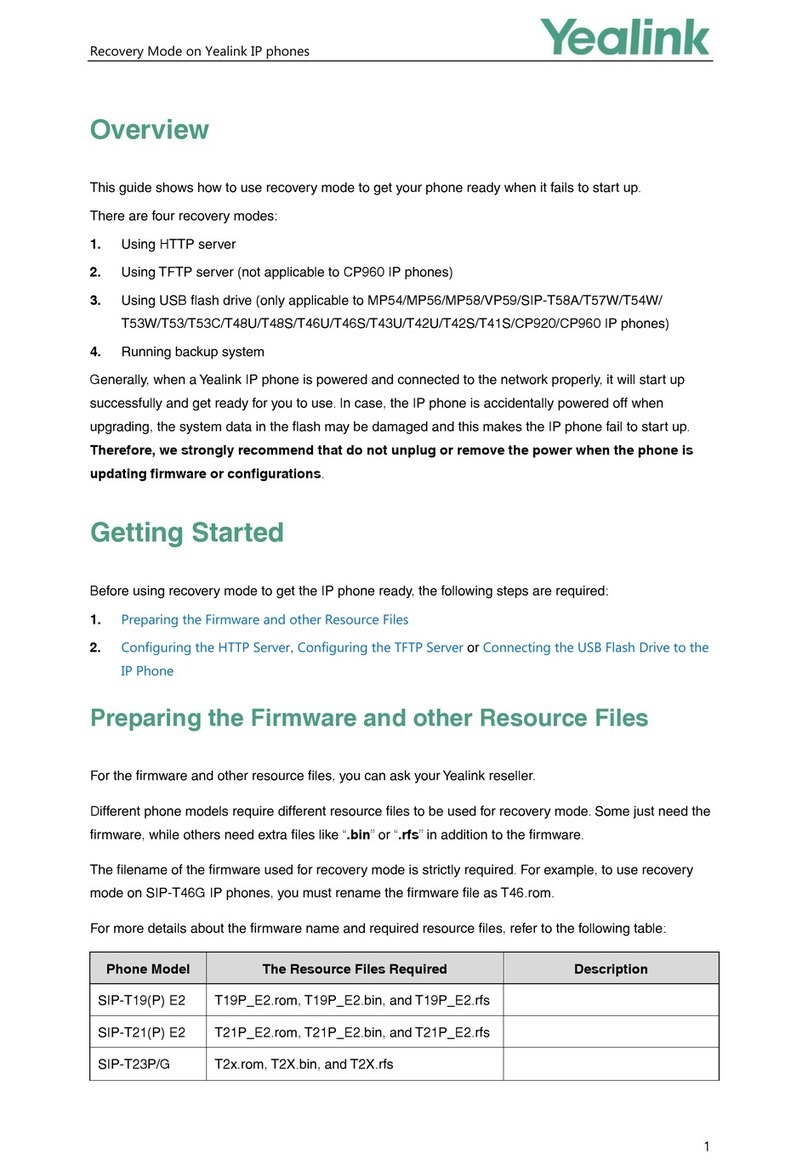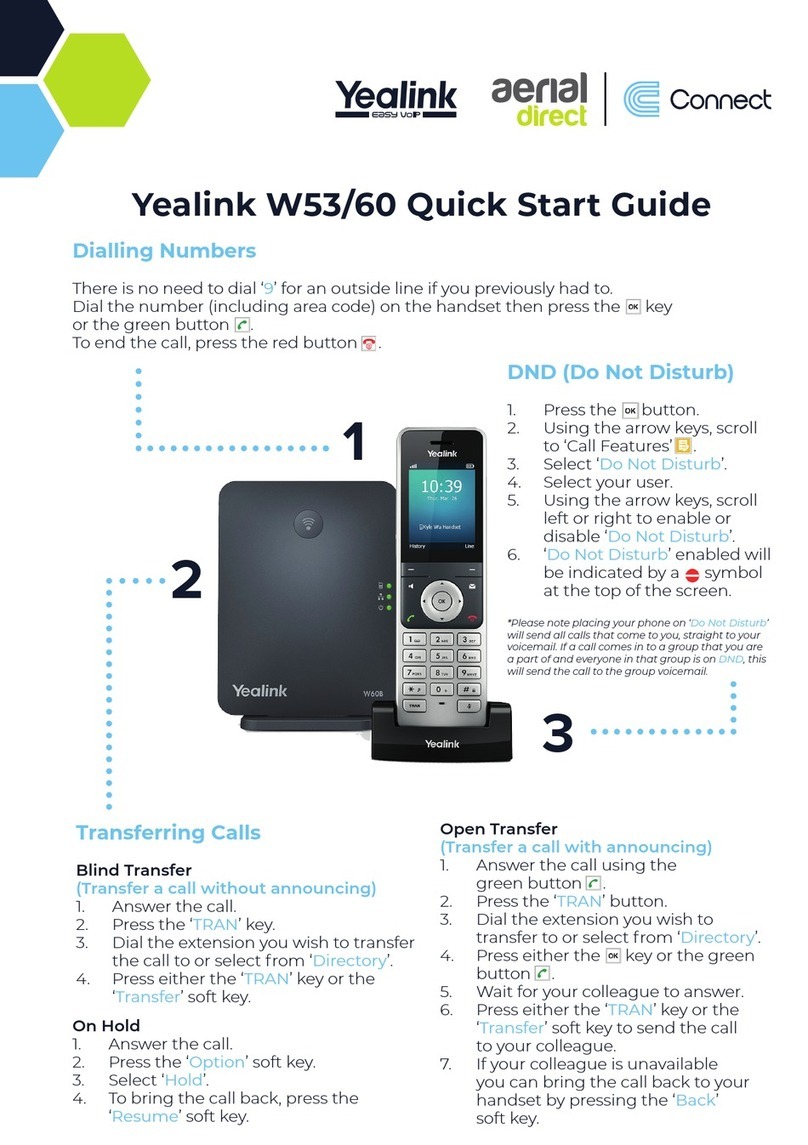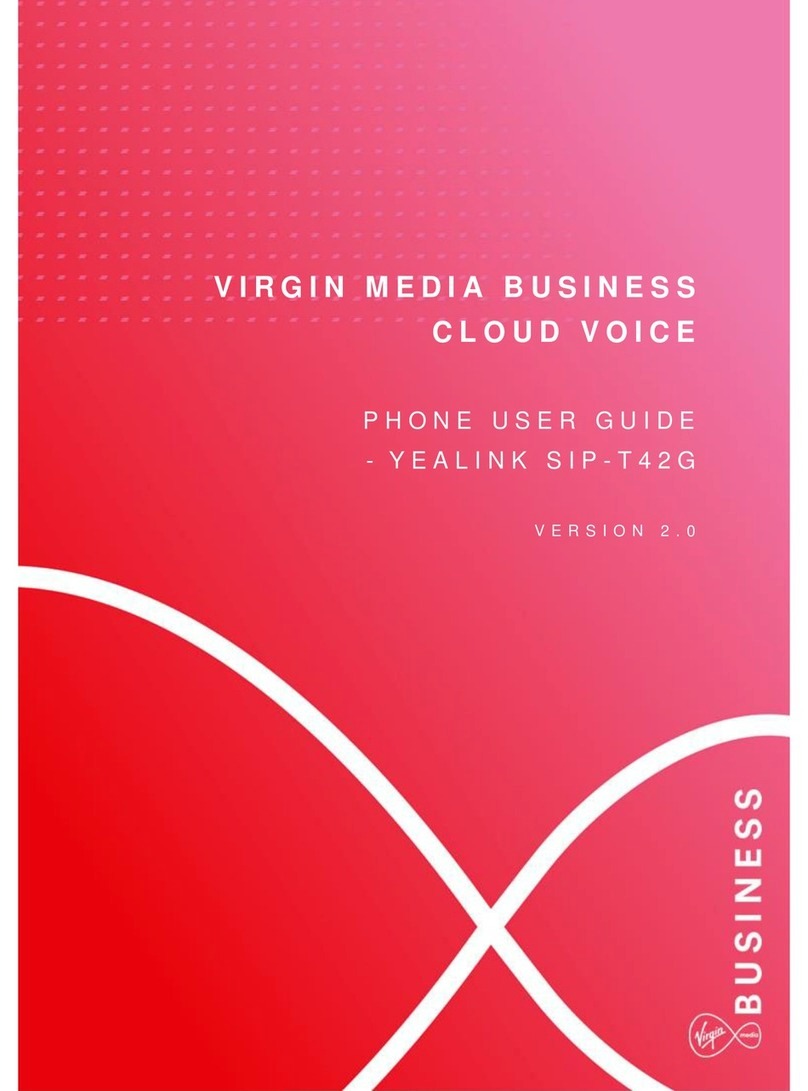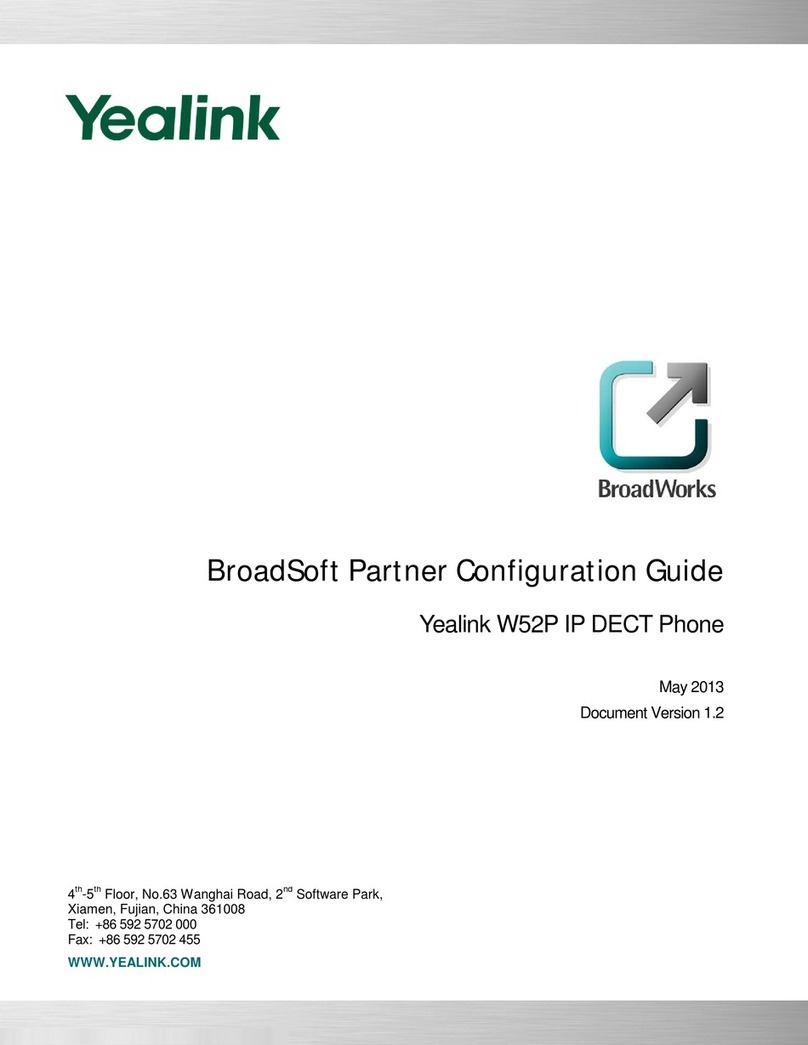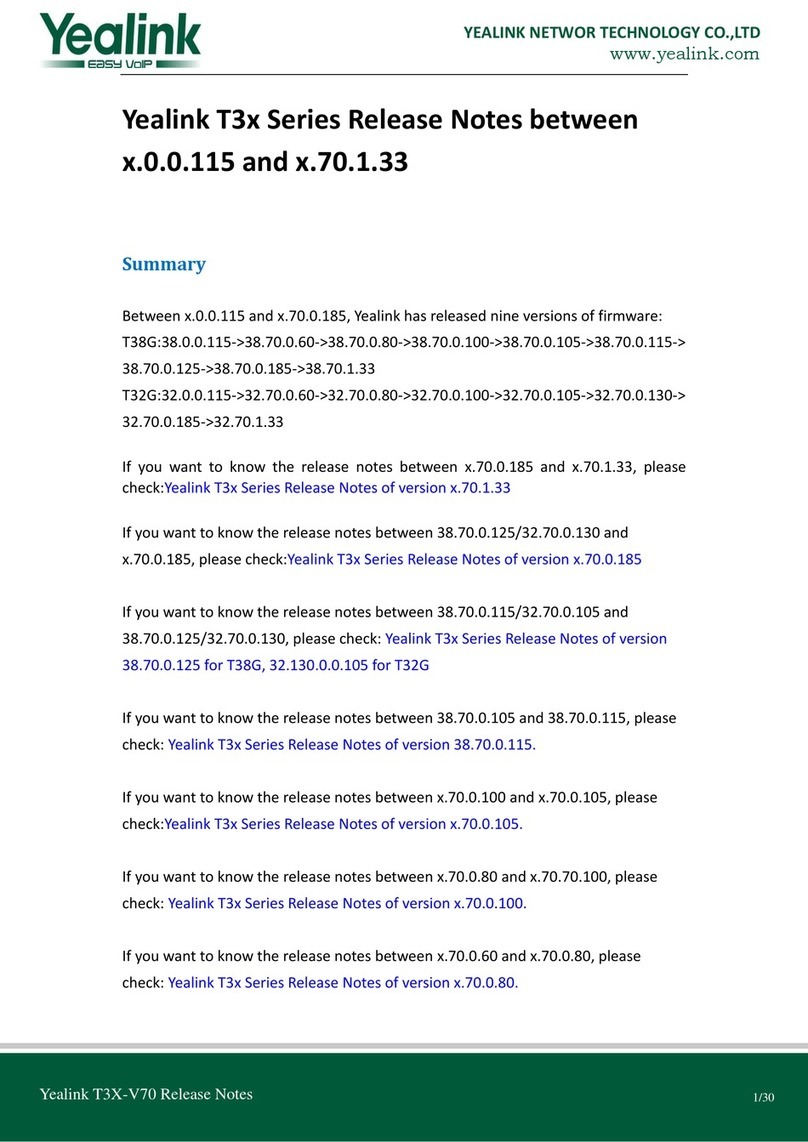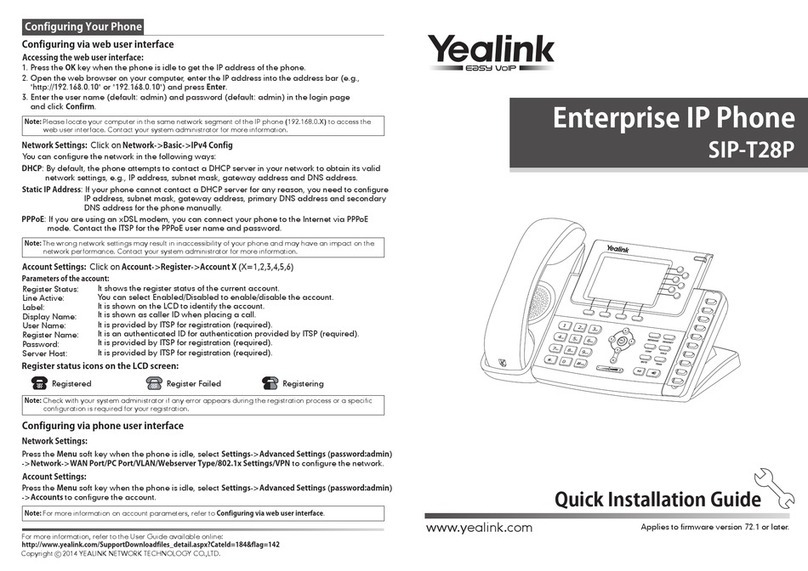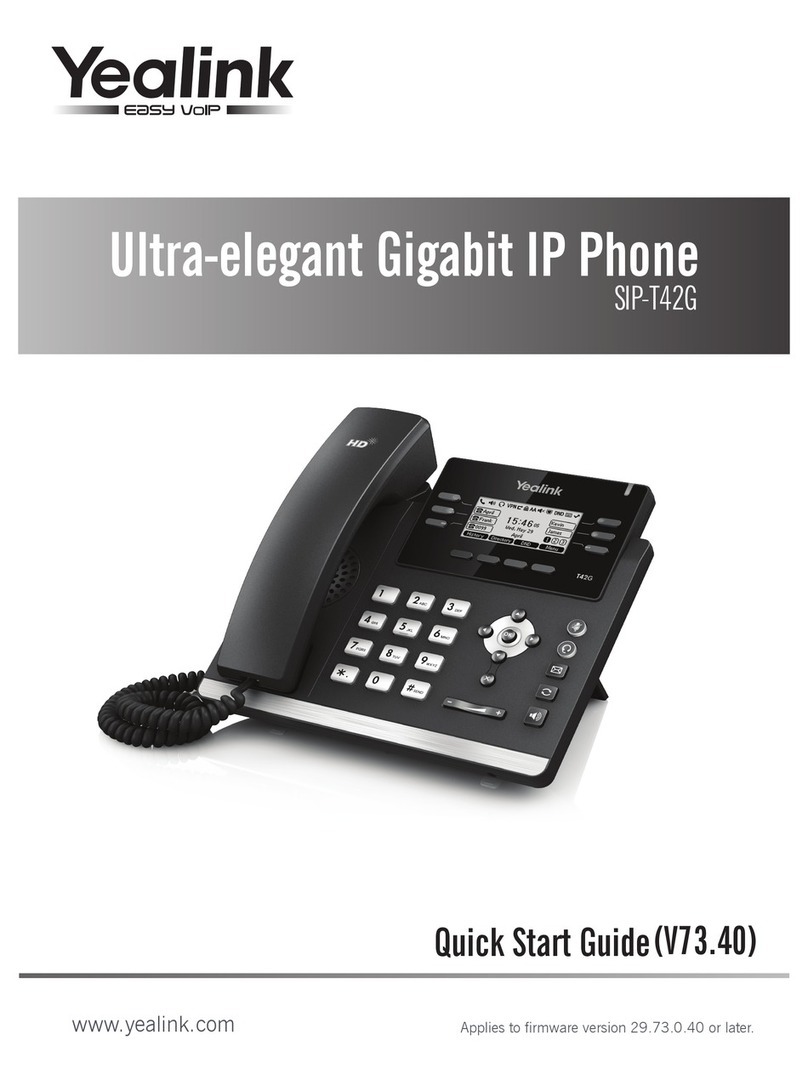Chapters
How to Find the IP Address
How to Find the MAC Address
How to Set the Configuration Server
How to Restore Factory Default
How to Find the IP Address
Quick Steps
1. Press “Menu” to enter the main menu.
2. Press “Status,” which should be the first option.
3. The IP Address will display here.
How to Find the MAC Address
Quick Steps
1. Press “Menu” to enter the main menu.
2. Press “Status,” which should be the first option.
3. The MAC Address will display here.
How to Set the Configuration Server
Quick Steps
1. Enter the IP Address into a local web browser address field.
2. When prompted, enter “admin” as the user name and “admin” as the password.
3. From the home page of the GUI, click on the “Settings” tab at the top.
4. Then click on “Auto Provision” from the options on the left.
5. Lastly, populate the “Server URL” field to your PBX. Generally this would
be an IP Address, such as 10.10.0.1 in our example. Then press the “Confirm” button at the
bottom when you are finished.
How to Restore Factory Default
Quick Steps
1. Press “Menu” to enter the main menu.
2. Press “Advanced,” which should be the last option.
3. Then enter your password. By default this is “admin.”
4. Next use the down arrow to reveal more options on the left.
5. Select the option “Reset to Factory,” choose your Reset Option at the top and then press the
“Reset” button in red.
6. A warning will then show on the screen asking you to “Reset to Factory?” To proceed with this
process, press “OK.”
© Copyright Schmooze Com, 2014
SIP-T48G Reset to Factory 11 30 AM Mon Mar 17
Account
Network
Set Password
Set AES Key
Auto Provision
FWD International
Reboot
1/2 Reboot
Reset to Factory?
Cancel OK
SIP-T48G Account 11 30 AM Mon Mar 17
1.(SIP-T48G)
2.(Empty)
3.(Empty)
4.(Empty)
5.(Empty)
6.(Empty)
Account
Network
Set Password
Set AES Key
Auto Provision
FWD International
Reboot
Default Account
1/2
SIP-T48G Reset to Factory 11 30 AM Mon Mar 17
Reset
Reset to Factory
2/2
1.Reset Option Full Reset