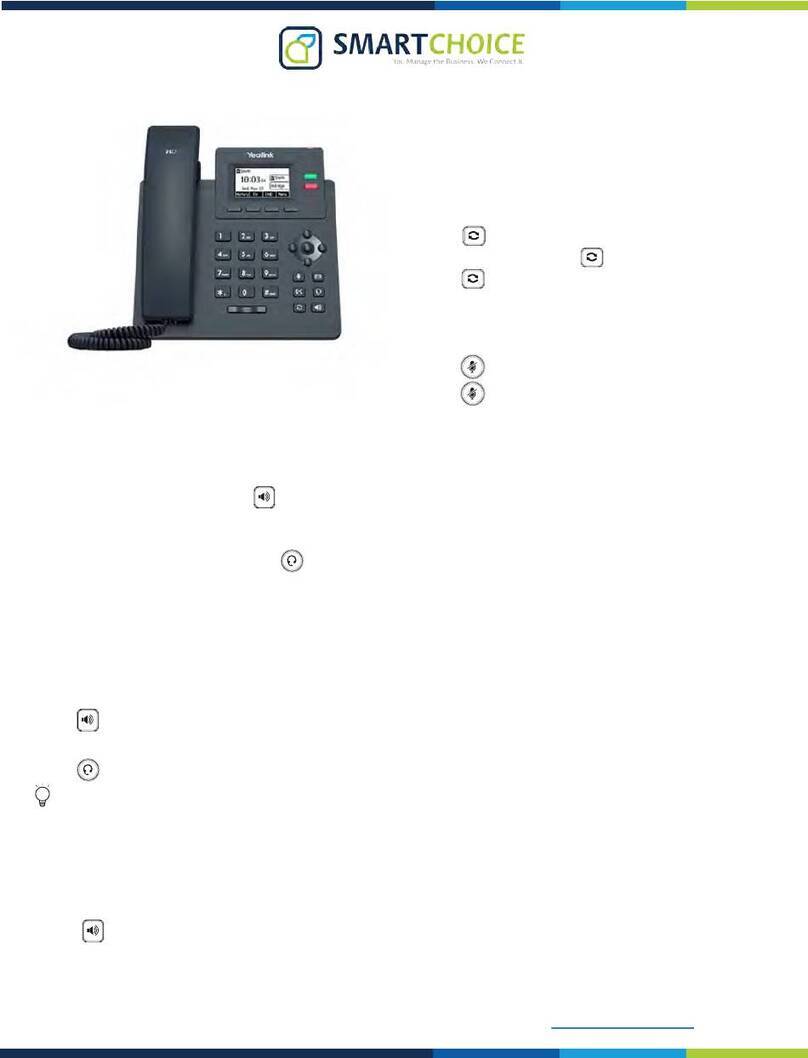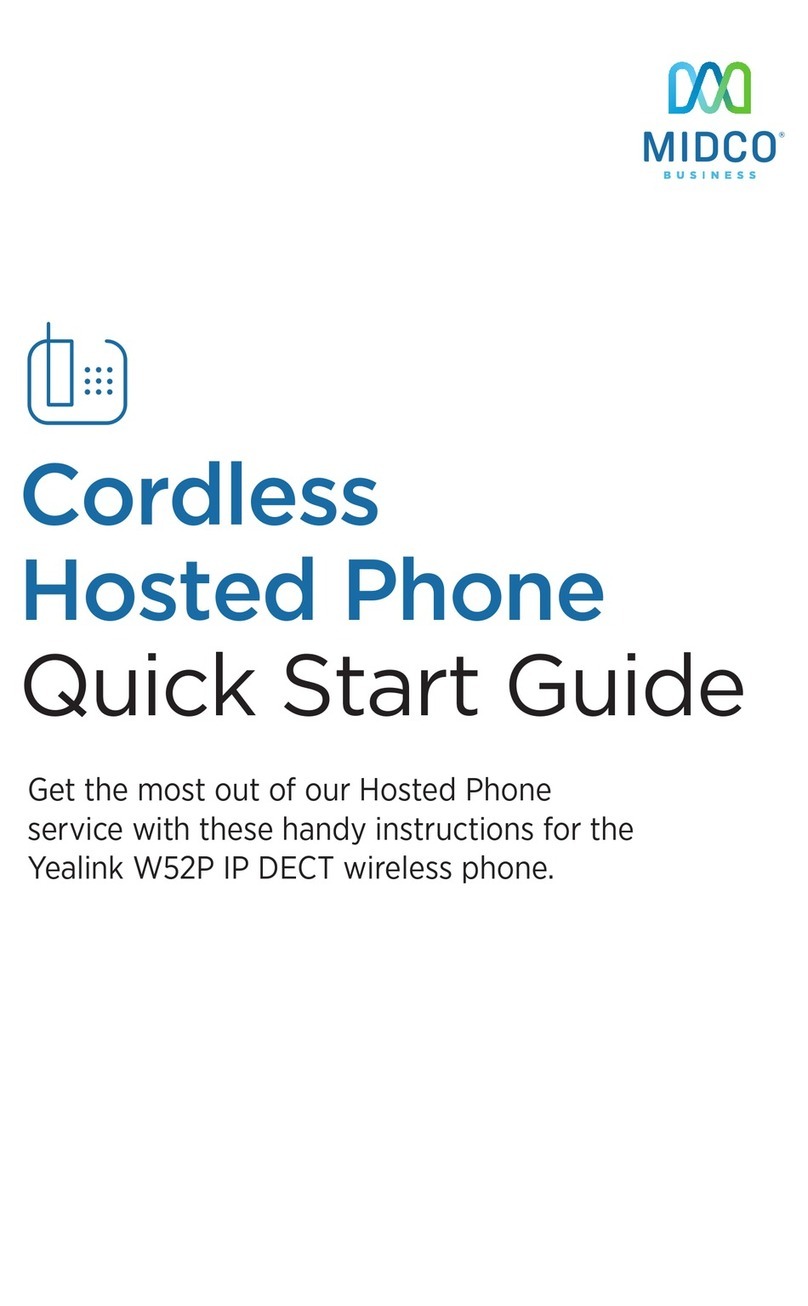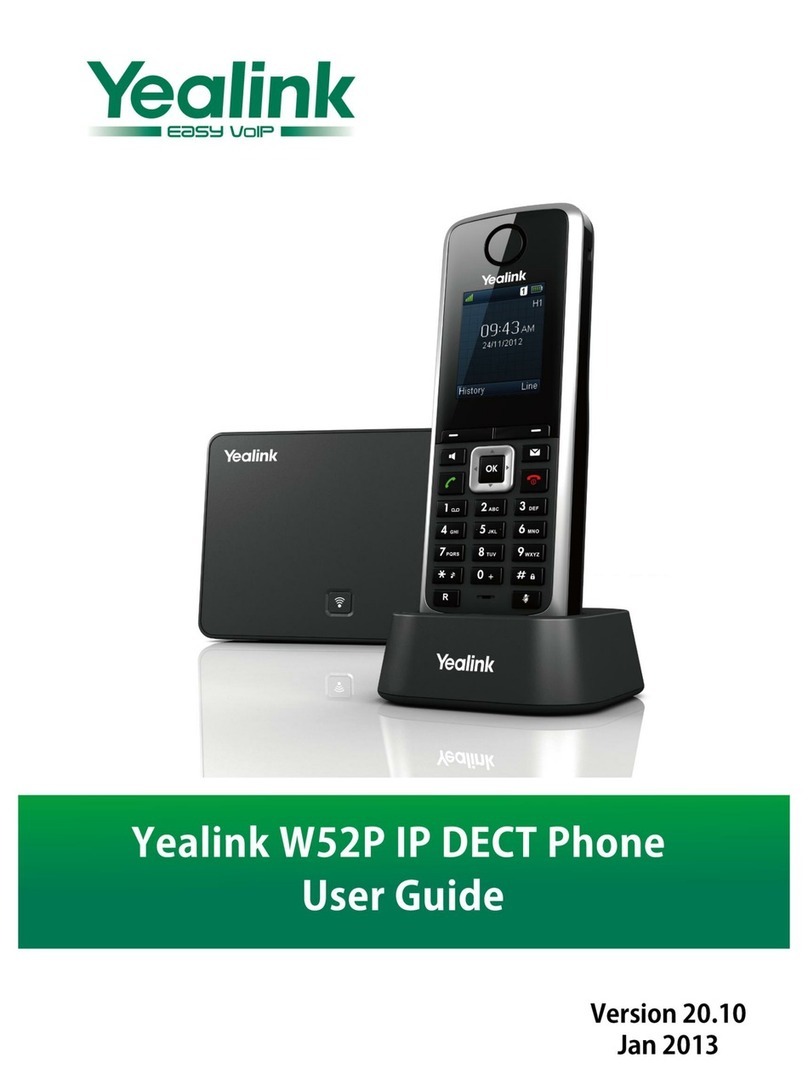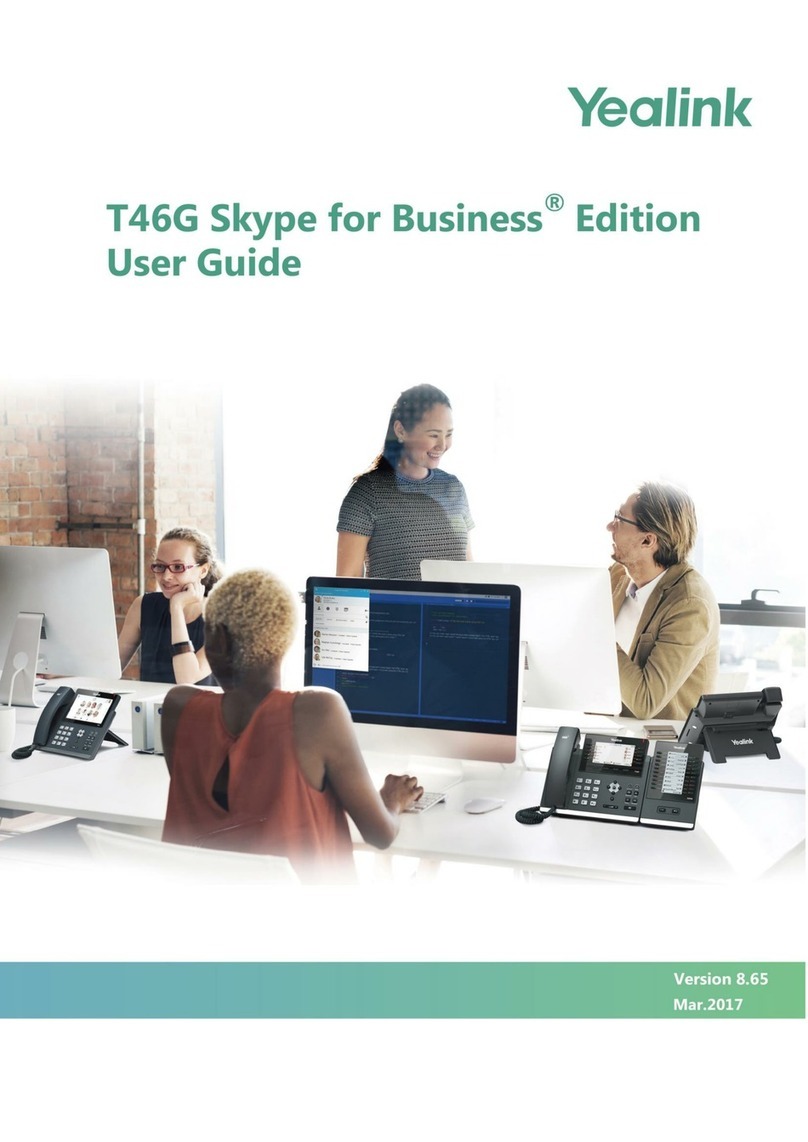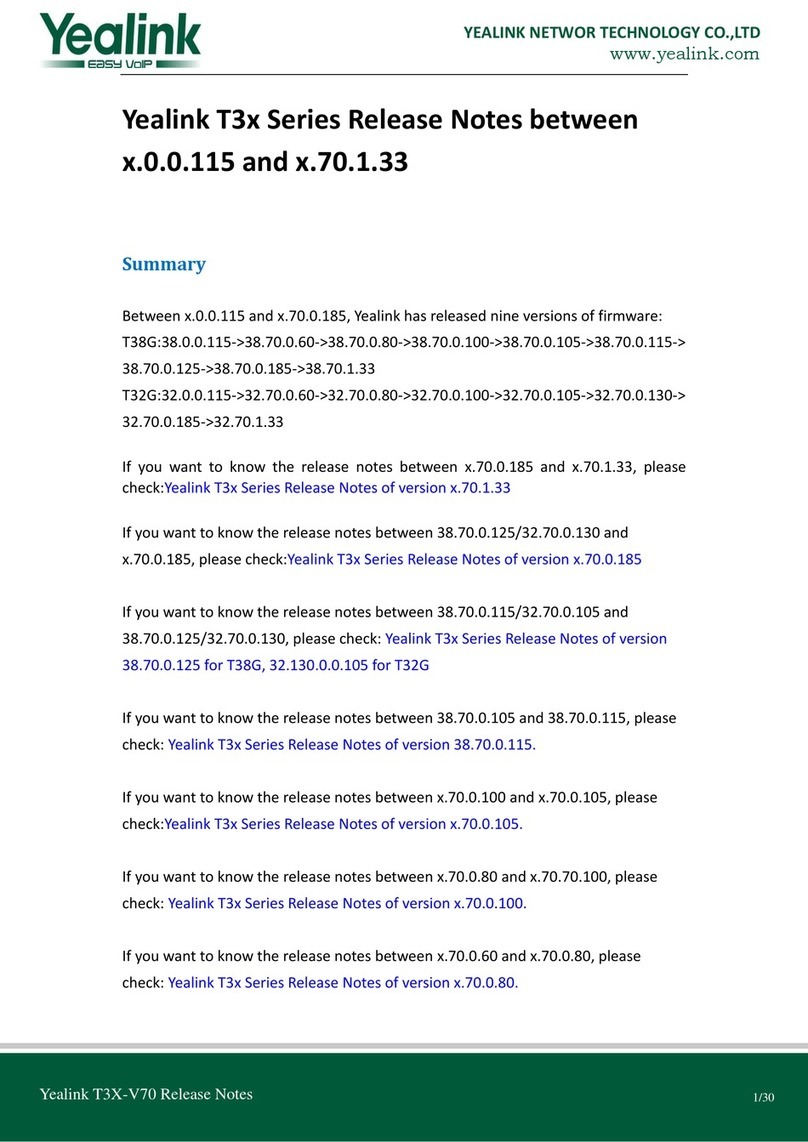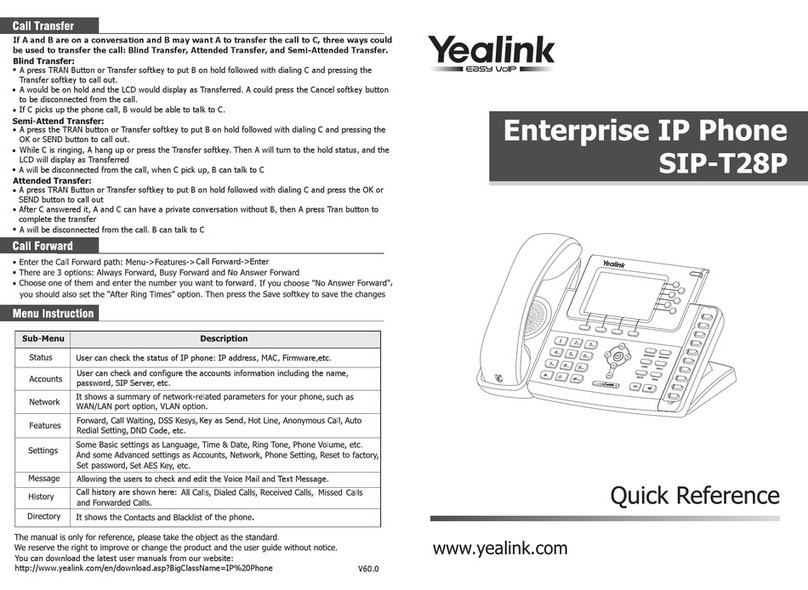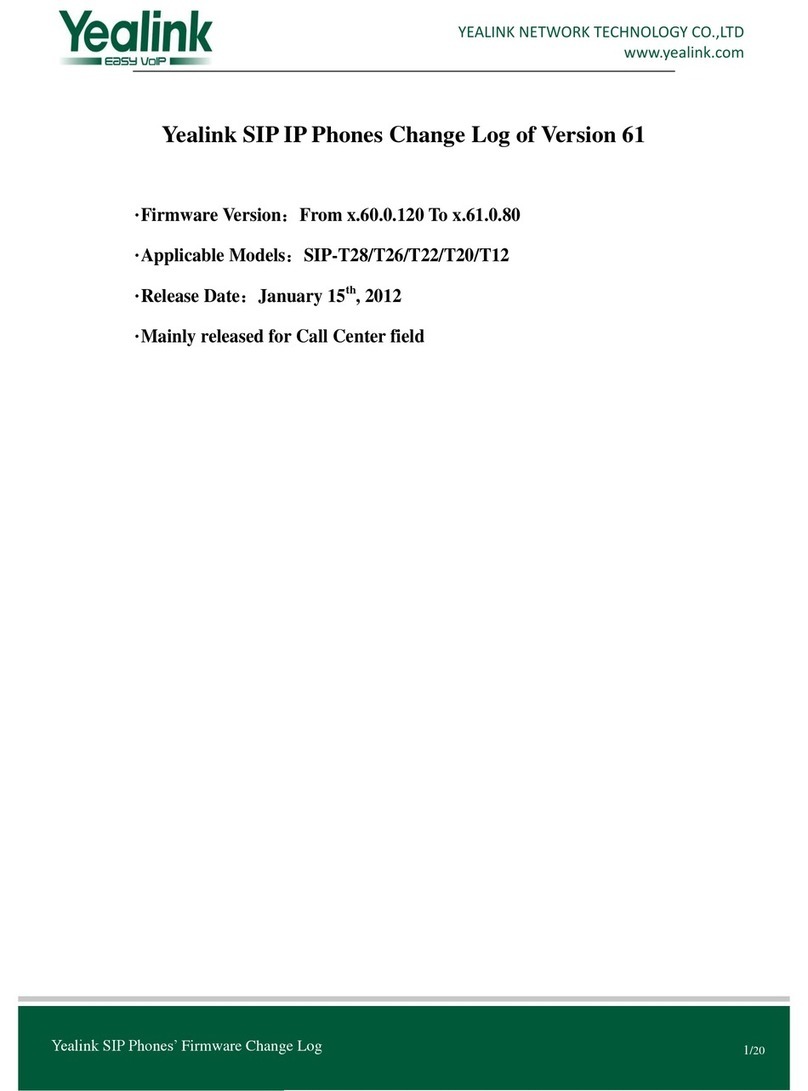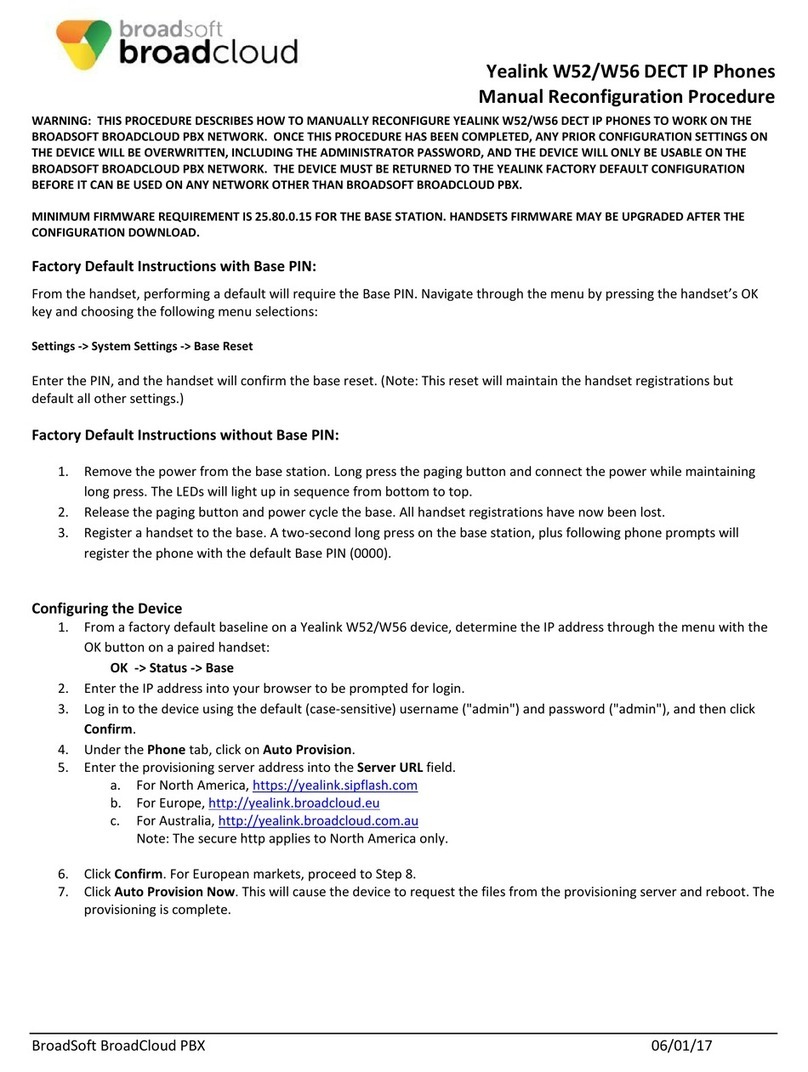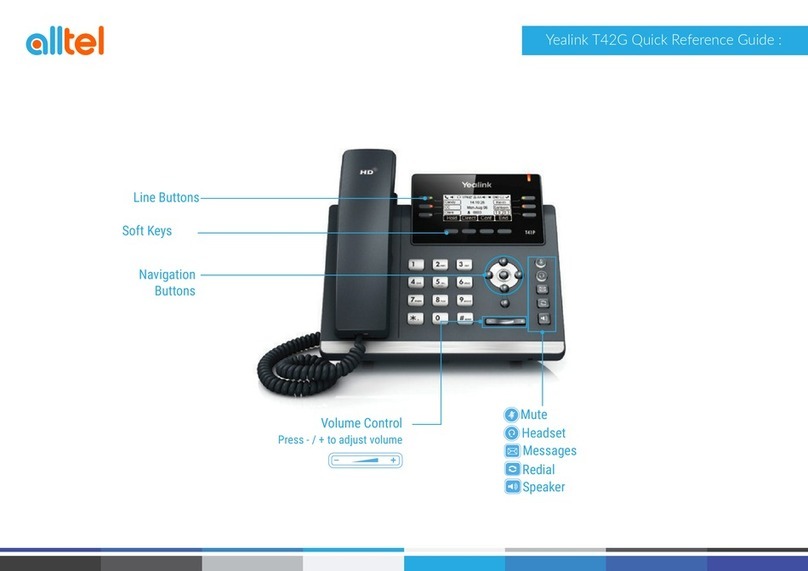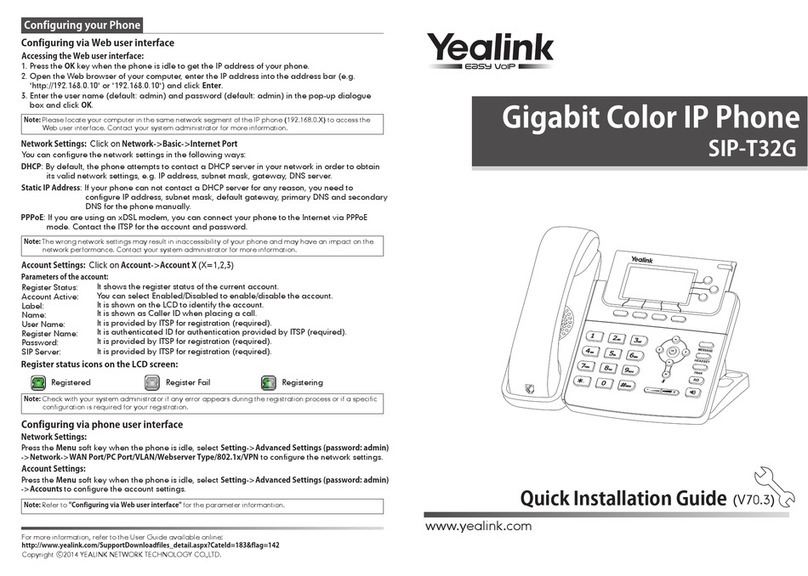Startup
CD-ROM
1. Attach the stand, as shown below:
2. Connect the handset and optional headset, as shown below:
3. Connect the network and power, as shown below:
The following items are included in your package. If you find anything missing, contact your
system administrator.
Packaging Contents
Assembling the Phone
Note: If inline power (PoE) is provided, you don’t need to connect the power adapter. Make sure the Ethernet
cable and hub/switch are PoE compliant.
Stand
Power Adapter
Handset Cord
Handset
IP Phone
Ethernet Cable
Quick Installation
Guide & Quick
Reference Guide
Note: The headset and wireless headset adapter EHS36 should be purchased separately.
EHS36 is used for connecting the phone and a compatible wireless headset. For more information on
how to use the EHS36, refer to Yealink EHS36 User Guide.
SIP-T41P Quick Installation Guide www.yealink.com
You have two options for network and power connections. Your system administrator will advise
you on which one to use.
Welcome
Initializing...please wait
Note: You can also mount the phone to a wall. For more information on how to attach the wall mount bracket,
refer to Yealink Wall Mount Quick Installation Guide for SIP-T4X IP Phones.
Wall Mount Bracket
Included in separate package only
Desk Mount Method
A
B
40
45
EHS36
Wireless Headset Adapter EHS36
Power Adapter
(DC 5V)
IEEE 802.3af compliant
PoE Hub/Switch
PC Connection
(Optional)
A
B
AC Power Option
PoE ( Power over
Ethernet ) Option
PC Connection
(Optional)
After the IP phone is connected to the network and
supplied with power, it automatically begins the
initialization process. After startup, the phone is ready
for use. You can configure the phone via web user
interface or phone user interface.
T41P
Startup
CD-ROM
1. Attach the stand, as shown below:
2. Connect the handset and optional headset, as shown below:
3. Connect the network and power, as shown below:
The following items are included in your package. If you find anything missing, contact your
system administrator.
Packaging Contents
Assembling the Phone
Note: If inline power (PoE) is provided, you don’t need to connect the power adapter. Make sure the Ethernet
cable and hub/switch are PoE compliant.
Stand
Power Adapter
Handset Cord
Handset
IP Phone
Ethernet Cable
Quick Installation
Guide & Quick
Reference Guide
Note: The headset and wireless headset adapter EHS36 should be purchased separately.
EHS36 is used for connecting the phone and a compatible wireless headset. For more information on
how to use the EHS36, refer to Yealink EHS36 User Guide.
SIP-T41P Quick Installation Guide www.yealink.com
You have two options for network and power connections. Your system administrator will advise
you on which one to use.
Welcome
Initializing...please wait
Note: You can also mount the phone to a wall. For more information on how to attach the wall mount bracket,
refer to Yealink Wall Mount Quick Installation Guide for SIP-T4X IP Phones.
Wall Mount Bracket
Included in separate package only
Desk Mount Method
A
B
40
45
EHS36
Wireless Headset Adapter EHS36
Power Adapter
(DC 5V)
IEEE 802.3af compliant
PoE Hub/Switch
PC Connection
(Optional)
A
B
AC Power Option
PoE ( Power over
Ethernet ) Option
PC Connection
(Optional)
T41P
Startup
CD-ROM
1. Attach the stand, as shown below:
2. Connect the handset and optional headset, as shown below:
3. Connect the network and power, as shown below:
The following items are included in your package. If you find anything missing, contact your
system administrator.
Packaging Contents
Assembling the Phone
Note: If inline power (PoE) is provided, you don’t need to connect the power adapter. Make sure the Ethernet
cable and hub/switch are PoE compliant.
Stand
Power Adapter
Handset Cord
Handset
IP Phone
Ethernet Cable
Quick Installation
Guide & Quick
Reference Guide
Note: The headset and wireless headset adapter EHS36 should be purchased separately.
EHS36 is used for connecting the phone and a compatible wireless headset. For more information on
how to use the EHS36, refer to Yealink EHS36 User Guide.
SIP-T41P Quick Installation Guide www.yealink.com
You have two options for network and power connections. Your system administrator will advise
you on which one to use.
Welcome
Initializing...please wait
Note: You can also mount the phone to a wall. For more information on how to attach the wall mount bracket,
refer to Yealink Wall Mount Quick Installation Guide for SIP-T4X IP Phones.
Wall Mount Bracket
Included in separate package only
Desk Mount Method
A
B
40
45
EHS36
Wireless Headset Adapter EHS36
Power Adapter
(DC 5V)
IEEE 802.3af compliant
PoE Hub/Switch
PC Connection
(Optional)
A
B
AC Power Option
PoE ( Power over
Ethernet ) Option
PC Connection
(Optional)
T41P