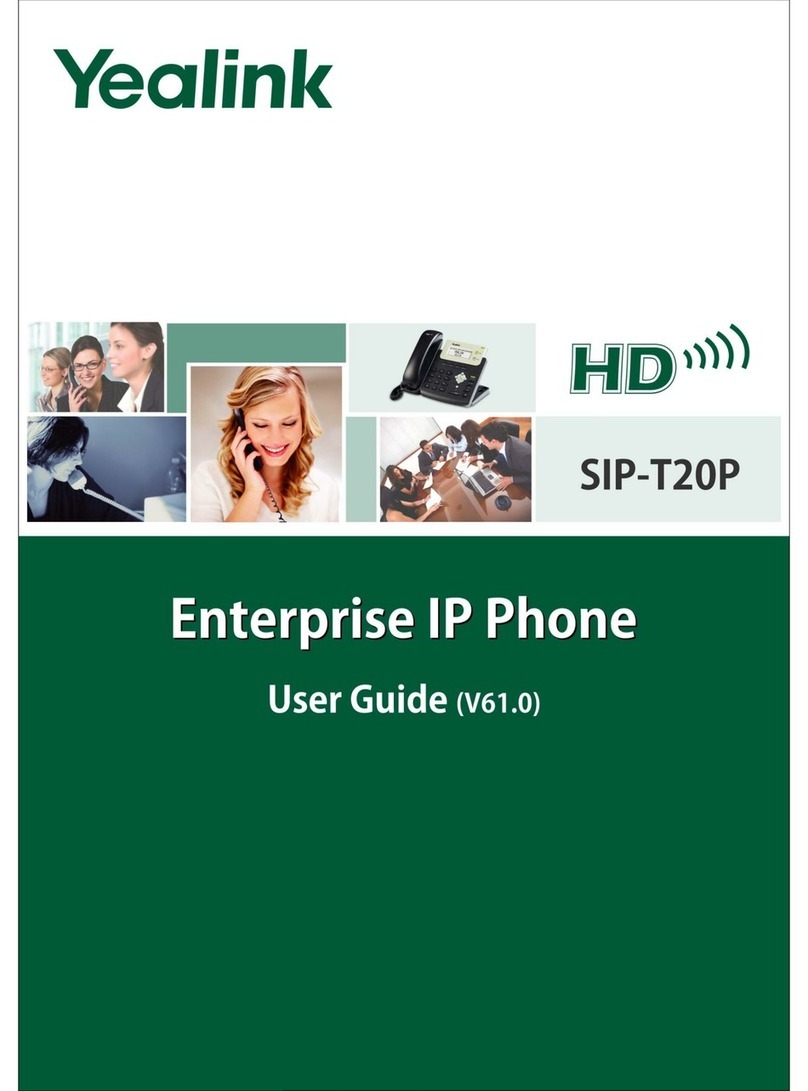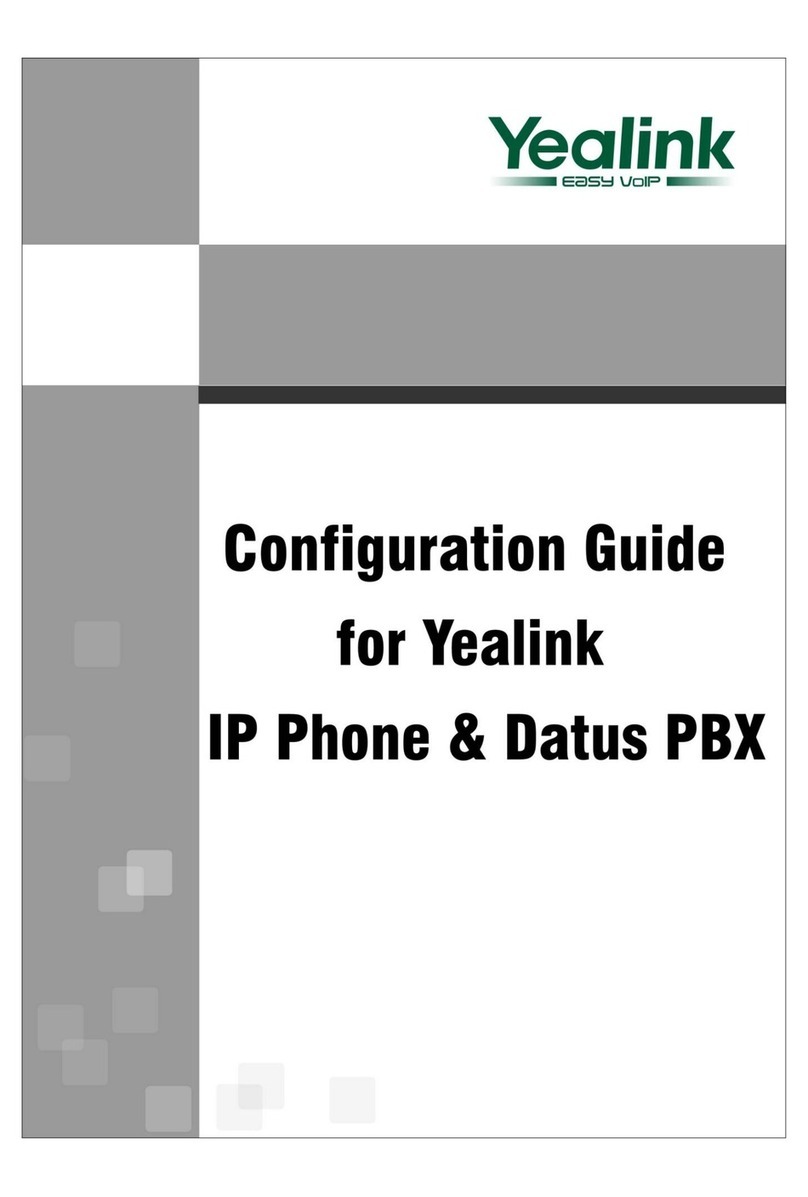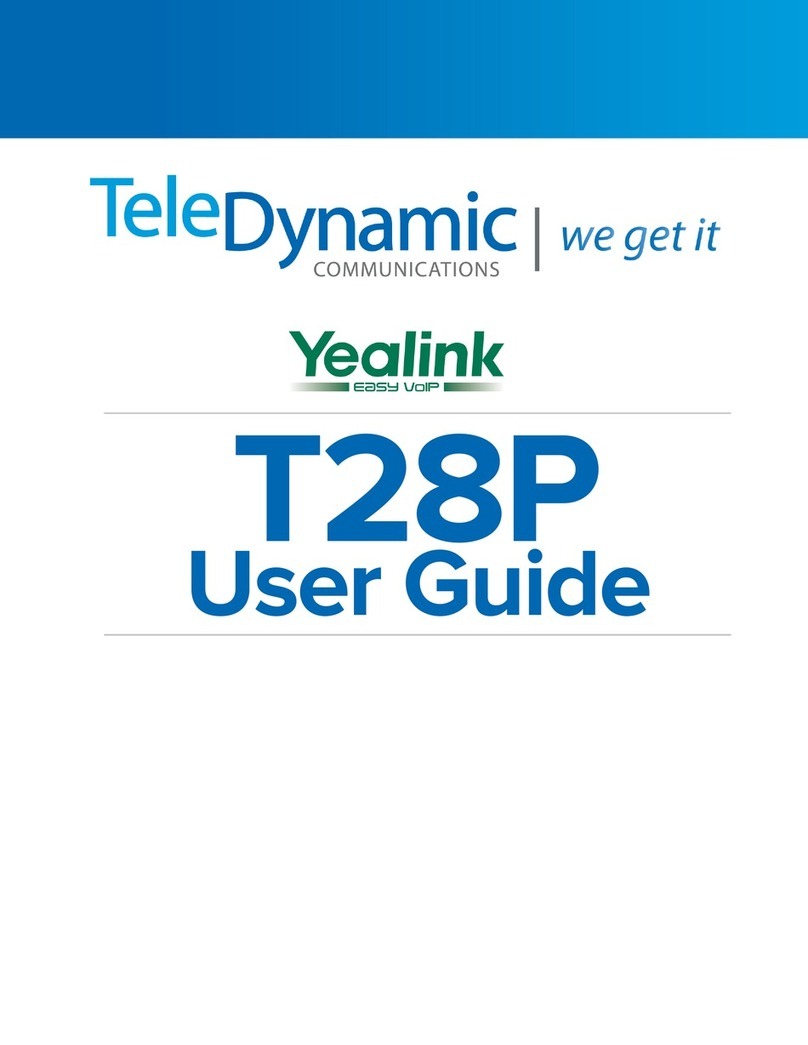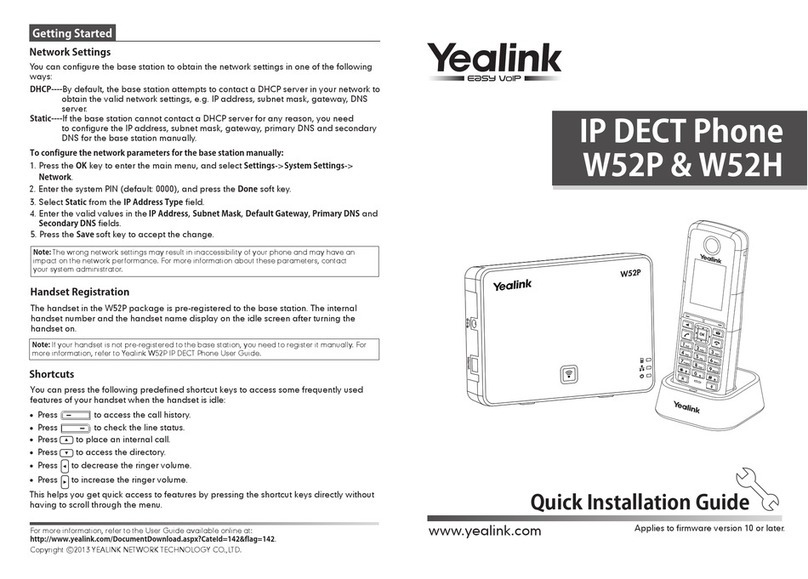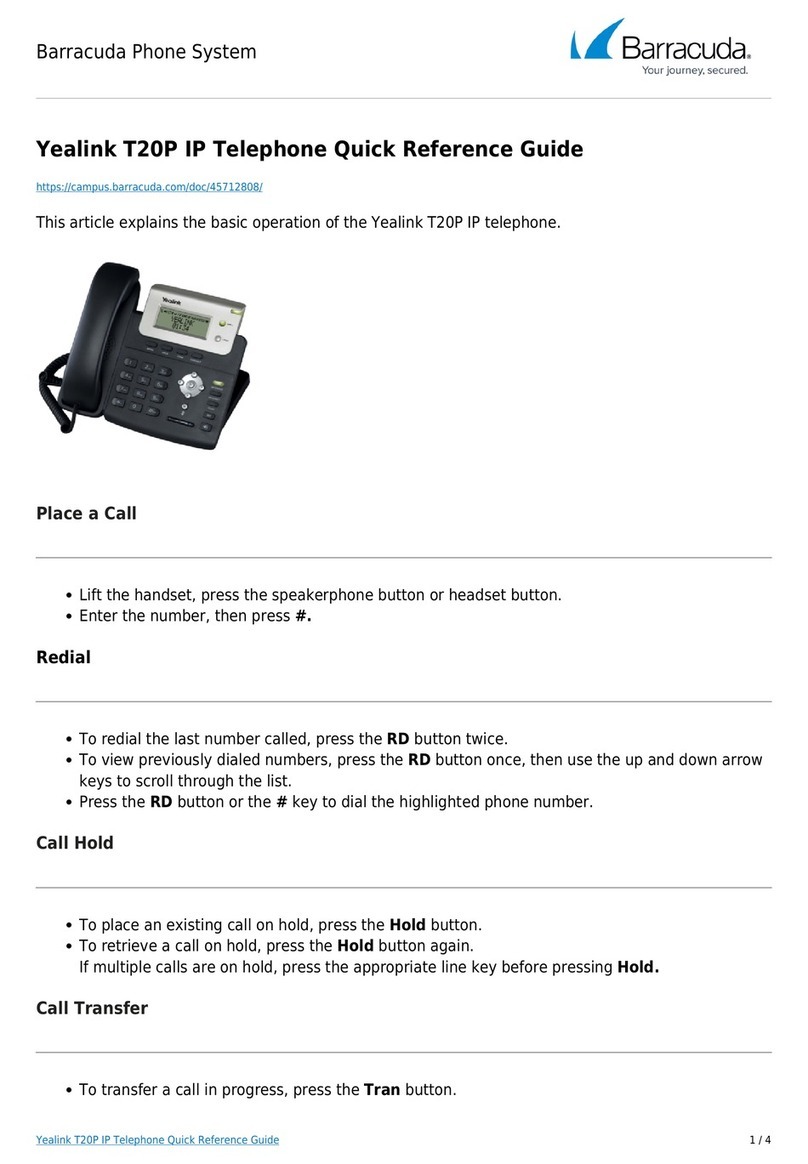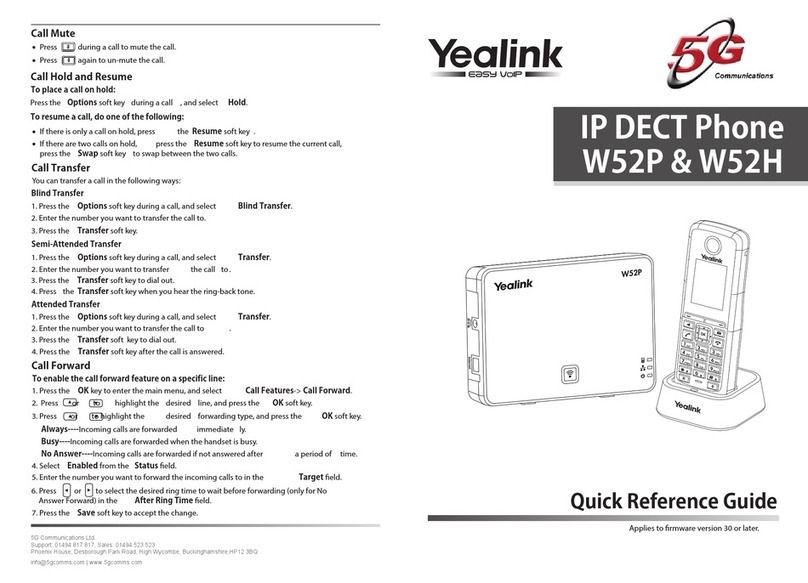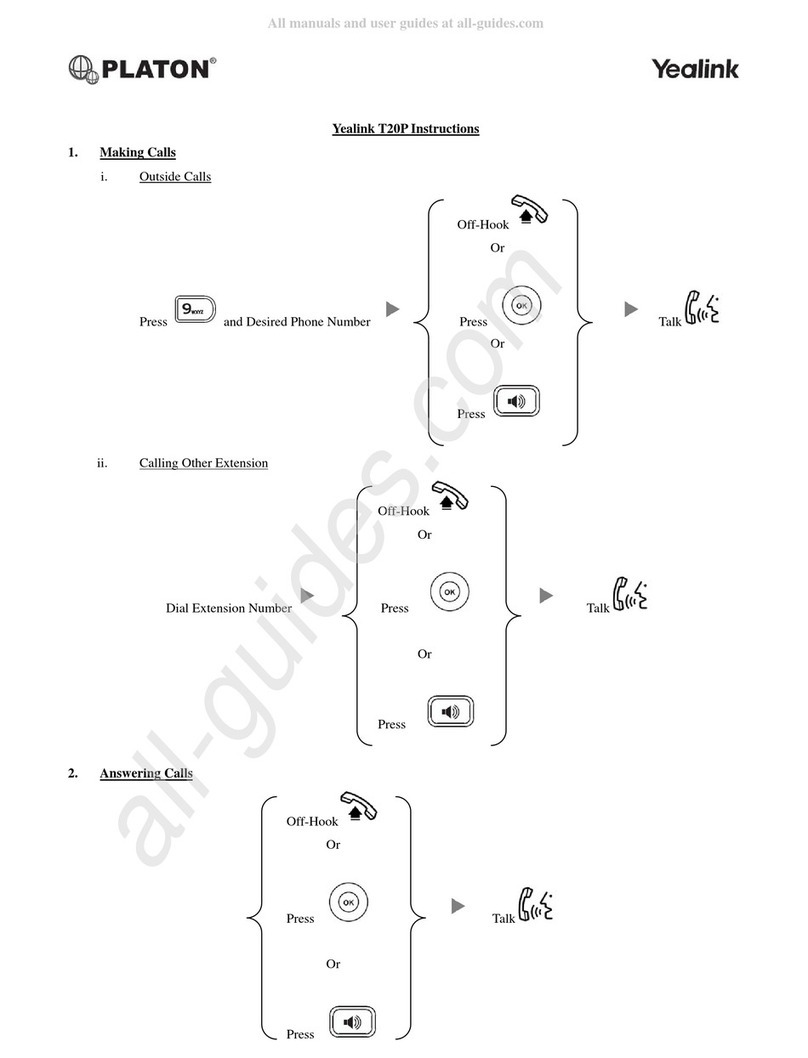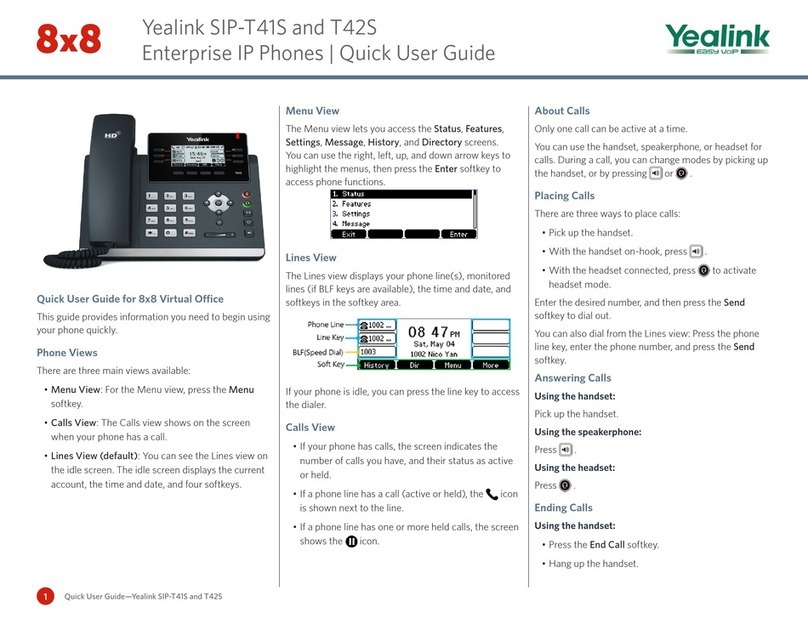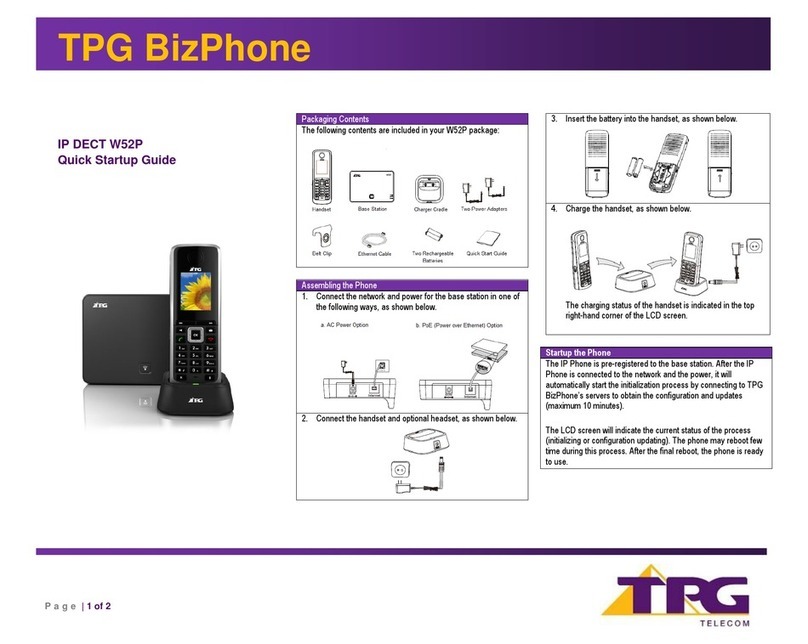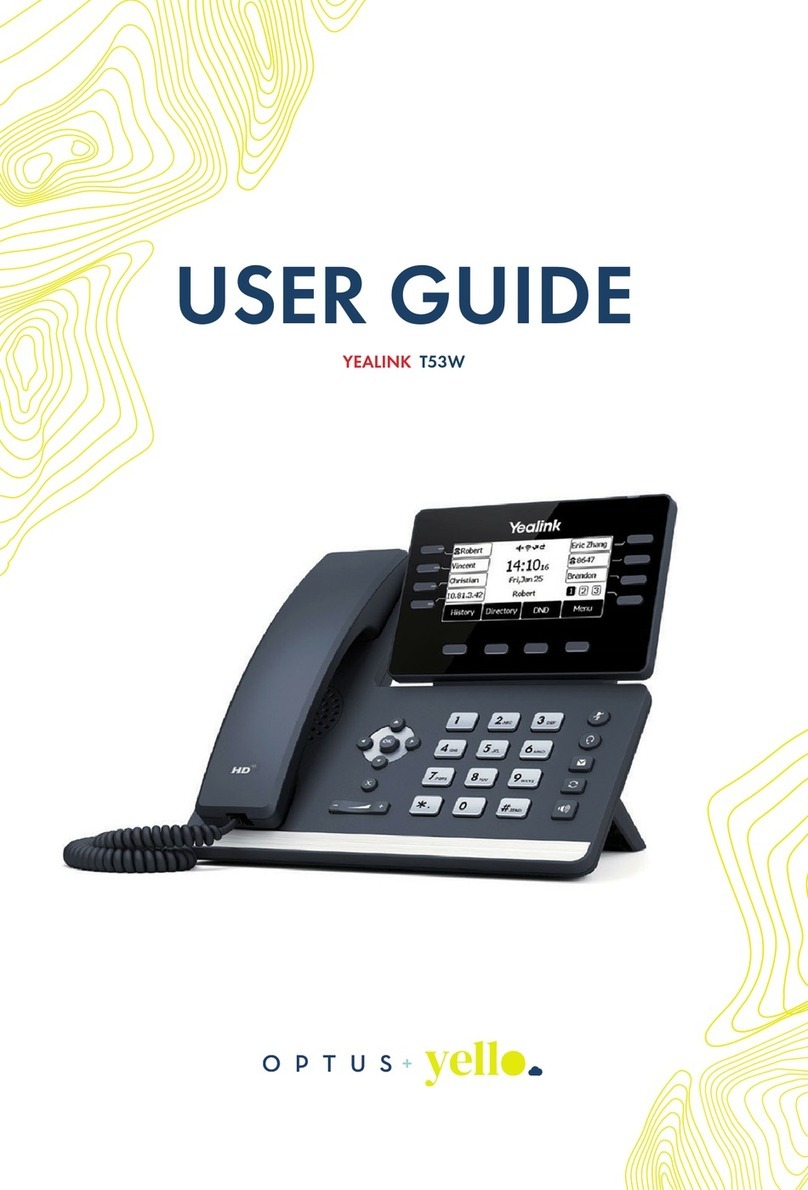2-Title
Yealink SIP-T46G ..................................................................................................................................... 3
Phone Installation.................................................................................................................................... 4
Provisioning............................................................................................................................................. 7
Getting to know your phone .................................................................................................................7
Hardware Component Instructions ..................................................................................................7
Icon Instructions...............................................................................................................................8
Phone Display (Views)................................................................................................................... 10
Basic Call Features............................................................................................................................ 11
Placing Calls.................................................................................................................................. 11
Answering Calls............................................................................................................................. 11
Transferring Calls .......................................................................................................................... 12
Ending Calls................................................................................................................................... 12
Conference Calls........................................................................................................................... 12
Do Not Disturb (DND).................................................................................................................... 13
History............................................................................................................................................ 13
Contact Directory........................................................................................................................... 13
Voicemail....................................................................................................................................... 14
General information............................................................................................................................... 15