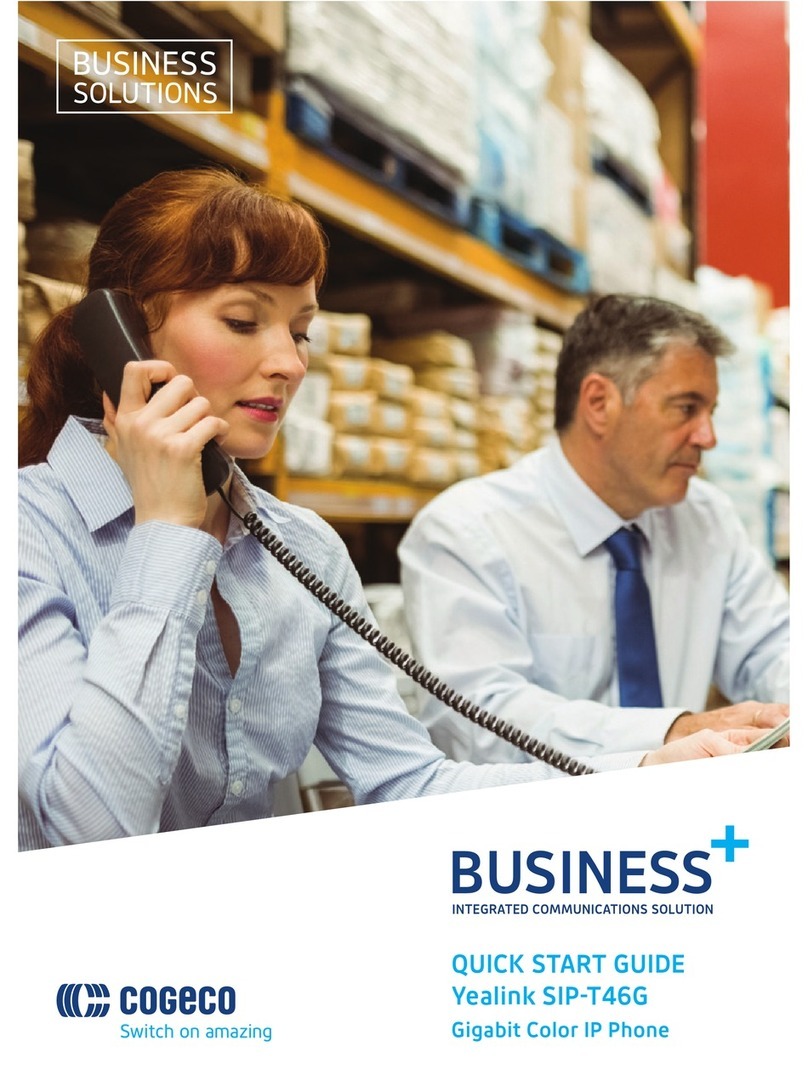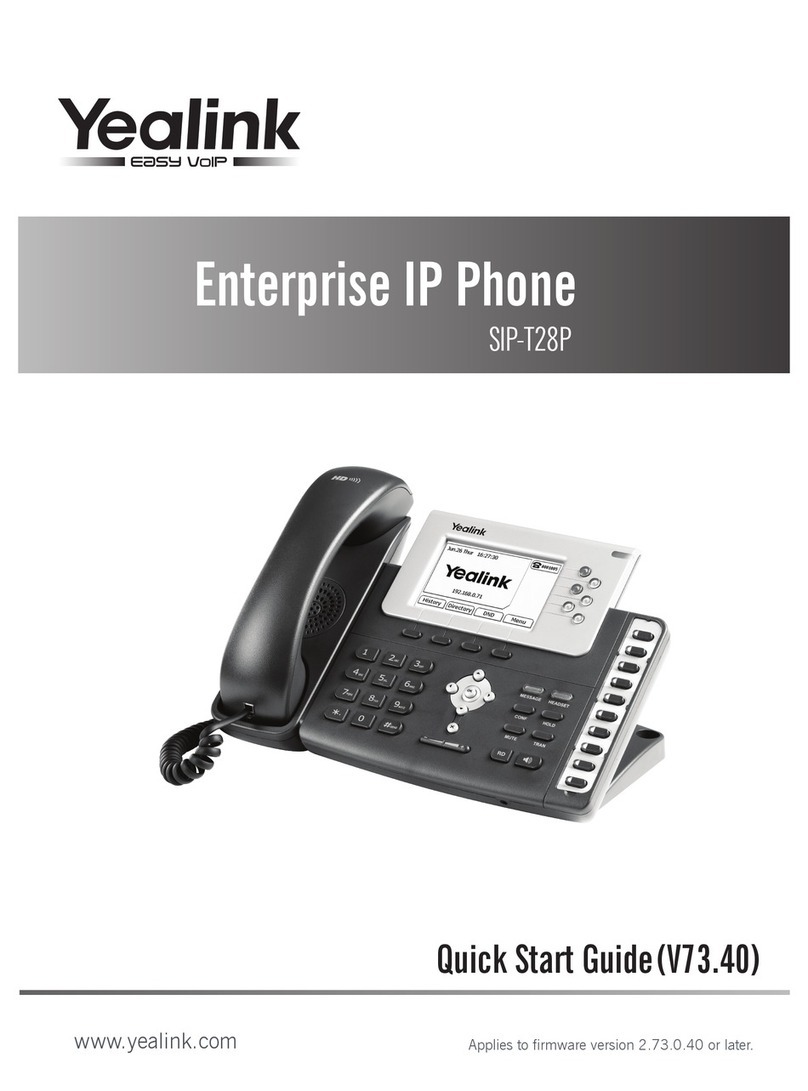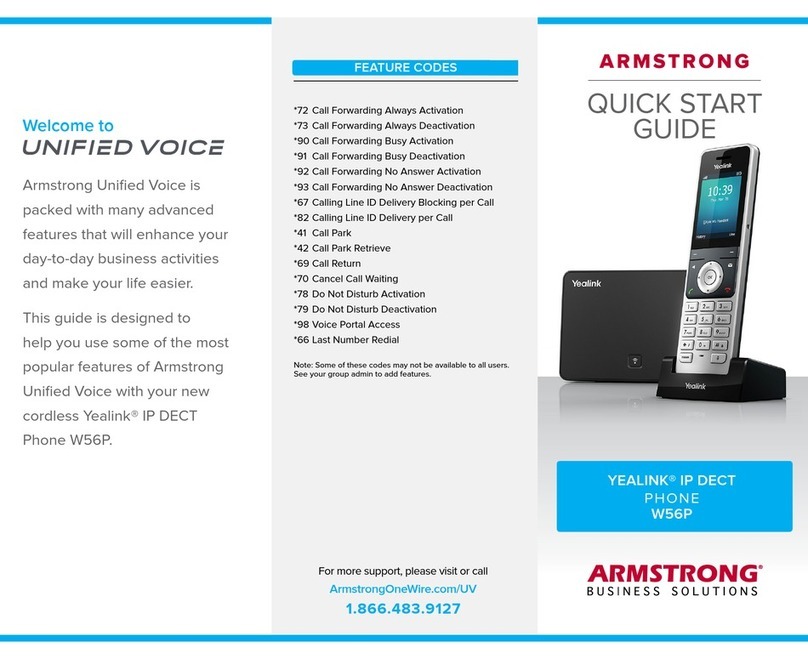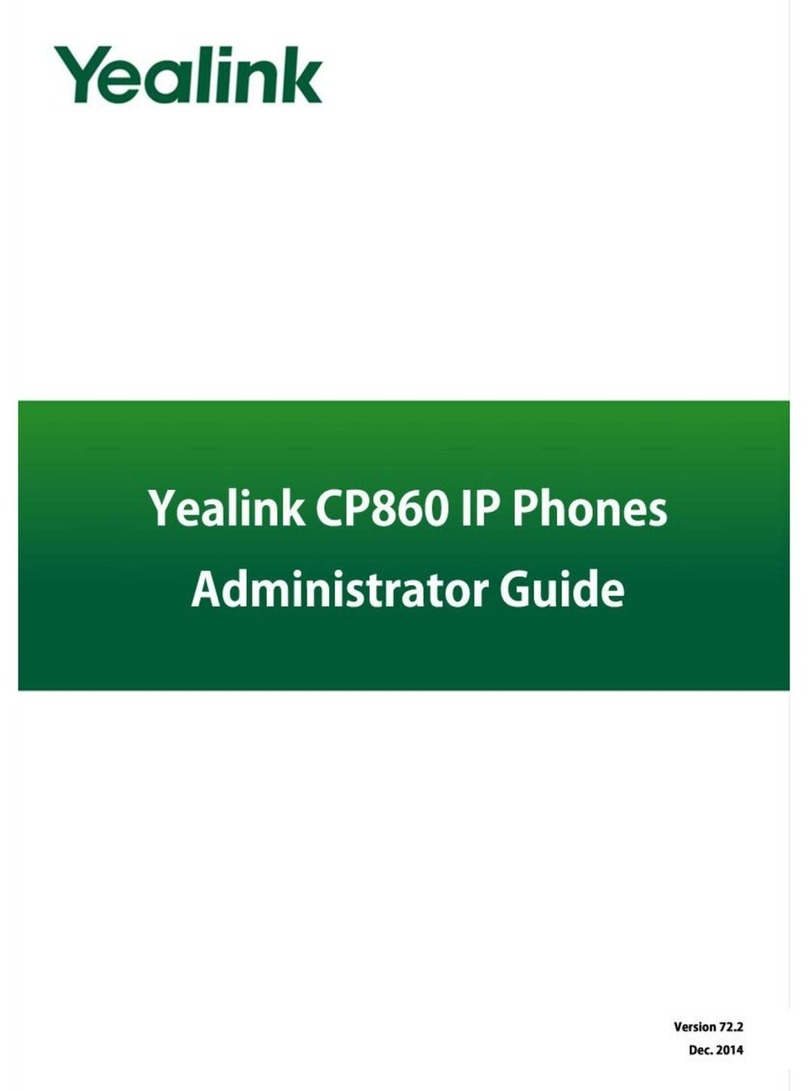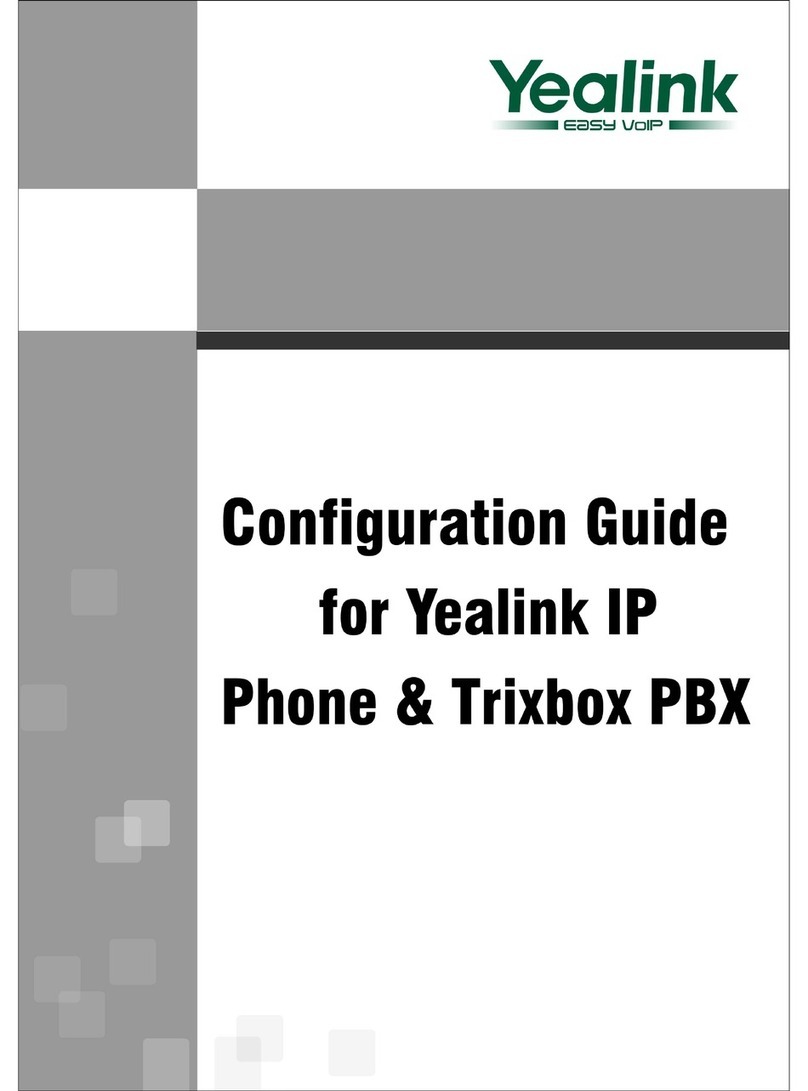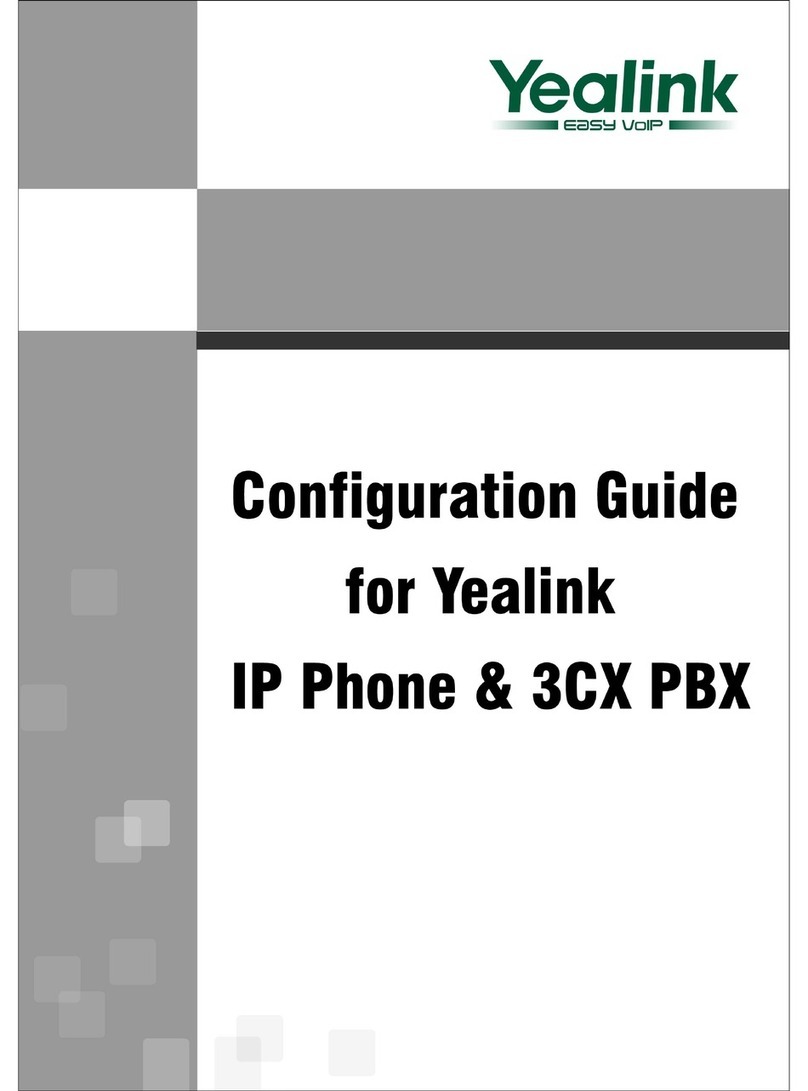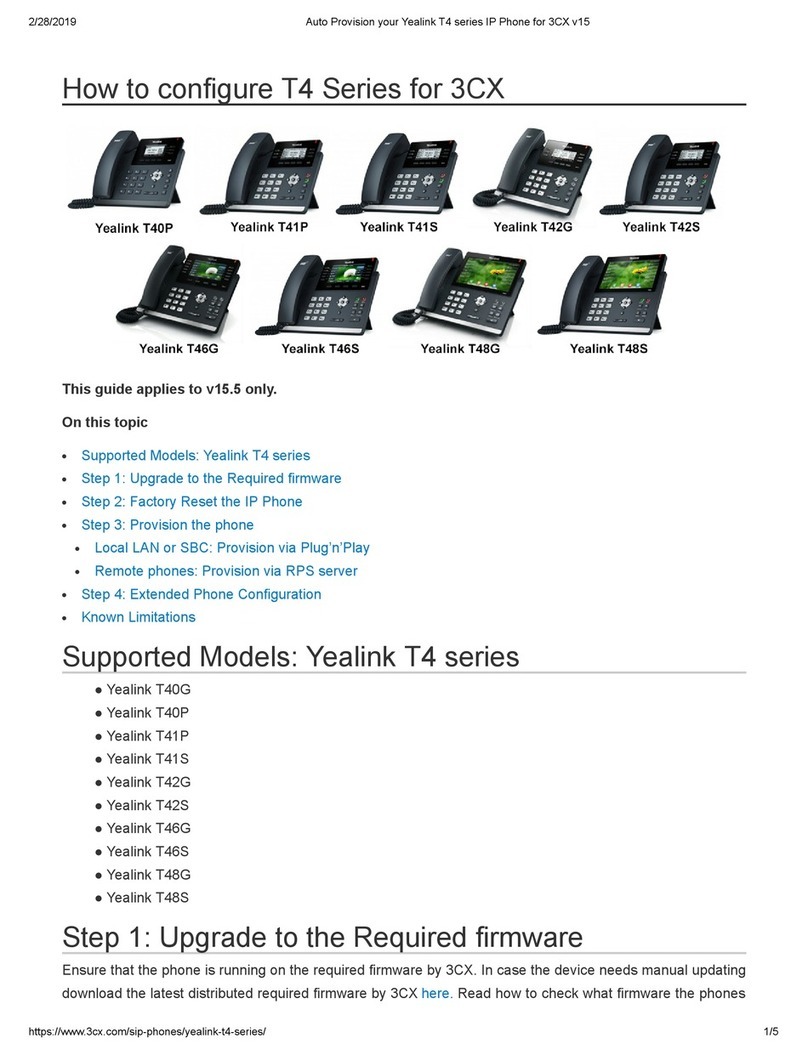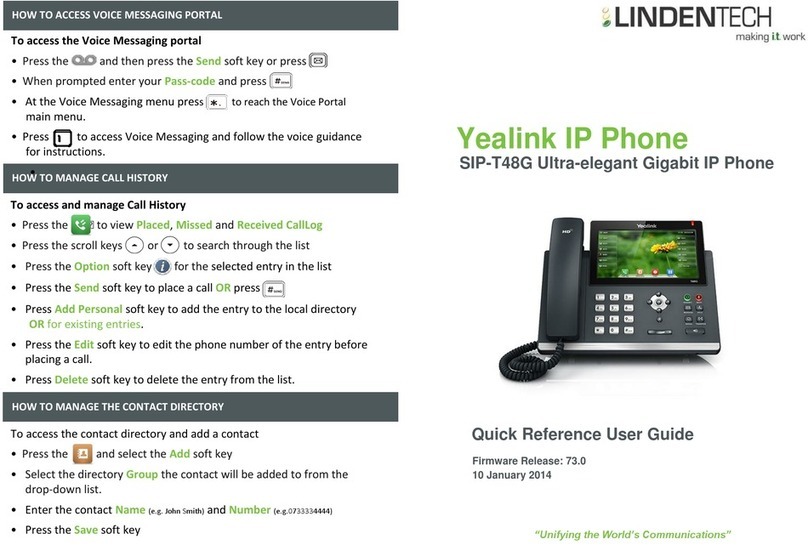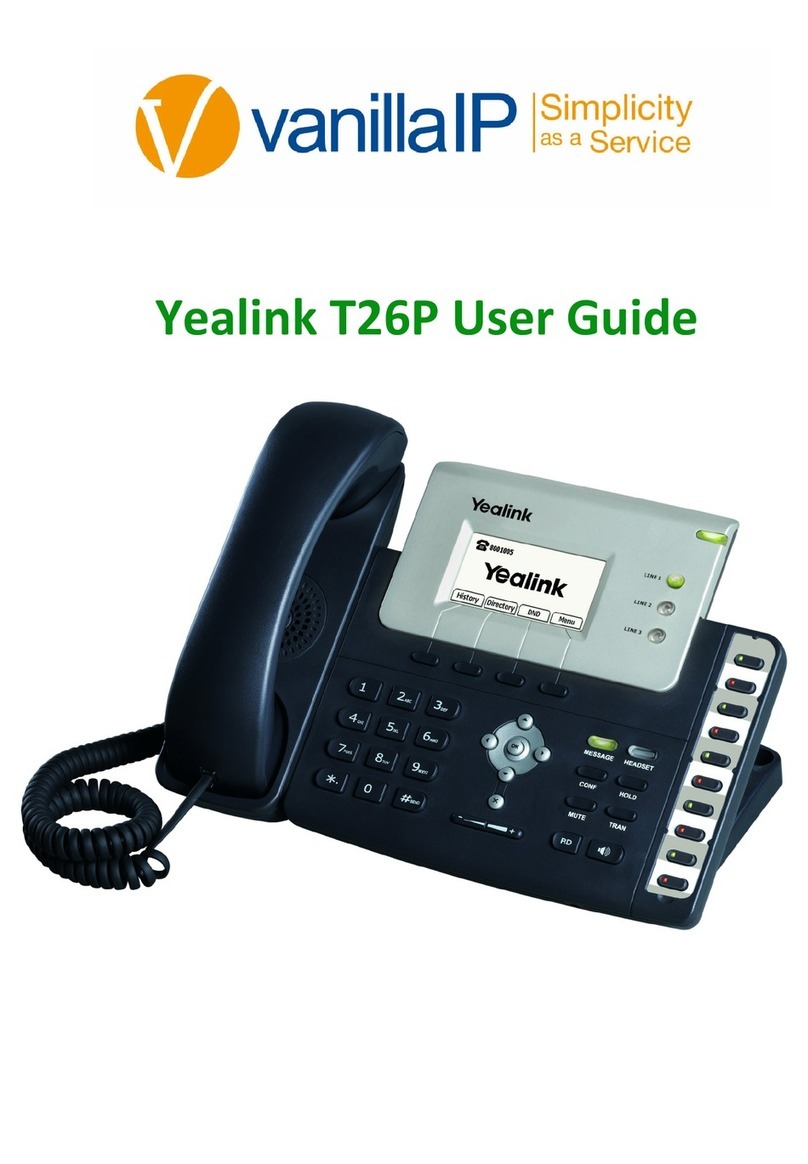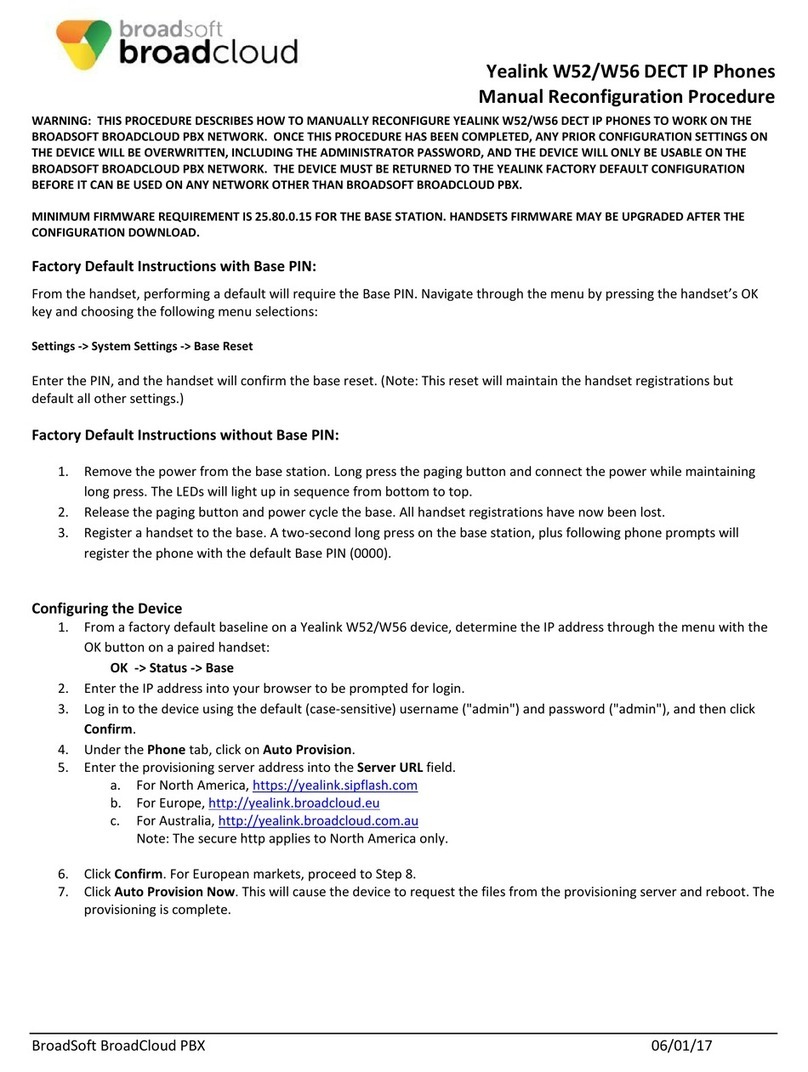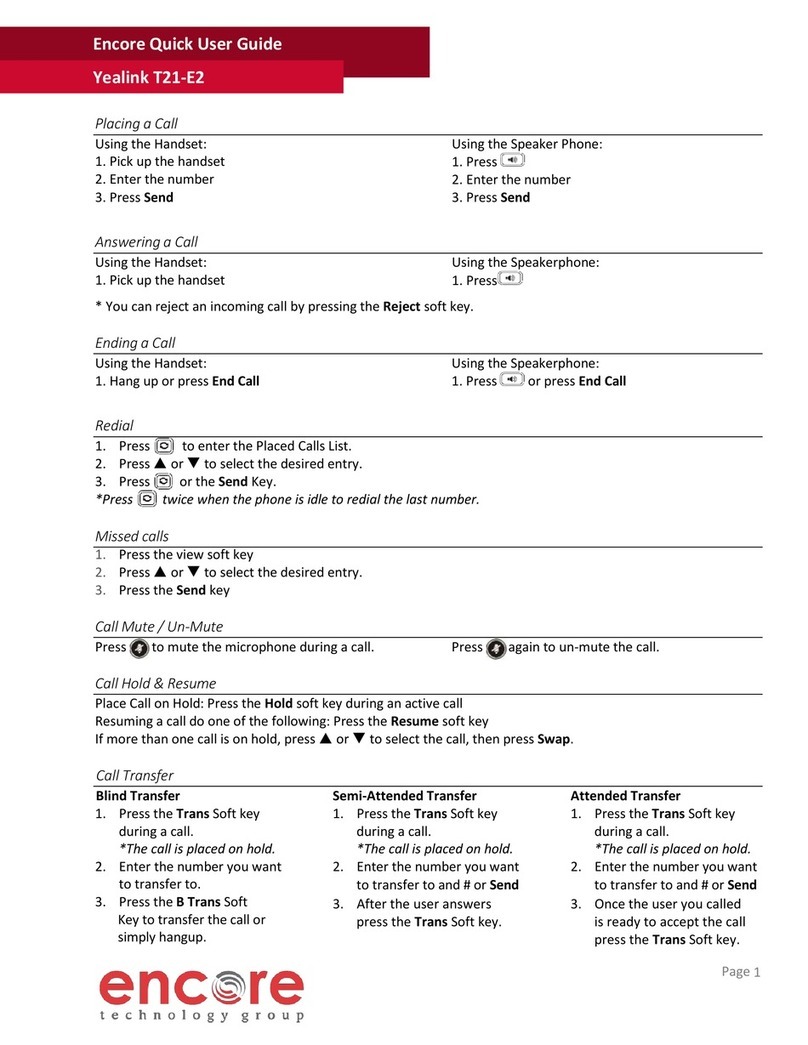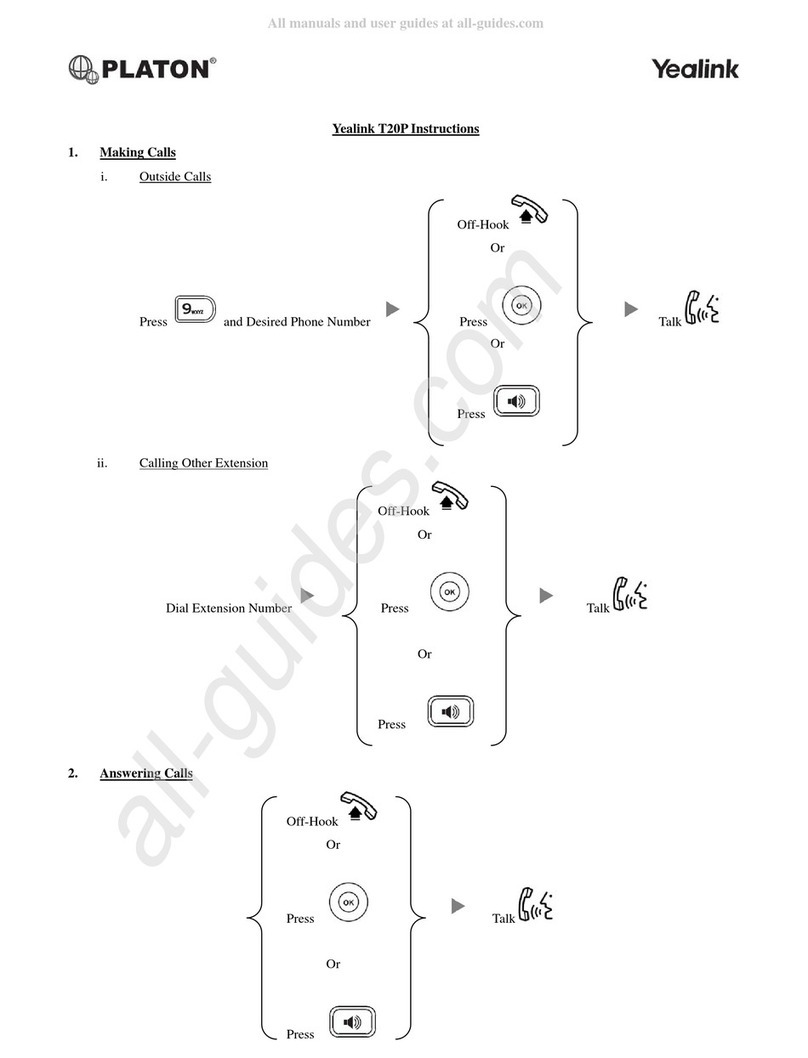GROUP PICKUP
You can pick up the incoming call of the pre-defined
group by pressing the group pickup key.
1. Click on Dsskey->Ext Key.
2. In the desired DSS key field, select Group PickUp
from the Type drop-down menu.
3. Enter the group call pickup code in the Value field.
4. (Optional.) Enter the string that will appear on the
LCD screen in the Label field.
5. Select the desired line from the Line drop-down
menu.
6. Click Confirm to accept the change.
CALL PARK
You can park a call at an extension by pressing the call
park key. The current call is put on hold and can be
retrieved on another IP phone.
1. Click on Dsskey->Ext Key.
2. In the desired DSS key field, select Call Park from
the Type drop-down menu.
3. Enter the call park code in the Value field.
4. (Optional.) Enter the string that will appear on the
LCD screen in the Label field.
5. Select the desired line from the Line drop-down
menu.
6. Click Confirm to accept the change.
VOICE MAIL
You can access the voice mail more quickly by pressing
the voice mail key.
1. Click on Dsskey->Ext Key.
2. In the desired DSS key field, select Voice Mail from
the Type drop-down menu.
3. Enter the voice mail access code in the Value field.
4. (Optional.) Enter the string that will appear on the
LCD screen in the Label field.
5. Select the desired line from the Line drop-down
menu.
6. Click Confirm to accept the change.
SPEED DIAL
You can speed up dialing the numbers which are
frequently used or hard to remember by pressing the
speed dial key.
1. Click on Dsskey->Ext Key.
2. In the desired DSS key field, select SpeedDial from
the Type drop-down menu.
3. Enter the desired number you want to dial out
directly in the Value field.
4. (Optional.) Enter the string that will appear on the
LCD screen in the Label field.
5. Select the desired line from the Line drop-down
menu.
6. Click Confirm to accept the change.
INTERCOM
You can connect to the operator or the secretary
more quickly by pressing the intercom key in an office
environment.
1. Click on Dsskey->Ext Key.
2. In the desired DSS key field, select Intercom from
the Type drop-down menu.
3. Enter the remote extension number in the Value
field.
4. (Optional.) Enter the string that will appear on the
LCD screen in the Label field.
5. Select the desired line from the Line drop-down
menu.
6. Click Confirm to accept the change.
LINE
You can configure a DSS key as the line key. It performs
the same as a hard line key.
1. Click on Dsskey->Ext Key.
2. In the desired DSS key field, select Line from the
Type drop-down menu.
3. (Optional.) Enter the string that will appear on the
LCD screen in the Label field.
4. Select the desired line from the Line drop-down
menu.
5. Click Confirm to accept the change.
BLF
The BLF key allows you to monitor the status of the pre-
defined number. You can also pick up incoming calls of
the monitored number.
1. Click on Dsskey->Ext Key.
2. In the desired DSS key field, select BLF from the
Type drop-down menu.
3. Enter the phone number or extension you want to
monitor in the Value field.
4. (Optional.) Enter the string that will appear on the
LCD screen in the Label field.
5. Select the desired line from the Line drop-down
menu.
6. Enter the directed call pickup code in the Extension
field.
7. Click Confirm to accept the change.
GROUP LISTENING
You can configure a DSS key as the group listening key.
Then you are allowed to activate the Speakerphone and
Handset/Headset at the same time by pressing the group
listening key.
1. Click on Dsskey->Ext Key.
2. In the desired DSS key field, select Group Listening
from the Type drop-down menu.
3. (Optional.) Enter the string that will appear on the
LCD screen in the Label field.
4. Click Confirm to accept the change.
QUICK USER GUIDE
YEALINK EXP43
SMARTCITYMETRO.COM