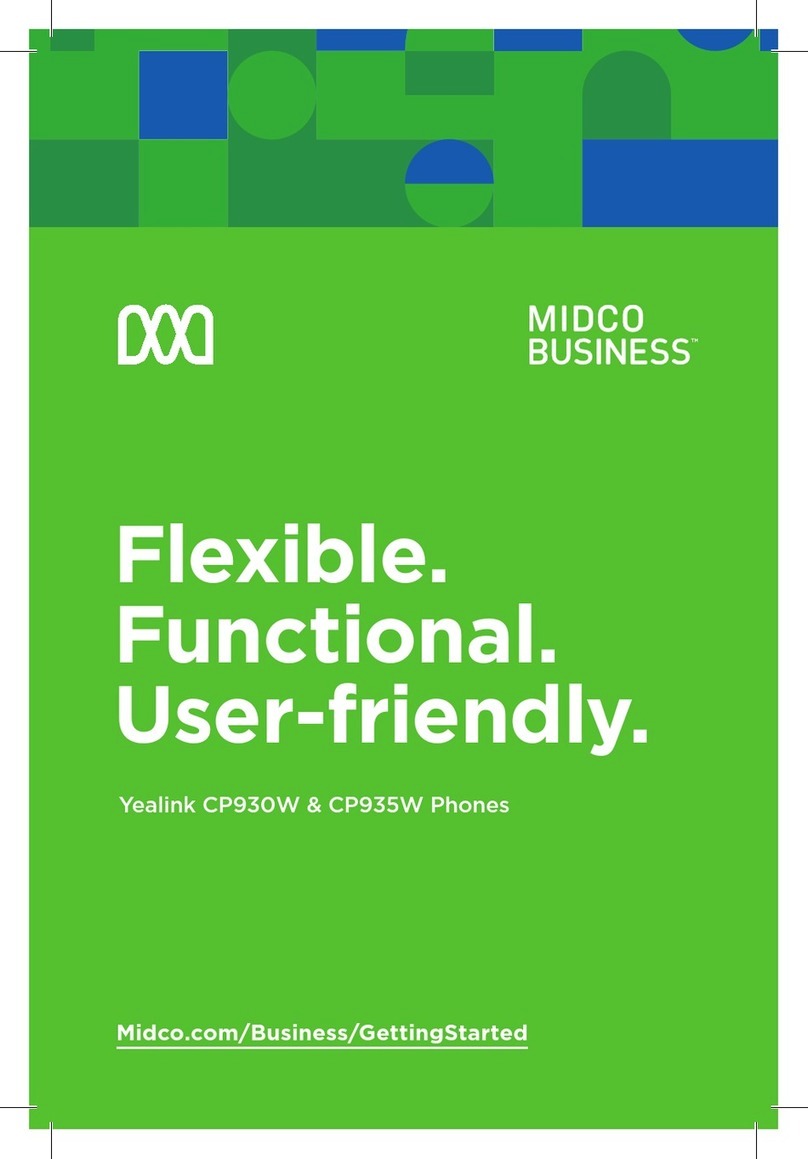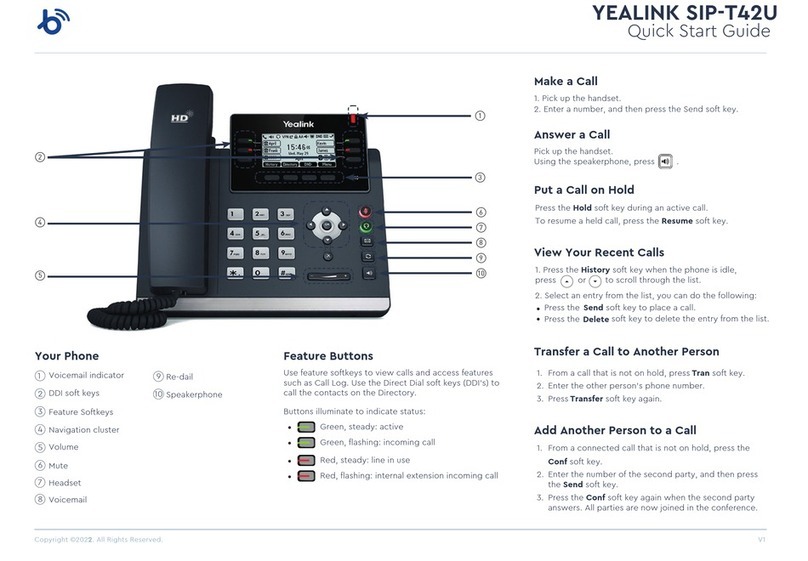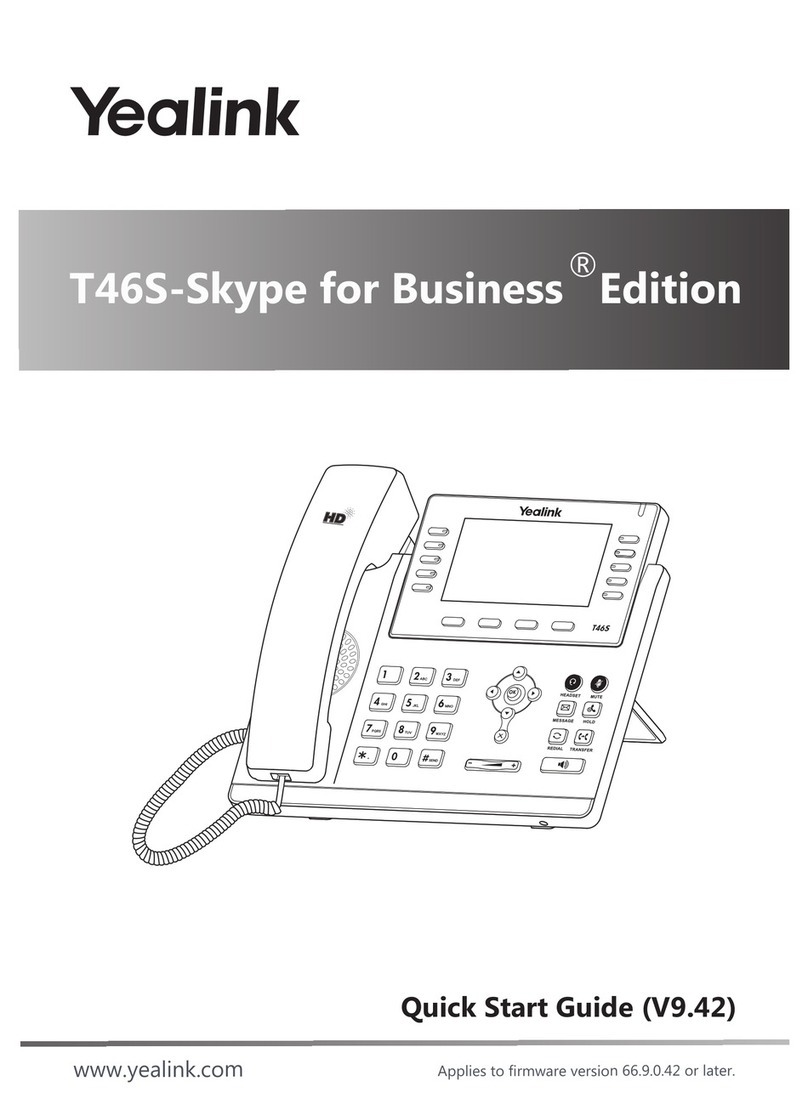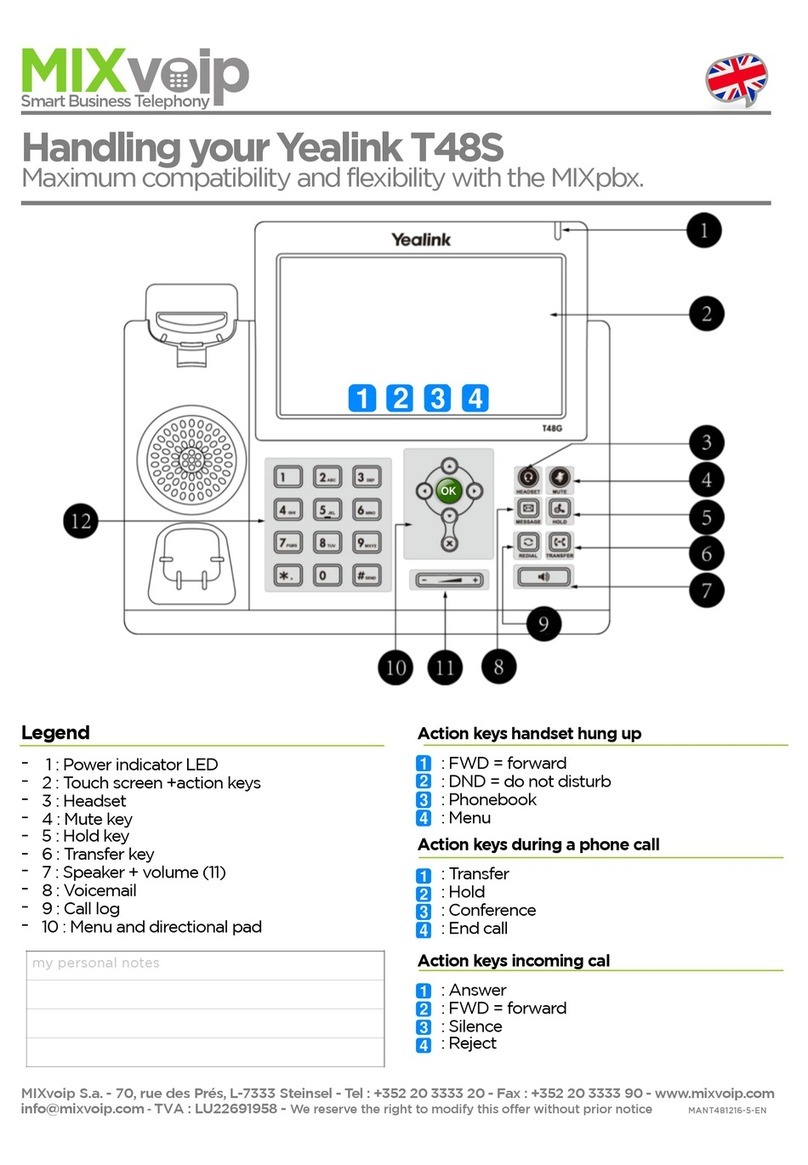Conference Calling:
You can conduct conference calls with up to ve pares
directly on your phone. If you need to set up a conference
call with six or more pares,you can use Star2Star’s
StarConference mul-party conferencing system. Ask your
system administrator for details.
To set up a ve-party Conference Call
● Press and tap “Call Mulple Members?” at the top
of the screen
● Enter the number of the rst party, then tap “Add
members” at the boom of the screen
● Repeat these steps unl you have added all the pares
Tap to begin the conference call.
Managing the Conference:
During a conference call, you can do the following:
• Tap More->Hold to place the conference call on hold.
• Tap More->NewCall to place a new call.
• Tap More->Split to split the conference call into
individual calls and put the calls on hold.
• Tap DND to enable or disable Do Not Disturb mode.
• Tap Mute to mute your own phone. The other
parcipants will be able to hear each other, but they
cannot hear you.
You can also manage an individual parcipant in a conference
call. Tap the avatar of desired parcipant. The touch screen
displays this menu:
• Tap Far Mute to mute the parcipant. The muted
parcipant can hear everyone, but other pares on
the call can’t hear the muted parcipant.
• Tap Remove to remove the parcipant from the
conference.
• Tap Split to split the parcipant from the conference.
• Tap Hold/Resume to hold/resume the parcipant.
• Tap Detail to view the parcipant informaon
Ending the Conference:
To end the conference call, press the red End Call buon at
the boom of the screen. Note that hanging up does not
disconnect the other pares from the call. If you wish to
disconnect all the pares so that they can not converse with
one another, select each parcipant individually as described
above, and choose “Remove” from the pop-up menu.
Transferring Incoming Calls:
There are three methods you can use to transfer a call to
another phone:
• A Blind Transfer sends a call directly and immediately to
another party without consulng.
• A Semi-Aended Transfer sends a call while the
desnaon phone is ringing.
• An Aended Transfer allows you to speak with the
desnaon phone before transferring the call
To perform a blind transfer:
1. Tap More->Transfer to place the exisng call on hold
2. Dial the desired desnaon number, and press Transfer
again.
To perform a semi-aended transfer:
1. Tap More->Transfer during a call.
2. Enter the number you want to transfer the call to.
Tap Transfer, then tap Send
3. When you hear the desnaon phone ringing, tap Transfer
to complete the transfer
To perform an Aended Transfer:
Follow the steps for a semi-aended transfer as above. When
the called party answers, inform them that you are transferring
a call, and then tap Transfer again to transfer the call.
Note that you can transfer calls to any number, including
internal and external phone numbers.
Mung a Call:
You can disable the phone’s microphone to consult privately
with others in the room while listening to the other party on
the phone through the speaker or the handset.
To mute the call, press one of the green Mute buons on
the phone. The buon will turn red to indicate that the
microphone is muted. Press mute again to resume the call.
Call Forwarding & Do Not Disturb (DND)
You can set your phone to automacally forward incoming calls
automacally another desnaon. You can also have incoming
calls rejected (Do Not Disturb).
To enable call forwarding:
1. Touch Sengs, then select Call Forward
2. Turn On the switch at the top of the screen
3. Enter the desired number to forward the calls to, and
touch the check mark at the top of the screen
To congure the Do Not Disturb mode:
1. Swipe down from the top of the screen.
2. Tap to enable DND or tap to disable DND.
When Call Forwarding or DND are enabled, the phone will
display a red icon at the top le of the screen as a reminder.
When an incoming call arrives while the phone is in forwarding
mode, the phone will display a message on the screen.
We recommend that you use your extension’s Find Me - Follow
Me sengs instead of the phone’s Call Forwarding feature.
Call Recording
You can record phone conversaons using the phone’s built-in
memory, or you can record onto a ash drive plugged into a
USB port.
To record a call, press the red REC icon located next to the
End Call buon at the boom of the screen. The red circle will
change to a square to indicate that the call is being recorded.
You can also use the phone to record without placing a call.
Touch the Record icon on the main screen to start the audio
recorder applicaon.