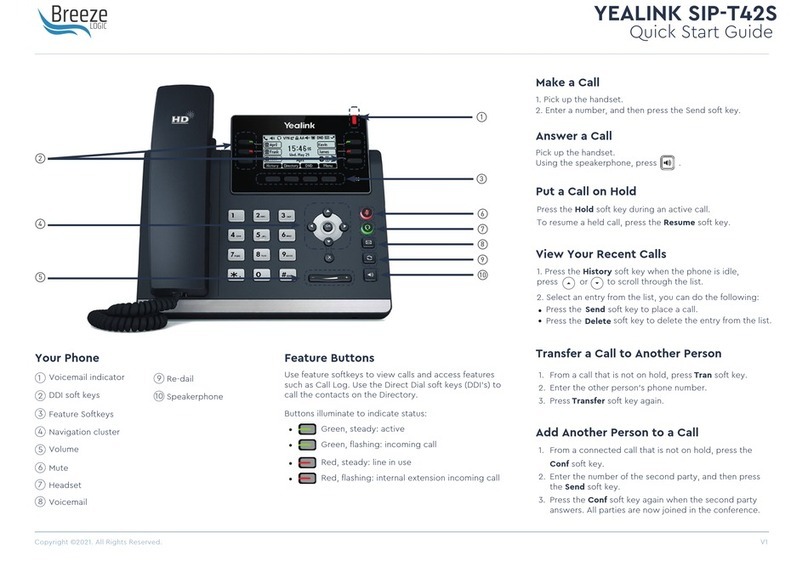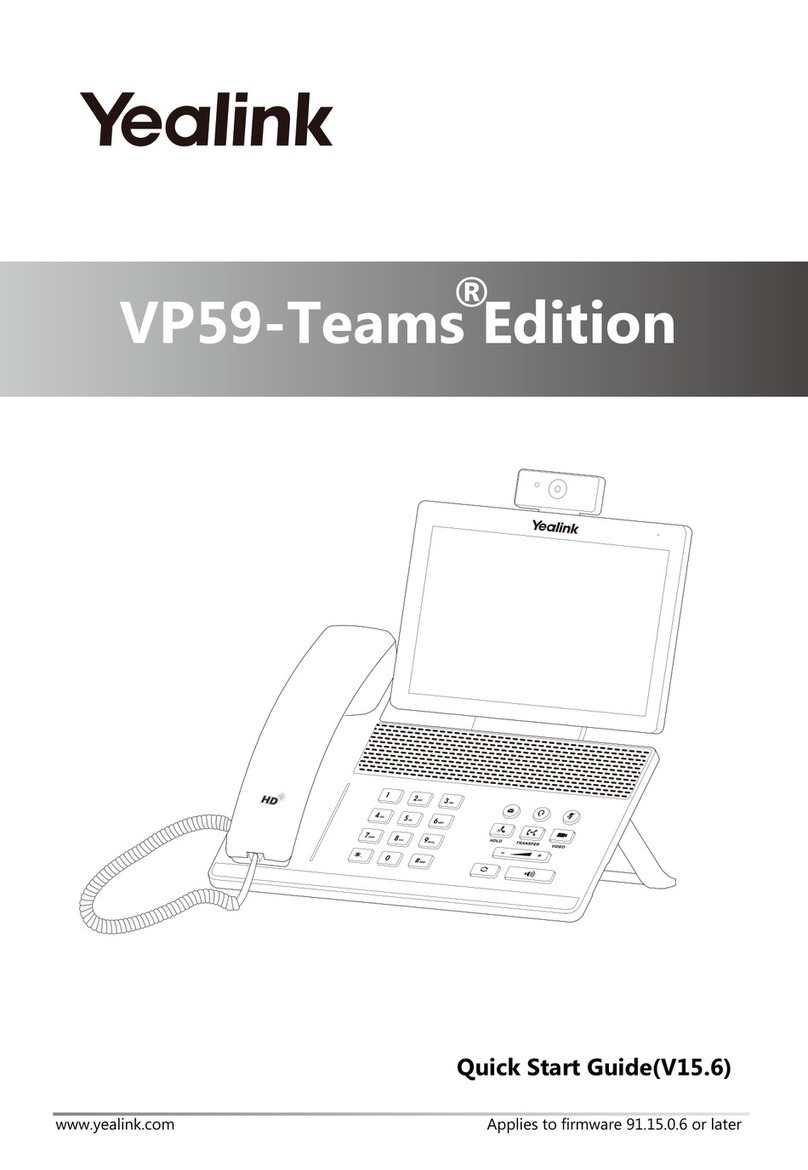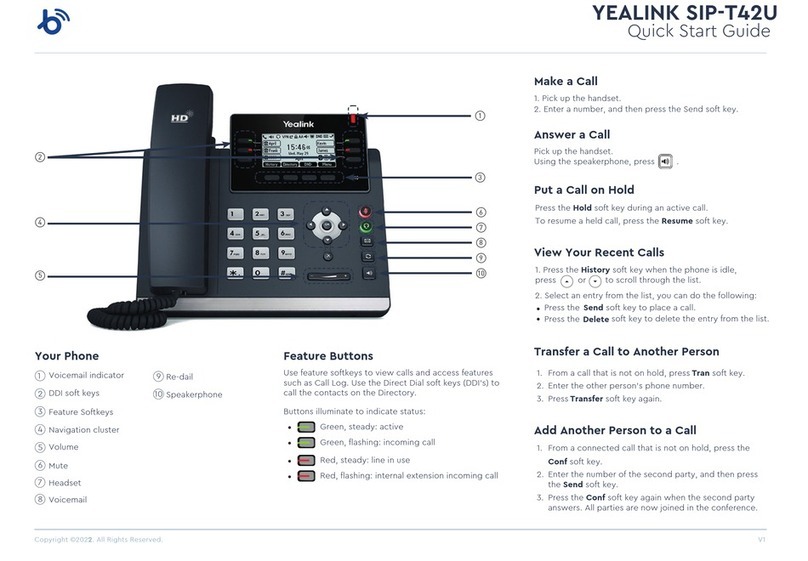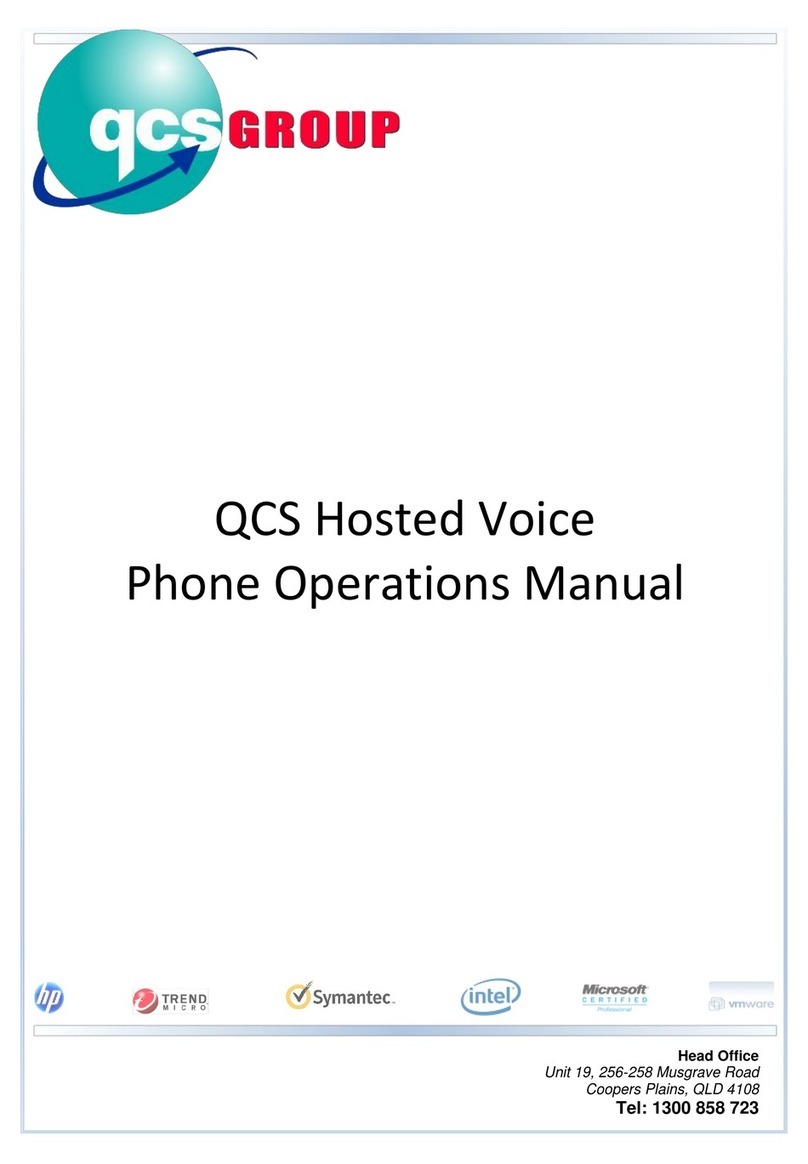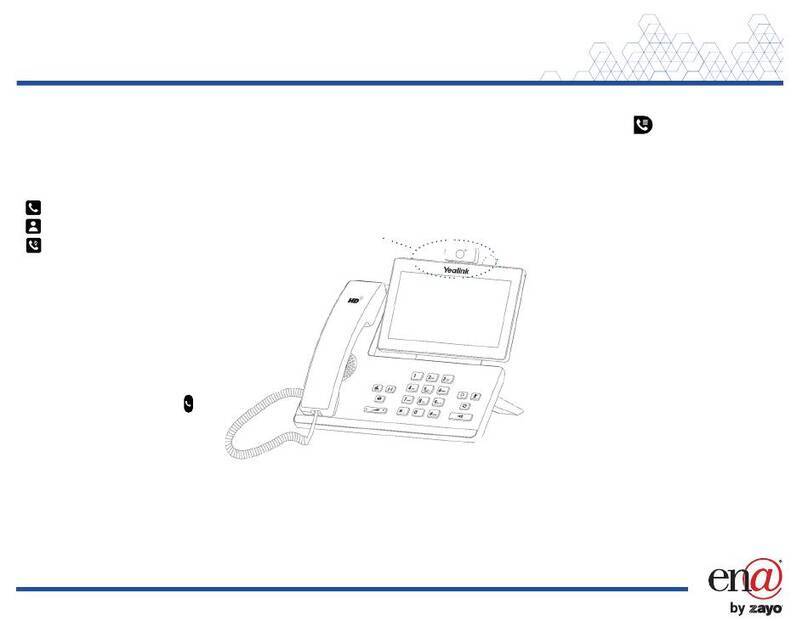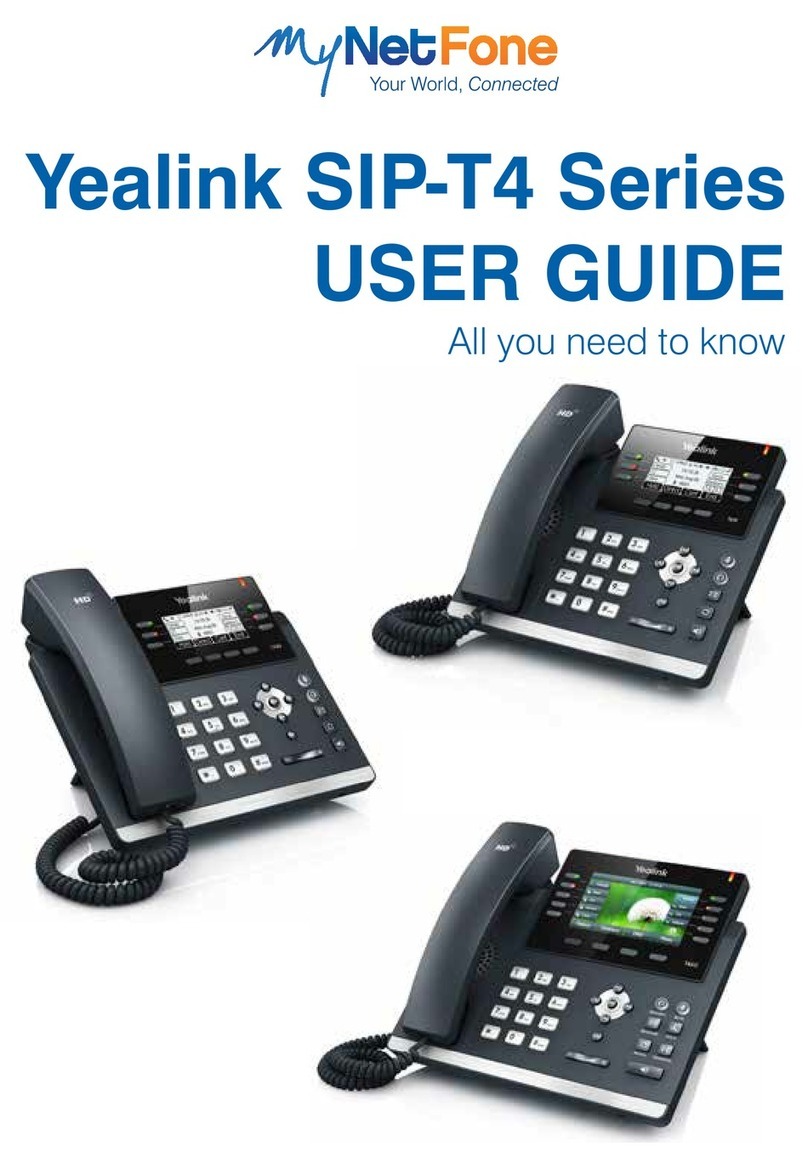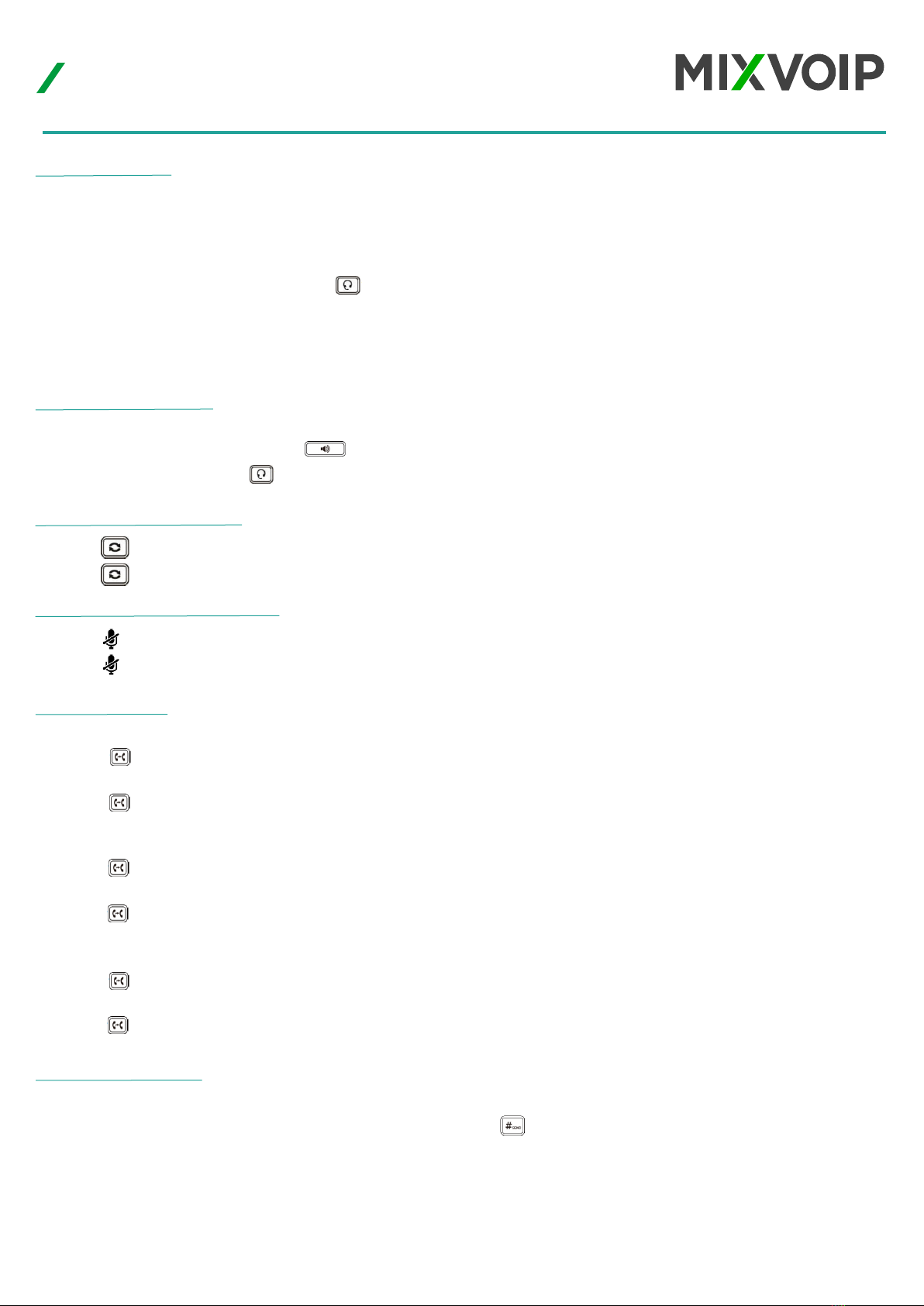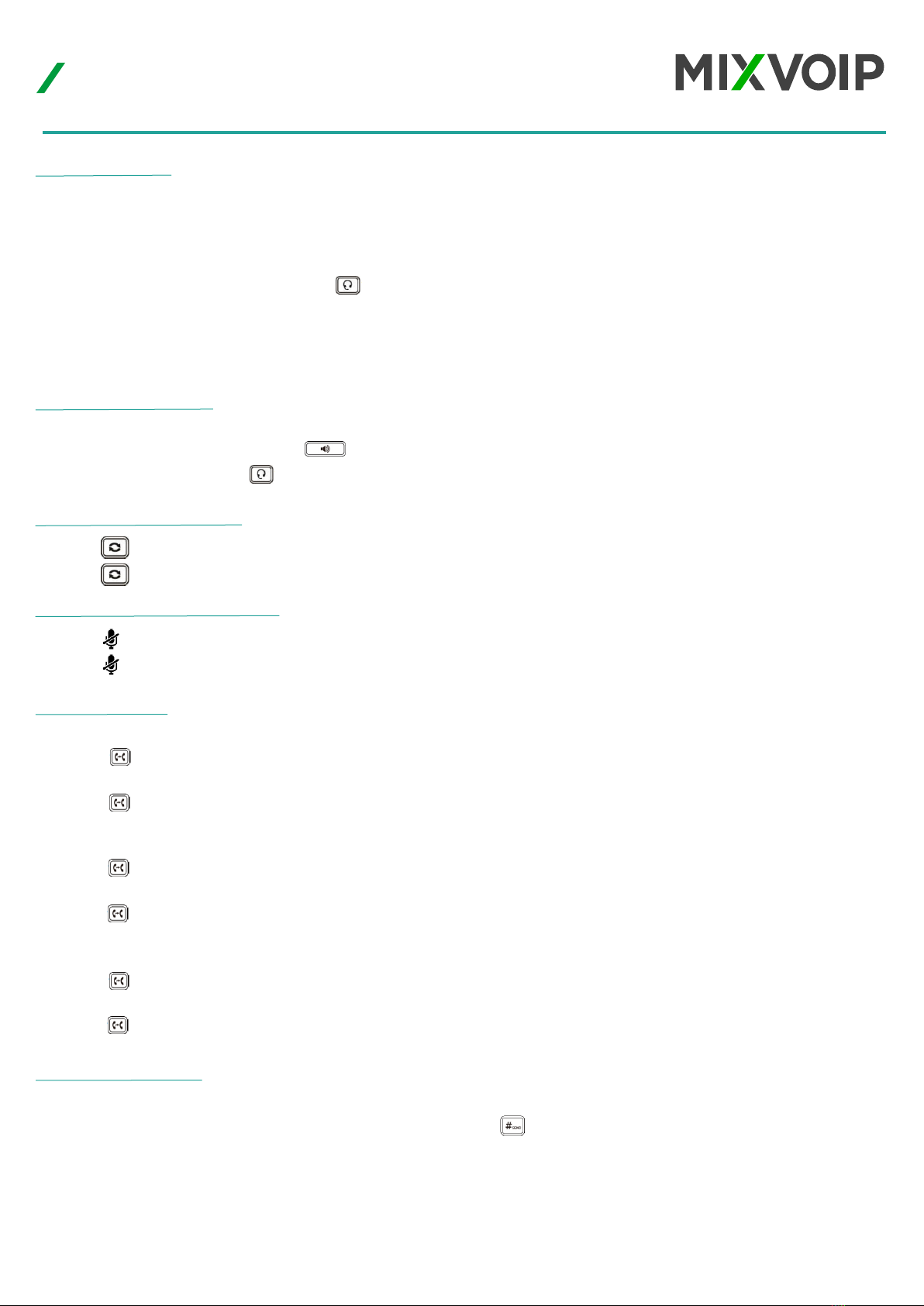
Mixvoip
https://www.mixvoip.com/contact
mixvoip.com/contact
Using the handset: Pick up the handset.
Using the speakerphone: Press
Using the headset: Press
- Press to enter the Placed Calls list, and then tap the desired entry.
- Press twice when the phone is idle to dial out the last dialed number.
Call Transfer
Blind Transfer
1. Press or tap the Transfer soft key during a call. The call is placed on hold.
2. Enter the number you want to transfer to.
3. Press
Semi-Attended Transfer
1. Press or tap the Transfer soft key during a call. The call is placed on hold.
2. Enter the number you want to transfer to and then press
3. Press or tap the Transfer soft key when you hear the ring-back tone.
Attended Transfer
1. Press or tap the Transfer soft key during a call. The call is placed on hold.
2. Enter the number you want to transfer to, and then press
3. Press or tap the Transfer soft key when the second party answers.
Redialing a number
Placing a call
To place a call using the handset
- Pick up the handset.
- Enter the number, and tap Send.
To place a call using the hands-free (speakerphone) mode :
- With the headset connected, press to activate the headset mode.
- Enter the number, and tap Send.
During a call, you can alternate between the headset, hands-free speakerphone and handset modes by pressing the HEADSET key,
the Speakerphone key or by picking up the handset.
Handling your Yealink SIP-T57
Desktop Phones
Answering a Call
Call Mute and Un-Mute
- Press to mute the microphone during a call.
- Press again to un-mute the call.
Call Conference
1. Tap the Conference soft key during an active call. The call is placed on hold.
2. Enter the number of the second party, and then press or tap Conference.
3. Tap the Conference soft key again when the second party answers.
All parties are now joined in the conference.
4. Tap the End Call soft key to disconnect all parties.
202104 Yealink T57W User guide