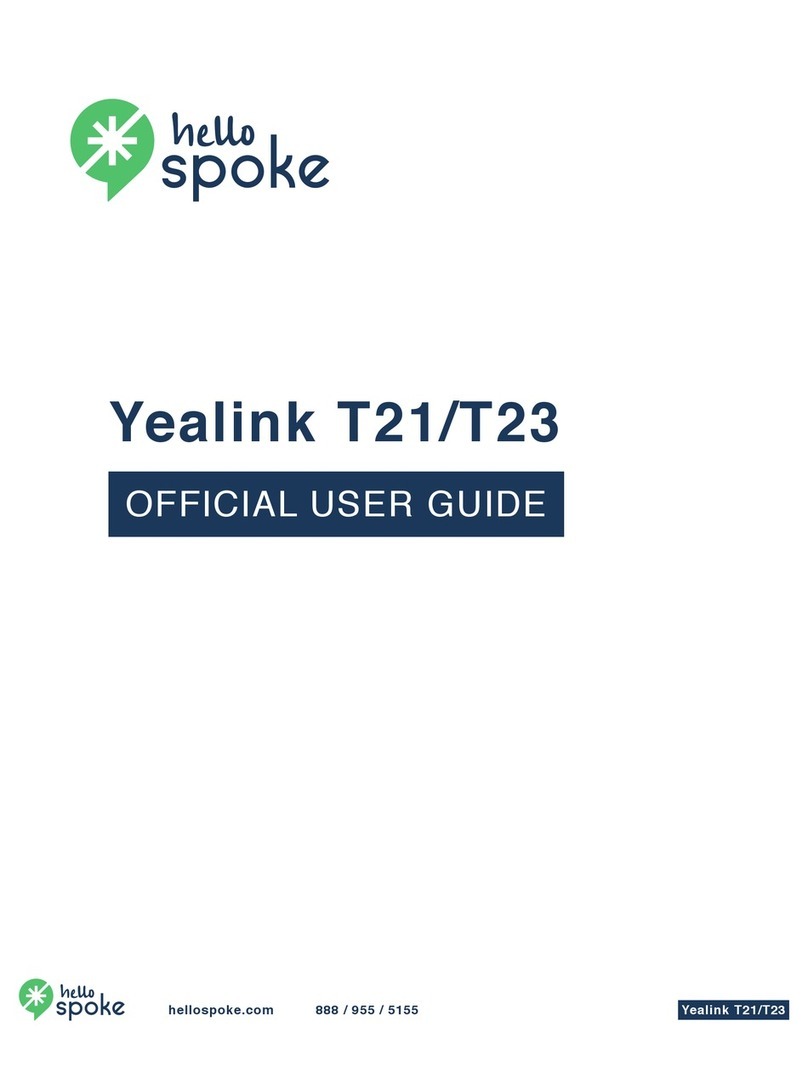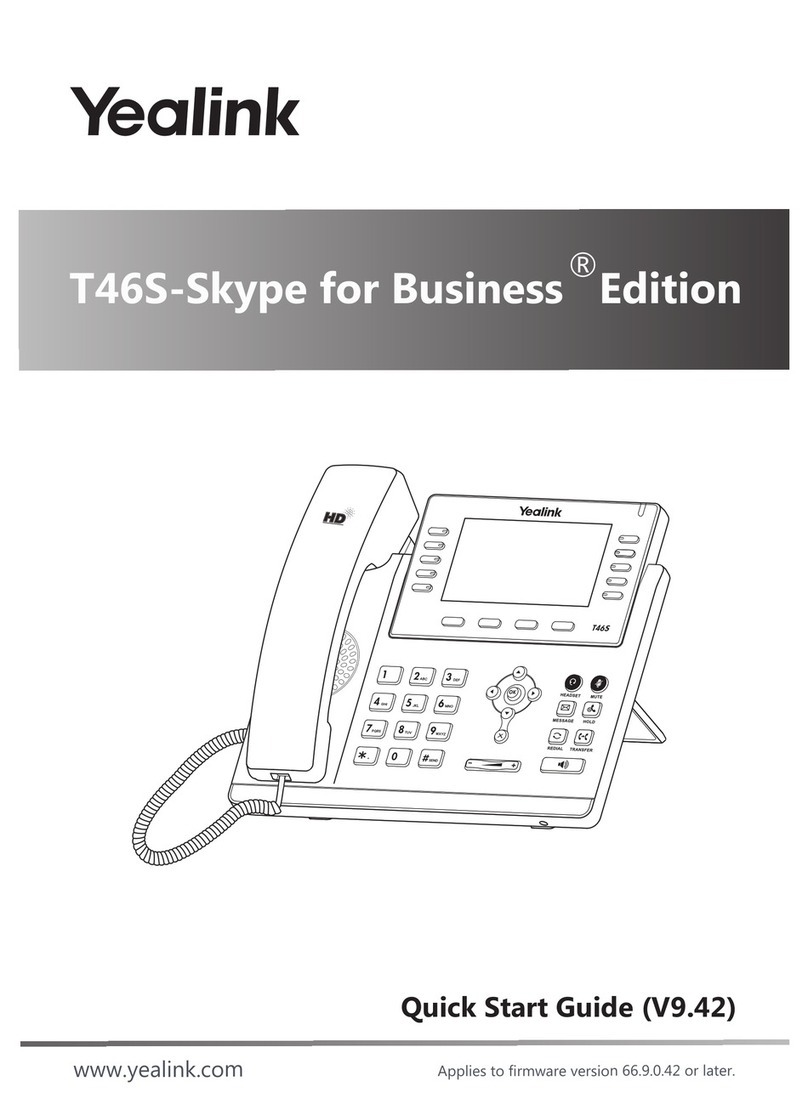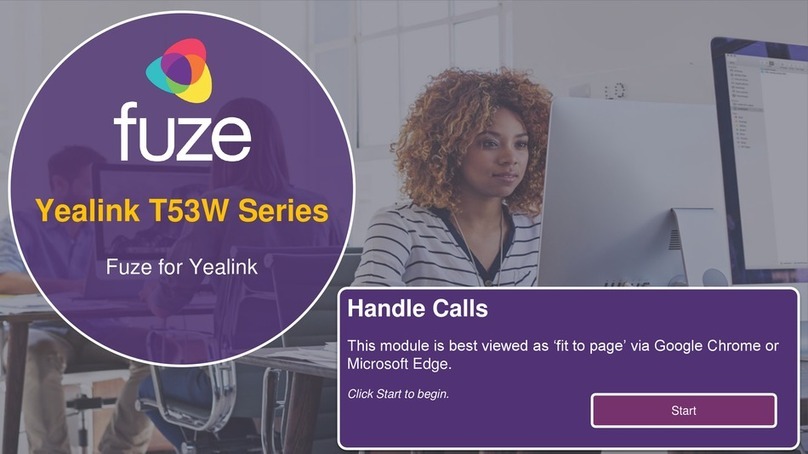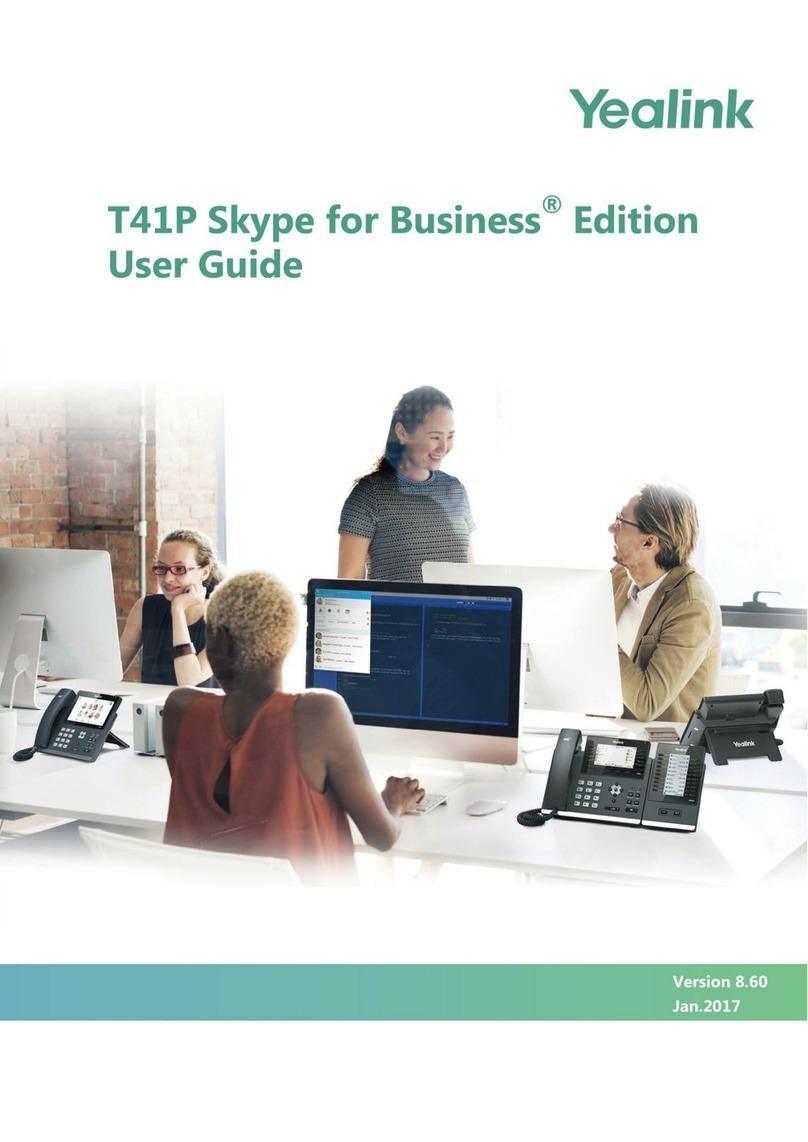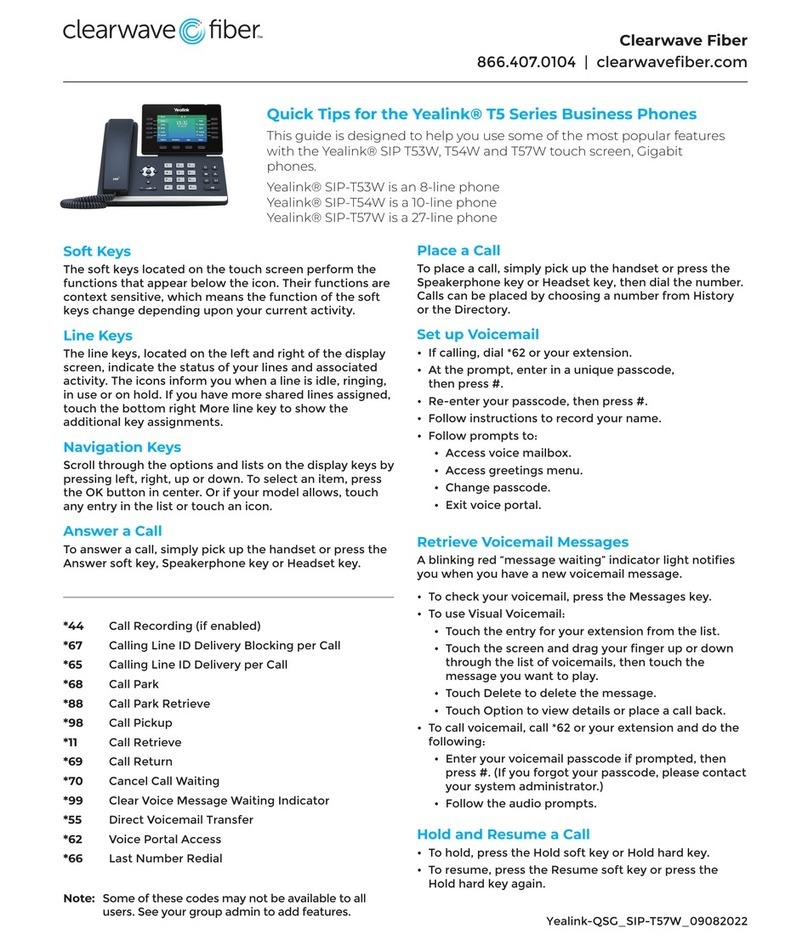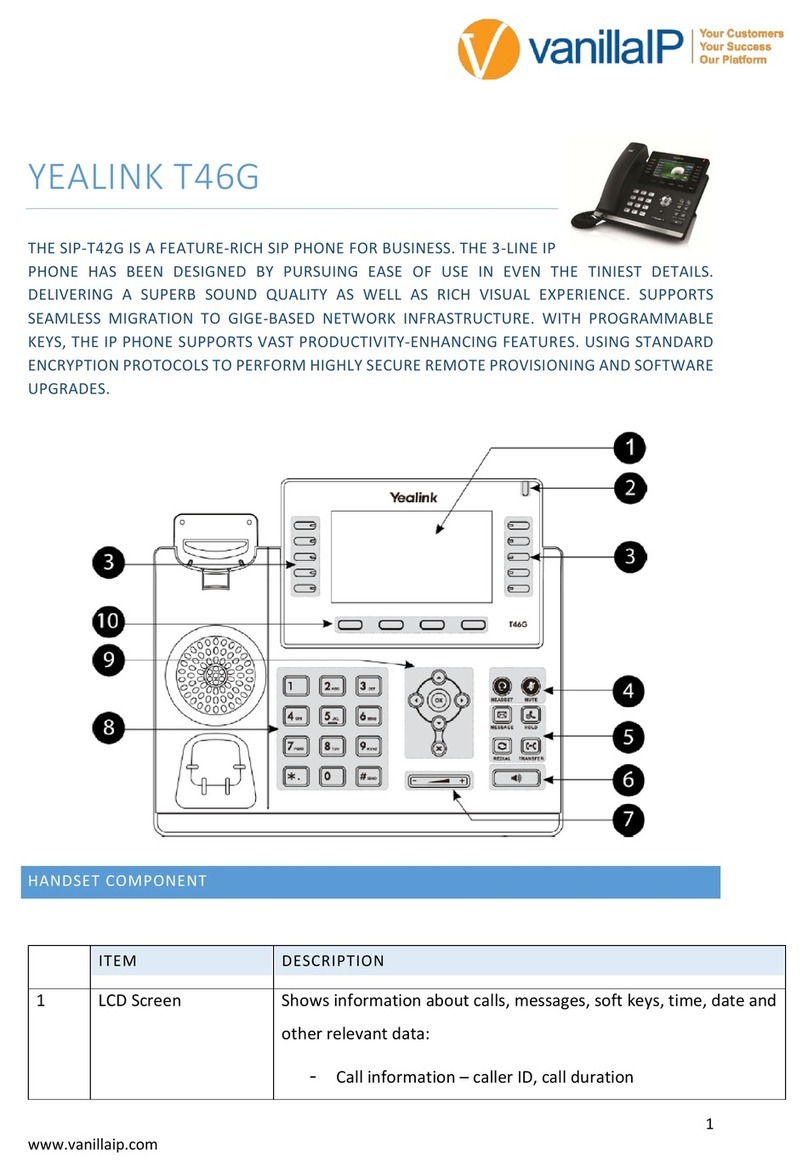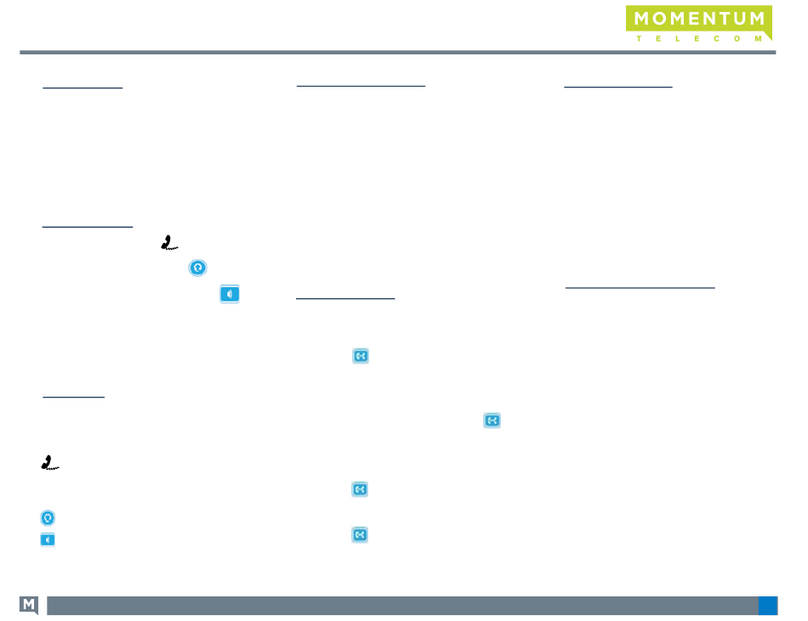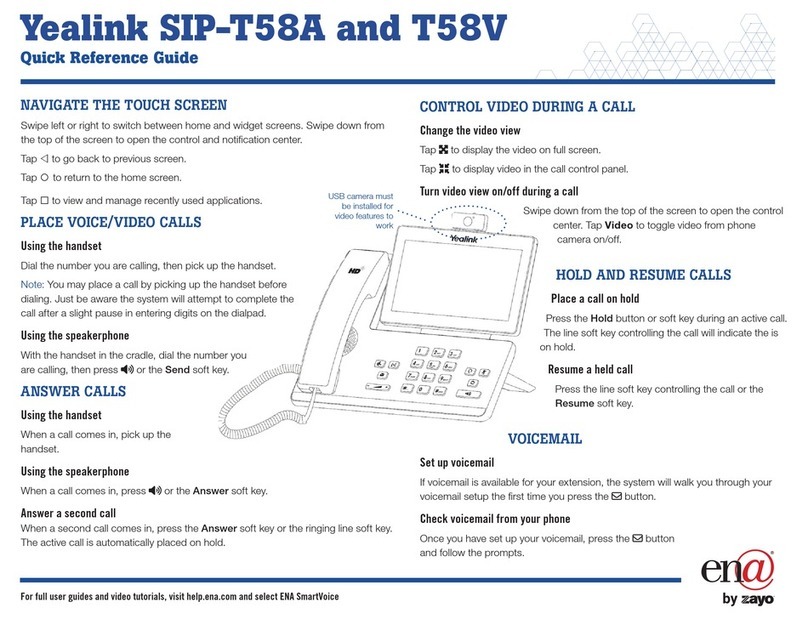Placing a Call
•Lift handset, press or press
•Dial a number, extension or press a
speed dial
Answering a Call
•Lift handset OR
•Press or
Hold
•While on a call, press Hold
Retrieving a Held Call
•Press Resumeto retrieve thecall
Redial
•Press twice to redial the last
number
•Press once to get to the placed
calls list
Do Not Disturb
•Press DND
Turning Off DND
•Press DND Again
Park
•While on a call, pressooo
•Press Park
Retrieving a Held Call
•To retrieve the Parked Call, Dial the
extension thatitwas parked at
Conference Calls
•While on a call, press Conf
•Dial number or press a speed dial
•Press Conf againand all partieswill be
connected
Transferring a Call
Blind Transfer
•While on a call, press Trans
•Dial number or press a speed dial
•Hang up to complete the transfer
Consult Transfer
•press Trans
•Dial number or press a speed dial
•Talk to the person
•Hang up to complete the transfer
Transfer to Voicemail
•press Trans
•Dial *+extension
•Hang up
Audio Control
•Press to Change the
ringer volume while your phone is on
the hook
•Pick up the handset and Press
to Change the volume
of the handset
•Press then Press
to Change the volume
of the Speaker phone
•Press then Press
to Change the volume of the headset
Message Waiting Light
Located in the Upper Right Corner of phone,
New voicemails will light this up red
Forwarding Calls
•Press Menu
•Select Features
•Choose CallForwarding
•Choose the type of forwarding:
oAlwaysForward- All calls
forward all the time
oBusyforward– Only forwards
when line is in use
oNoAnswerForward- Calls are
forwarded if not answered
•Turn the forwarding on
•Type in a number to forward to
•Press Save
Turning off Call Forwarding
•Press Menu
•Select Features
•Choose CallForwarding
•Choose the type of Forwarding
•Select Off
Ringtones
•Press Menu
•Select Basic
•Select Sound
•Choose Ringtones
•Choose Common
•Choose the tone you want
•Select Save
Call History
•Press History
•Scroll through the list
•Select anentry
•Select thePerson to call back or press
options to get call detail suchas
duration, add to Contacts, edit info,
blacklist contact, or Delete
PHONE USER GUIDE –Yealink T33G