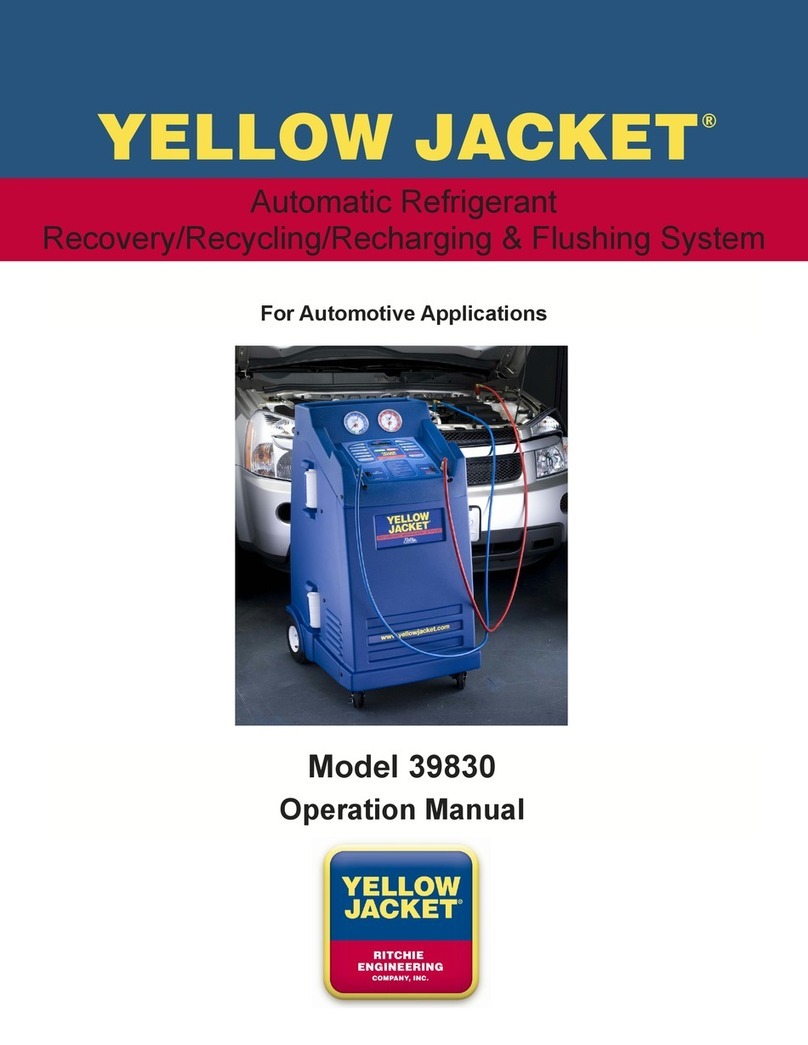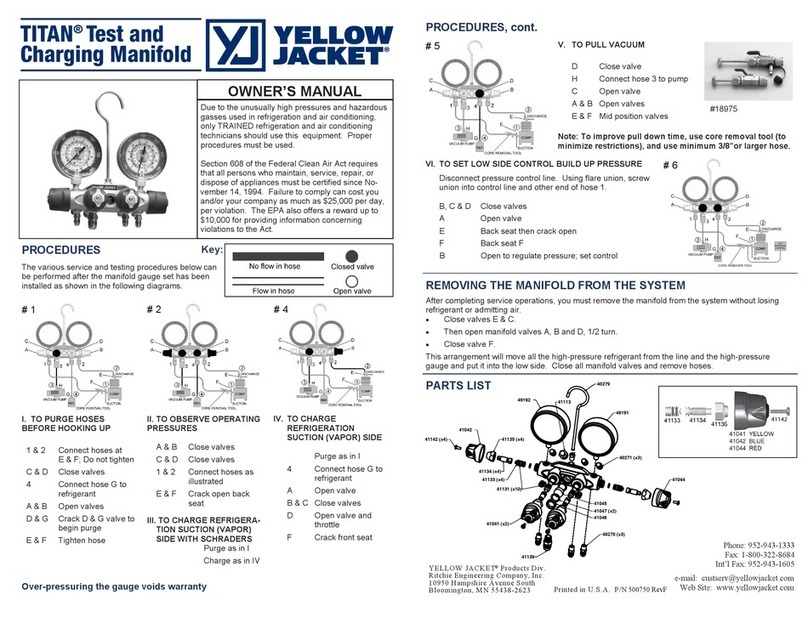GETTING STARTED
1. Unpacking
The Automotive Recovery Unit has been shipped to
you in a highly-protective shipping container. Stan-
dard accessories and the tablet are included in this
shipment. Other options may also be included or may
be shipped separately.
Remove all protective packaging on and around the
machine and remove any additional boxes of acces-
sories. Remove the tank and the wooden support from
under the tank.
To enable the recovery machine to be removed from
the pallet, unscrew two lag bolts identied with red
tape located behind the scale uisng a 3/8” extended
length ratchet. With an assistant, remove the recovery
unit from the pallet and replace the tank.
Connect the grounding clip to an exposed metal area
of the tank.
Install the tablet and identier (optional) on the top
blue surface of the machine and feed the power cable
of each device down through the slot and plug each
device into the outlet on the back of the machine.
NOTE: The outlet is only powered when the overall
unit is plugged into a 110V power suppply and the
machine is turned on.
Install magnets, side hooks, oil drain bottle, and any
other assessories/options.
Take note of where the unit’s on/off switch is located
on the side of the unit.
2. Machine Operation
Please reference the enclosed User Manual for thor-
ough instructions on how to operate this machine.
3. General Tablet Use
3.1 Overview.
The Yellow Jacket Automotive Recovery System
utilizes a computer tablet to operate the machine and it
is important that users are aware of the general tech-
niques and features of a tablet so that they can
properly use the machine but also to capitalize on the
signicant capabilities a tablet can bring to the user
beyond machine control.
This quick-start guide is intended to provide custom-
ers that are unfamiliar with tablets with a high-level
overview of how to operate the tablet and to navigate
within a Windows tablet structure in order to begin
operating the Yellow Jacket machine. This is not a
functional tutorial on how to use a tablet or Windows
operating system - customers can utilize a variety of
resources available in the market to become highly
procient in the full use of these computing devices.
3.2. Assembly
The tablet is supplied with a protective case includ-
ing a built-in screen protector over the touch screen.
If desired, this case can be replaced and removed by
starting at one of the corners of the tablet and working
around the perimeter of the tablet.
The power cord of the tablet connects to the right side
as shown. The power connection of the cord is to be
fed down through the slot in the top of the machine
and is to be plugged into one of two outlets on the
back of the machine above the tank. It is recom-
mended to charge the tablet a minimum of eight hours
before rst use.
3.3. Utilizing the Tablet Screen
The tablet is not equipped with a separate keyboard,
therefore all functions of the tablet are performed
using a nger to select and swipe. When elds are
displayed for entering values, point to the eld and
a keyboard will appear for you to enter values. If
desired, a keyboard for the tablet can be purchased
separately from retail outlets.
Refrigerant Management System
Automatic for R-134a and R-1234yf
Designed and assembled in the U.S.A
QUICK START GUIDE
99 Washington Street
Melrose, MA 02176
Phone 781-665-1400
Toll Free 1-800-517-8431
Visit us at www.TestEquipmentDepot.com