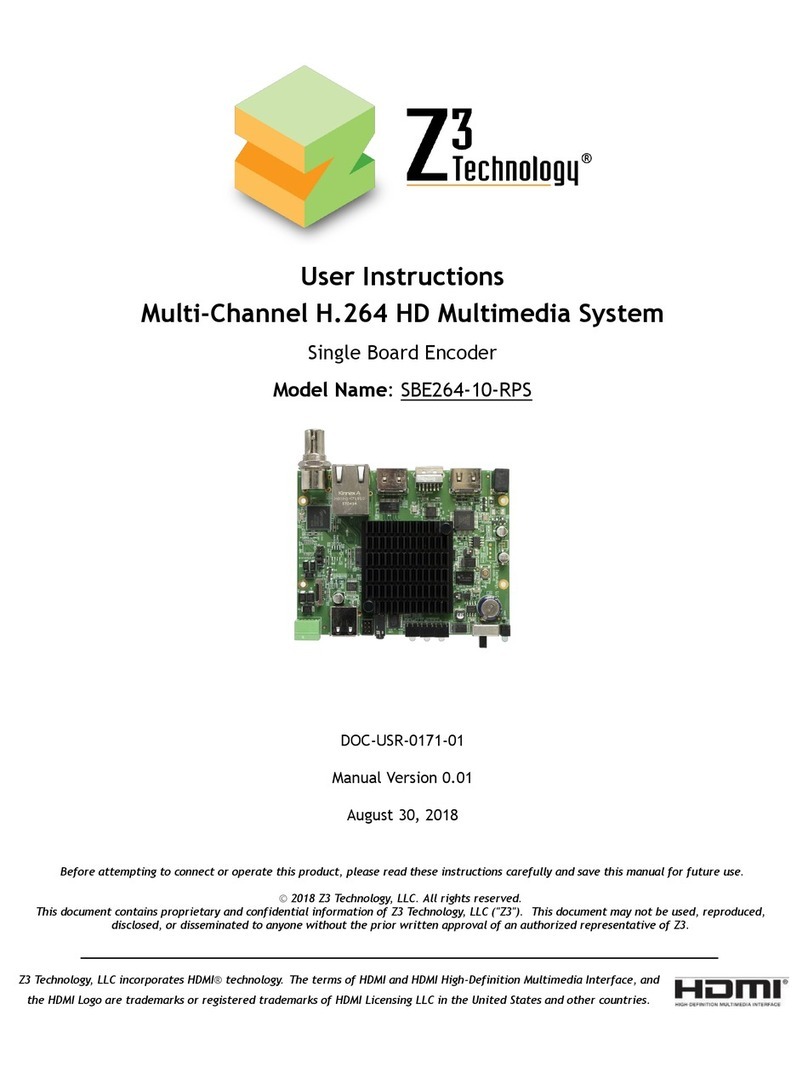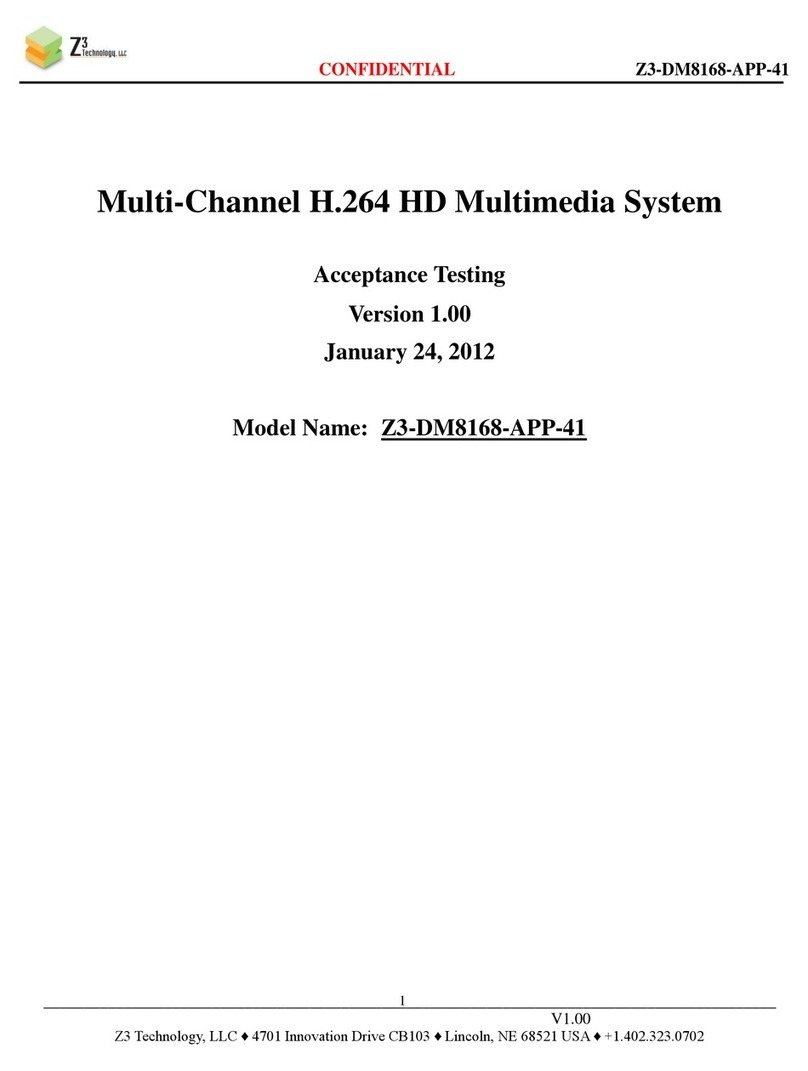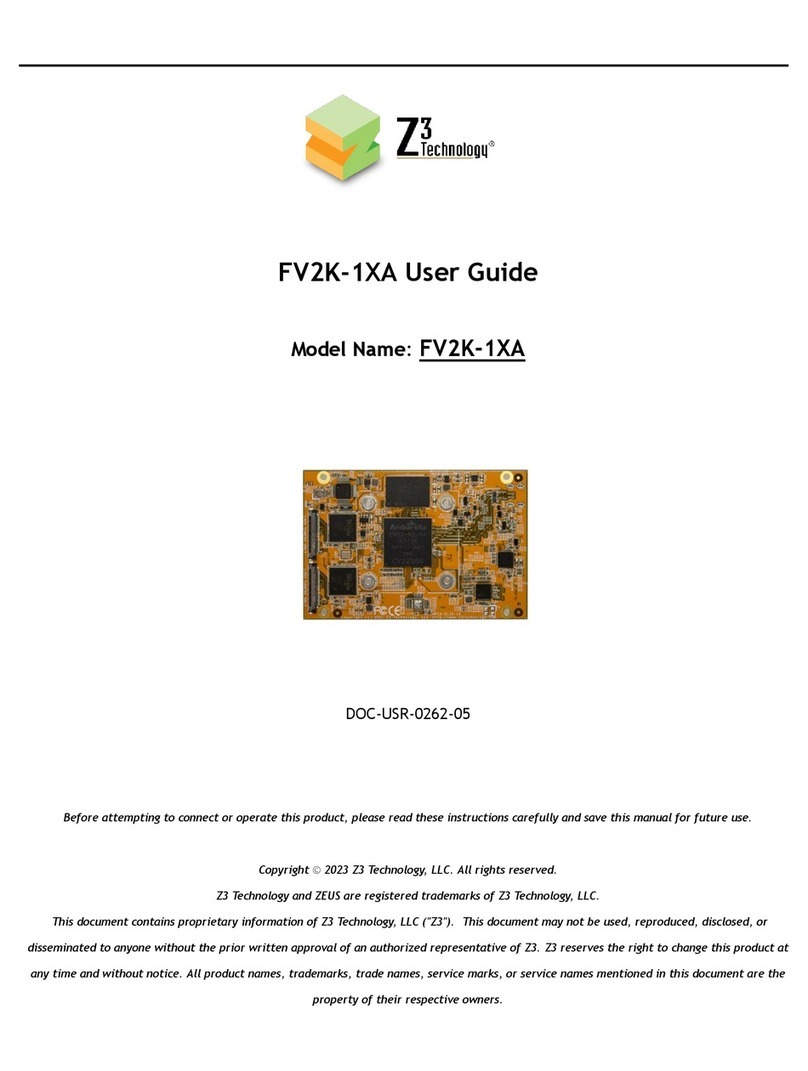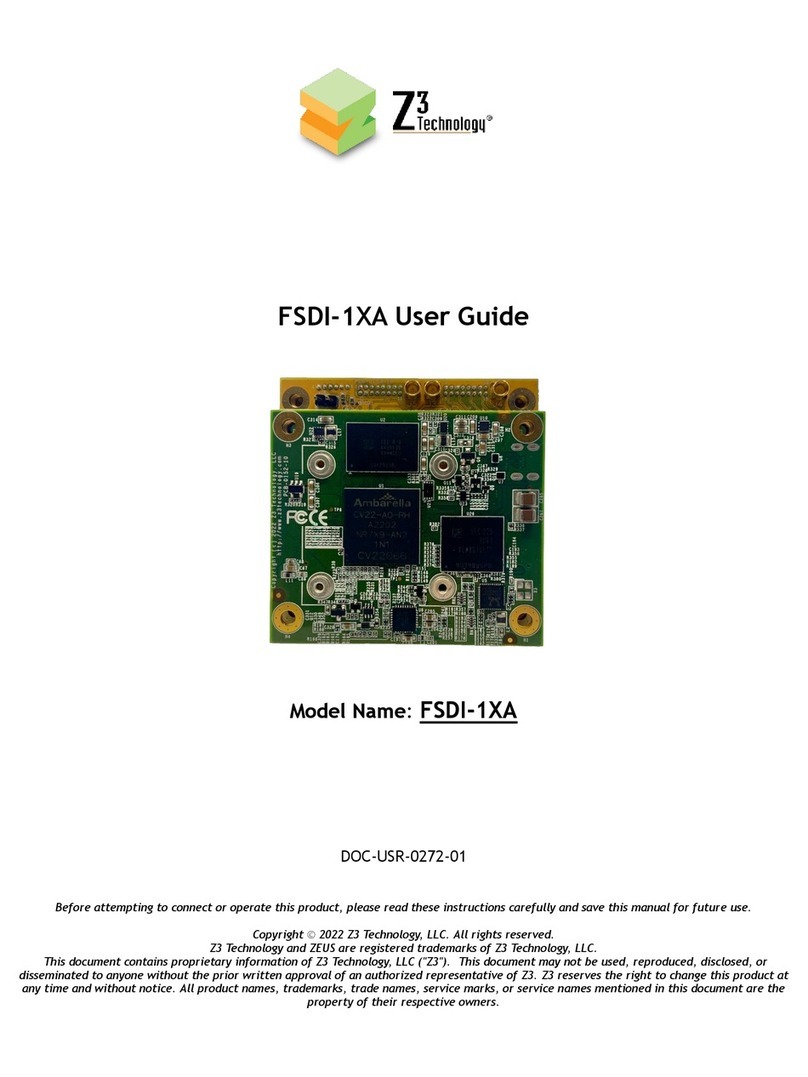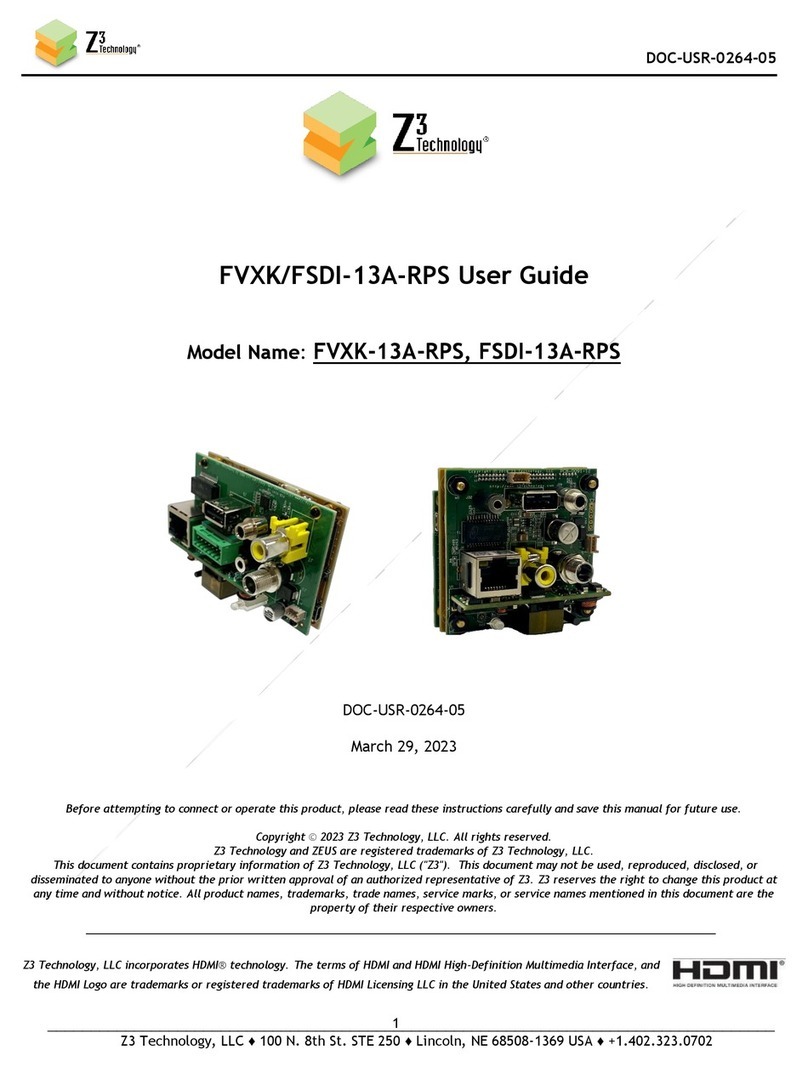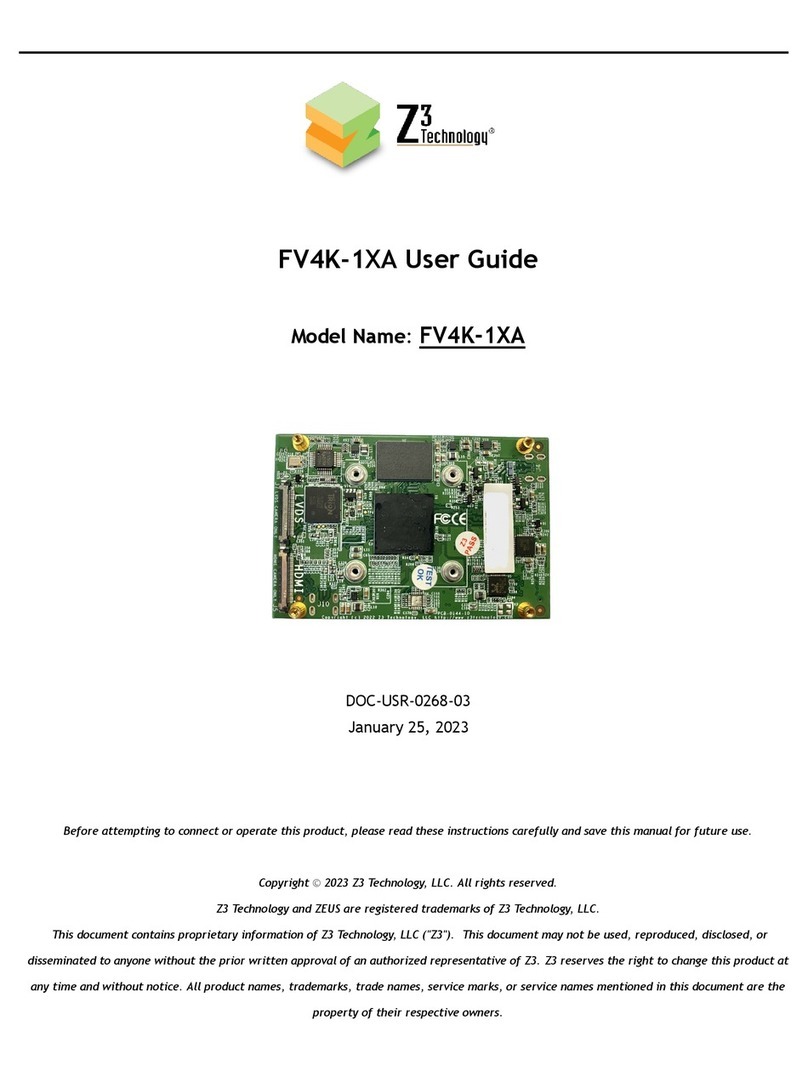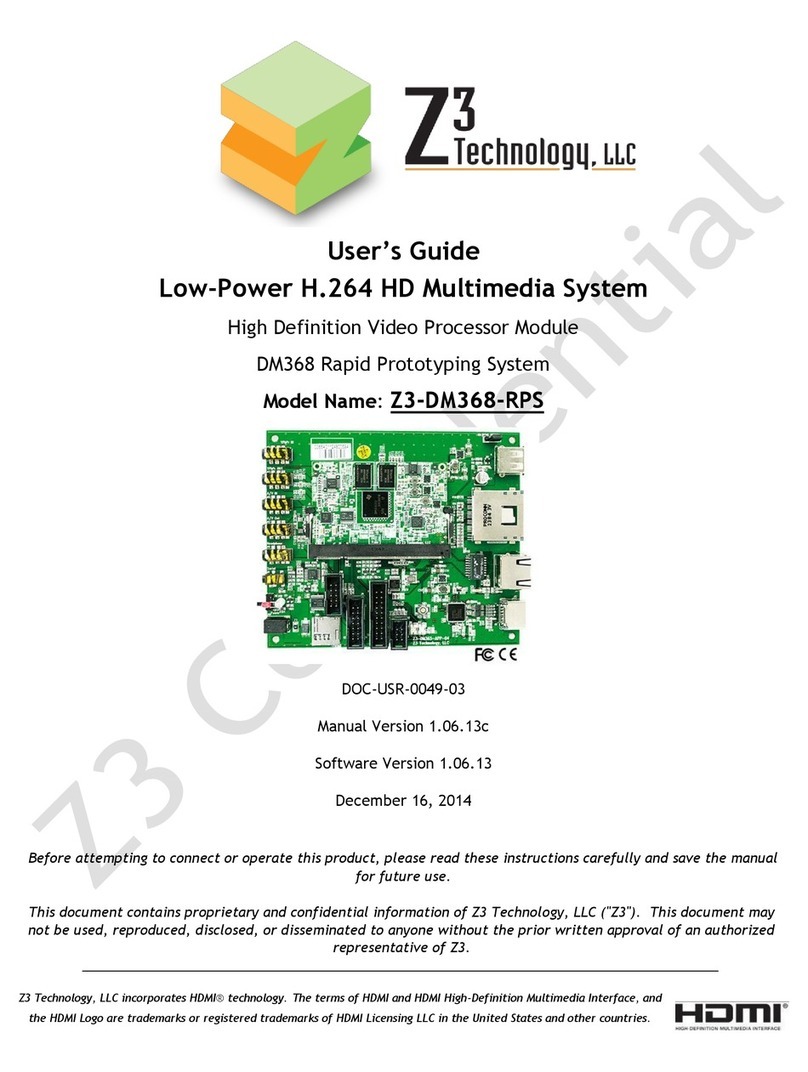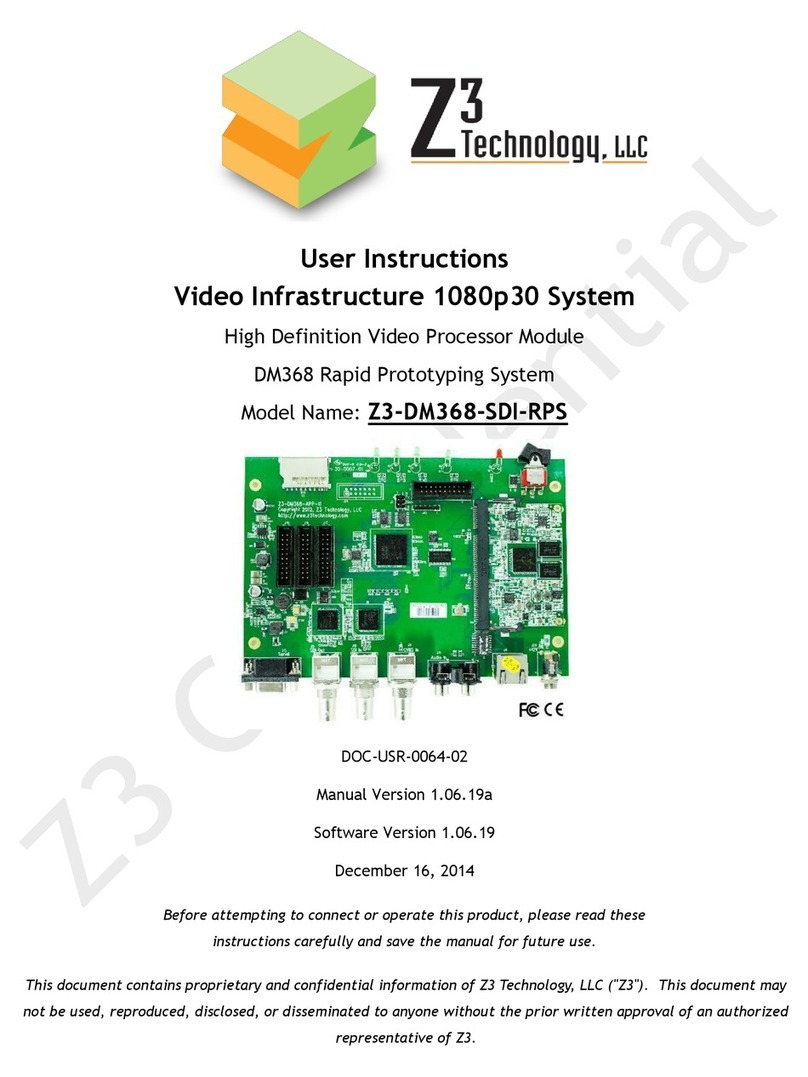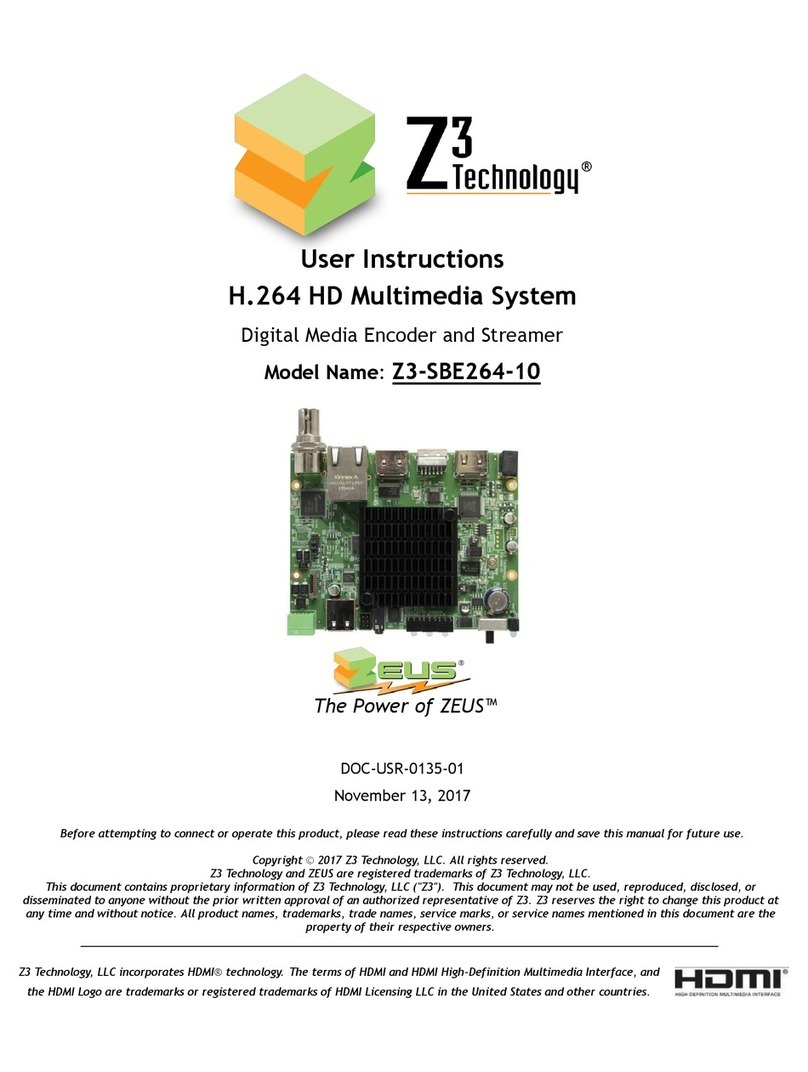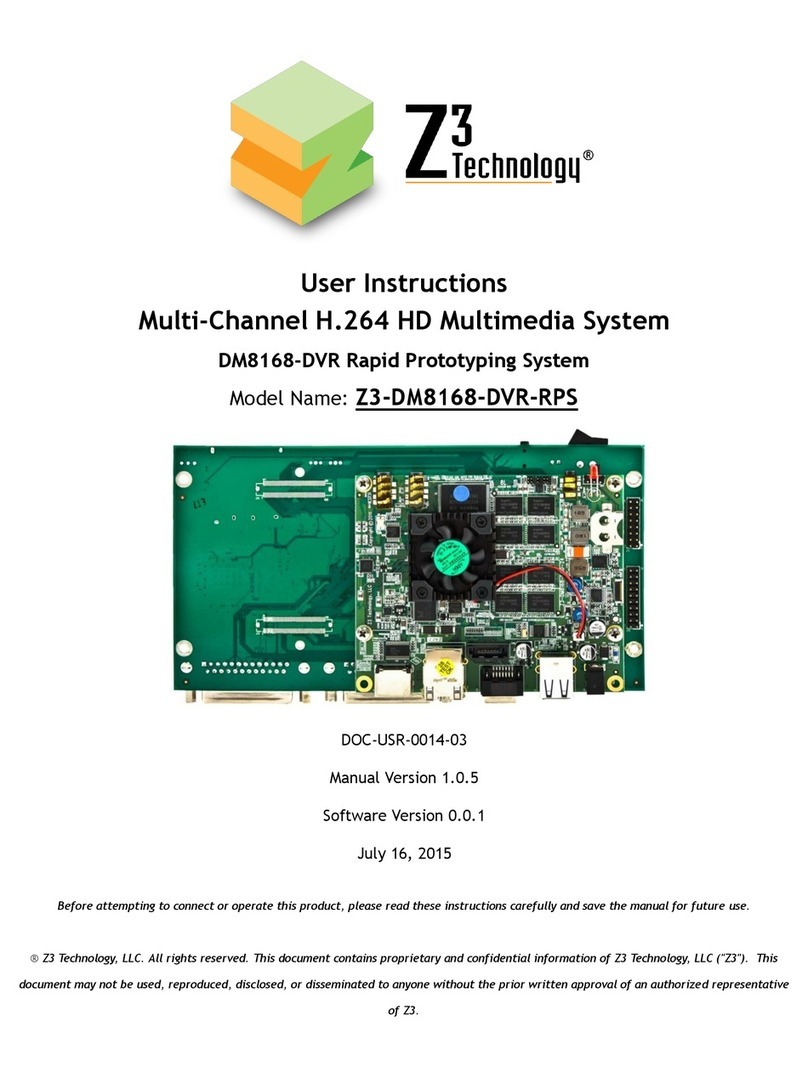CONFIDENTIAL DOC-USR-0045-05
____________________________________________________________________________________
Z3 Technology, LLC ♦100 N. 8th St. STE 250 ♦Lincoln, NE 68508-1369 USA ♦+1.402.323.0702
LIST OF FIGURES
Figure 1 The Z3-DM8169-MOD-4K.......................................................................................... 6
Figure 2 Z3-DM8169-4K-RPS App Board................................................................................... 7
Figure 3 Z3-DM8169-4K-RPS Block Diagram .............................................................................. 8
Figure 4 Parts Included with the Z3-DM8169-4K-RPS ..................................................................10
Figure 5 Sample Content of Images Directory after Successful Build ...............................................12
Figure 6 Encoder Connections for the Z3-DM8169-4K-RPS............................................................17
Figure 7 Z3-DM8169-4K-RPS Serial Menu (Top Part) ...................................................................18
Figure 8 System Setup Tab ................................................................................................19
Figure 9 CH1 Tab (Top Part) ..............................................................................................20
Figure 10 Configuring the 4K Encoder to Write to File................................................................21
Figure 11 Configuring the 4K Encoder to Stream via UDP ............................................................22
Figure 12 VLC Open Network Screen for UDP ..........................................................................23
Figure 13 Example of Z3 Video Streaming to VLC (UDP)..............................................................23
Figure 14 Configuring the 4K Encoder to Stream via RTP.............................................................24
Figure 15 Example of Z3 Video Streaming to VLC (RTP) ..............................................................25
Figure 16 Tuning for Various Use Cases .................................................................................26
Figure 17 The User Presets Tab ..........................................................................................27
Figure 18 Entering a User Preset Name .................................................................................27
Figure 19 Selecting “z3_test” within the System Setup Tab .........................................................27
Figure 20 Setting DHCP within z3_test ..................................................................................28
Figure 21 Saving a User Preset ...........................................................................................28
Figure 22 Reboot Reminder for Changing IP Settings..................................................................29
Figure 23 New IP Address through Serial UI ............................................................................29
Figure 24 ZFinder with DM8169-4K-RPS IP Address ....................................................................30
Figure 25 Web GUI Using DHCP Address.................................................................................30
Figure 26 Decoder Connections for the Z3-DM8169-4K-RPS ..........................................................31
Figure 27 System Setup Tab ..............................................................................................32
Figure 28 Changing Preset.................................................................................................32
Figure 29 Saving serial_menu settings...................................................................................33
Figure 30 The “Save complete” window ................................................................................33
Figure 31 Decoder Initial Menu ...........................................................................................34
Figure 32 Decoder CH1 Settings ..........................................................................................34
Figure 33 Updating the Device Firmware from the Web Interface..................................................37
Figure 34 Browsing for the Image File in the Updater ................................................................38
Figure 35 Editing u-boot-env-netra-rdk.txt.............................................................................40
Figure 36 Minicom Terminal Settings ....................................................................................41
Figure 37 Minicom Paste File Selection .................................................................................41
Figure 38 Example of Successful u-boot Configuration ...............................................................41
Figure 39 Selecting “Set Password” .....................................................................................43
Figure 40 Changing the Password ........................................................................................43
Figure 41 Password Entry Screen.........................................................................................44