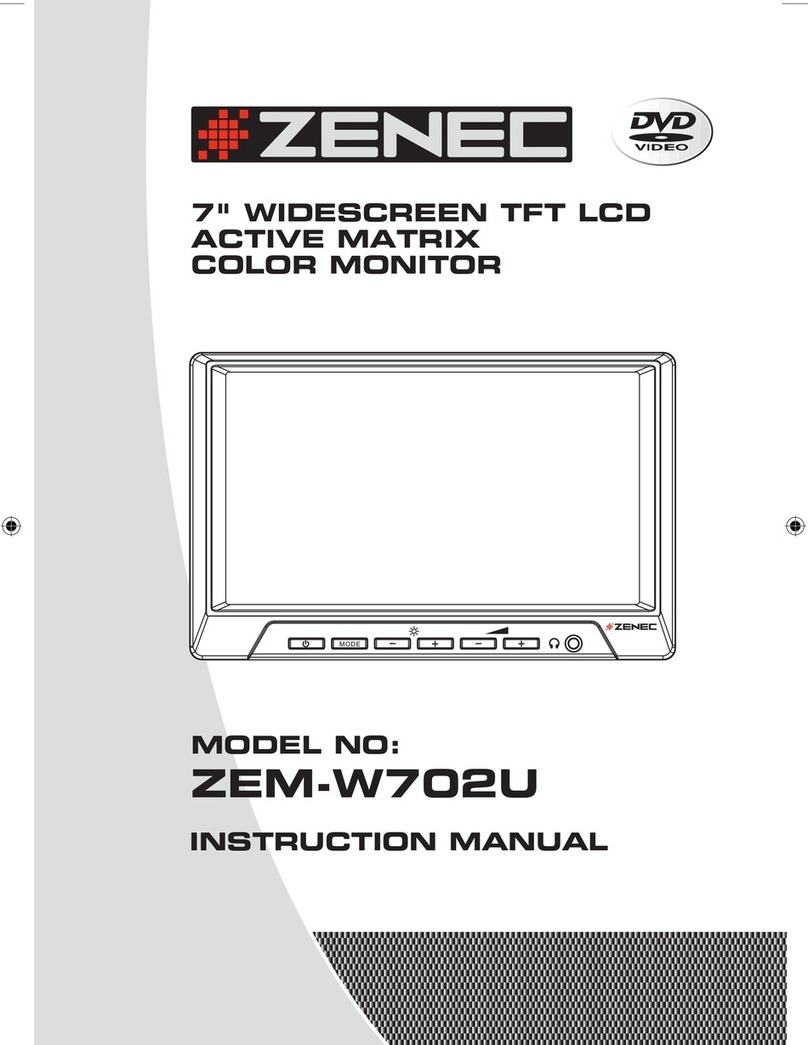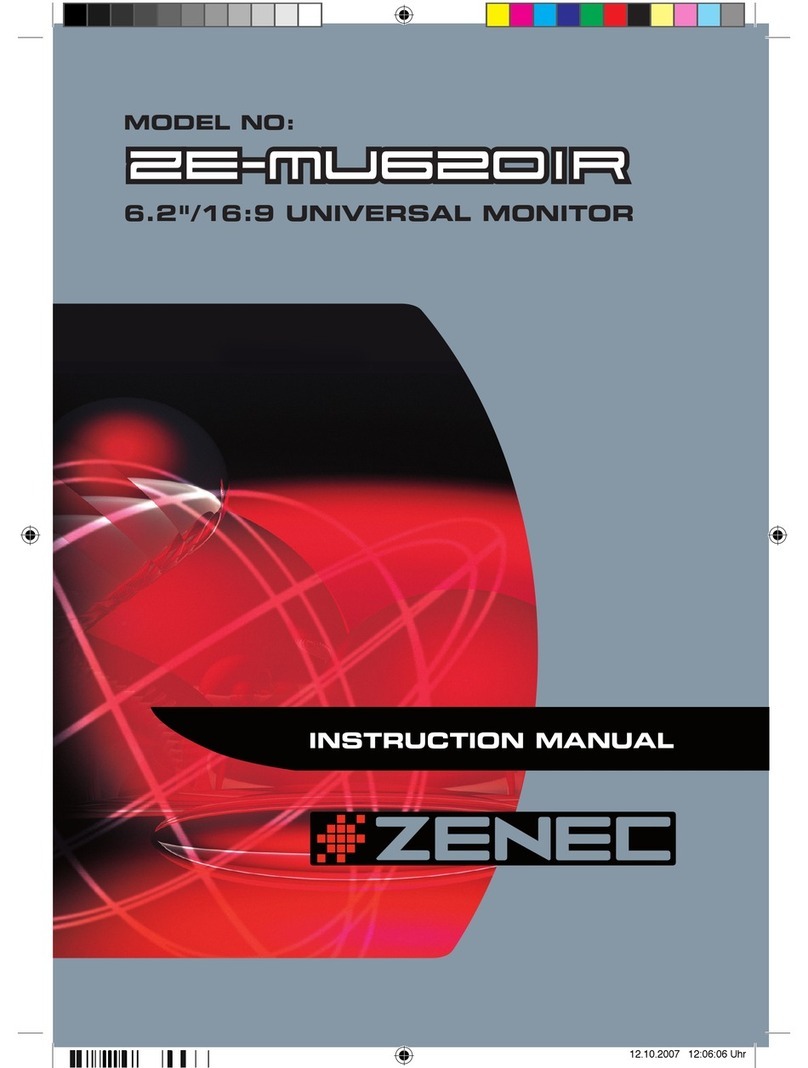2
7“ BREITBILD TFT-LCD AKTIV-MATRIX DECKENMONITOR
ielen Dank
ür den Kau
die
e
ZENE
Deckenmonitor
Mit dem Kauf des ZENEC ZEM-W702RM haben Sie sich für ein technisch aus
ereiftes Produkt
ntsc
ie
en,
as I
nen
urc
ie Verwen
un
von
oc
werti
en Materialien un
Bauteilen eine
ange Le
ens
auer garantiert
uf
rund des Einsatzes der neuesten Technolo
ien fällt das Gehäuse des Monitors sehr kom
pakt aus. Zusätzlich konnte au
eine externe Blackbox verzichtet werden um ein Höchstmass an
Flexibilität zu bieten und den per
ekten Einbau in jedem Fahrzeug zu gewährleisten. Die viel
älti
en Anschlussmö
lichkeiten bieten Ihnen die Mö
lichkeit mehrere A/V – Quellen anzuschließen
nd über den Deckenmonitor wiederzu
eben. Neben zwei Kop
höreraus
än
en ver
ü
t das
erät zusätzlich noch über einen integrierten Infrarotsender. Zusammen mit dem als Zubehör
rhältlichen Infrarotkopfhörer ZENEC ZEM-HP1 kann das Audiosi
nal drahtlos übertra
en
erden. Größter Wert wurde bei der Entwicklun
auf die Bedienun
sfreundlichkeit
ele
t.
ennoch muss der ein oder andere Bedienungsschritt mit Hil
e dieser Bedienungsanleitung
näher erläutert werden. Zusätzlich soll sie dazu beitra
en, dass
ie das
anze Potential dieses
Produktes nutzen können. Lesen Sie sich vor allem die Garantiebestimmun
en
enau durch,
m im Falle eines Defektes den optimalen
ervice und Kundendienst nutzen zu können.
ollten
ie dennoch Fra
en haben, wenden Sie sich bitte an Ihren ZENEC – Händler oder den jewei
i
en Lan
esvertrie
ER
TE-FEAT
RE
“/16:9 TFT-LCD Aktiv-Matrix Deckenmonitor mit hoher Leuchtintensitä
TFT-LCD – Panel mit 154 x 86mm Bild
röße und 1440 x 234 Pixel Auflösun
(336,960 Dots)
Durch antire
ektive Beschichtun
entspie
eltes Display
ür besonders hohen Kontras
Großer Betrachtun
swinkel, links/rechts > 60°/ oben > 30°/unten > 60°
Extrem kompaktes und flaches Gehäuse welches eine unauffälli
e Installation ermö
lich
chwenkbarer Bildschirm (15° links, 15° rechts)
Multi-Norm Videosystem mit automatischer PAL/NTSC – Umschaltun
On-Screen Menüführun
direkt am Gerät oder per IR-Fernbedienun
A/V-Interface für
tromversor
un
und A/V-Ein
än
3 x A/V-Ein
än
e (2 x Cinch, 1 x 3.5mm Klinkenbuchse)
2 x Kopfhöreranschlüsse (3.5mm Klinkenbuchse
Inte
riertes IR-
endemodul zur Ansteuerun
von drahtlosen IR-Kopfhörer
Automatische Innenbeleuchtun
mit weißen Twin Dome-Li
hts (LED
IR – Fernbedienun
mit vollem Funktionsum
an
BE
NDERHEITEN
16:9 Bre
tb
ld Mon
tor
er ZEM-W702RM verfü
t über ein 7“ Aktiv-Matrix TFT-LCD Farbdisplay im 16:9 Format. Das
hochauflösende LCD-Display verfügt über 336‘960 Bildpunkte für perfekt aufgelöste Bilddetails
mit
o
er Leuc
tintensität.
om
atibilit
t
ieser Monitor ist mit den beiden Videoformaten PAL und NTSC kompatibel und verfü
t über
ine interne Vi
eoelektronik mit automatisc
er Formatumsc
altung.
ZEM-W702RM Manual D.indd 2ZEM-W702RM Manual D.indd 2 18.02.2005 9:06:58 Uhr18.02.2005 9:06:58 Uhr