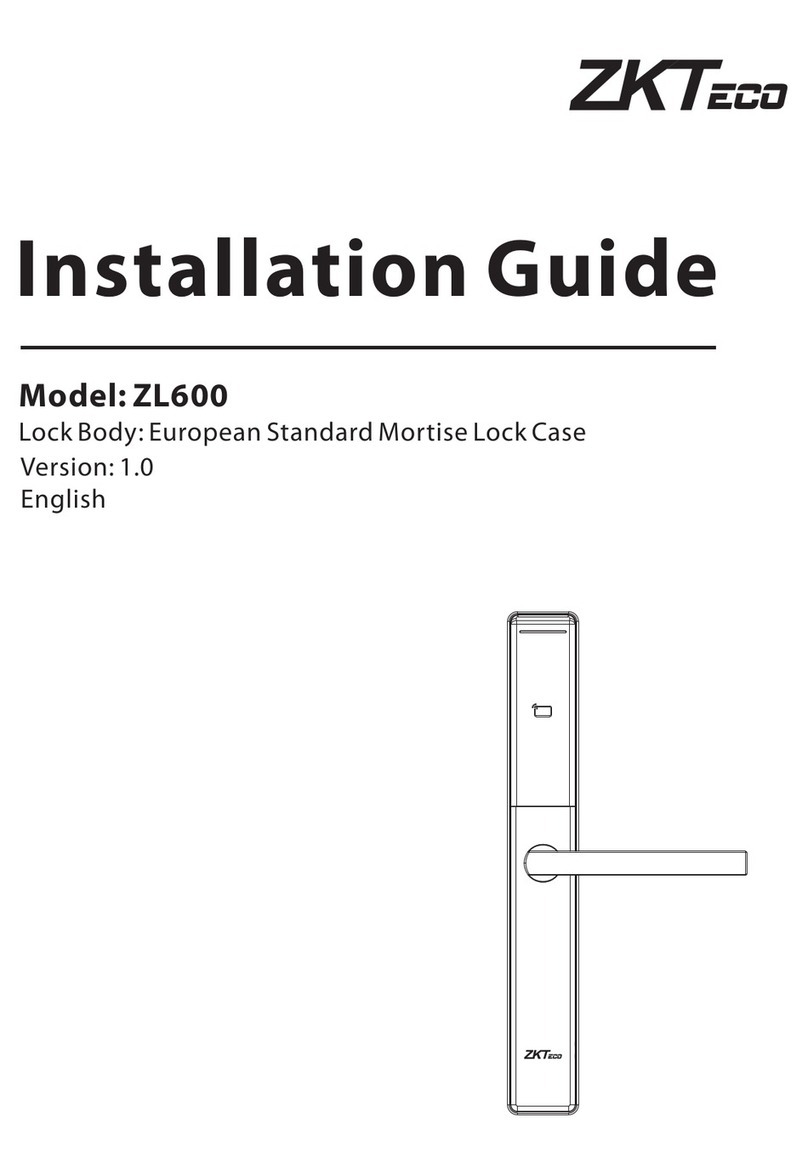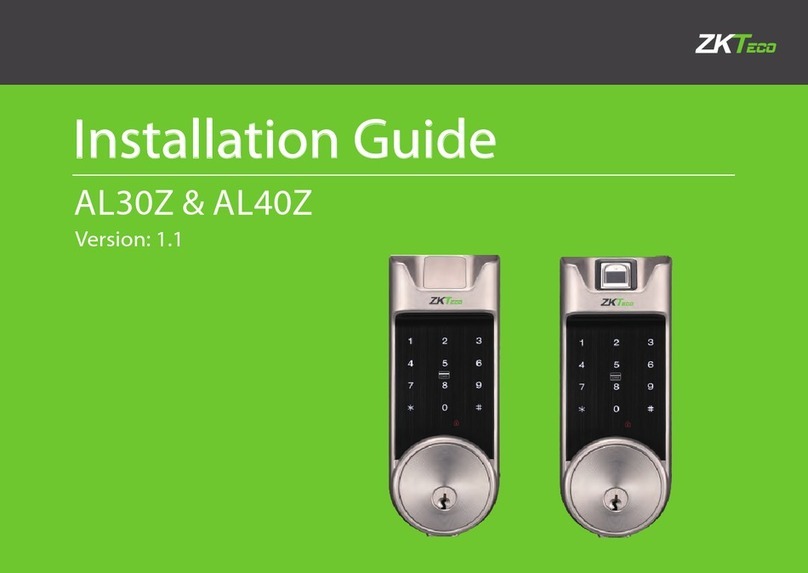I
Read Before Use ··············································································································1
Safety Caution·······························································································································1
Structure············································································································································2
Basic Function··················································································································3
User Introduction························································································································3
Initialization·····································································································································4
Random Password······················································································································4
Voice Guide·····································································································································5
Normal Open·································································································································5
User Data Synchronization···································································································5
Low Battery Warning················································································································6
9V External Battery·····················································································································6
Emergency Mechanical Key ································································································7
How To Use························································································································8
Register First Administrator Fingerprint ······································································8