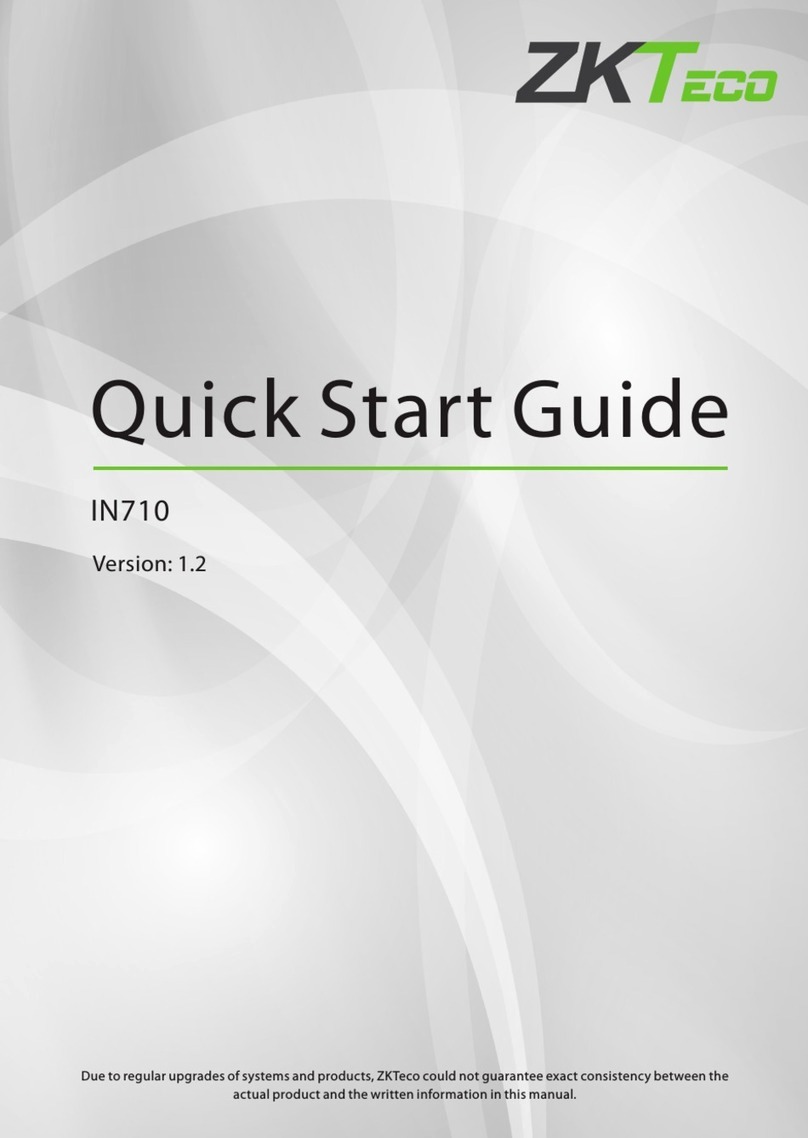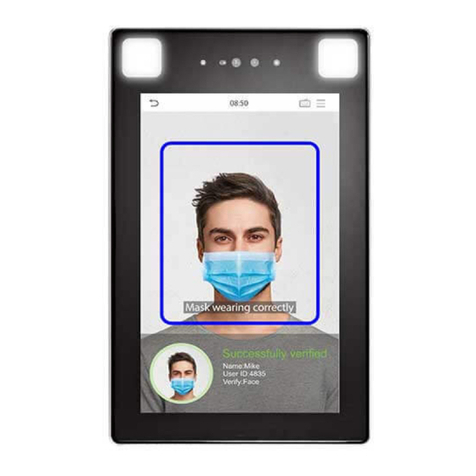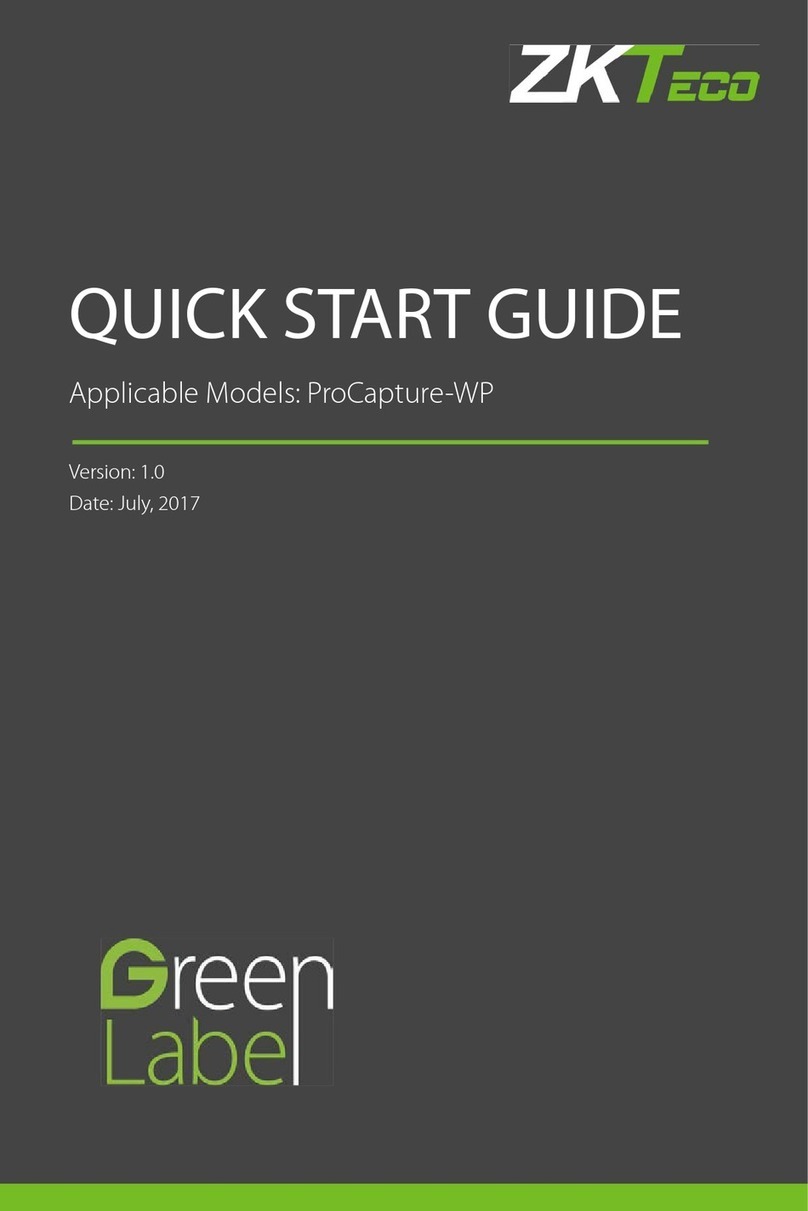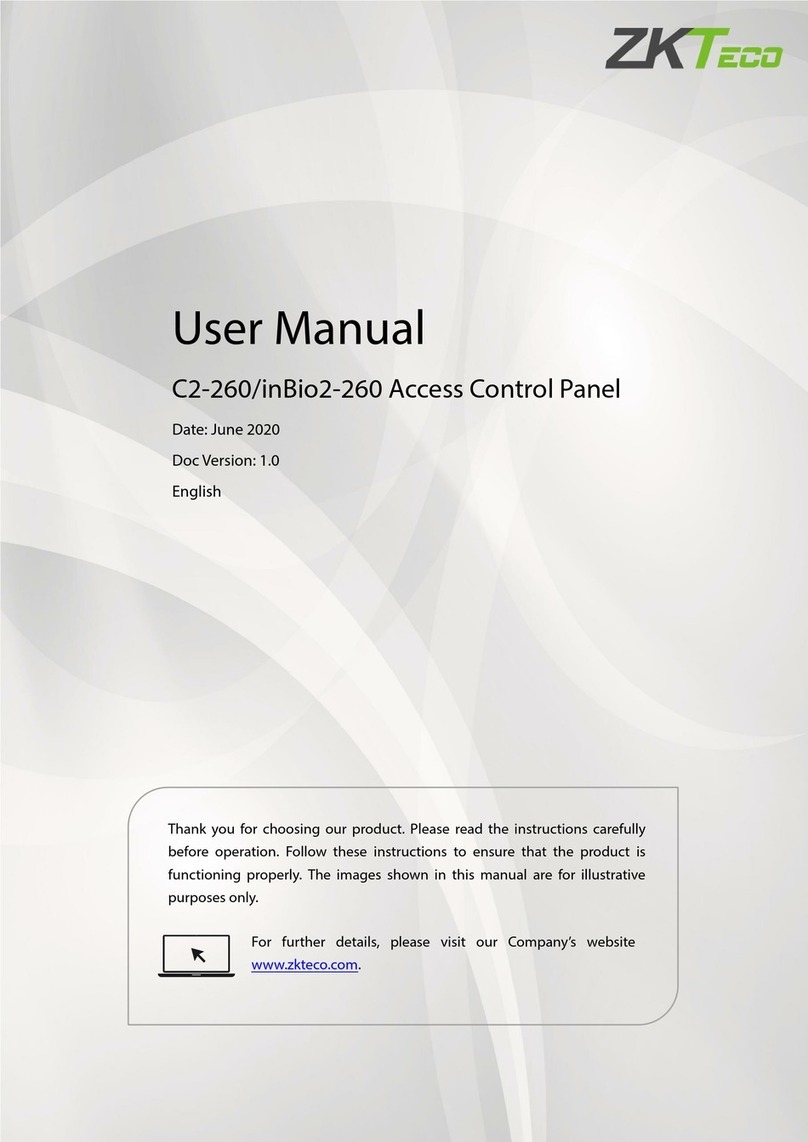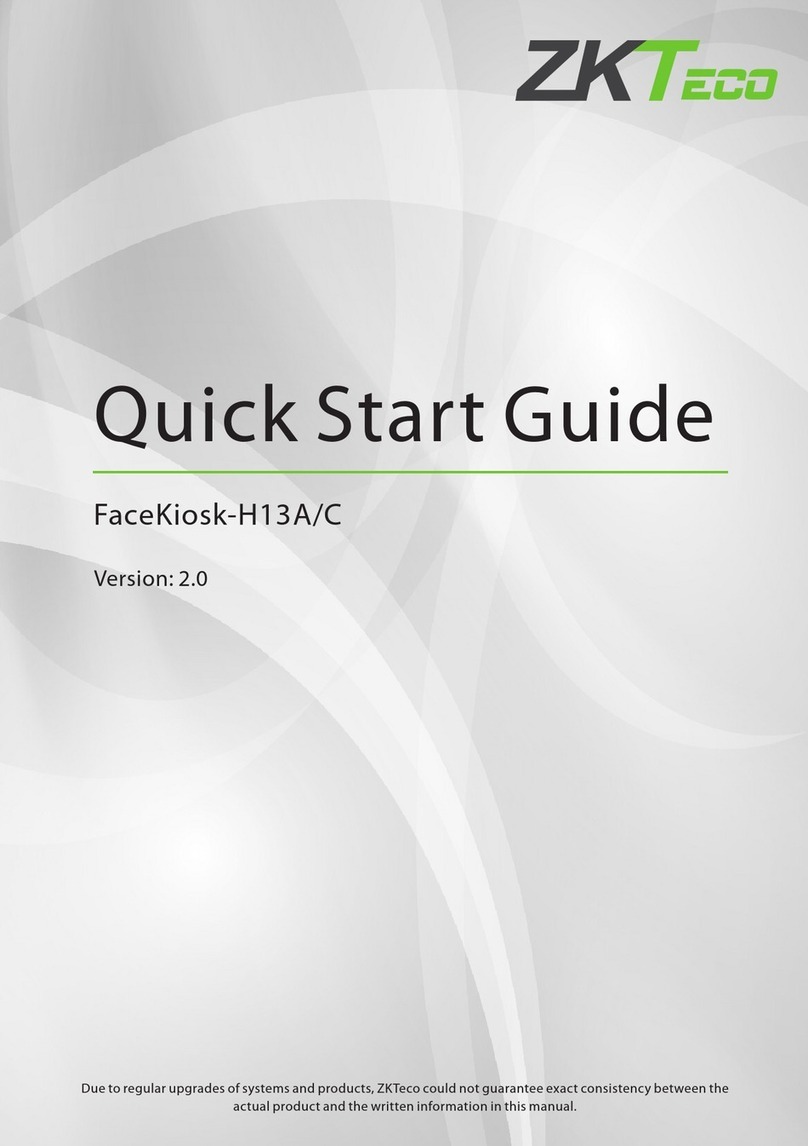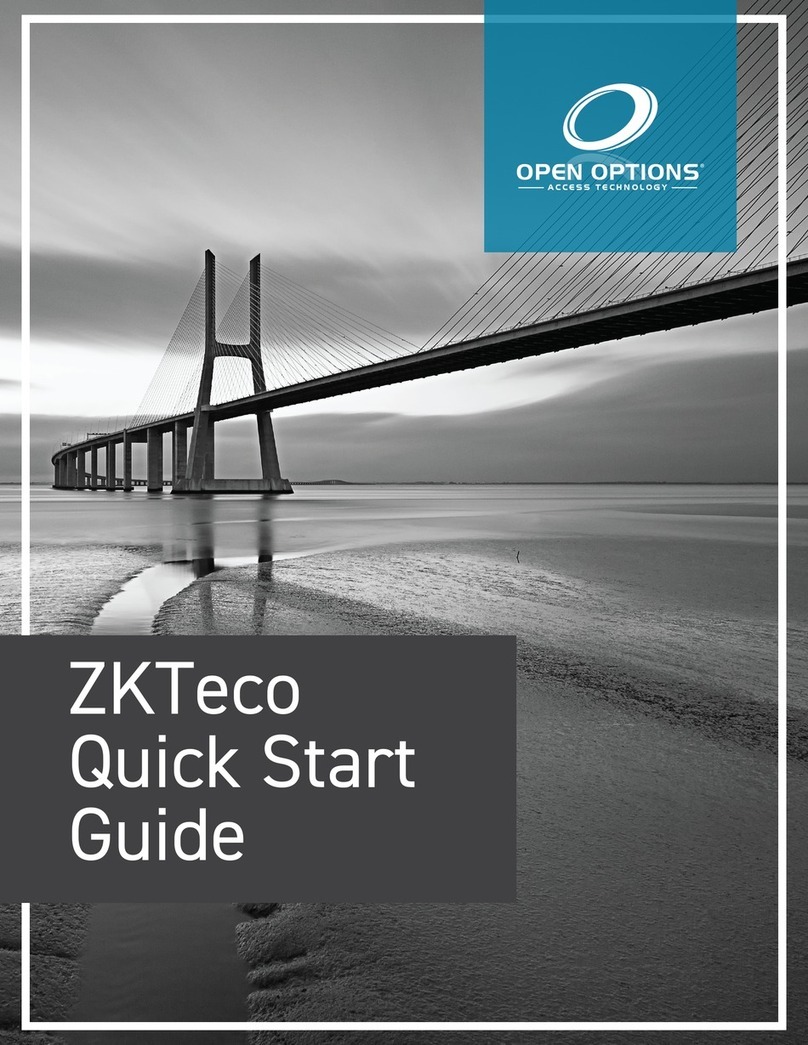MiniAC Plus User Manual
P a g e |6Copyright©2021 ZKTECO CO., LTD. All rights reserved.
Table of Contents
1 OVERVIEW........................................................................................................................................................ 8
1.1 APPEARANCE....................................................................................................................................................................8
1.2 SYSTEM SPECIFICATIONS.................................................................................................................................................... 9
1.3 PRODUCT PIN DIAGRAM................................................................................................................................................... 9
1.4 INSTALLATION SET-UP......................................................................................................................................................10
1.4.1 SAFETY PRECAUTIONS............................................................................................................................................................ 10
1.4.2 INSTALLATION SITE................................................................................................................................................................. 10
1.4.3 INSTALLATION TOOLS.............................................................................................................................................................10
1.4.4 INSTALLATION STEPS.............................................................................................................................................................. 10
1.5 CONNECTION PROCEDURE............................................................................................................................................... 11
1.5.1 CONNECTING AUXILIARY DEVICES AND BUTTONS................................................................................................................11
1.5.2 LOCK RELAY CONNECTION..................................................................................................................................................... 12
1.5.3 WEIGAND READER/SRB CONNECTION................................................................................................................................... 13
1.5.4 ETHERNET CONNECTION........................................................................................................................................................ 13
1.5.5 RS485 CONNECTION............................................................................................................................................................... 14
1.5.6 POWER..................................................................................................................................................................................... 14
2 OPERATIONAL PROCEDURE........................................................................................................................ 15
2.1 FACE REGISTRATION........................................................................................................................................................15
2.2 CORRECT AND INCORRECT POSITIONS.................................................................................................................................16
2.3 PALM REGISTRATION....................................................................................................................................................... 17
2.4 VERIFICATION MODES...................................................................................................................................................... 18
2.4.1 PALM........................................................................................................................................................................................18
2.4.2 BADGE......................................................................................................................................................................................20
2.4.3 FACE.........................................................................................................................................................................................23
2.4.4 PASSWORD.............................................................................................................................................................................. 26
2.4.5 COMBINATION.........................................................................................................................................................................29
3 MAIN MENU....................................................................................................................................................30
4 USER MANAGEMENT.................................................................................................................................... 31
4.1 ADDING USERS...............................................................................................................................................................31
4.2 SEARCH FOR USERS.........................................................................................................................................................35
4.3 EDIT USERS....................................................................................................................................................................36
4.4 DELETING USERS............................................................................................................................................................ 36
5 USER ROLE......................................................................................................................................................37
6 COMMUNICATION SETTINGS...................................................................................................................... 40
6.1 NETWORK SETTINGS........................................................................................................................................................40
6.2 PC CONNECTION............................................................................................................................................................ 42
6.3 CLOUD SERVER SETTING.................................................................................................................................................. 43
6.4 WIEGAND SETUP............................................................................................................................................................ 44