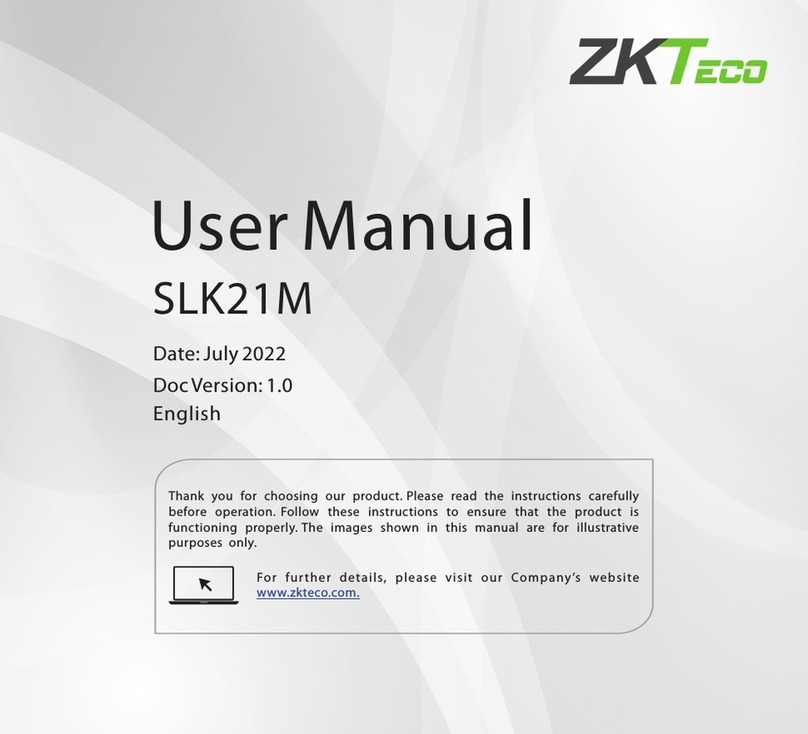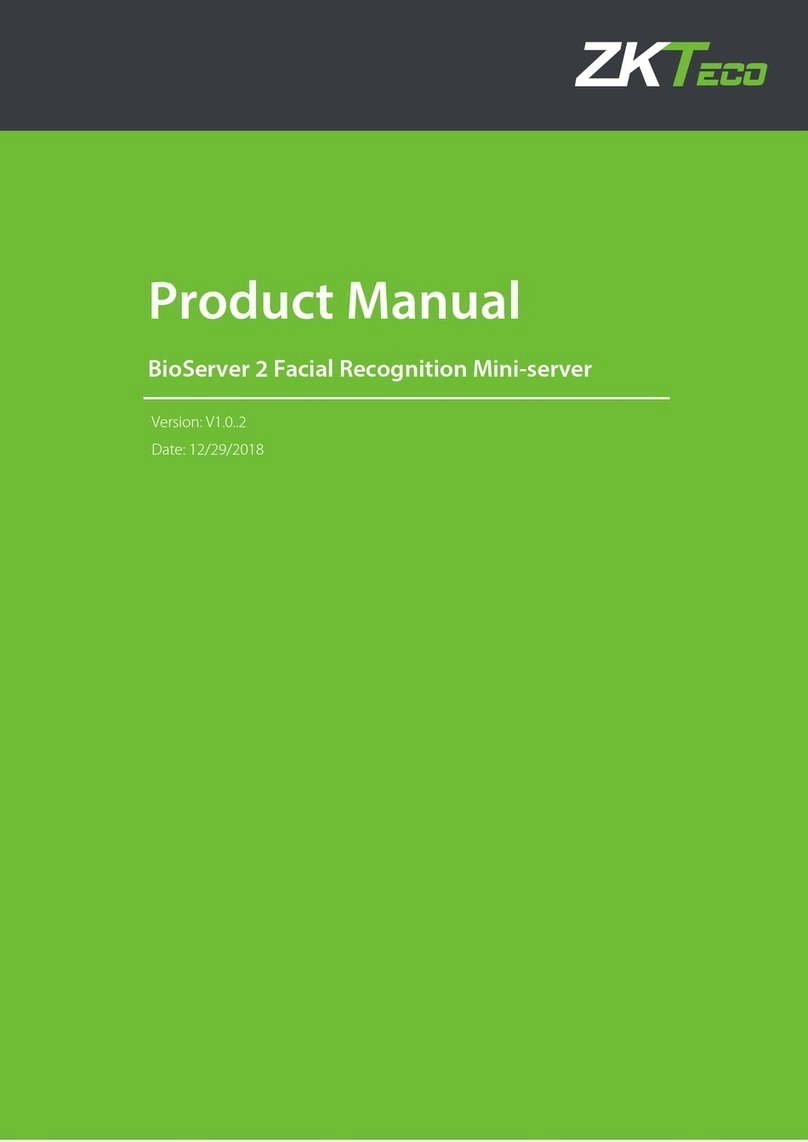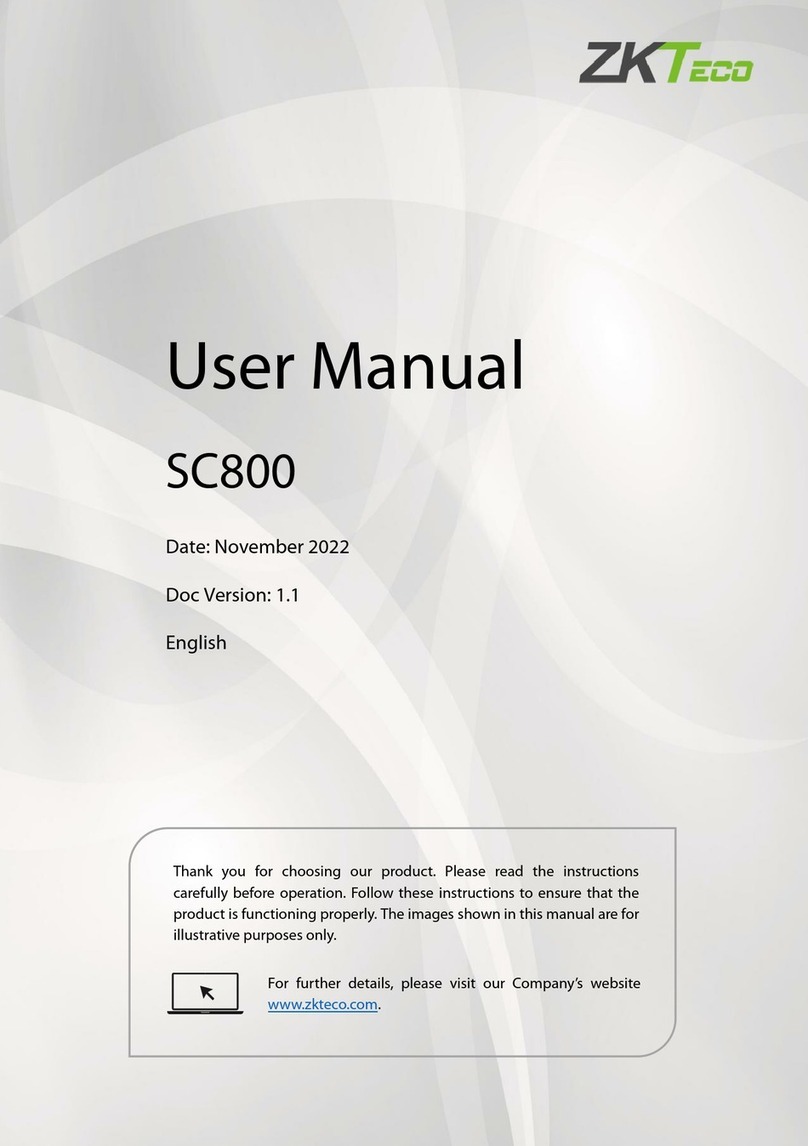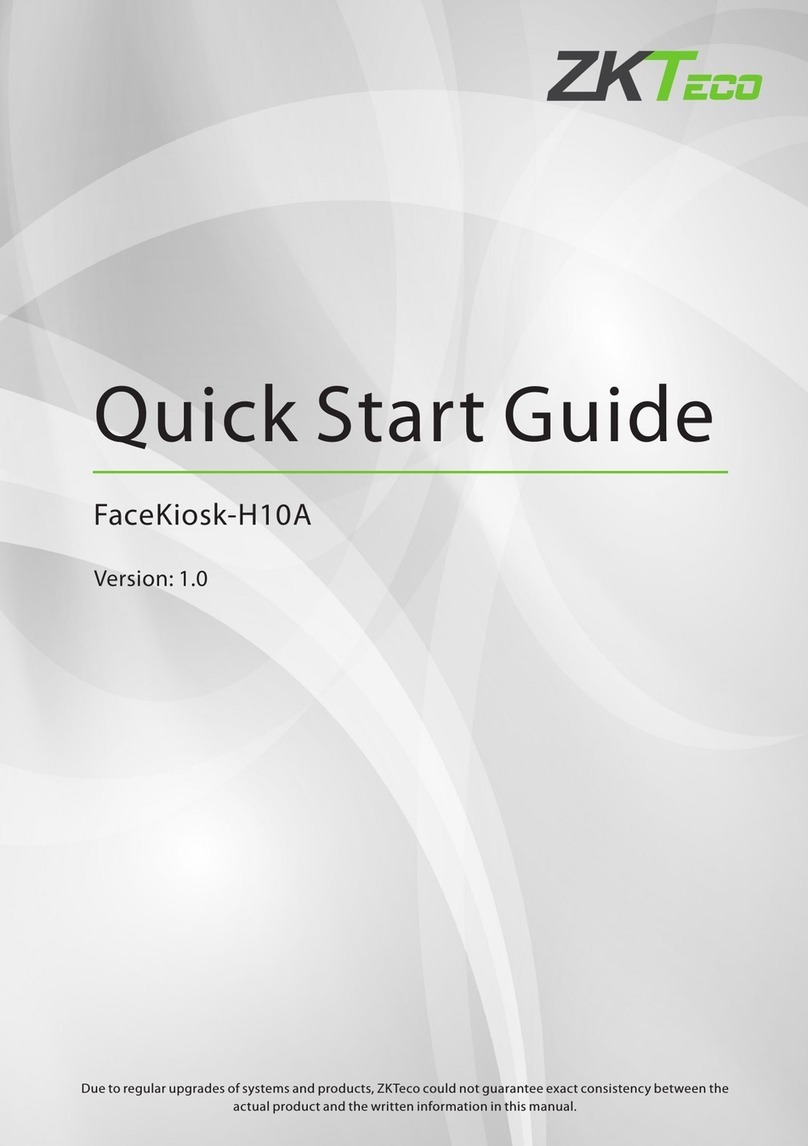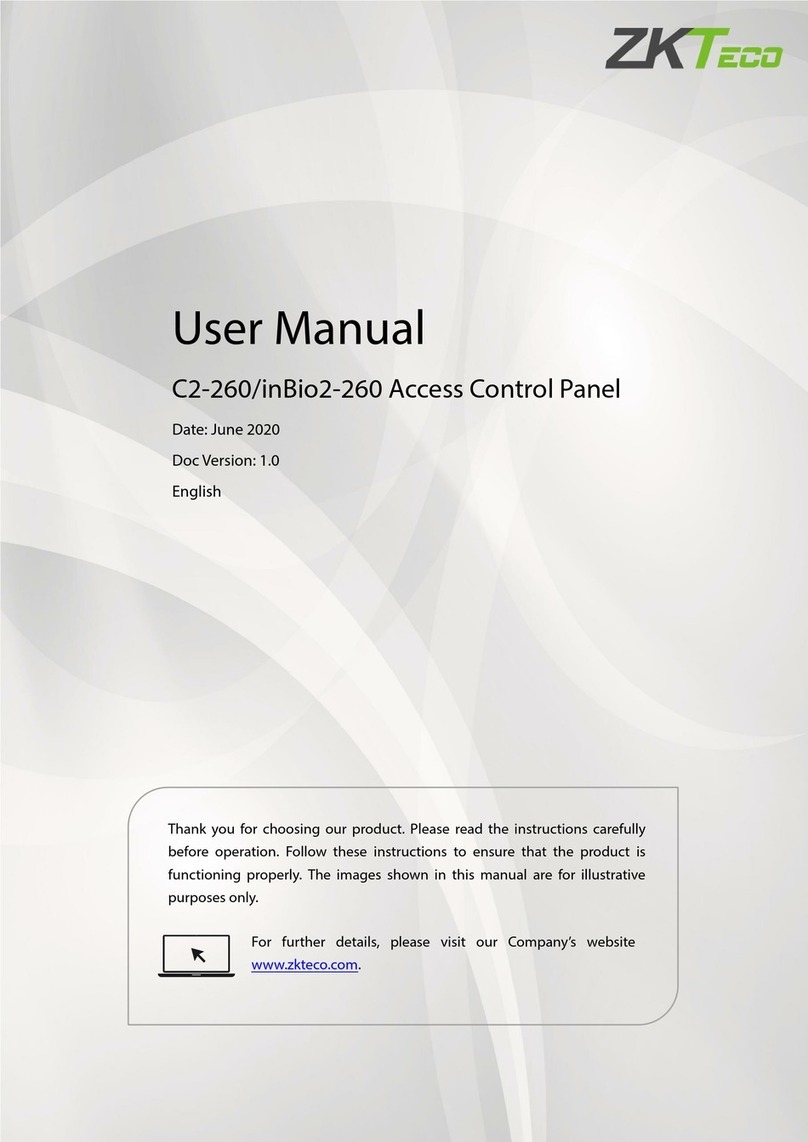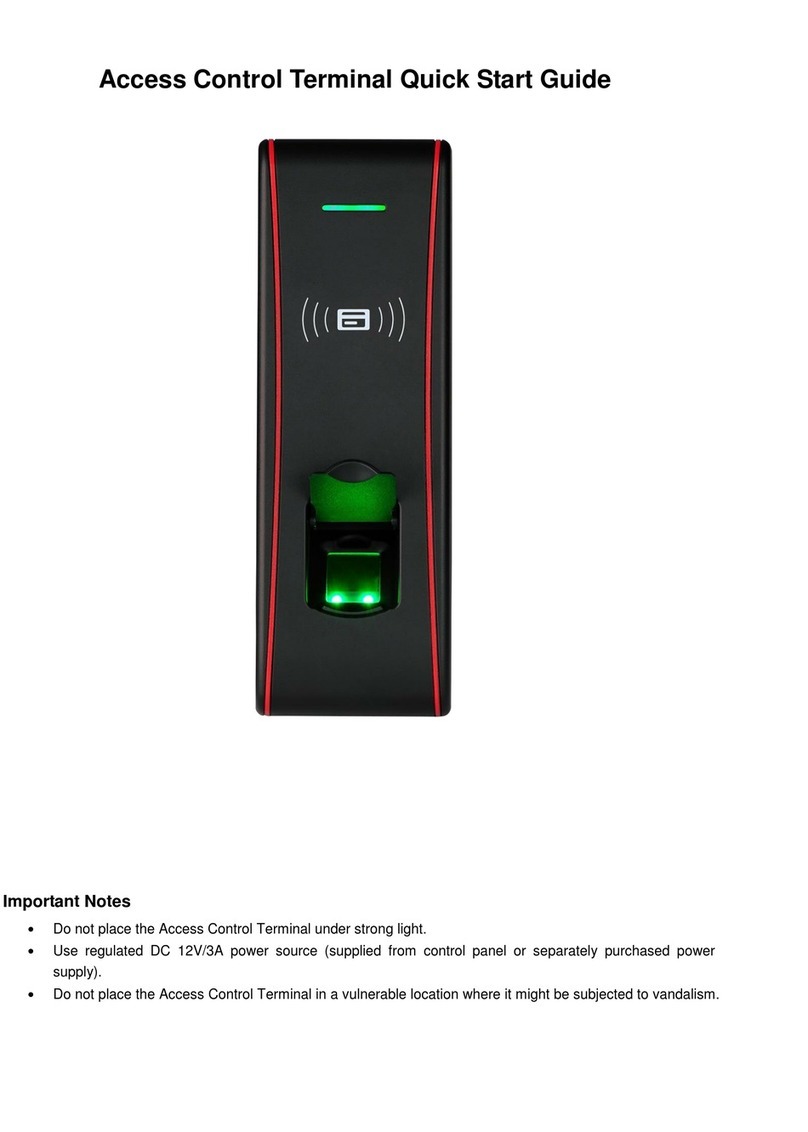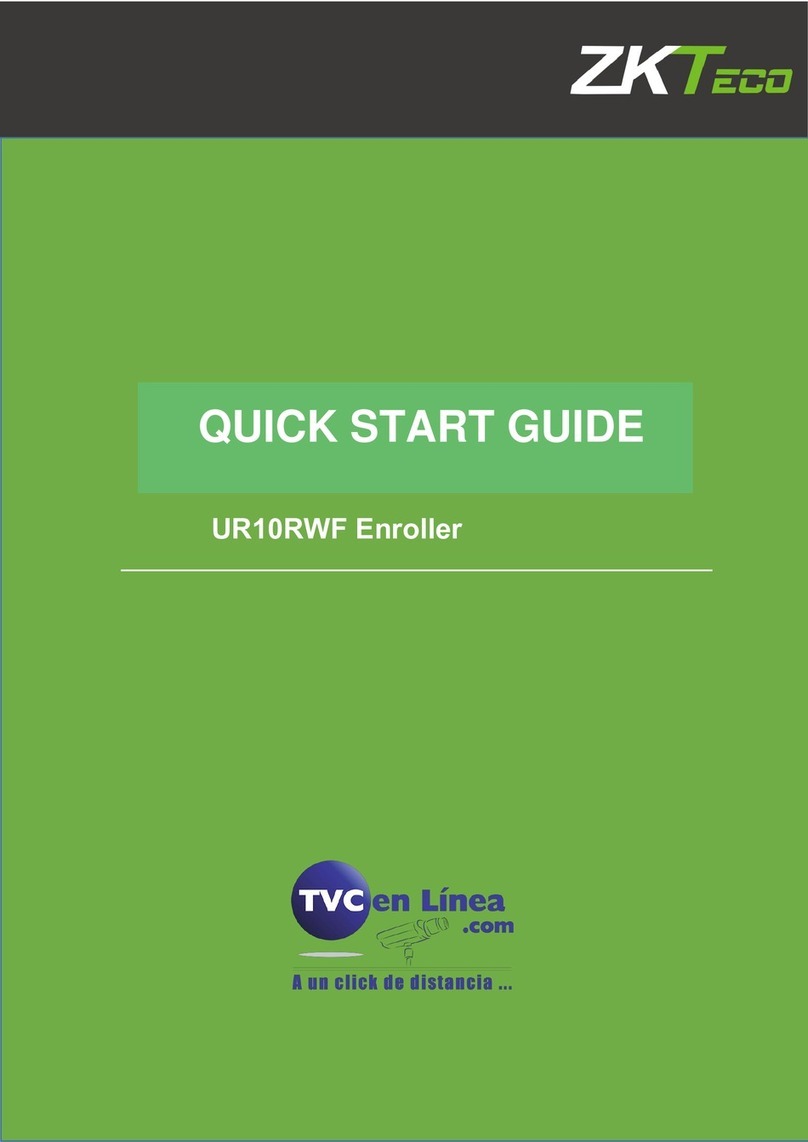DATA1
DATA0
GND
+12V
GLED
RLED
BEEP
Access Control Panel
IWD1
+12V
BEEP
GLED
RLED
IWD0
GND
IP Address:192.168.1.100
Subnet Mask:255.255.255.0
IP Address:192.168.1.124
Subnet Mask:255.255.255.0
Switch
PC
…
Side View Back View
Tamper Switch
Reset Button
(1) RS232 Mode:
Terminals definition, please refers to the right table:
About the terminals definition, please refers
to the right table.
RXD Pin3-Txd
TXD Pin2-Rxd
GND Pin5-Gnd
485+ RS485+
485- RS485-
485+
485-
485+ 485-
RS485 Bus
485+ 485- 485+ 485-
RS485
10. Cautions:
6. Wiegand Output
The device supports standard Wiegand 26
/ Wiegand 34 output, so you can connect it
7. Wiegand Input
supports to connect with card reader. an independent
The device has the function of Wiegand input signal . It
(Please use Wiegand signal extender in long distance or interference environment).
(2) To keep the stability of Wiegand signal, connect the device and the access control or card reader in
(1) Please keep the distance between the device and access control or card reader less than 90 meters
There are three modes that the PC software could communicate and exchange information with the device:
RS232, RS485 and TCP/IP, and the last two modes support remote control.
9. Communication
8.Other Functions
(1) Manual Reset:
(2) Restore Factory Settings:
(A) Crossover cable: The device and PC
(B) Straight cable: The device and PC connected
(3) TCP/IP Mode:
(2) RS485 Mode:
Operation: Press the tamper switch three times after the alarm being
other restart it.abnormality, you can use ‘Reset’ function to
If the device does not work properly because of misoperation or
button hole with than 2mm).a sharp tool (the tip diameter is less
Operation: Remove the black rubber cap, then stick the Reset
You can use the tamper switch to restore factory settings, such as
device number, system password, IP address, RS485 address.etc.
triggered 30 seconds, but no more than 60 seconds.
Terminals PC Serial Ports
Terminals PC Serial Ports
Terminals Wire Name Color
Converter
!
Warning: No operating with power on
same ‘GND’ in any case.
They are installed each side of the door, to control the
Please use specified RS485 wire, RS485 active
converter and bus-type wiring.
Terminals:
to LAN/WAN through switch/Lanswitch.
connected directly.
with most of the access control devices by
RJ45-1 TX+ White-orange
RJ45-3 RX+ White-green
RJ45-6 RX- Green
485+
485-
TXD
RXD
GND
GND
WD0
WD1
DATA0
GND
DATA1
lock and access together.
The user data won't be cleared. (2) We recommend that use the DC 3A/12V power supply. For details, please contact our technical
"
(5) Please connect the GND before all the other wiring especially under the serious
"electrostatic environment,
(3) Please read the terminals description and wiring by rule strictly. Any damage carefully
(4) Keep the e xpose d par t o f wire is less than 5mm to avoid unexpected connection, and result i n m achinery damage.
(1) Power cable is connected after all the o ther wiring. If the device is abnormally, please shutoperated
do wn the power firstly, then make some hot-necessary checking. Kindly remain that any
caused by improper operations will be out of the range of our guarantee.
to prevent the overlarge instantaneous electrostatic to damage device.
(6) If the power supply is a little long, please do not use the Internet
cable or other types of cable instead. When choosing the power supply cable, you should
consider that the transmission distance may cause voltage attenuation.
distance between and device
plugging may damag e device, and it is not included in the warranty.
(7) Please use specified RS485 wire, RS485 active converter, and adopt bus-type wiring. If the communication
personnel or sales.
now.
Two ways for TCP/IP connection:
wire is longer than 100 meters, it is needed to parallel a terminal resistance on the last device of RS485 bus,
and the value is about 120 ohm.
RJ45- TX Orange2 -