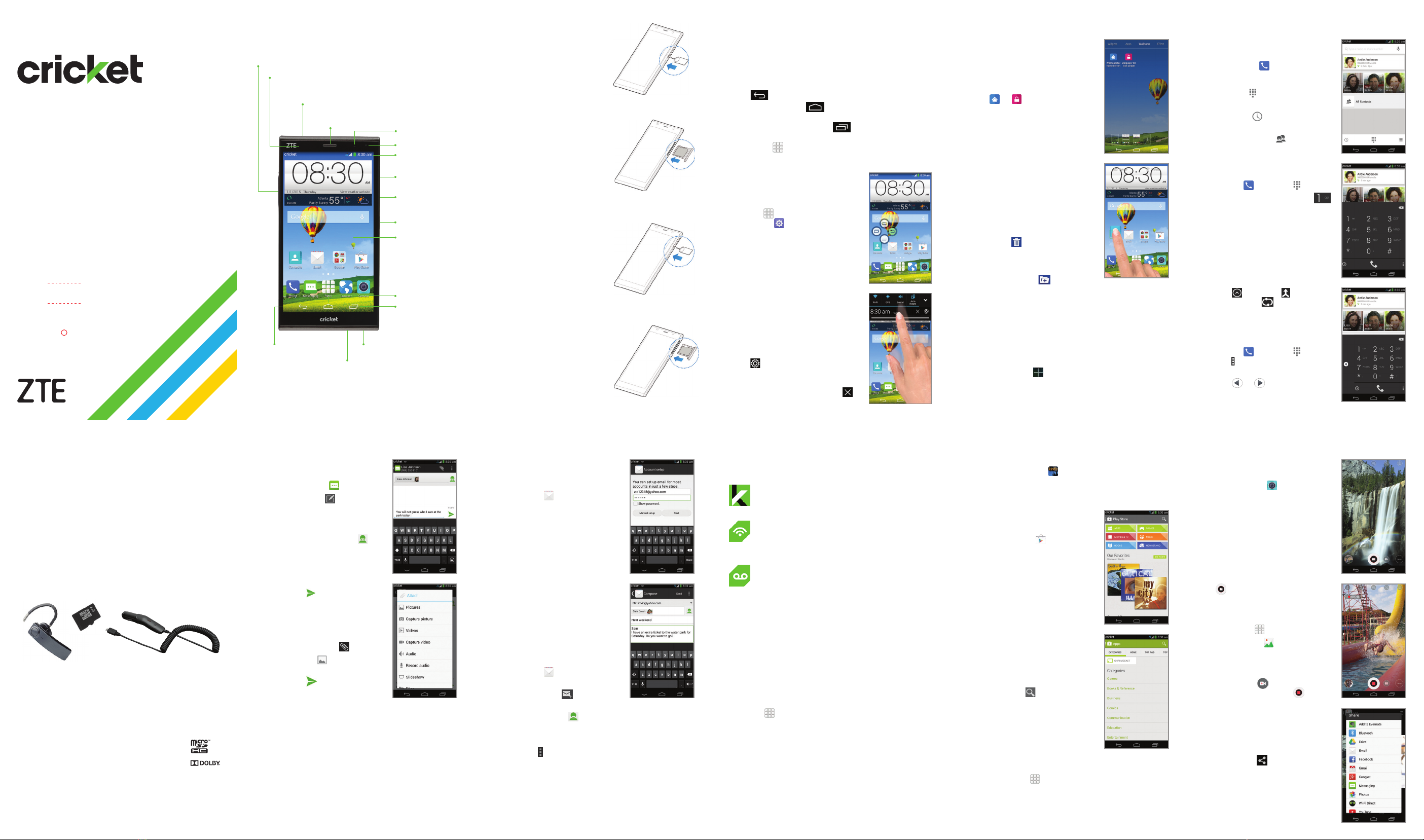Más información
En Internet
Puedes ver información detallada de
ayuda, incluyendo las especicaciones
y la solución de problemas del teléfono en
www.cricketwireless.com/support/devices.
En el teléfono
•Llamaalservicioalclienteal1-855-246-2461 o
•Marca611desdetuteléfonomóvil.
Accesorios
Para más información con respecto a los
accesorios,
visita la tienda local de Cricket o
www.cricketwireless.com/shop/accessories.
Importante: los inventarios de la tienda y por
Internet pueden variar.
Pantalla táctil
Para navegar tu teléfono
•Usalapuntadetusdedosparatocarligeramente
la pantalla.
•Dagolpecitosrápidoscontusdedosenlapantalla
táctilparadeslizartehaciaarriba,abajo,izquierda
y derecha.
•Pararegresaralapantallaanterior,tocaelBotón
para volver .
•TocaelBotón de inicio encualquiermomento
para regresar a la pantalla principal.
•TocaelBotón de aplicaciones recientes para
volver a las aplicaciones vistos recientemente.
•TocaApps para tener acceso a las aplicaciones
en tu téléfono.
Mi-POP
Guarda los botones más usados
donde los necesitas para un
acceso fácil y la operación con
una sola mano.
1. Desde la pantalla principal,
toca Apps y luego toca
Conguración.
2.
Toca Pantalla y luego desplázate
hacia abajo y toca Mi-POP.Toca
Mi-POP para marcar la casilla y
encender.Unavezabierto,desliza
hacia la derecha para expandir
Mi-POP y acceder a las cuatro
opciones de botones.
Panel de noticaciones
Ten acceso a alertas, incluyendo
mensajes nuevos, correos
electrónicos y actualizaciones de
software.
•Tocalapartesuperiordela
pantalla principal y arrastra tu
dedo hacia abajo para ver el
panel de noticaciones.
•Toca para tener acceso al
menú de conguración.
•Deslizaaladerechaparaeliminar
noticaciones individuales o toca
Eliminar para eliminarlas todas.
Mensajes de texto
y con fotos
Para enviar un mensaje
de texto
1. Desde la pantalla principal,
toca Mensajería .
2. Toca Redactar para
comenzar un nuevo
mensaje de texto.
3. En el campo Para, ingresa
un número o el nombre
de un contacto, o toca
Todos para tener
acceso a tus contactos.
4. Toca el campo Escribir
mensaje e ingresa
tu mensaje.
5. Toca Enviar para enviar
el mensaje.
Para enviar una imagen
1. Sigue los pasos del
1 al 4 descritos arriba.
2. Toca el Clip .
3. Toca Imágenes y selecciona la fotografía
deseada.
4. Toca Enviar para enviar el mensaje.
Aplicaciones en Google Play™
La aplicación Grand X Max+ está precargada con
grandes aplicaciones como Amazon Kindle™
para llevar tu experiencia al siguiente nivel. Para
encontrar aplicaciones adicionales y mejorar aún
más la experiencia de tu teléfono, echa un vistazo
a Google Play.
Para tener acceso a
Google Play
1. Desde la pantalla principal,
toca Play Store .
2. Ingresa tu cuenta actual de
Google o crea una siguiendo
lospasosqueseindicanen
la pantalla.
Para navegar Google Play
Desde Play Store, tendrás
muchas maneras de buscar las
aplicaciones, los juegos y más.
1. Toca una categoría para
recorrer aplicaciones
populares, juegos, películas
y música organizadas por su
popularidad o por categoría.
2. Toca Buscar para buscar
en Play Store un juego o
aplicación especíca.
3.
Para instalar, toca la aplicación
ysiguelasinstrucciones.Una
vez instalada, verás una
noticación en el panel de noticaciones.
Abre la aplicación desde esta noticación o
ubicando la aplicación en Apps .
Correo electrónico
Conguración de correo
electrónico (Gmail™
,
Yahoo!®, etc.)
1. Desde la pantalla principal,
toca Correo .
2. Ingresa la dirección de correo
electrónico y la contraseña
y luego toca Siguiente.
3. Conrma la conguración
de la cuenta de correo
electrónico y toca Siguiente.
4. Nombra la cuenta, escribe tu
nombre como aparecerá en
tus mensajes de salida y luego
toca Siguiente.Tu correo
electrónico empezará a
sincronizarse con tu teléfono.
Nota: para establecer un
correo electrónico corporativo,
comunícate con tu administrador
de informática.
Para crear y enviar un mensaje
de correo electrónico
1. Desde la pantalla principal, toca Correo .
2. Para escribir un mensaje nuevo, toca Redactar .
3. Toca el campo Para para ingresar una dirección
de correo electrónico, o toca Contactos
para
tener acceso a tus contactos
.
4. Ingresa un asunto y el mensaje de correo
electrónico.
5. Para agregar archivos al mensaje de correo
electrónico, toca Conguración de la cuenta ,
después toca Adjuntar un archivo y realiza tu
selección.
6. Toca Enviar para enviar el mensaje.
Cambio de idioma
1. Desde la pantalla principal,
toca la
Bandeja de
aplicaciones
.
2. Toca Settings (Conguración)
y después toca Language &
input (Teclado e idioma).
3. Toca Language (Idioma).
4. Tocaelidiomaque
desearías usar.
Personalización
Para establecer el fondo
de pantalla
•
Para cambiar el fondo de
pantalla de la pantalla principal
oladebloqueo,oprimepor
unos segundos una parte en
blanco de la pantalla principal
y toca Papel tapiz.
•
Toca o y sigue las
instruccionesqueaparecenen
la pantalla.
Para añadir a la pantalla
principal
•Oprime por unos segundos
una parte en blanco de la
pantalla principal y toca
Miniaplicaciones
oAplicaciones.
•Oprime un ícono por unos
segundos y arrástralo a una
miniatura de la pantalla
principal en la parte de abajo
de la pantalla.
•
Para mover un ícono, oprímelo por unos segundos
y arrástralo a un lugar nuevo. Para borrarlo,
arrástralo hacia Eliminar .
Para organizar las pantallas principales
•Oprime por unos segundos un ícono y arrástralo a
una Carpeta . Para mantener tus cosas juntas
comoquieres,arrastraíconos y agrégalos a una
carpeta existente.
•
Para cambiar el nombre a una carpeta, tócala y
luegotocaelnombreparaqueaparezcaelteclado.
Para crear nuevas pantallas principales
•Desdelapantallaprincipal,separarápidamente
dos dedos
.Toca Más en la pantalla en blanco.
Llamadas y correo de voz
Para hacer una llamada
1. Desde la pantalla principal,
toca Teléfono .
2.
Toca para llamar o seleccionar
una opción:
•Marcador : ingresa
manualmente un número
de teléfono.
•
Historial : devuelve o vuelve
a intentar una llamada.
•
Todos los contactos : para
llamar desde tus contactos.
Para revisar el correo de voz
1. Desde la pantalla principal, toca
Teléfono , después toca .
2. Oprime por unos segundos el
Botón de 1 .
Para usar la llamada en espera
La llamada en espera te ayuda
a contestar o poner una llamada
en espera mientras estás en
otra llamada.
1. Cuando estés en una llamada,
escucharás un tono en caso
dequeentreotrallamada.
Toca Pon. act. esper. y resp..
2. Toca , después toca para
unir las llamadas o toca para
alternar entre llamadas activas.
Para usar la operación con una mano
1.
Desde la página principal, toca Teléfono ,
después toca , después , luego Activar
operación con una mano.
2. Toca o para cambiar la posición
del marcador.
Conoce tu ZTE Grand™X Max+
Cámara y video
Para tomar una fotografía
1. Desde la pantalla principal,
toca Cámara .
Nota: tienes una opción de 3
diferentes modos (Auto, Pro,
yDiversión)queofreceopciones
para todos los tipo de fotógrafo.
Consulta el manual de usuario
para obtener detalles adicionales.
2. Aumenta y disminuye al
acercar con tus dedos o
con los Botones de volumen.
3. Toca el Botón obturador
para tomar una foto.
Para ver las imágenes
1. Desde la pantalla principal,
toca Apps .
2. Toca Galería .
Para tomar un video
1. En el modo de cámara,
toca Empezar grabación
para empezar, y toca
Parar grabación para
detener la grabación.
Para enviar una fotografía
1. Después de tomar una
fotografía, toca la vista en
miniaturaenlaesquinade
la pantalla, y luego toca
Compartir .
2. Desplázate por las opciones
para enviarla por mensaje
de texto o correo electrónico,
Evernote®, y más.
No envíes mensajes de texto al momento
de conducir.
Nota:serequiereunmétododepagoGoogle
Wallet™para comprar aplicaciones.
Servicios de Cricket
¡EstosservicioshacenqueelusodeCricketsea
mejor y más sencillo!
My Cricket: ten acceso a la facturación, haz
pagos rápidos, ve el uso y ten acceso a la
ayuda desde la palma de tu mano.
Cricket Wi-Fi:
conéctate automáticamente
a zonas de conexión gratis de Wi-Fi
®
,que
te ayudan a maximizar el uso de datos y
mejorar la cobertura.
Correo de voz de Cricket: mira rápidamente
tus mensajes de correo de voz, ten acceso
a ellos y escúchalos. Guarda fácilmente
números importantes en tu lista de Favoritos
y responde a los mensajes llamando o
enviando un mensaje de texto.
Para actualizar y usar las aplicaciones
1. Desplázate hacia la derecha en la pantalla
principal y toca una aplicación de Cricket.
2. Toca ACTUALIZAR.
3. Toca ACEPTAR/Continuar.
4. Unavezinstalada,verásunanoticaciónen
el panel de noticaciones.Abre la aplicación
desde esta noticación o localízala en
Apps .
Botones de volumen
Audífono
Sensor de proximidad
y de luz
Puerto para los auriculares
Botón para
volver Micrófono
Puerto de carga/datos
Barra de estado
y noticaciones
Ranura para
tarjeta
microSDHC™
Ranura para
tarjeta micro-SIM
Botón de
encendido
Pantalla táctil
Botón de
aplicaciones
recientes
Botón de inicio
Lentes de la
cámara
Luz del indicador
El producto cumple con los Lineamientos sobre la Exposición a
Radiofrecuencia de FCC ID SRQ-Z987. Este teléfono cumple con la
Parte 15 de las Reglas de FCC. La operación está sujeta a las siguientes
dos condiciones: (1) este teléfono no puede ocasionar interferencia
perjudicial, y (2) este teléfono debe aceptar cualquier interferencia
recibida, incluyendo interferencia que pueda causar una operación
no deseada.
© 2014 Cricket Wireless LLC.Todos los derechos reservados.
Cricket es una marca de Cricket Wireless LLC. Las demás
marcas son propiedad de sus respectivos propietarios.
El logotipo de microSDHC es una marca de SD-3C, LLC.
Fabricado con la licencia de Dolby Laboratories. Dolby
y el símbolo de la doble D son marcas comerciales de
Dolby Laboratories.
© 2014 ZTE CORPORATION. Todos los derechos reservados. No se
puede extraer, reproducir, traducir ni utilizar ninguna parte de esta
publicación de ninguna forma ni por ningún medio, electrónico ni
mecánico, incluyendo las fotocopias y el microlm, sin el permiso previo
de ZTE Corporation. El manual es publicado por ZTE Corporation. Nos
reservamos el derecho de hacer modicaciones en los errores impresos
o actualizar especicaciones sin aviso previo.
079584506900 Impreso en China
Ajuste del teléfono
1. Inserta la herramienta
para la expulsión de la
bandeja (o el extremo
de un clip) en el oricio
de la bandeja de la
tarjeta SIM y sácala.
2. Coloca la tarjeta micro-
SIM en la bandeja con
los contactos de metal
dorados hacia abajo.
Desliza con cuidado la
bandeja de regreso a
su lugar.
3. Inserta la herramienta
para la expulsión de la
bandeja (o el extremo
de un clip) en el oricio
de la bandeja de la
tarjeta microSDHC y
sácala.
4. Coloca la tarjeta
microSDHC (no incluida)
en la bandeja con los
contactos de metal
dorados hacia abajo.
Desliza con cuidado la
bandeja de regreso a
su lugar.