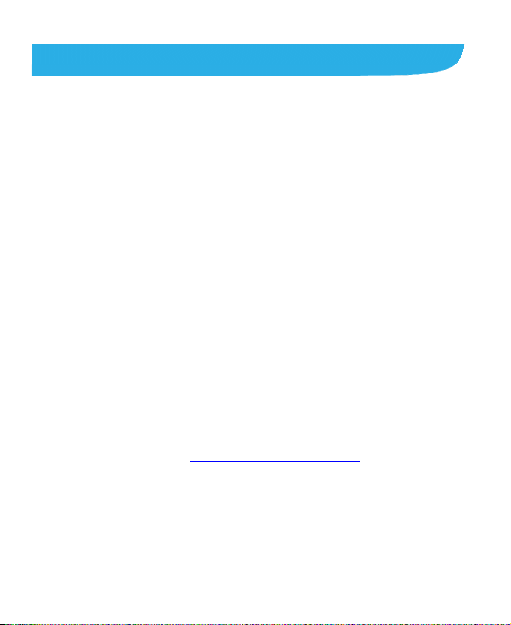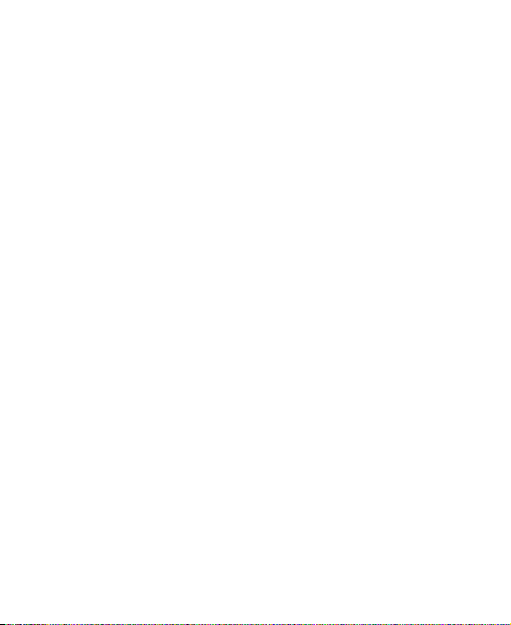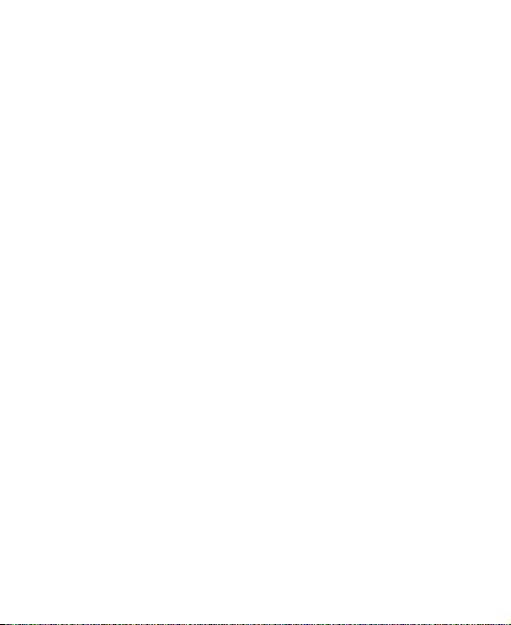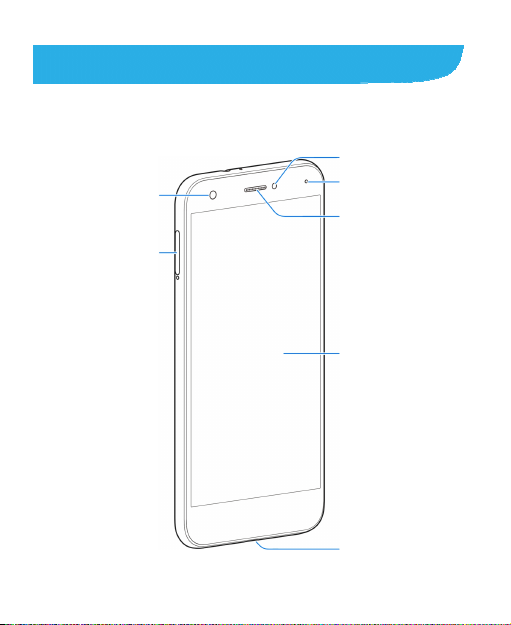5
Monitoring the Phone Status..............................................32
Managing Notifications ......................................................33
Managing Shortcuts and Widgets ......................................37
Organizing With Folders ....................................................38
Rearranging the Primary Shortcuts....................................39
Entering Text......................................................................39
Editing Text ........................................................................43
Opening and Switching Apps.............................................44
Uninstalling an App ............................................................45
Connecting to Networks and Devices..................46
Connecting to Mobile Networks .........................................46
Connecting to Wi-Fi ...........................................................47
Using Wi-Fi Direct®............................................................51
Connecting to Bluetooth Devices.......................................52
Connecting to Your Computer via USB..............................55
Using USB On-The-Go (OTG) ...........................................56
Using the microSDXC Card as Portable or Phone Storage56
Sharing Your Mobile Data Connection ...............................60
Connecting to Virtual Private Networks..............................63
Phone Calls ............................................................65
Placing and Ending Calls...................................................65
Answering or Rejecting Calls.............................................66
Working With the Call History ............................................67
Calling Your Contacts.........................................................69
Checking Voicemail ...........................................................69