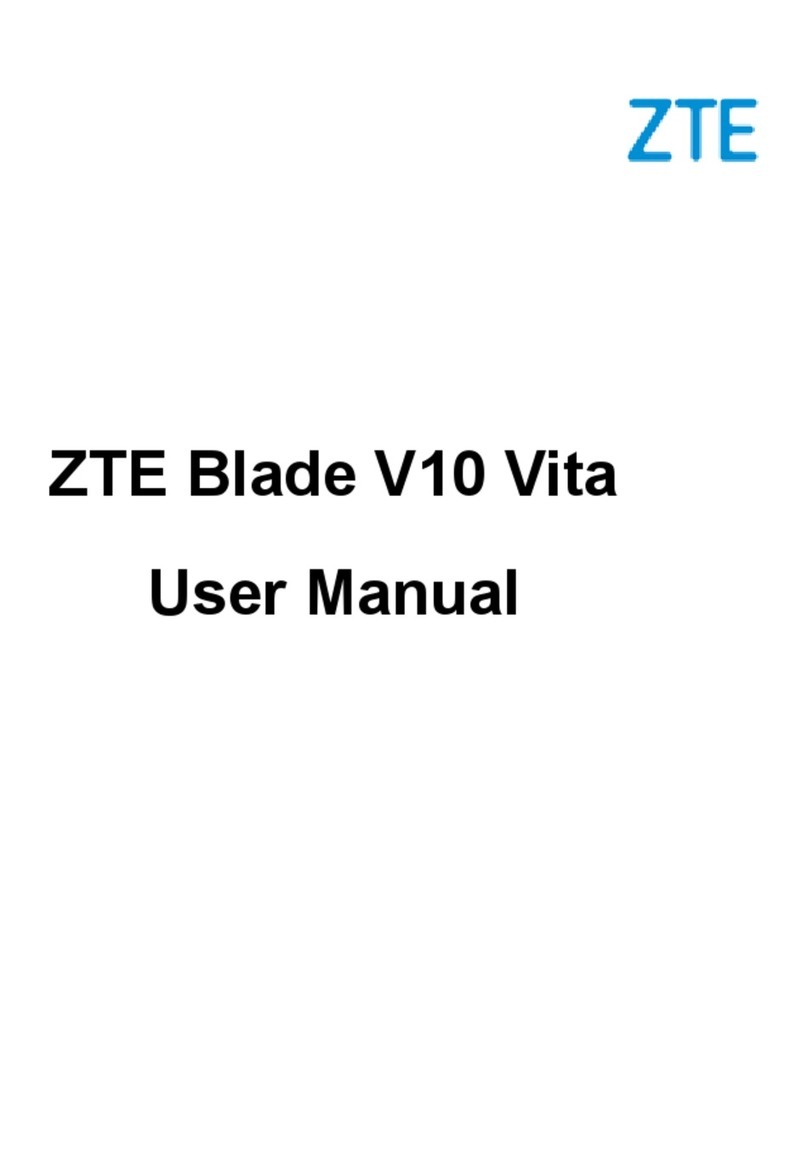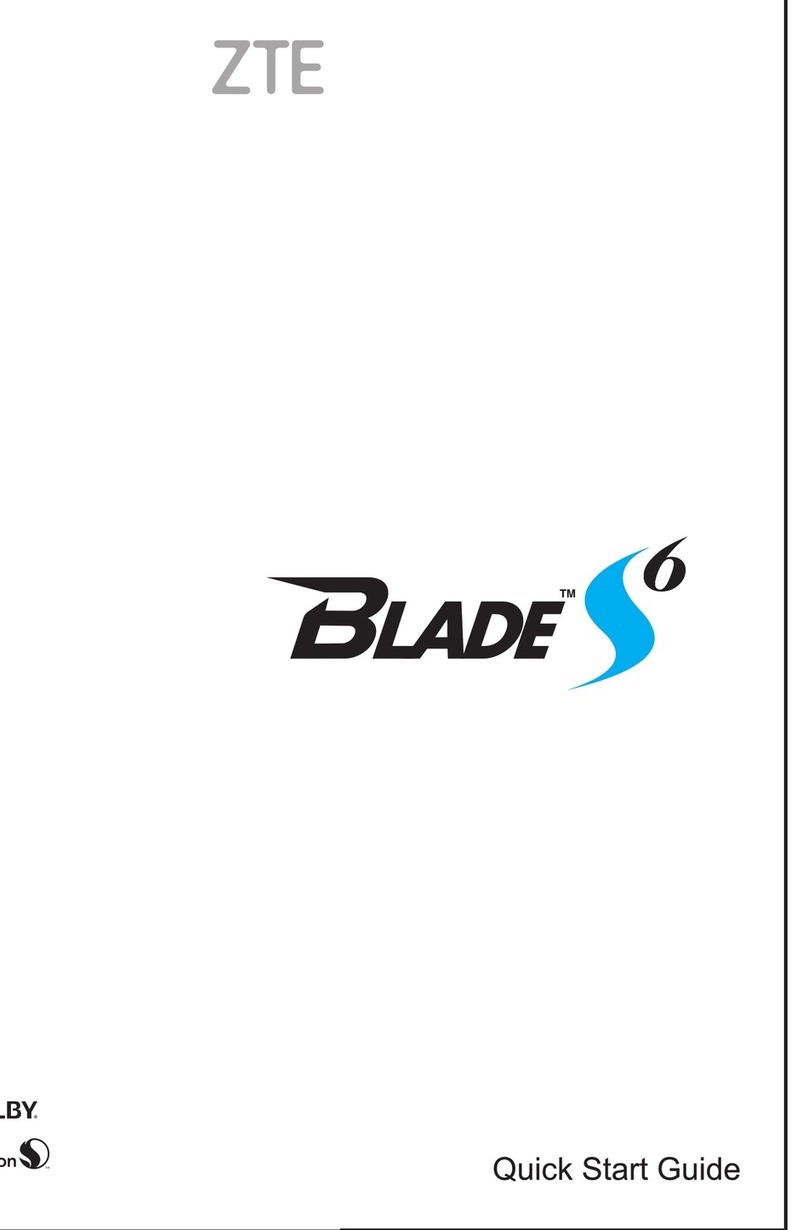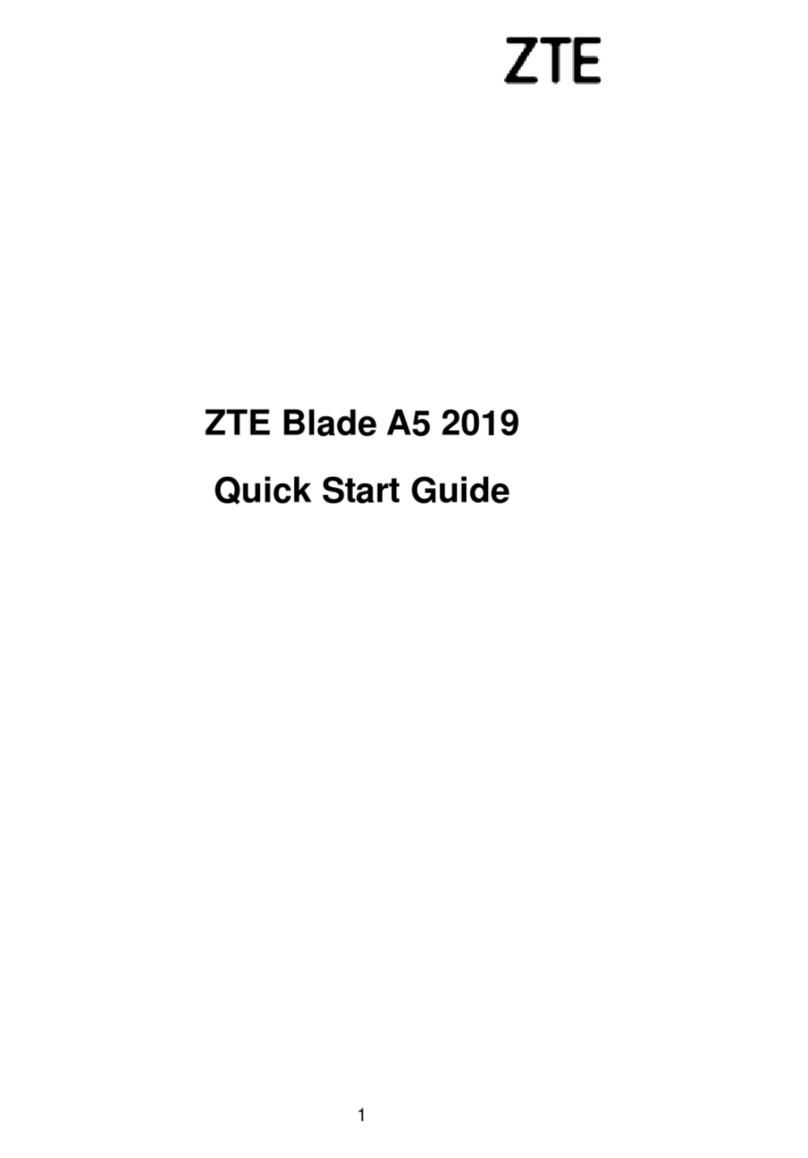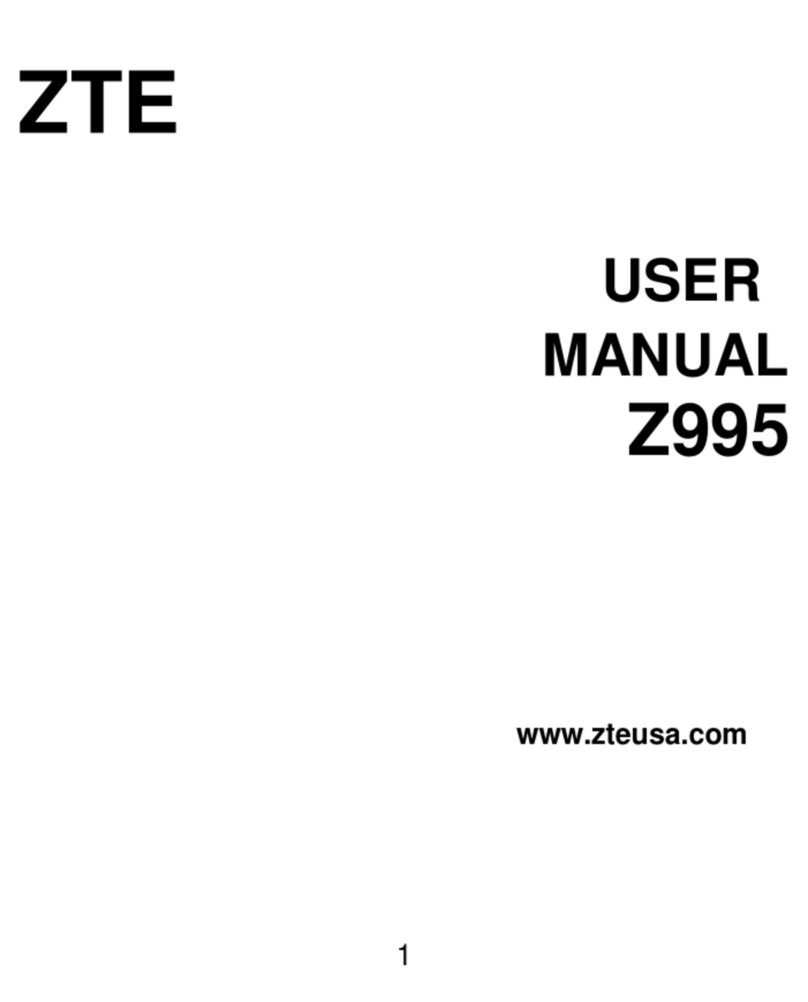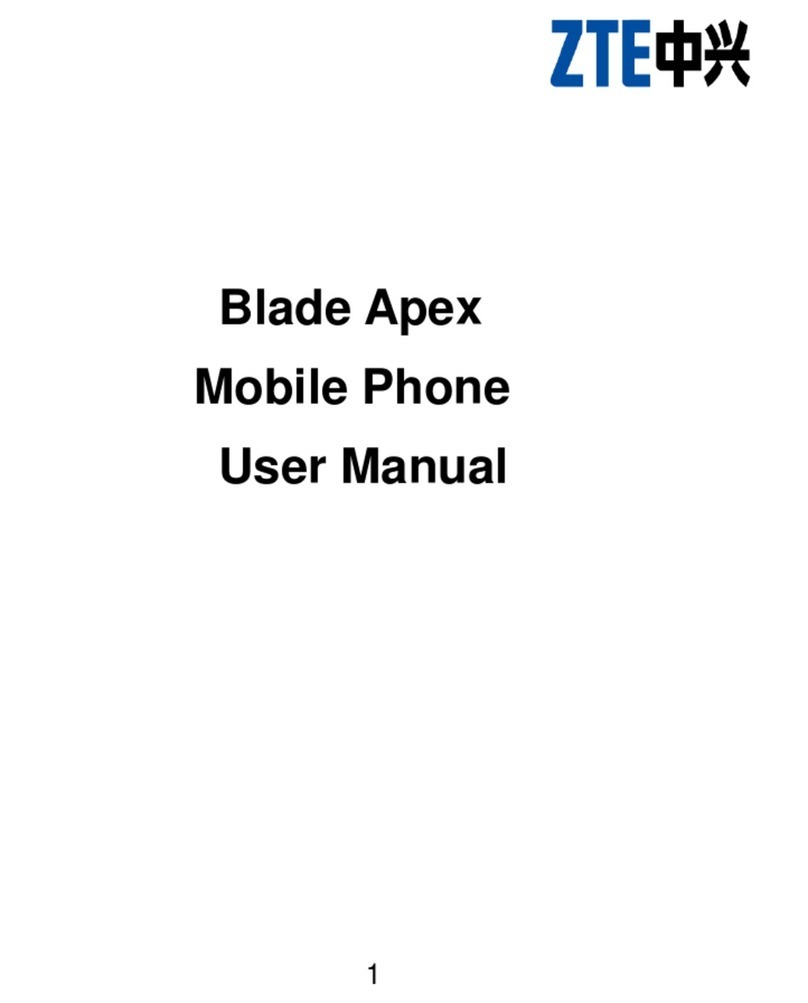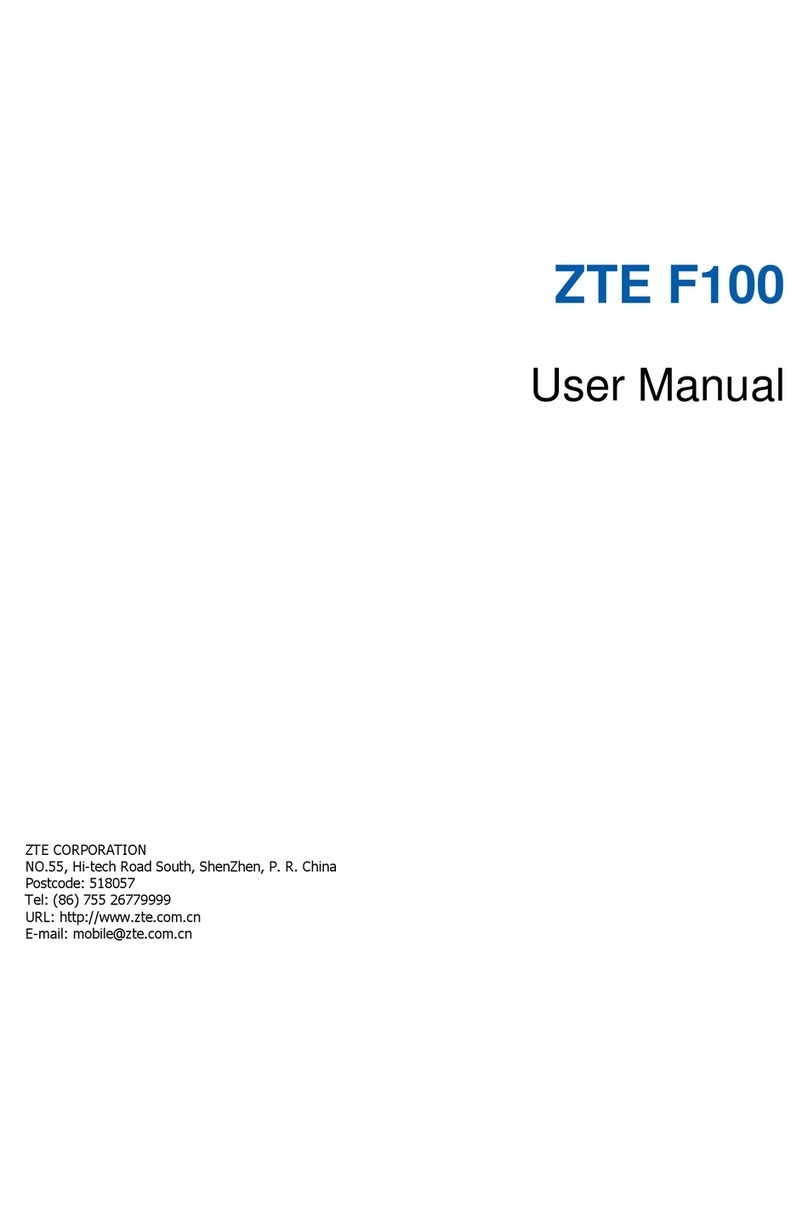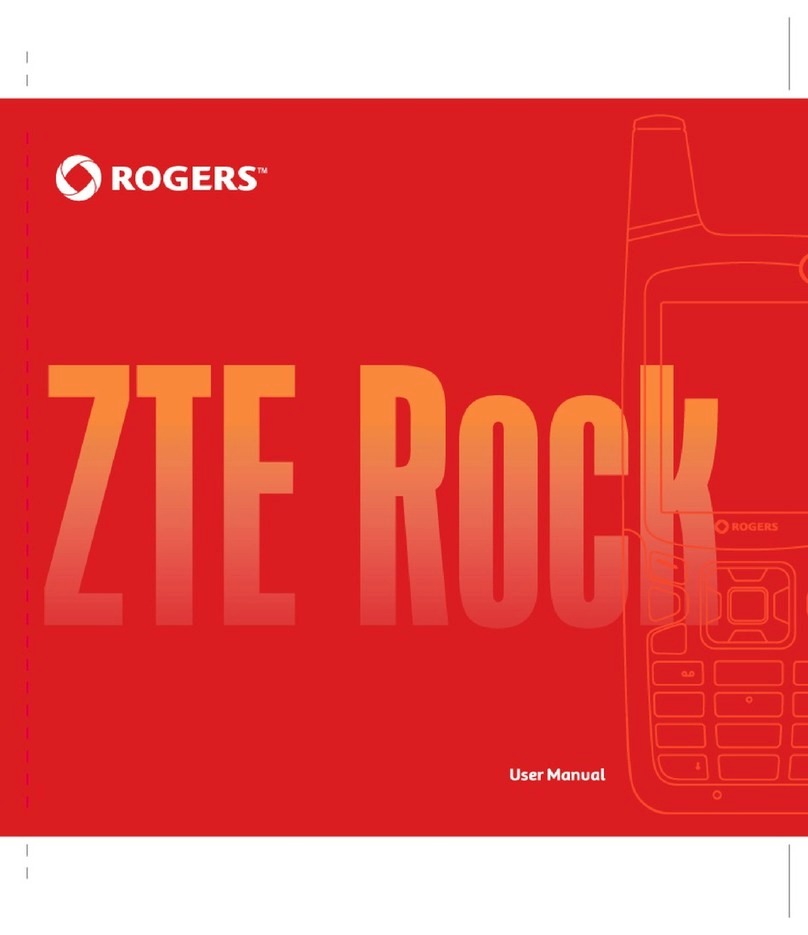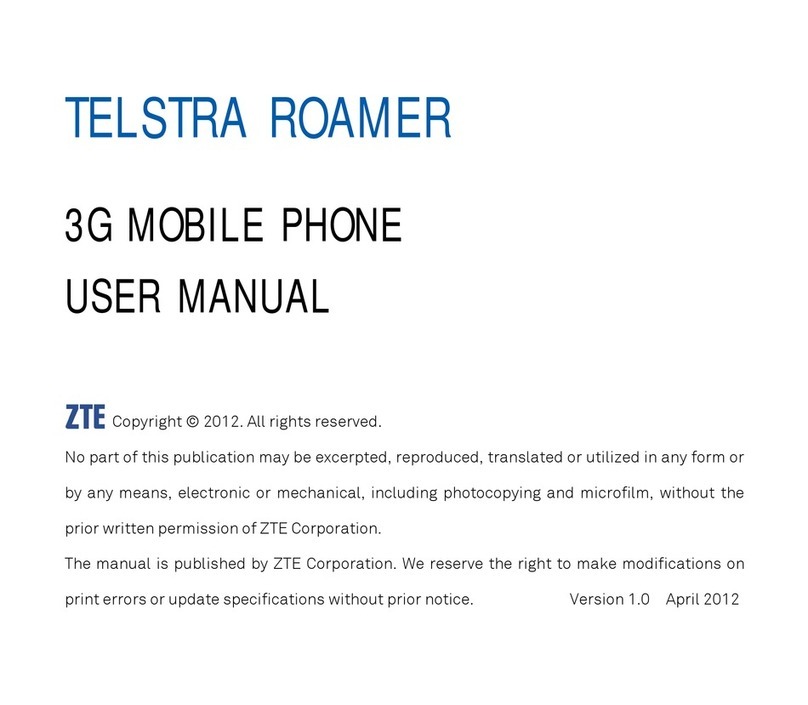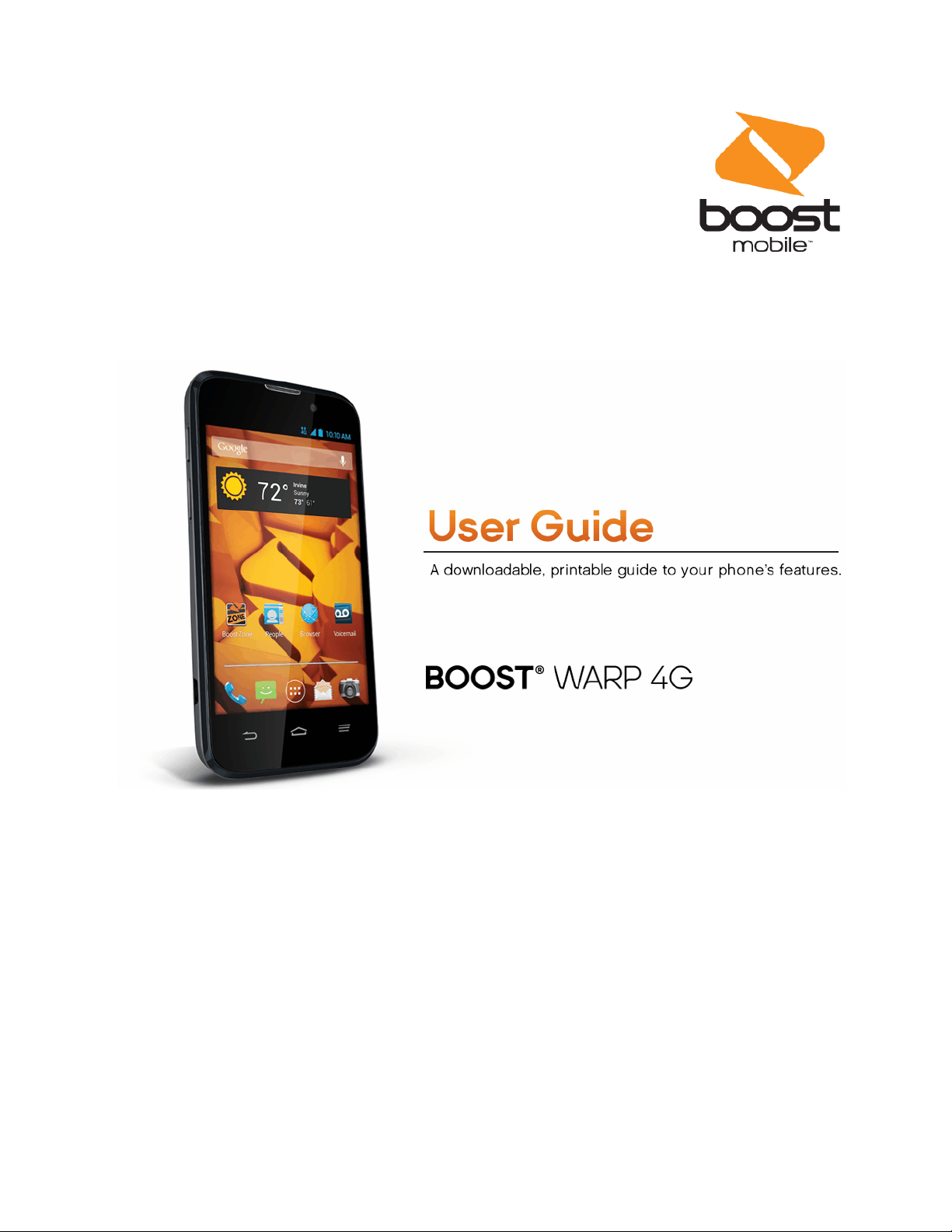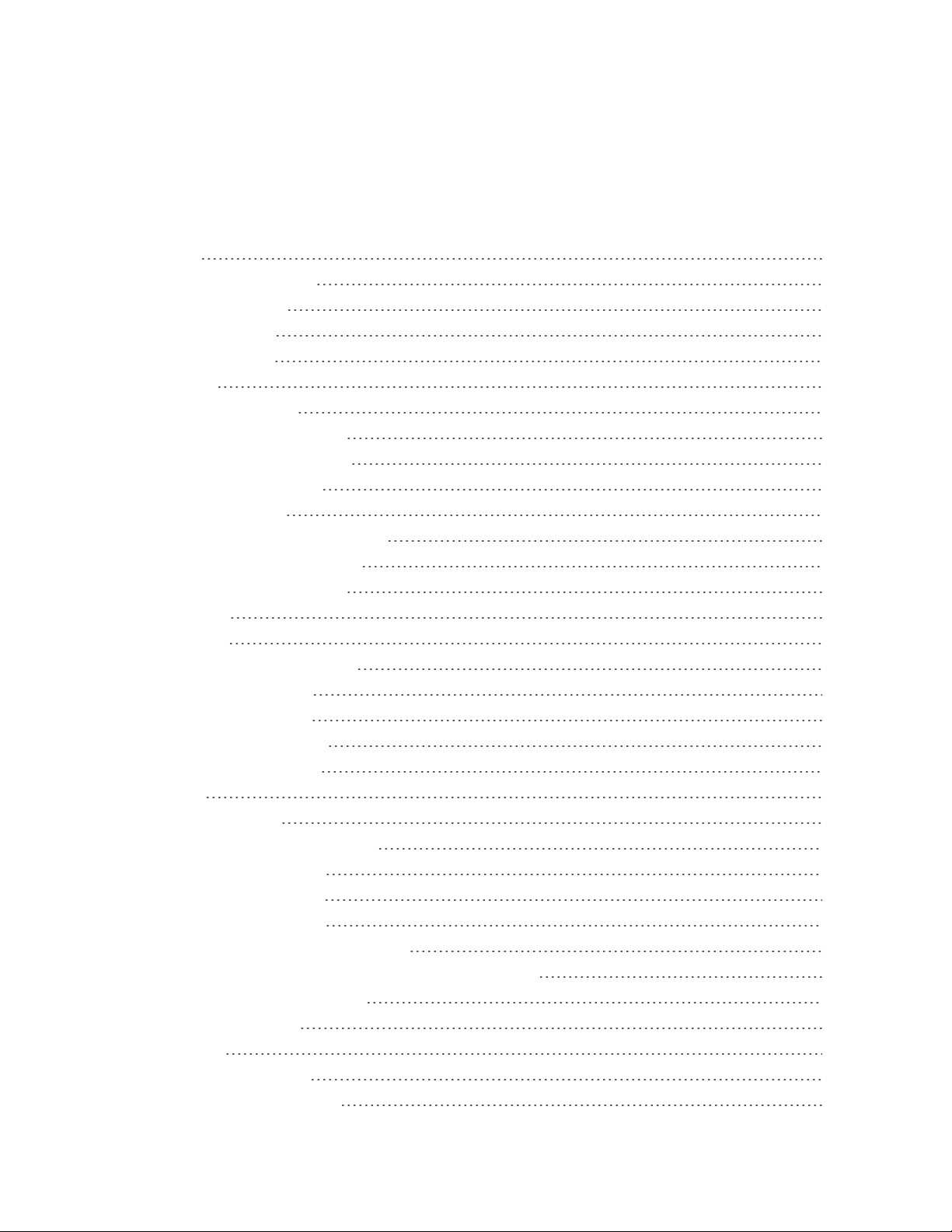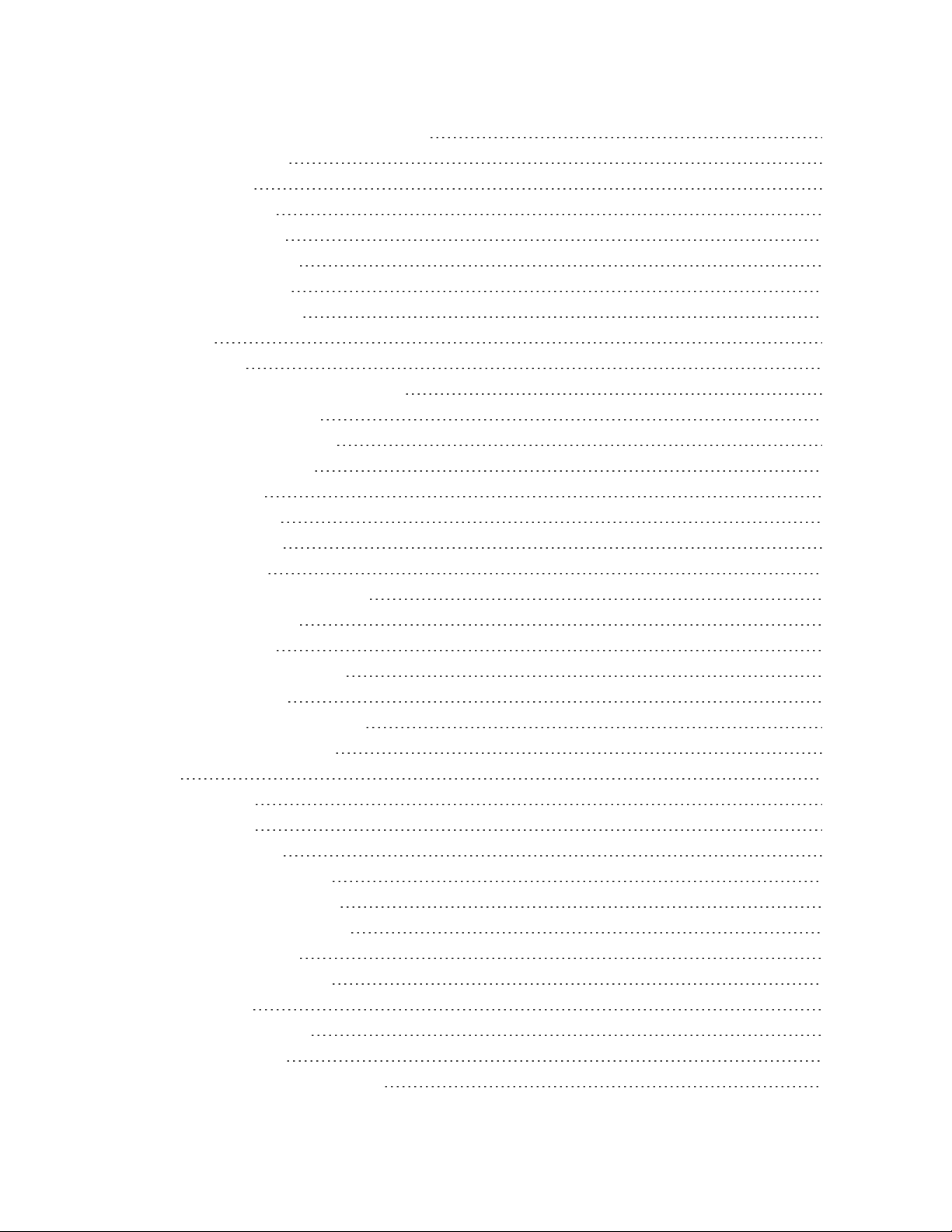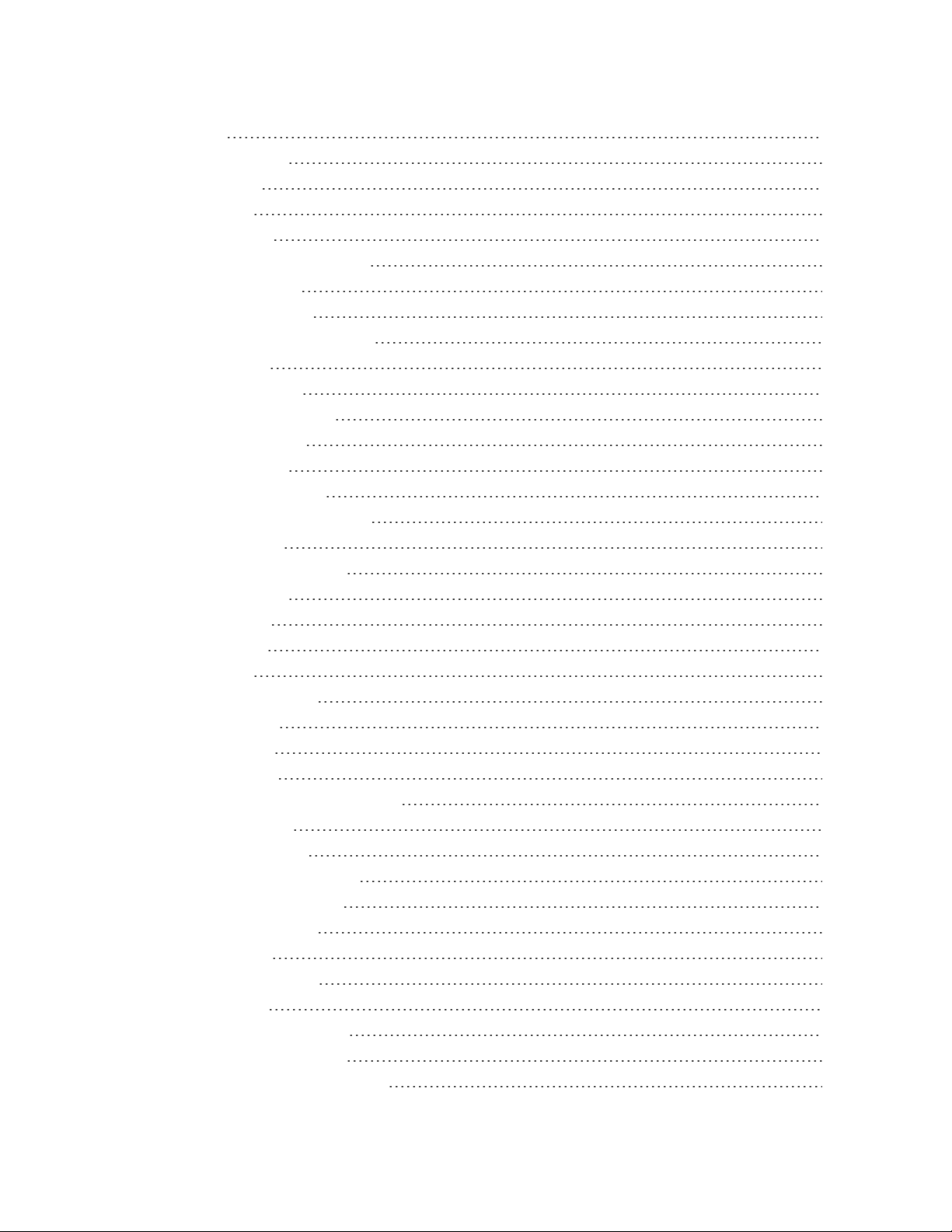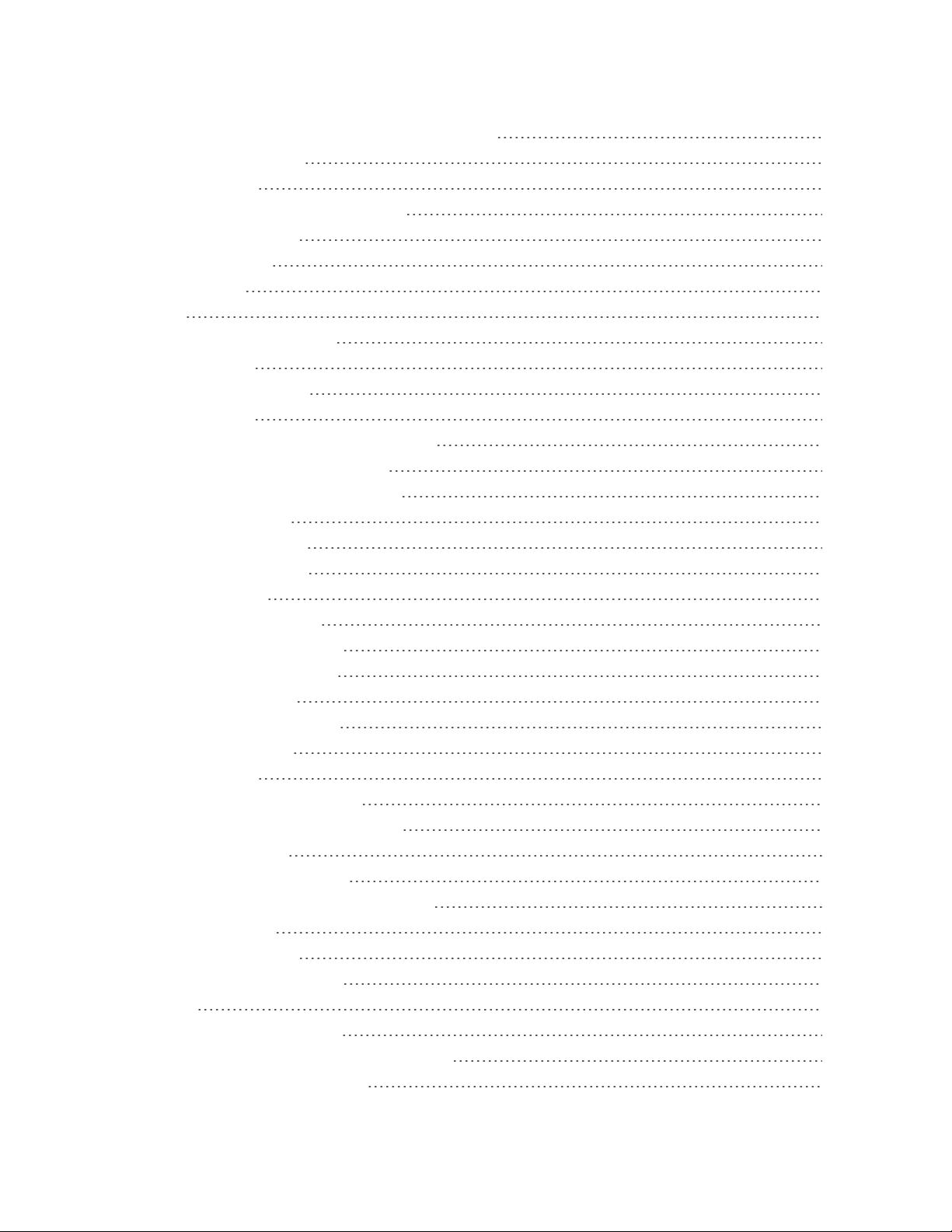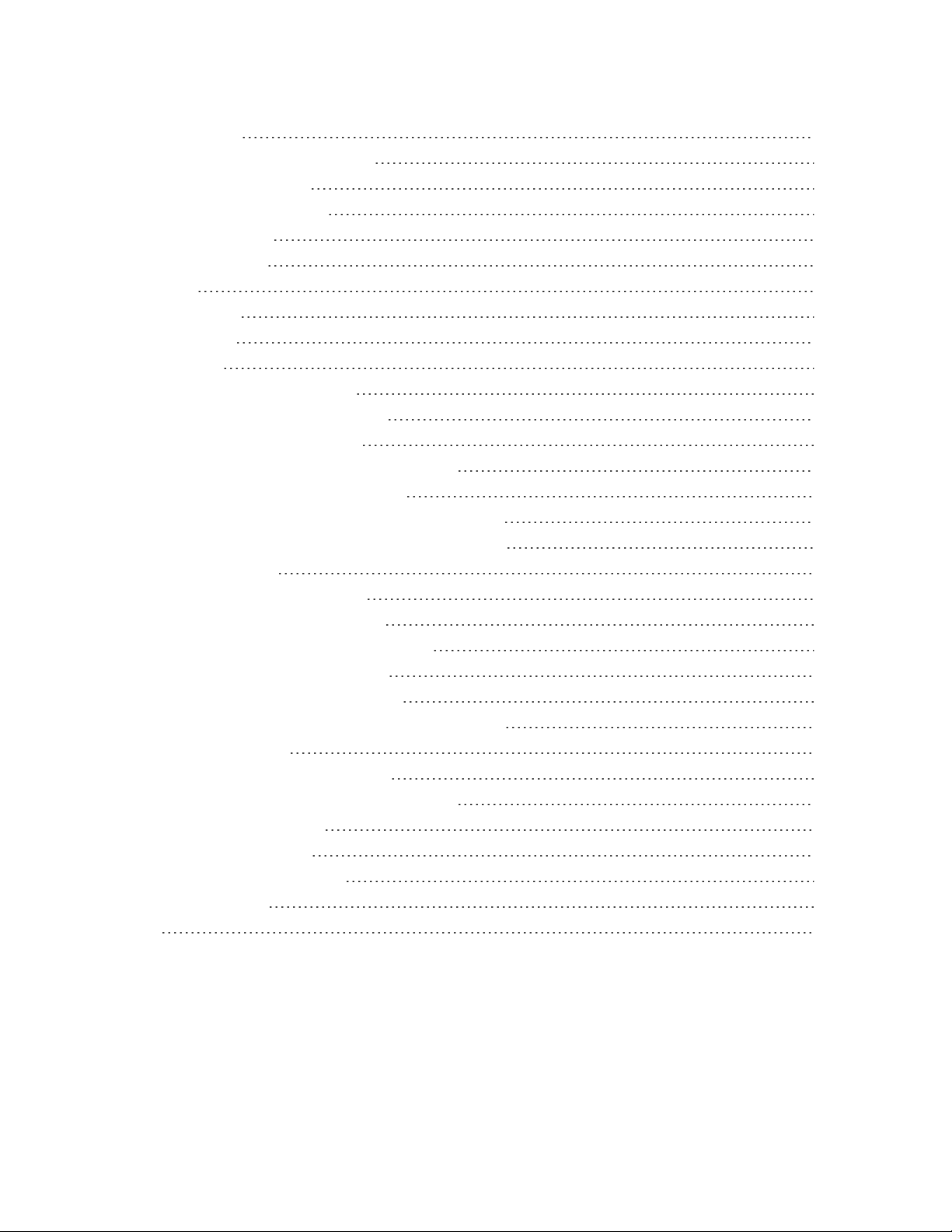vi
Wi-Fi 93
TurnWi-FiOnandConnecttoaWirelessNetwork 93
ChecktheWirelessNetworkStatus 94
ConnecttoaDifferentWi-FiNetwork 94
ConnecttoaWPSNetwork 94
LaunchaWebConnection 95
Browser 95
LaunchtheWebBrowser 95
LearntoNavigatetheBrowser 95
BrowserOptions 97
GotoaSpecificWebsite 98
SettheBrowserHomePage 98
CreateBookmarks 98
AddBookmarkstoYourHomeScreen 99
Chrome 99
ConnectionsOptimizer 100
AboutConnectionsOptimizer 100
EnableConnectionsOptimizer 100
DisableConnectionsOptimizer 100
DataServicesGeneralInformation(3GandEnhancedLTENetworks) 100
EnhancedLTE 101
YourDataServicesUserName 101
DataConnectionStatusandIndicators 102
VirtualPrivateNetworks(VPN) 102
PrepareYourPhoneforVPNConnection 102
SetUpSecureCredentialStorage 103
AddaVPNConnection 103
ConnecttoorDisconnectFromaVPN 103
Wi-FiDirect 104
ConnecttoAnotherDeviceviaWi-FiDirect 104
SendDataviaWi-FiDirect 105
ReceiveDataviaWi-FiDirect 105
PortableHotspot 105
EnablePortableHotspot 105
ConfigurePortableHotspot 105
ConnecttoPortableHotspot 106
BluetoothTethering 106
NFC 107