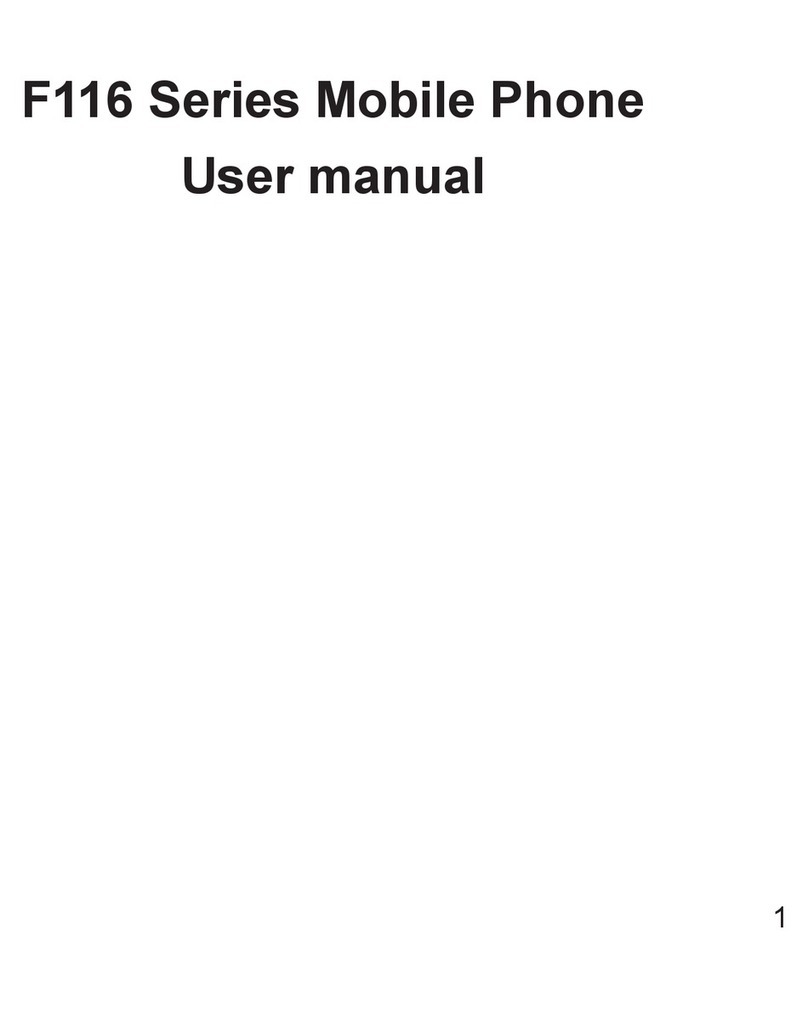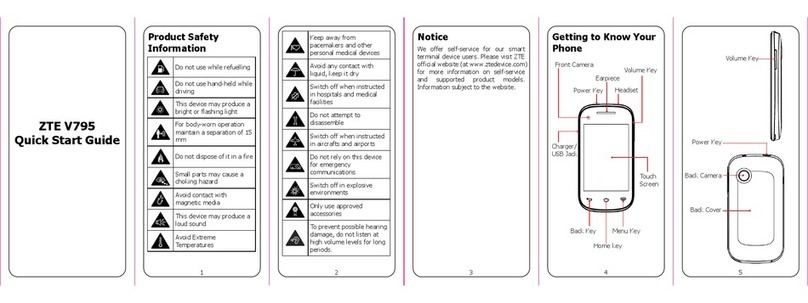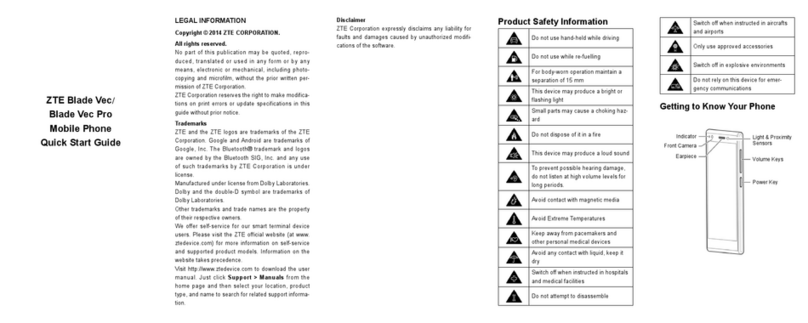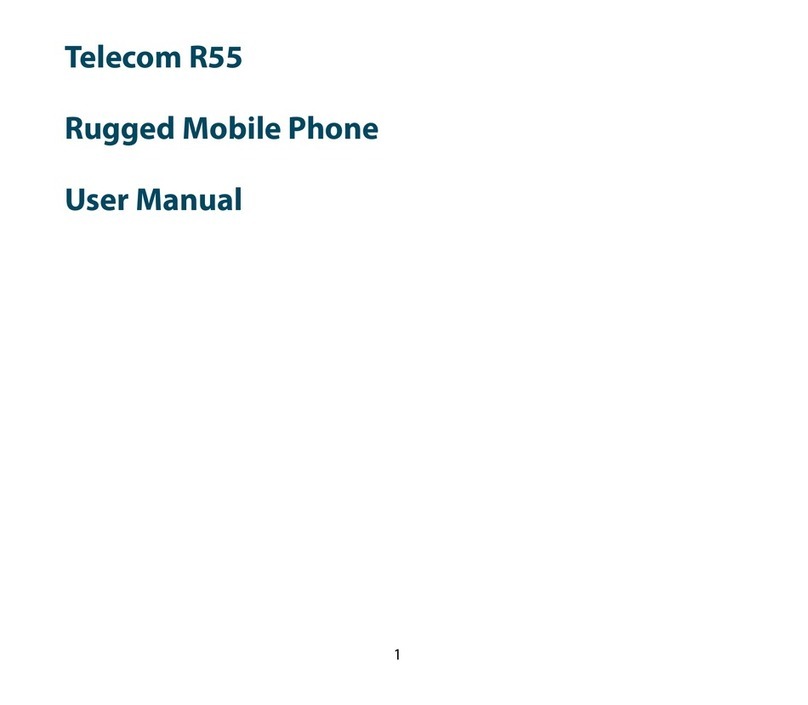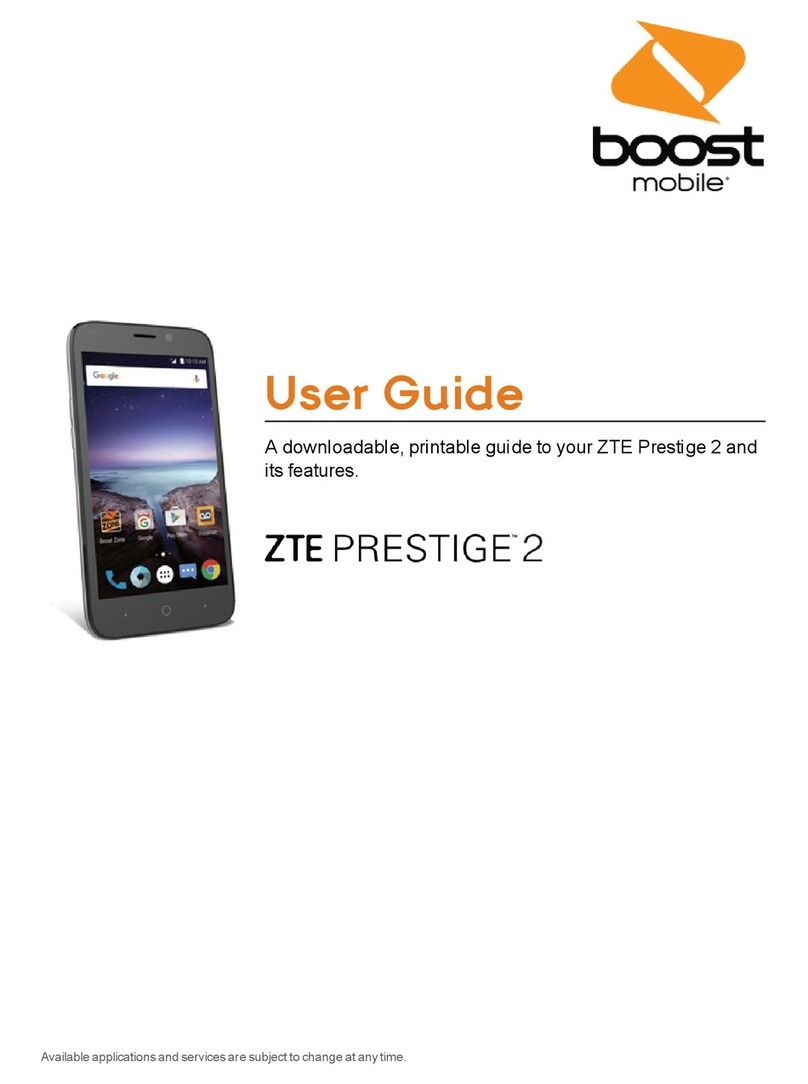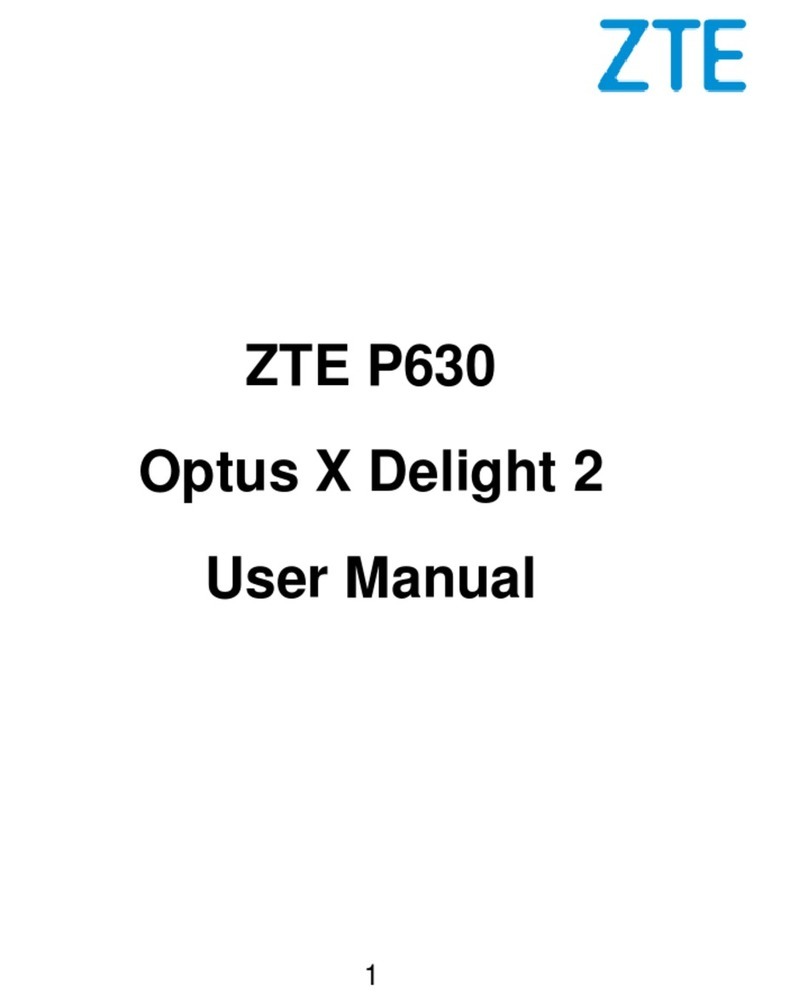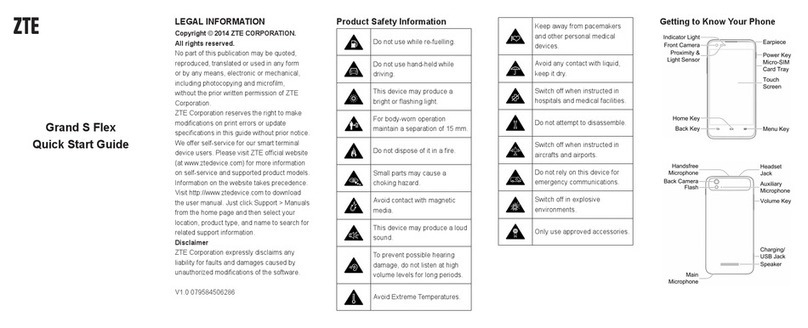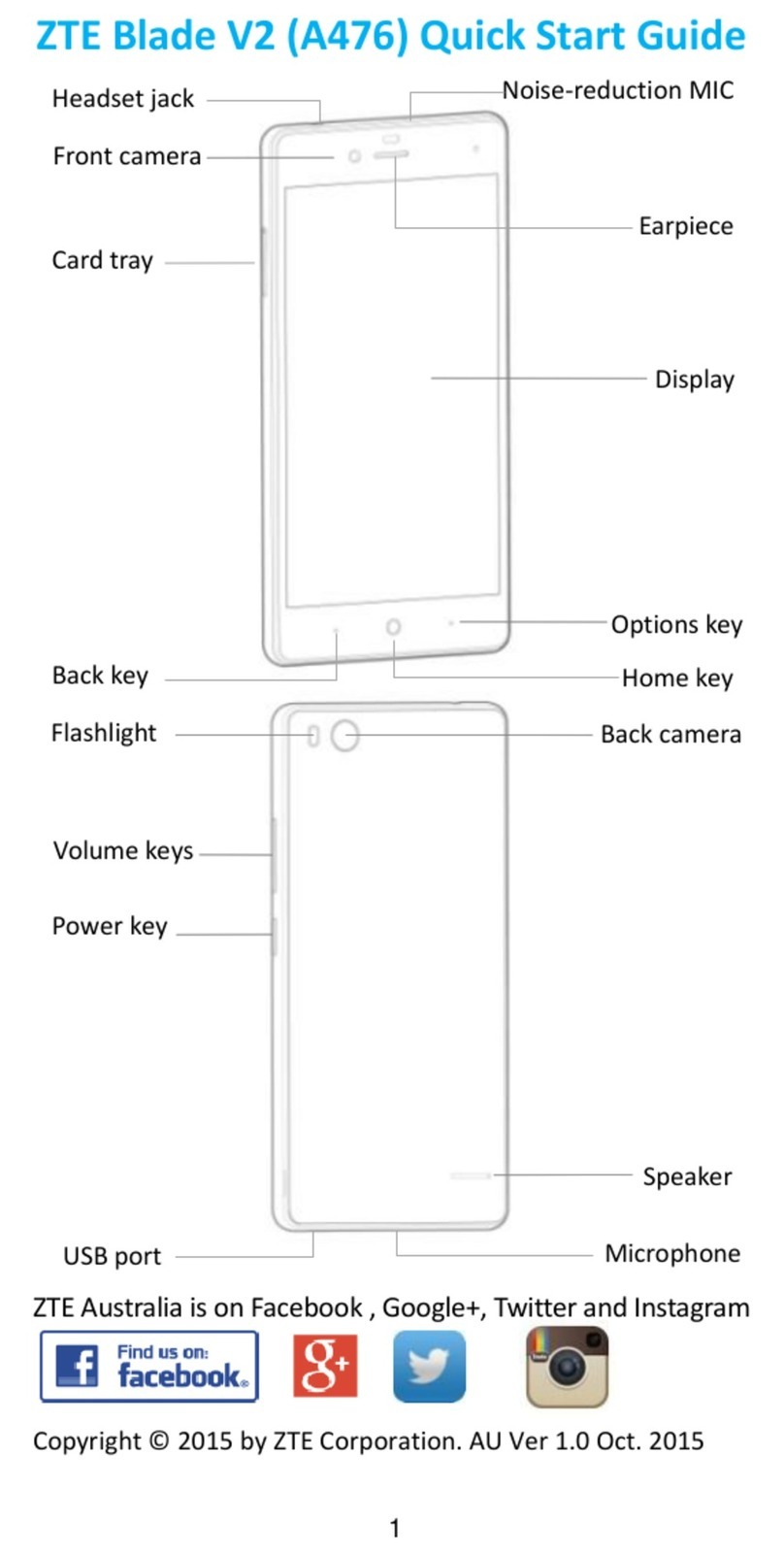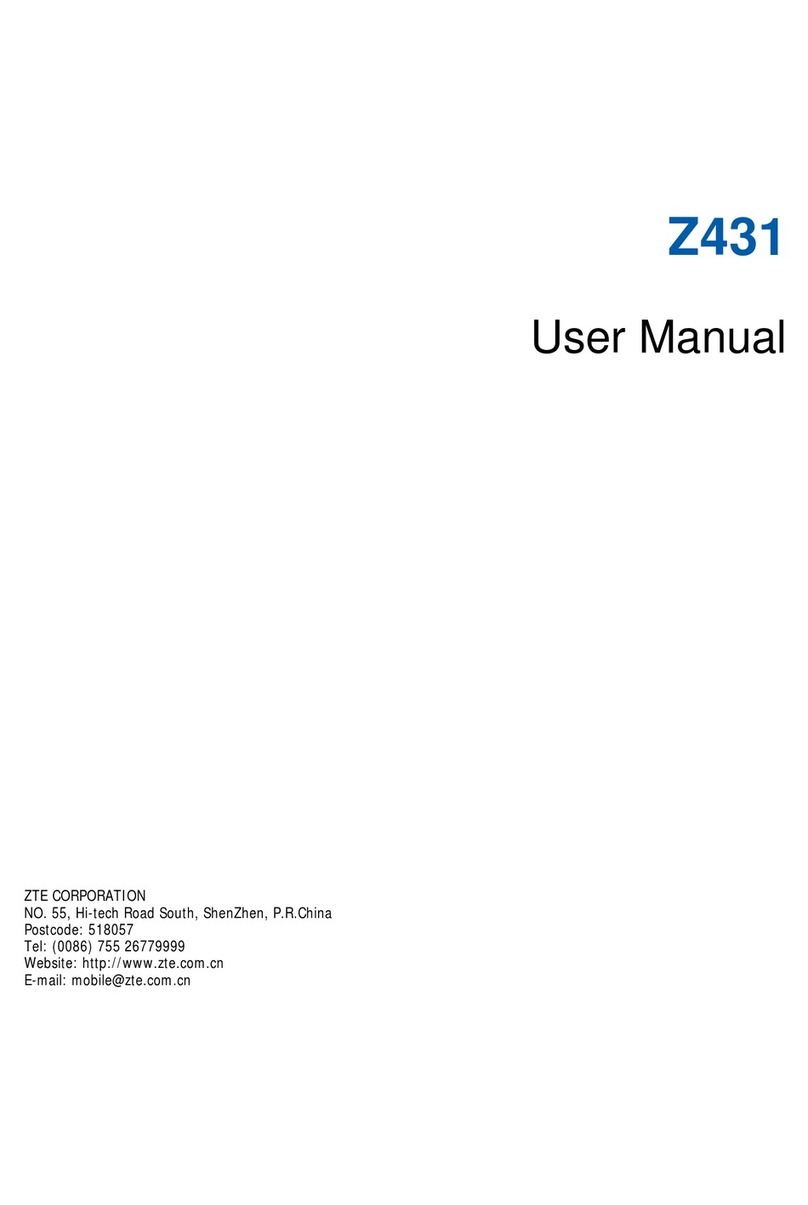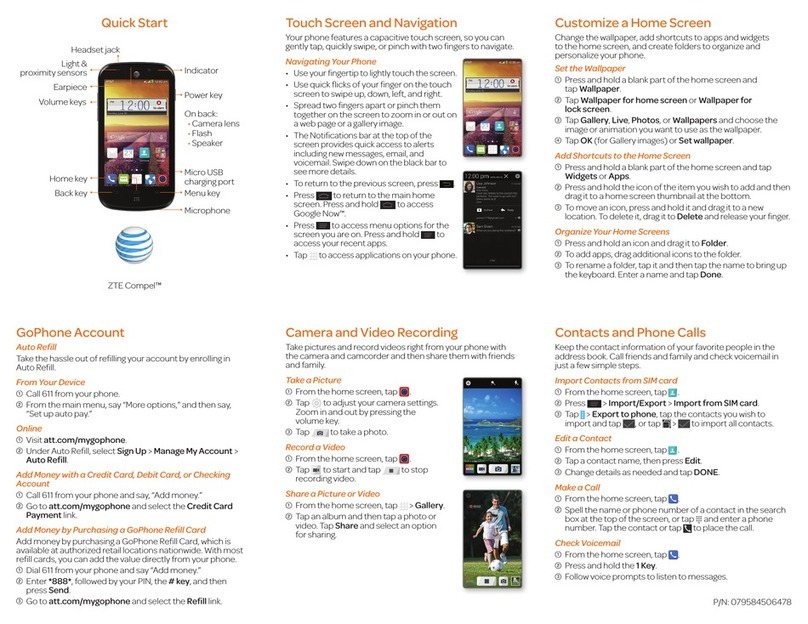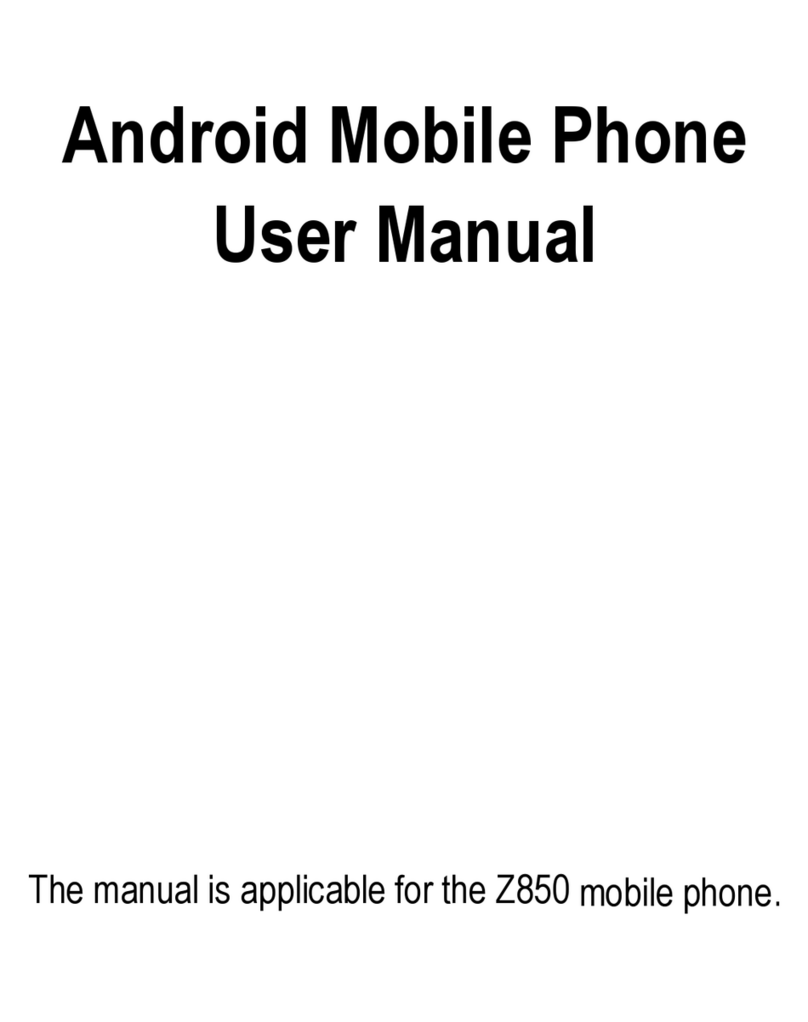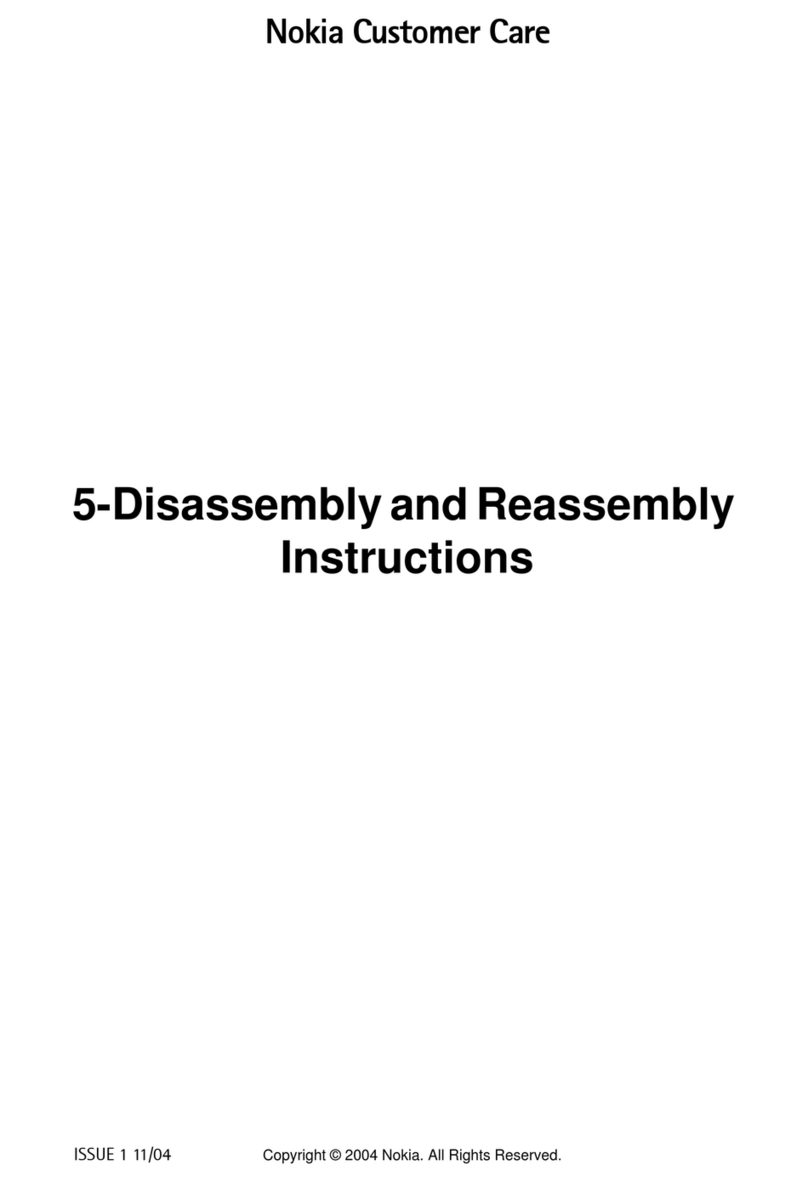4
Changing Ringtone and Notification Sounds .....27
Changing Screen Brightness ...............................28
Applying New Wallpapers.....................................28
Protect Your Phone With Screen Locks ..............29
Connect to Networks and Devices.......................37
Contacts.................................................................48
Accounts................................................................54
Email.......................................................................55
GmailTM...................................................................58
Calendar.................................................................61
Hangouts................................................................63
Google+..................................................................64
Google Location access.......................................65
Camera...................................................................67
Gallery....................................................................69
Music......................................................................71
Google ‘Play Music’...............................................74
Video Player...........................................................76
FM Radio ................................................................77
Sound Recorder.....................................................77
More Apps .......................................................78
Play Store...............................................................79
Settings ..................................................................80
Troubleshooting ....................................................87
For Your Safety - General Safety..........................90
Technical Specifications.....................................101