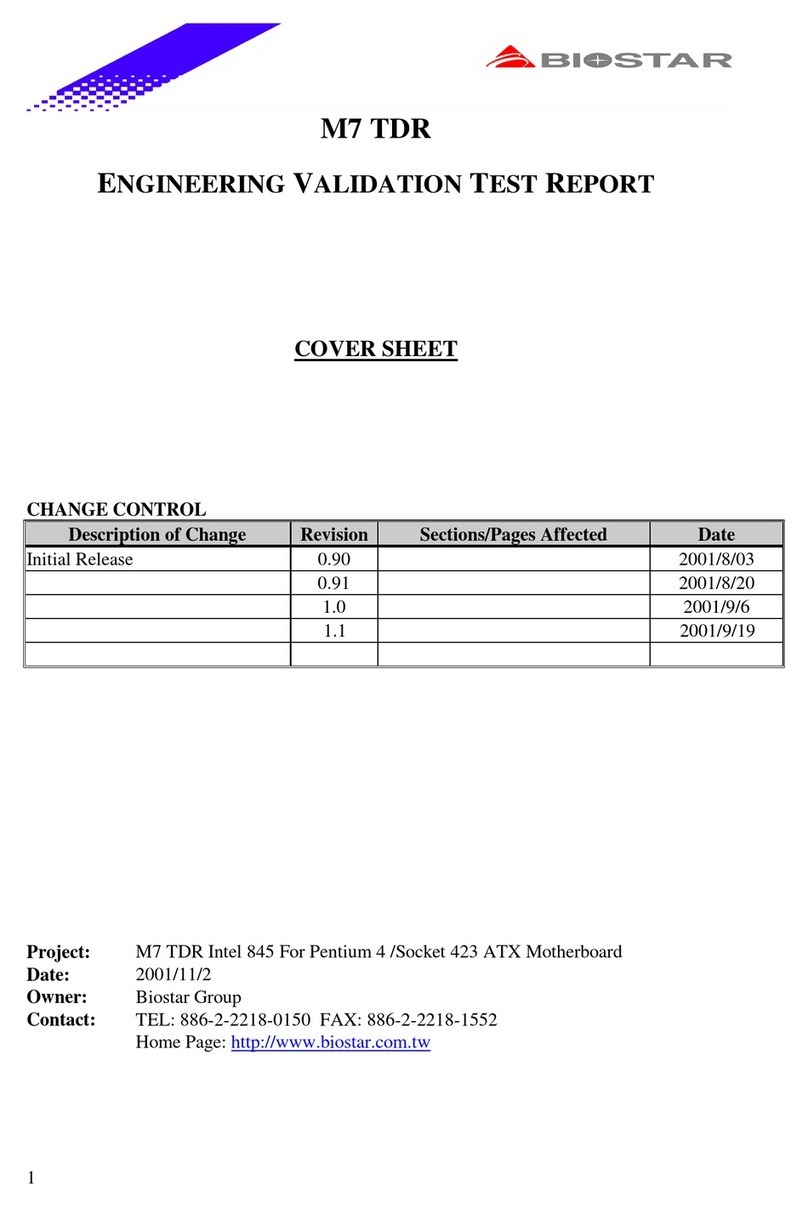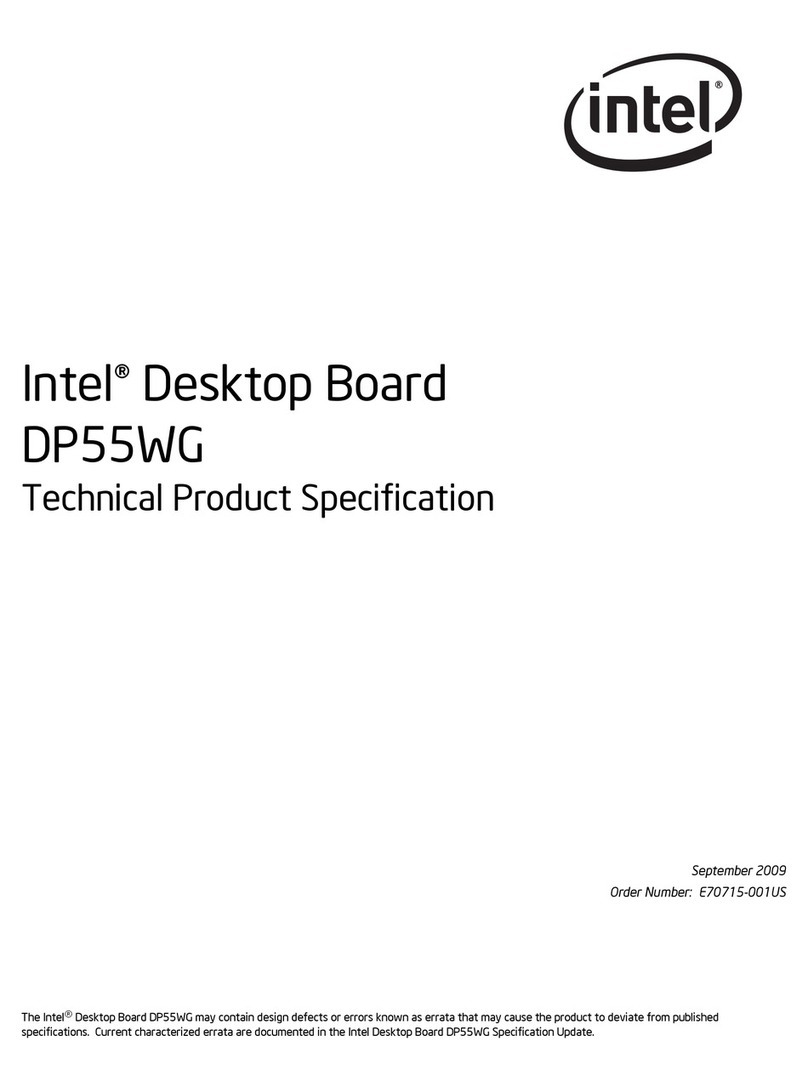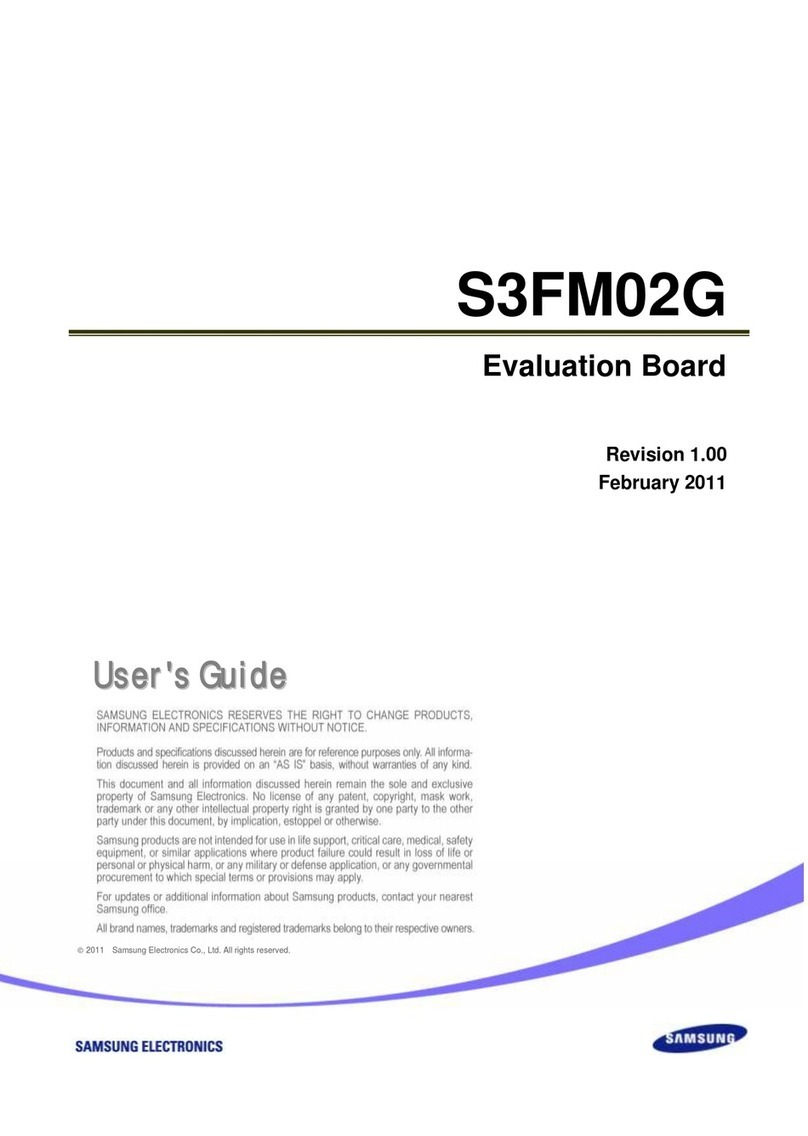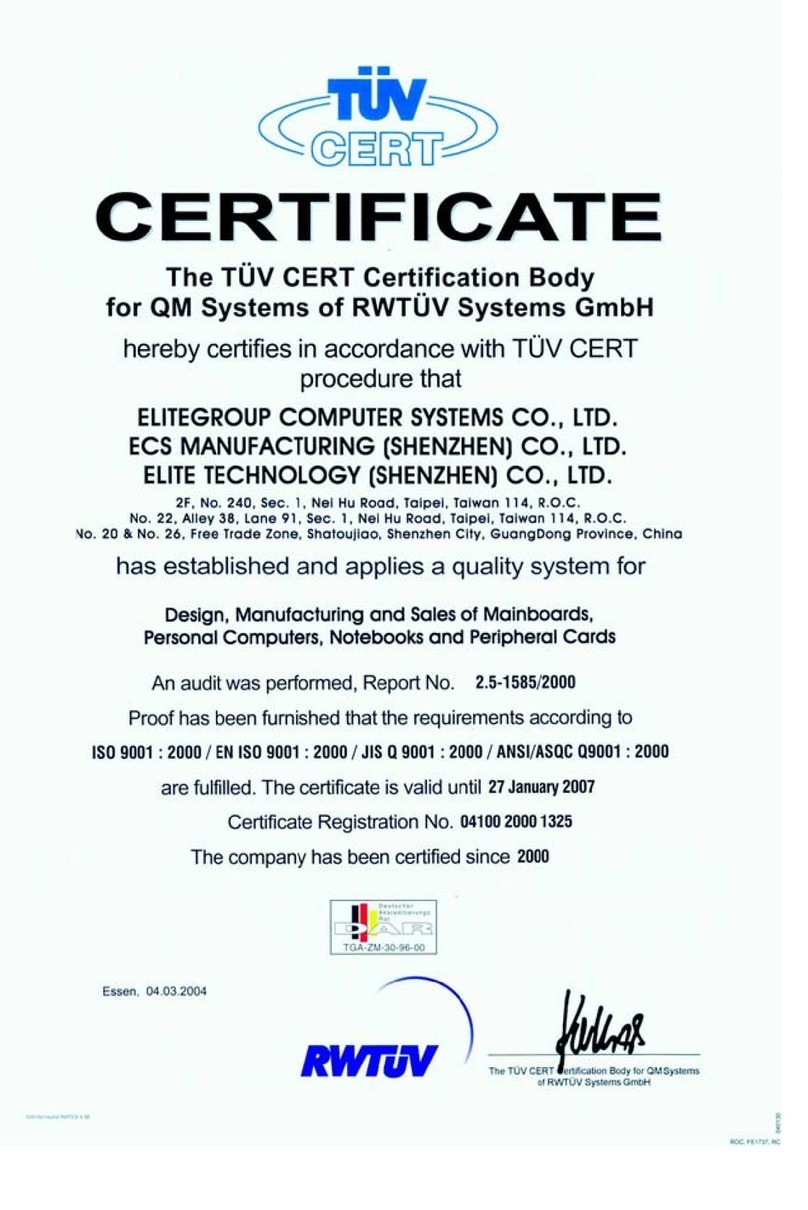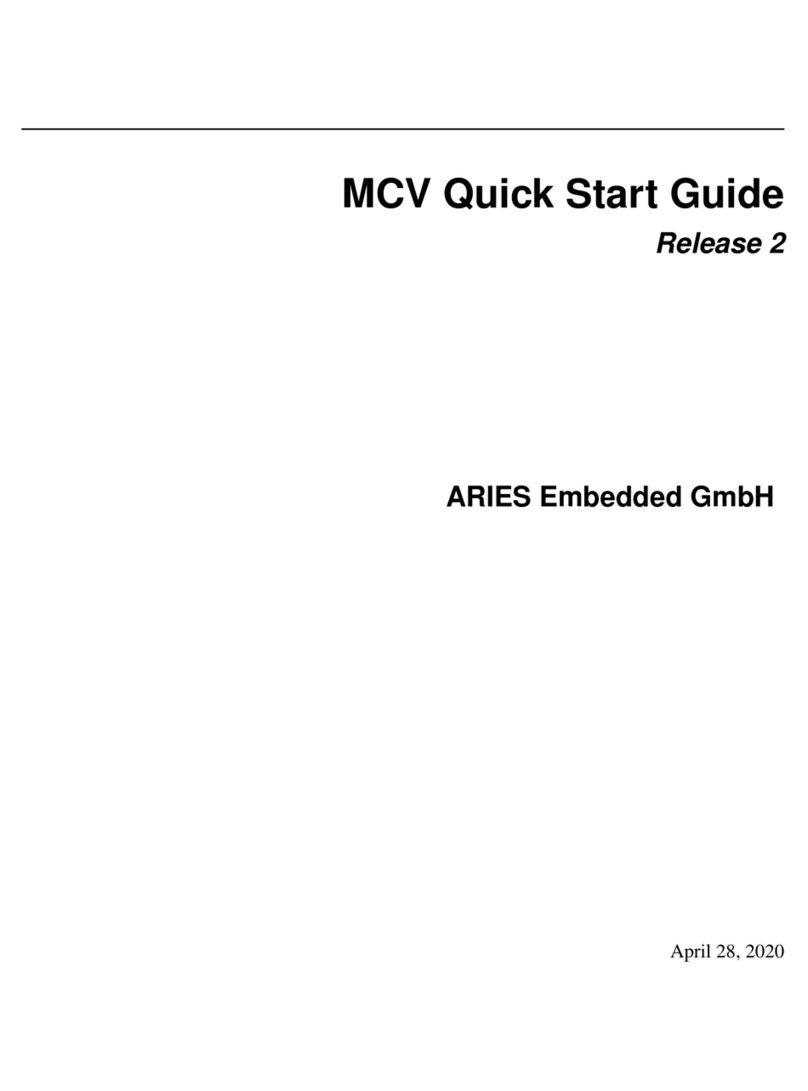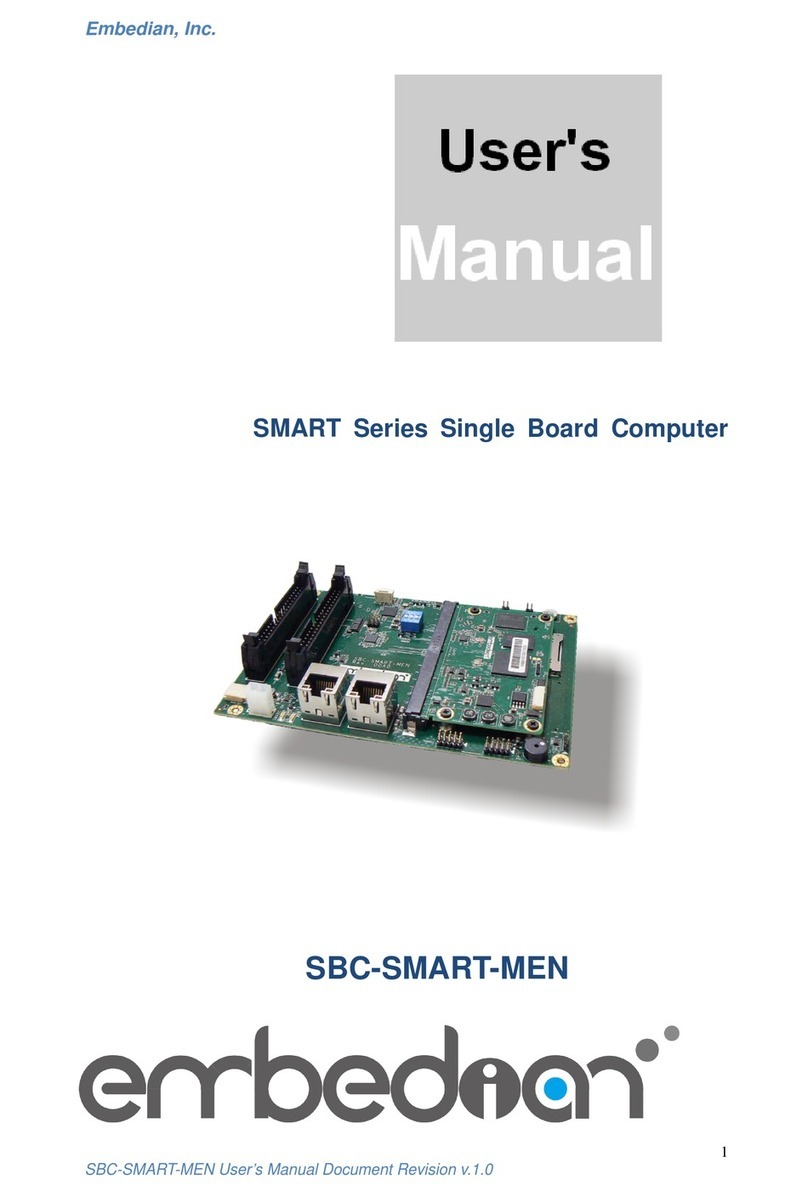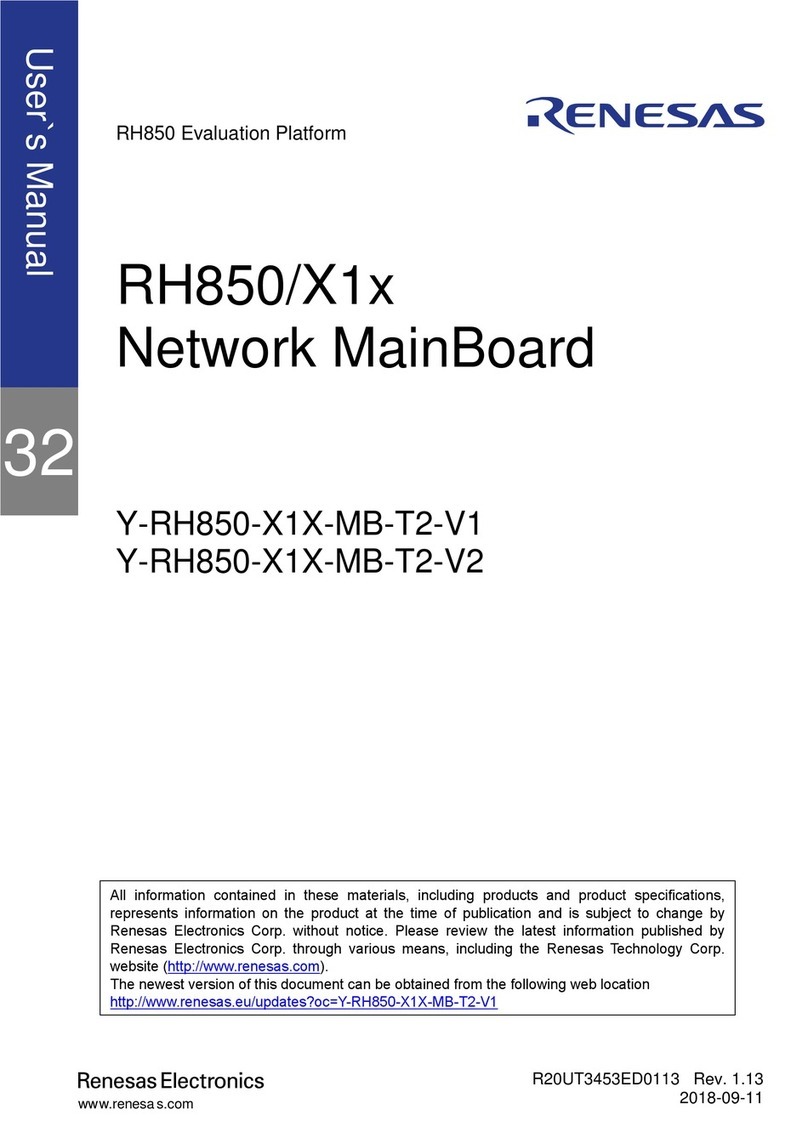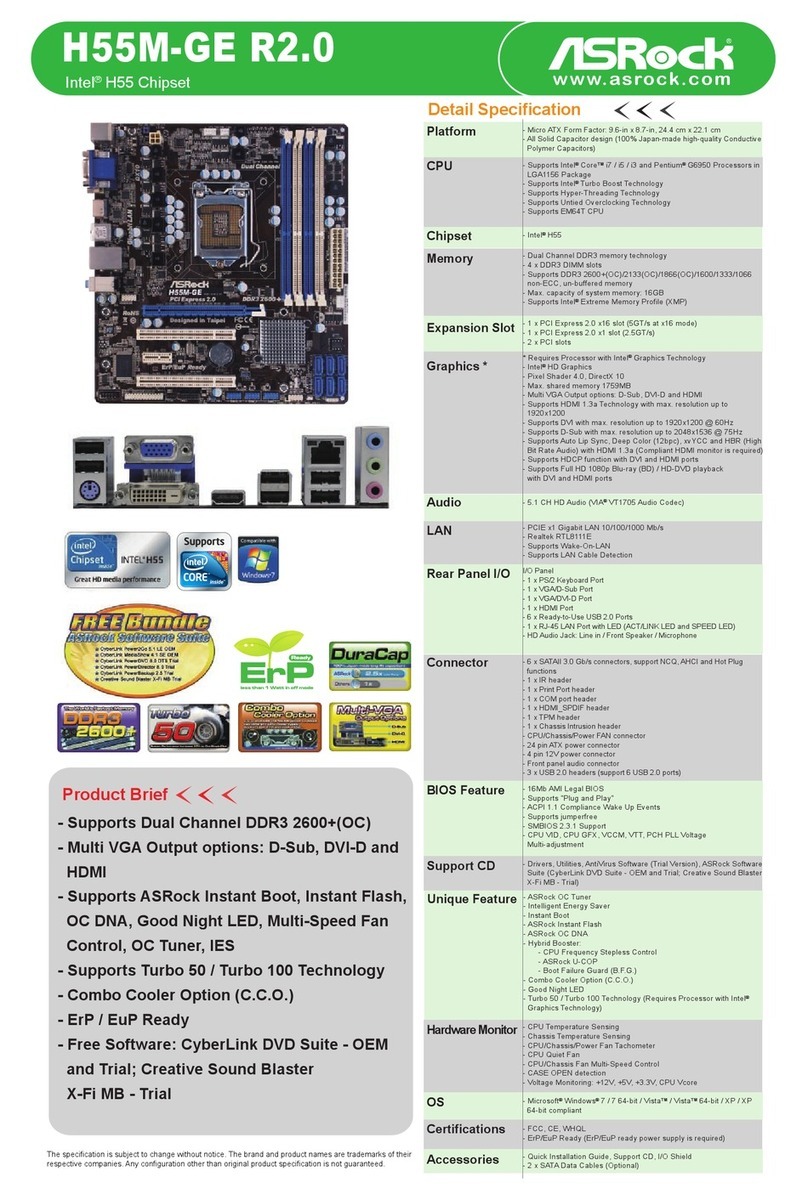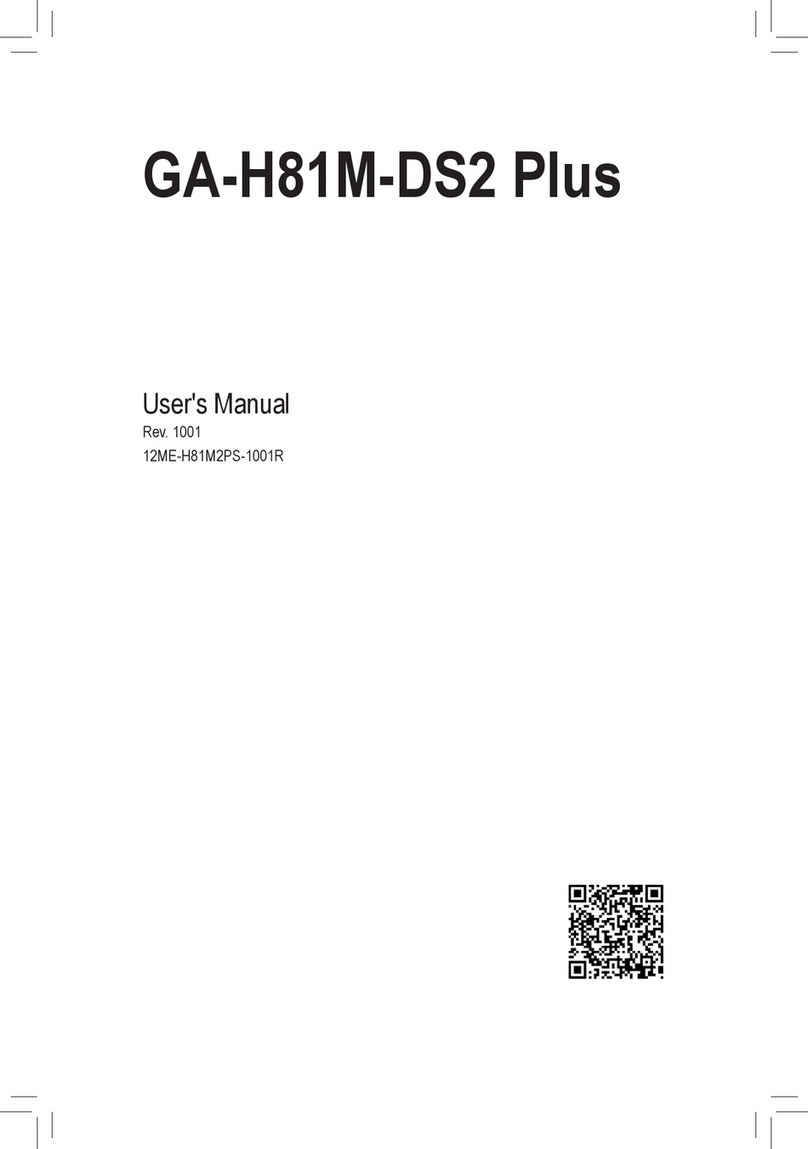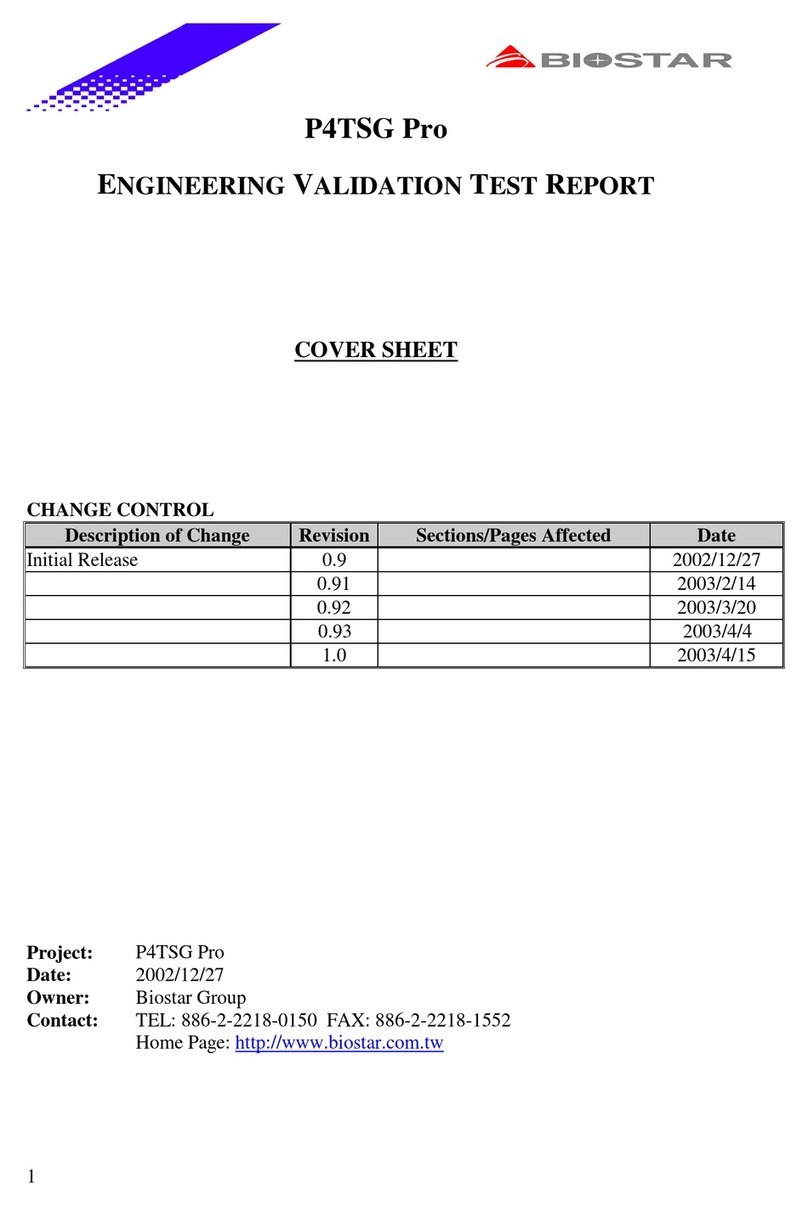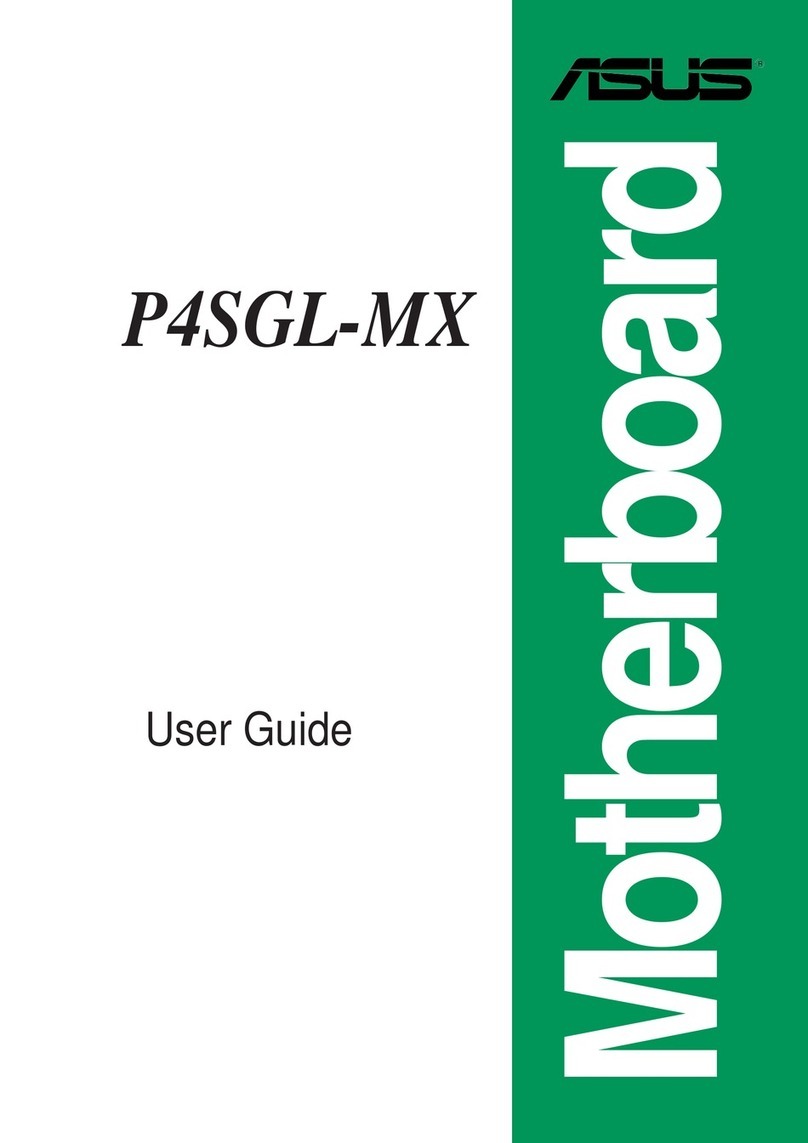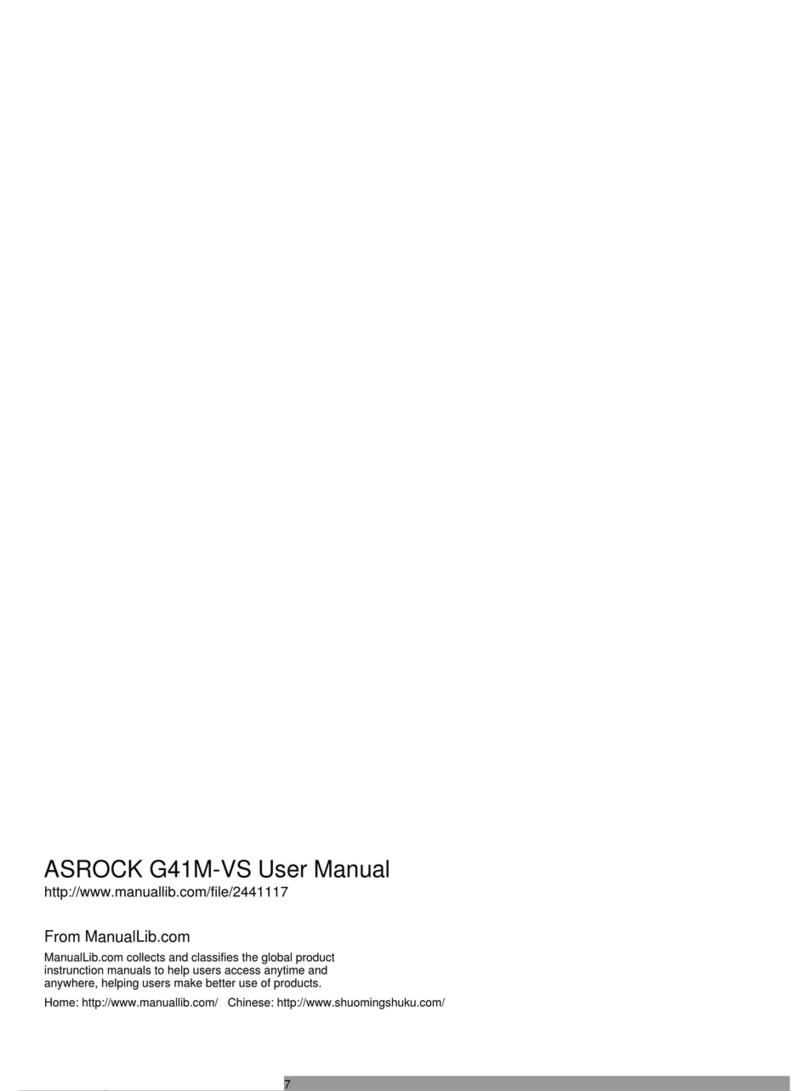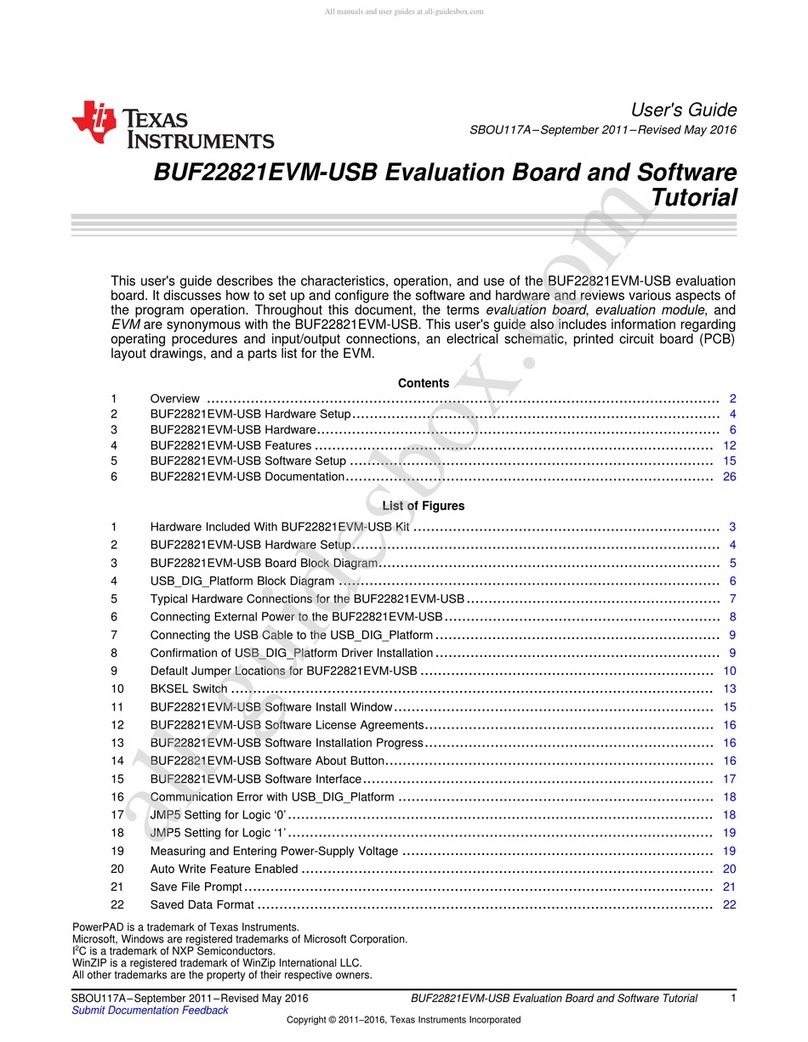Aaeon 9LIF5 User manual

9LIF5
Intel Socket 478
Intel 845GE + ICH4
Micro-ATX Motherboard
User’s Guide
Version 1.0

Federal Communications Commission Statement
This device complies with FCC Rules Part 15. Operation is subject to the following two conditions:
* This device may not cause harmful interference.
* This device must accept any interference received, including interference that may cause undesired operation.
This equipment has been tested and found to comply with the limits for a Class B digital device, pursuant to Part
15 of the FCC Rules. These limits are designed to provide reasonable protection against harmful interference in a
residential installation. This equipment generates, uses, and can radiate radio frequency energy. If this equipment is not
installed and used in accordance with the manufacturer's instructions, it may cause harmful interference to radio
communications. However, there is no guarantee that interference will not occur in a particular installation. If this
equipment does cause harmful interference to radio or television reception, which can be determined by turning the
equipment off and on, the user is encouraged to try to correct the interference by one or more of the following
measures:
* Reorient or relocate the receiving antenna.
* Increase the separation between the equipment and receiver.
* Connect the equipment to an outlet on a circuit different from that to which the receiver is connected.
* Consult the dealer or an experienced radio/TV technician for help.
The use of shielded cables for connection of the monitor to the graphics card is required to assure compliance
with FCC regulations. Changes or modifications to this unit not expressly approved by the party responsible for
compliance could void the user's authority to operate this equipment.
Canadian Department of Communications Statement
This digital apparatus does not exceed the Class B limits for audio noise emissions from digital apparatuses set
out in the Radio Interference Regulations of the Canadian Department of Communications.
Manufacturer's Disclaimer Statement
The information in this document is subject to change without notice and does not represent a commitment on
the part of the vendor. No warranty or representation, either expressed or implied, is made with respect to the quality,
accuracy or fitness for any particular purpose of this document. The manufacturer reserves the right to make changes to
the content of this document and/or the products associated with it at any time without obligation to notify any person
or organization of such changes. In no event will the manufacturer be liable for direct, indirect, special, incidental or
consequential damages arising out of the use or inability to use this product or documentation, even if advised of the
possibility of such damages. This document contains materials protected by copyright. All rights are reserved. No part
of this manual may be reproduced or transmitted in any form, by any means or for any purpose without expressed
written consent of its authors. Product names appearing in this document are mentioned for identification purposes only.
All trademarks, product names or brand names appearing in this document are registered property of their respective
owners.
Printed in Taiwan.

TABLE OF CONTENTS
Chapter 1 Introduction ................................................................1
1-1 Product Specifications........................................................................................ 1
1-2 Package Contents............................................................................................... 2
1-3 Motherboard Layout ......................................................................................... 3
Chapter 2 Hardware Setup..........................................................4
2-1 Installing a CPU Processor for Socket 478 ...................................................... 4
2-2 Setting Your CPU’s Parameters........................................................................ 5
2-3 Main Memory Configuration............................................................................ 7
2-4 Connector and Jumper Settings........................................................................ 8
Chapter 3 BIOS Setup Program................................................20
3-1 Standard CMOS Setup.................................................................................... 21
3-2 Advanced BIOS Features................................................................................. 22
3-3 Advanced Chipset Features............................................................................. 25
3-4 Integrated Peripherals..................................................................................... 27
3-5 Power Management Setup............................................................................... 30
3-6 PNP/PCI Configurations................................................................................. 33
3-7 PC Health Status .............................................................................................. 34
3-8 Frequency / Voltage Control............................................................................ 35
3-9 Load Fail-Safe Defaults ................................................................................... 36
3-10 Load Optimized Defaults............................................................................... 36
3-11 Supervisor Password & User Password Setting.......................................... 36
3-12 Save and Exit Setup ....................................................................................... 37
3-13 Exit Without Saving....................................................................................... 37
Chapter 4 DRIVER Setup..........................................................38
4-1 Intel Chipset Software Installation Utility…………………………………..38
4-2 Intel Application Accelerator………………………………………………...40
4-3 Video Application……………………………………………………………. 43
4-4 DirectX 9.0 Setup……………………………………………………………. .45
4-5 Audio Driver Setup……………………………………………………………47
4-6 LAN Driver……………………………………………………………………49
4-7 USB 2.0 Driver………………………………………………………………...49


Chapter 1
1
Chapter 1 Introduction
1-1 Product Specifications
Processor
- Supports Intel Celeron/Pentium 4 Socket 478 CPU
- Supports Intel Celeron/Pentium 4 system bus at 400/533MHz
Chipset
- Intel 845GV + ICH4
Main Memory
- Supports two 184 pin DDR DIMMs up to 2GB
- Supports PC1600/2100/2700 DDR SDRAM modules
Expansion Slots
- Three 32-Bit PCI slots (v2.2 compliant)
On-board video subsystem
- Integrated 2D/3D graphics accelerator
- Full frame DVD audio and video playback
- Integrated 24- bit 230 MHz RAMDAC
- Shared system memory uses Intel D.V.M. technology
Audio Subsystem via AC-Link
- With external high quality AC’97 Codec
- Complete software driver support for Windows® OS
Two UltraDMA-66/100 IDE Ports
- Supports PIO Mode 4 up to 16.6MBps, Multi-Word DMA Mode 2 and Ultra DMA
mode 5 up to 100MB/s with Bus Mastering
- Bus-Mastering software drivers for all common multi-tasking operating systems
Embedded USB 2.0 Controller
- Three UHCI USB 1.0 Controllers support total 6 USB 1.0 Ports
- One EHCI USB 2.0 Controller supports the same 6 ports for USB 2.0 High-Speed
Device@ 480 Mb/s Transfer Rates
- Optional USB adapter for additional USB 2.0 / 1.1 ports

Chapter 1
2
On-board Super I/O Controller
- ITE 8712 LPC I/O with system monitor hardware
- Two UARTs support serial port and IR function (up to 115.2Kbps) for HPSIR and
ASKIR
- One SPP/ECP/EPP parallel port
- One floppy disk drive connector supports up to 2.88MB
- Integrates smart card reader function and interface, to be qualified for meeting PC/SC
standard
Embedded System Monitoring
- 8 external voltage inputs
- 1 temperature sensor for CPU
- 2 Fan speed (CPU and system) monitoring with on/off control in suspend
Fast Ethernet Controller
- Onboard VIA VT6105 LOM supports 10/100Mb Fast Ethernet
Boot-Block Flash ROM
- Award system BIOS supports PnP, APM, DMI, ACPI, & Multi-device booting
features.
1-2 Package Contents
This product comes with the following components:
1. Motherboard x 1
2. 40-Pin UDMA-100 IDE Cable x 1
Blue to motherboard, Gray to Master and Black to Slave
3. 34-Pin floppy Disk Drive Cable x 1
4.User’sGuide x1
5.DriverCD x1

Chapter 1
3
1-3 Motherboard Layout
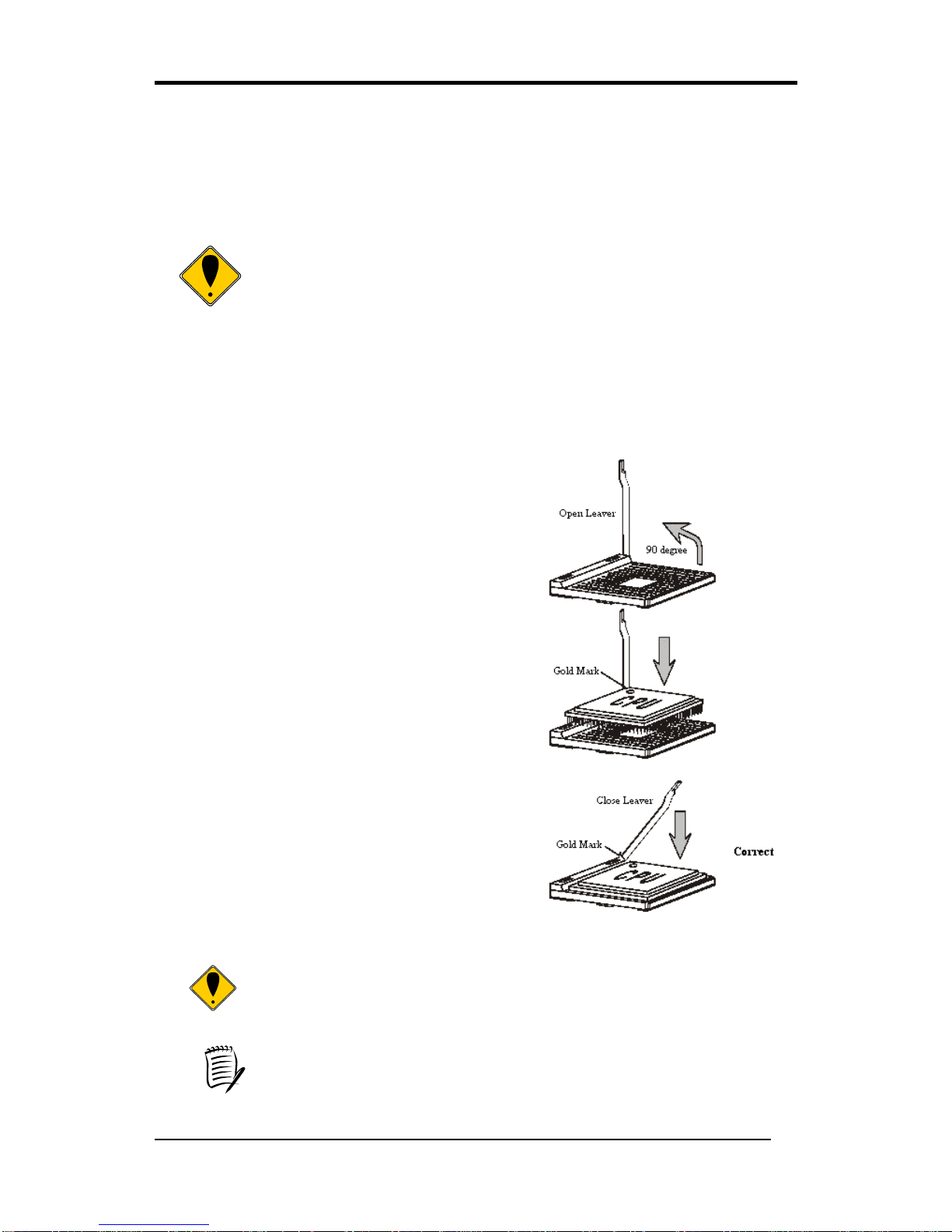
Chapter 2
4
Chapter 2 Hardware Setup
If your motherboard has already been installed in your computer you may still need to
refer to this chapter if you plan to upgrade your system's hardware.
This motherboard is electrostatic sensitive. Do not touch without
wearing proper safety item and make sure to disconnect the power cable
from the power source before performing any work on your
motherboard. Not doing so may result in electrical shock!
2-1 Installing a CPU Processor for Socket 478
The Intel® Socket 478, designed for the Pentium 4 processor, has been incorporated as a
standard motherboard specification. To insert your CPU into the Socket 478 please follow
the steps below:
1. Locate the 478-pin CPU socket on the motherboard.
2. Unlock the socket by pressing the lever sideways,
and then open it up to a 90-degree angle.
3. Locate a Gold Mark on the top surface of the CPU,
which is close to one of the CPU corners. The same
corner may also be cut off, leaving a noticeable notch
in the CPU's corner. These markings indicate Pin 1
on the CPU.
4. Gently insert the CPU with Gold Mark/Pin 1 at the
same corner of Socket 478, which is located close to
the end of the lever. Allow the weight of the CPU to
push itself into place. Do not apply extra pressure as
doing so may result in damage to your CPU.
5. When the CPU is correctly inserted, close the lever
with your finger on top of the CPU to make sure the
CPU is properly embedded into the socket.
6. Insert an appropriate heat sink and fan for proper
heat dissipation.
Installing a standard Intel® specified heat sink with cooling fan is
necessary for proper heat dissipation from your CPU. Failing to install
these items may result in overheating and possible damage to your CPU.
In order to boot up with a newly installed CPU,AC Power must be
switched off before installation.

Chapter 2
5
2-2 Setting Your CPU’s Parameters
“Hyper-Threading Technology”
Basic requirements for Hyper-Threading Technology:
- CPU: An Intel® Pentium® 4 Processor with HT Technology;
- Chipset: An Intel® Chipset that supports HT Technology;
- BIOS: A BIOS that supports HT Technology and has it enabled; and
- OS: An operating system that supports HT Technology.
Boxed Processor FSB Chipset Support
800 MHz FSB processors require a new chipset
Willamette (0.18) processors are not supported on 875/865 chipsets
Processor FSB HTT Supporting
Chipsets
Non-Supporting
Chipsets
Intel Pentium 4 Processor 800 MHz Yes 875P, 865G/PE 865P, 850E,
845(all)
Intel Pentium 4 Processor 533 MHz Yes
(3.06GHz)
865G/PE/P, 850E,
845(all)
845GL
Intel Pentium 4 Processor
(1.6AGHz, 1.8AGHz,
2.0AGHz and above)
Intel Celeron Processor
(2.0GHz and above)
533 MHz& 400
MHz
No 865G/PE/P, 850E,
845(all)
N/A
Intel Pentium 4 Processor
(2.0GHz, 1.8 GHz,
1.6GHz and below)
Intel Celeron Processor
(1.8GHz and below)
400 MHz No 850E, 845(all) 865 (all), 875P
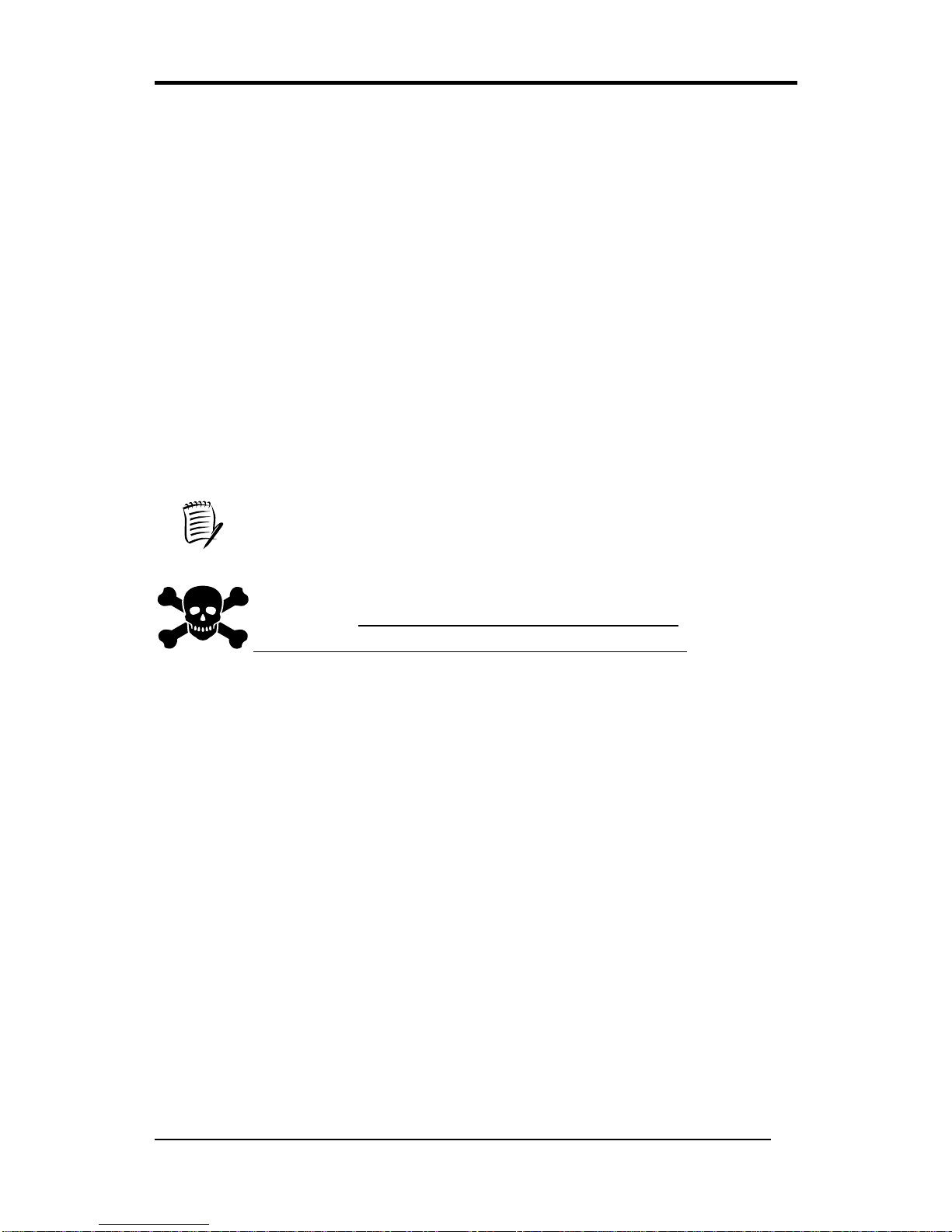
Chapter 2
6
Frequency Configuration:
This motherboard uses a new user-friendly technology that enables the user to setup a
main board’s CPU parameters through an easy to use BIOS setup procedure. It is no
longer necessary to make many jumper settings as on conventional motherboard.
After installing all your hardware into your PC system, you can manually configure your
CPU clock ratio and CPU clock according to your processor’s specifications. After
turning on your system’s power, enable the CMOS Setup Utility by pressing the delete
key when your BIOS identification screen appears, then go to the Frequency/ Voltage
control option and select your CPU clock ratio and CPU clock speed (please refer to
Chapter3 for more details).
How to Derive your CPU Core Speed?
CPU Core Speed = CPU Clock *Core/Bus Ratio
You do not need to change any voltage settings because this board
will automatically set your CPU voltage.
Any attempt to operate beyond product specifications is not
recommended. We are not responsible for damages caused by
inadequate operation or settings beyond product specifications.

Chapter 2
7
2-3 Main Memory Configuration
The DDR SDRAM memory system consists of two banks and can support the memory
size up to 1 GB per DIMM. If you only use one bank, it does not matter which one you
use and if you use two or more banks, it does not matter which bank you install first.
To install your DDR Modules please follow these steps:
1. Unlock a DIMM socket by pressing the retaining clips outward. The DDR Modules has
only one notch at the center of module. The DDR module will only fit in the right
position.
2. Insert the DDR Module vertically into the DIMM slot, with the correct alignment. Then
push it in until the golden finger on the memory module is deeply inserted into the
socket.
3. The plastic clip on each side of the DIMM slot will automatically close to hold the DDR
Modules in place.
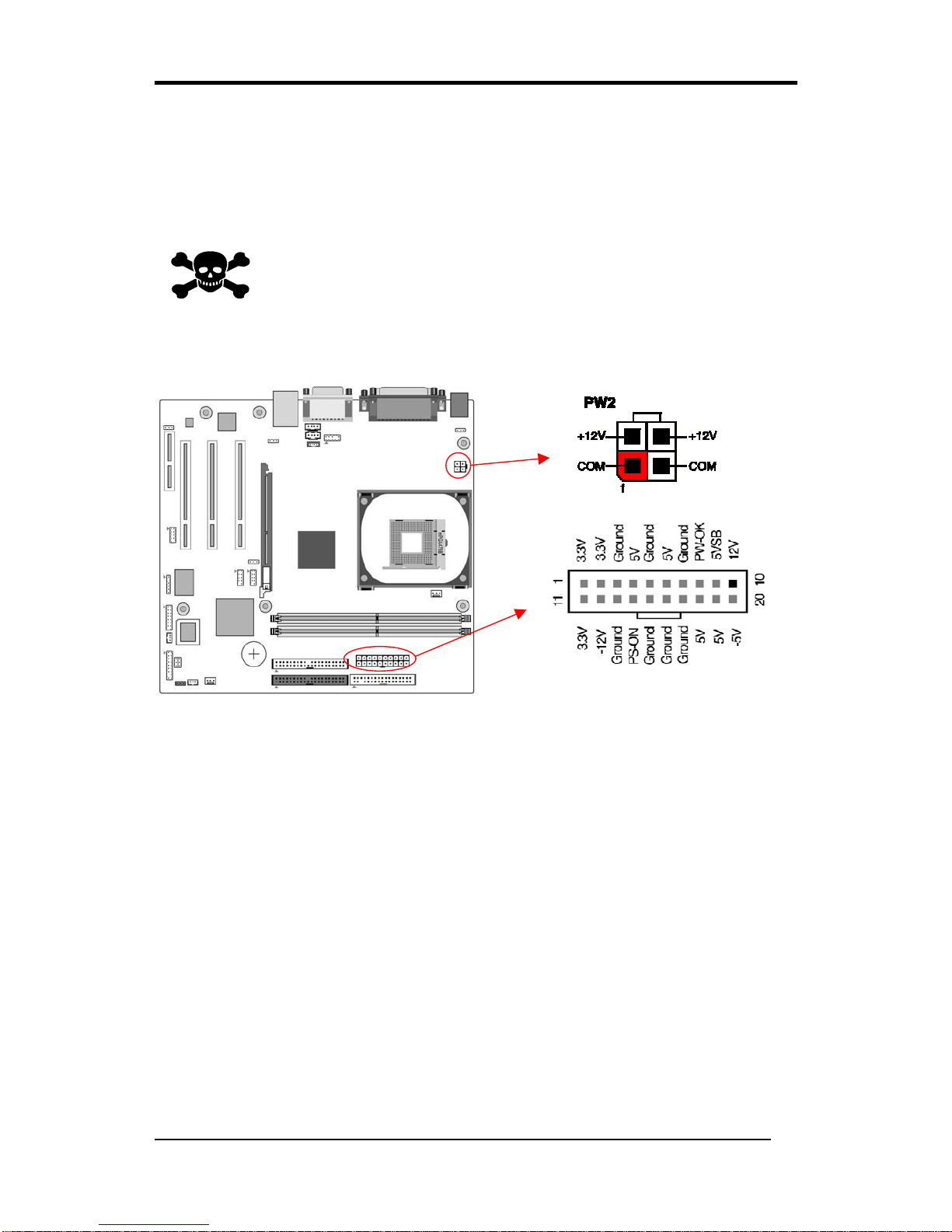
Chapter 2
8
2-4 Connector and Jumper Settings
Connectors are used to link the system board with other parts of the system, including the
power supply, the keyboard, and the various controllers on the front-panel of the system
case.
The power supply connector is the last connection to be made while
installing a motherboard. Before connecting the power supply, please
make sure it is not connected to the power source.
PW1 / 2 (ATX Power Supply Connector)
The power cord leading from the system's power supply to the external power source
must be the very last part connected when assembling a system. The ATX power supply
provides a single 20-pin connector interface, which incorporates standard +/-5V, +/-12V,
optional 3.3V and Soft-power signals. The Soft power signal, a 5V trickle supply is
continuously supplied when AC power is available. When the system is in the Soft-Off
mode, this trickle supply maintains the system in its minimum power state.
The ATX 12V power supply has a new +12V (4-pin) and +5V/3.3V (6-pin) auxiliary
power connector to enable the delivery of more +12 VDC and +5/3.3V VDC current to
the motherboard.
Power-On By Modem
While in Soft-Off state, if an external modem ring-up signal occurs, the system activates
and can be remotely accessed. You may enable this function in the BIOS's Power
Management Setup menu. (See section 3. 5)
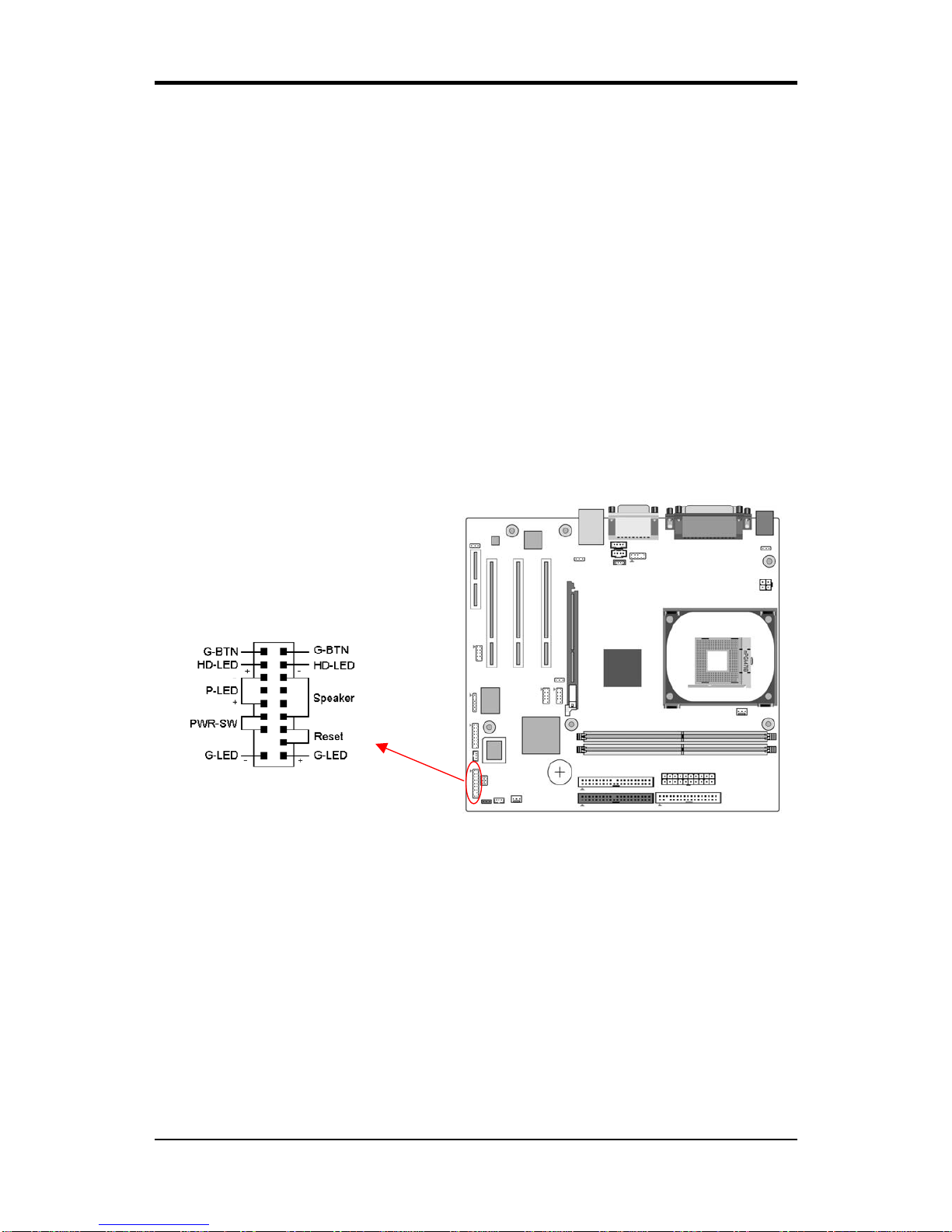
Chapter 2
9
Blinking LED in Suspend Mode
While in Suspend mode, the LED light on the front panel of your computer will flash.
Suspend mode is entered by pressing the Override Power Button, pushing the Green
button on your ATX case, or enabling the Power Management and Suspend Mode options
in BIOS's Power Management menu. (See section 3.5)
Poly-fuse Over Current Protection
The poly-fuse protects the system from dangerous voltages that the system might be
exposed to via the keyboard or USB connector. In case of such exposure, the poly-fuse
will immediately be disconnected from the circuit, just like a normal fuse. After being
disconnected for a certain period of time, the poly-fuse will return to its normal state.
Then the keyboard or USB connector can function properly again. Unlike conventional
fuses, the poly-fuse does not have to be replaced, relieving the user from such
inconveniences.
CN1A (Front Panel Connector)
1. PWR-SW (Over-ride Power Button Connector)
The power button on the ATX chassis can be used as a normal power switch as well as a
device to activate Advanced Power Management Suspend mode. This is a power-saving
mode used for saving electricity when the computer is idle for long periods of time. The
Soft-OFF by PWR-BTTN function in BIOS's Power Management Setup menu must be
set to [Delay 4 Sec.] to activate this function.
When the Soft-OFF by PWR-BTTN function is enabled, pushing the power button
rapidly will switch the system to Suspend mode. Any occurrence of external activities
such as pressing a key on the keyboard or moving the mouse will bring the system back
to Full-On. Pushing the button while in Full-On mode for more than [4 seconds] will
switch the system completely off. See Over-ride Power Button Operation diagram.
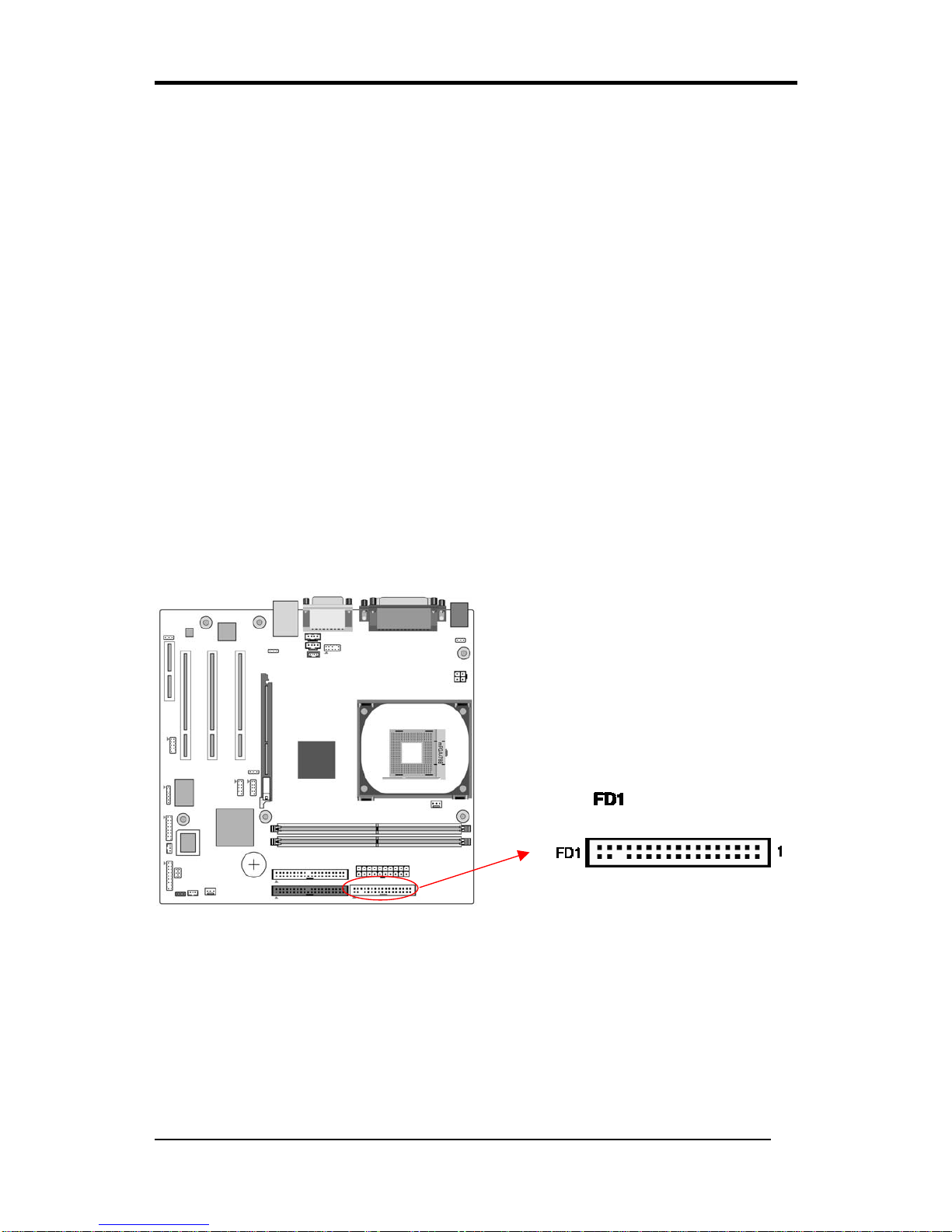
Chapter 2
10
2. P-LED (Power LED Connector)
The power indicator LED shows the system's power status. It is important to pay
attention to the correct cable and pin orientation (i.e. be careful not to reverse the order
of these two connectors.)
3. G-BTN/G-LED (Green Button Switch/LED Connector)
Some ATX cases provide a Green button switch, which is used to put the system in
Suspend mode. While in Suspend mode, the power supply to the system is reduced to a
trickle, the CPU clock is stopped, and the CPU core is in its minimum power state. The
system is activated whenever the keyboard or mouse is touched. The system resumes in
different ways as defined by Power Management Setup screen in BIOS.
4. RESET (System Reset Switch Connector)
This connector should be connected to the reset switch on the front panel of the system
case. The reset switch allows you to restart the system without turning the power off.
5. SPEAKER (Speaker Connector)
This 4-pin connector connects to the case-mounted speakers.
6. HD-LED (IDE Activity LED Connector)
The IDE activity LED lights up whenever the system reads/writes to the IDE devices.
FD1 (Floppy Connector)
The motherboard provides a standard floppy disk drive connector that supports 360K,
720K, 1.2M, 1.44M and 2.88M floppy disk types. Use this connector to connect to a
floppy disk drive of 34 pins.

Chapter 2
11
IDE1 / 2 (IDE Hard-Disk Connector)
The motherboard has a 32-bit Enhanced PCI IDE and Ultra ATA66/100 controller that
provides PIO mode 0~4, Bus Master, and Ultra ATA66/100 function. This connector is
used for connecting 40 pin ATAPI devices.
IDE 1 only connects two IDE devices. (Primary Master/Slave)
IDE 2 only connects two IDE devices. (Secondary Master/Slave)
JP1 (CMOS Clear Jumper)
There is a CMOS RAM on board that has a power supply from external battery to keep
the data and system configuration. To clear the contents of the CMOS, please follow the
steps below.
1. Disconnect the system power supply from the power source.
2. Set the jumper cap at location [2-3] for <5 seconds>, and then set it back to the default
position.
Pin Definition
1-2 Normal (default)
2-3 Clear CMOS Data

Chapter 2
12
3. Connect the system's power and then start the system.
4. Enter BIOS's CMOS Setup Utility and choose Load Optimized Defaults. Type [Y] and
then press [Enter] to continue.
5. Set the system configuration in the Standard CMOS Setup menu.
JP6 / 6A (Enable/Disable USB 0/1, 2/3 Device Wake-Up Jumper)
JP6 USB 0/1 JP6A USB 2/3
An USB keyboard hot key or an USB mouse click can activate this board. To use this
function, select a hot key of your choice at the USB Resume from S3 option under Wake
Up Events in the BIOS's Power On Management screen. You must also set this jumper's
cap to pins 2-3 to use this function.
CN17 (Blue LED Mode Jumper)
These features work entirely the same as the power indicator LED, both shows the
system’s power status. The only difference is that this one is blue while the other is red
LED.
Pin Definition
1-2 Disable (default)
2-3 Enable

Chapter 2
13
FAN1 / 2 (CPU/System Cooling Fan Connectors)
Connect the CPU/system/case-cooling fan to FAN1/2. The wiring and plugging may vary
depending on the manufacturer. On standard fans, the yellow wire is positive (+12V),
green is SENSE, and the black wire is ground.
CN2 / 2A (CD-ROM Audio-in Connector)
Use the audio cable enclosed with your CD-ROM disk drive to connect the CD-ROM to
your motherboard. This will enable your CD-ROM's audio function.
SENSE

Chapter 2
14
CN5 [WOL (Wake-on-LAN) Connector]
Enable the Wake Up On LAN selection in BIOS's Power Management Menu to use this
function. The capability to remotely manage PCs on a network is a significant factor in
reducing administrative and ownership costs. Magic Packet technology is designed to
give WOL capability to LAN controller. This header is used to connect an add-in NIC
(Network Interface Card) that gives WOL capability to the motherboard.
CN5A [WOM (Wake-on-Modem) Connector]
Enable the Wake Up On Modem selection in BIOS's Power Management Menu to use
this function. This header is used to connect an add-in modem card, which gives WOM
capability to the motherboard.

Chapter 2
15
CN23/CN23A (USB 2/3 and 4/5 Connectors):
If you want to use an USB Keyboard, you must enable the USB keyboard support
function in BIOS's Integrated Peripherals menu (See Section 3.4). This board contains an
USB Host controller and a root hub with two connectors is included for an optional USB
Adaptor (USB 2/3 and 4/5).
CN24 (FrontAudio Connector)
This connector gives you the option of a front-panel audio-jack cable ext. to be plugged
into a special custom-designed system case.
Simply remove the two jumper caps at pin [5-6] and [9-10] then plug it into the (optional)
cable ext. connector. Pins [5-6] and [9-10] are shorted (default) to enable the back-panel
audio function.

Chapter 2
16
IR1 (IR Connector)
Select a COM2 Mode in BIOS's Integrated Peripherals menu the COM2 port to support
IR function. (See section 3.4 Super I/O Device of Integrated Peripherals)
JP5 (Power On by Keyboard)
The PS/2 keyboard (hot key) can turn on the board. To use this function, select a hot key
of your choice from BIOS’s Power On Management screen ->Wake Up Events -> PS2
KB Wakeup option. You must also set this jumper’s cap to pins 2-3 to use this function.
Pin Definition
1-2 Disable (default)
2-3 Enable
Table of contents
Other Aaeon Motherboard manuals
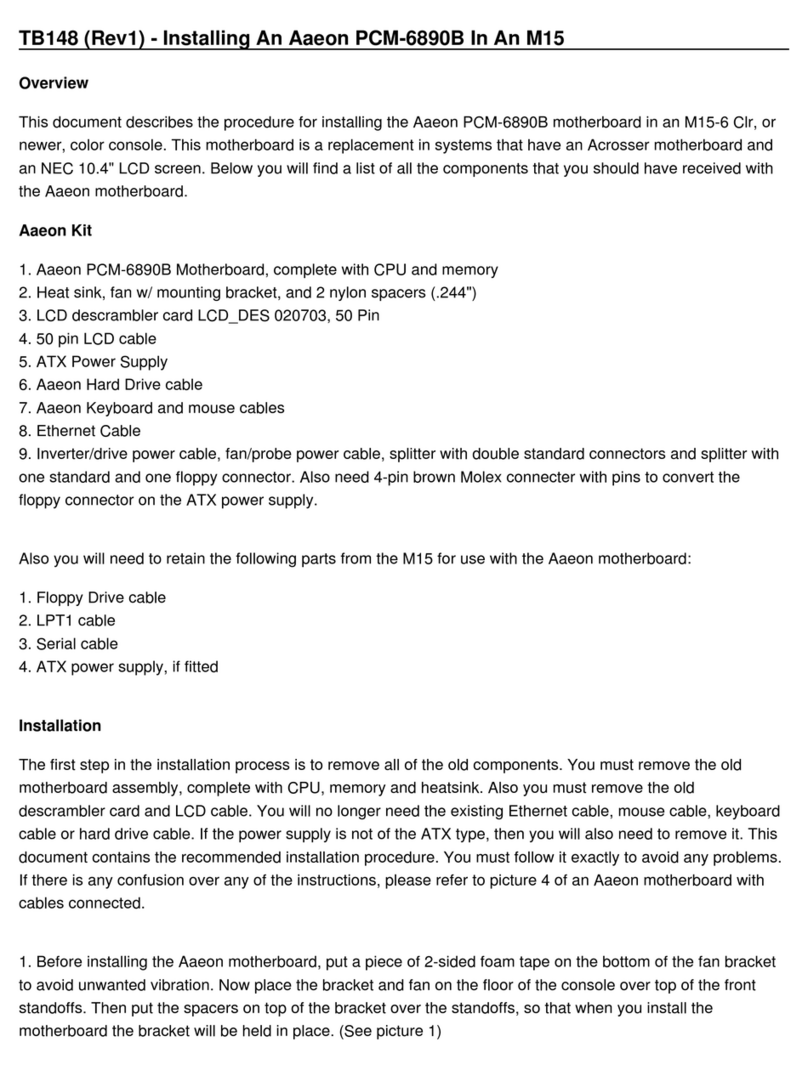
Aaeon
Aaeon PCM-6890B Instruction Manual

Aaeon
Aaeon SBC-590 User manual
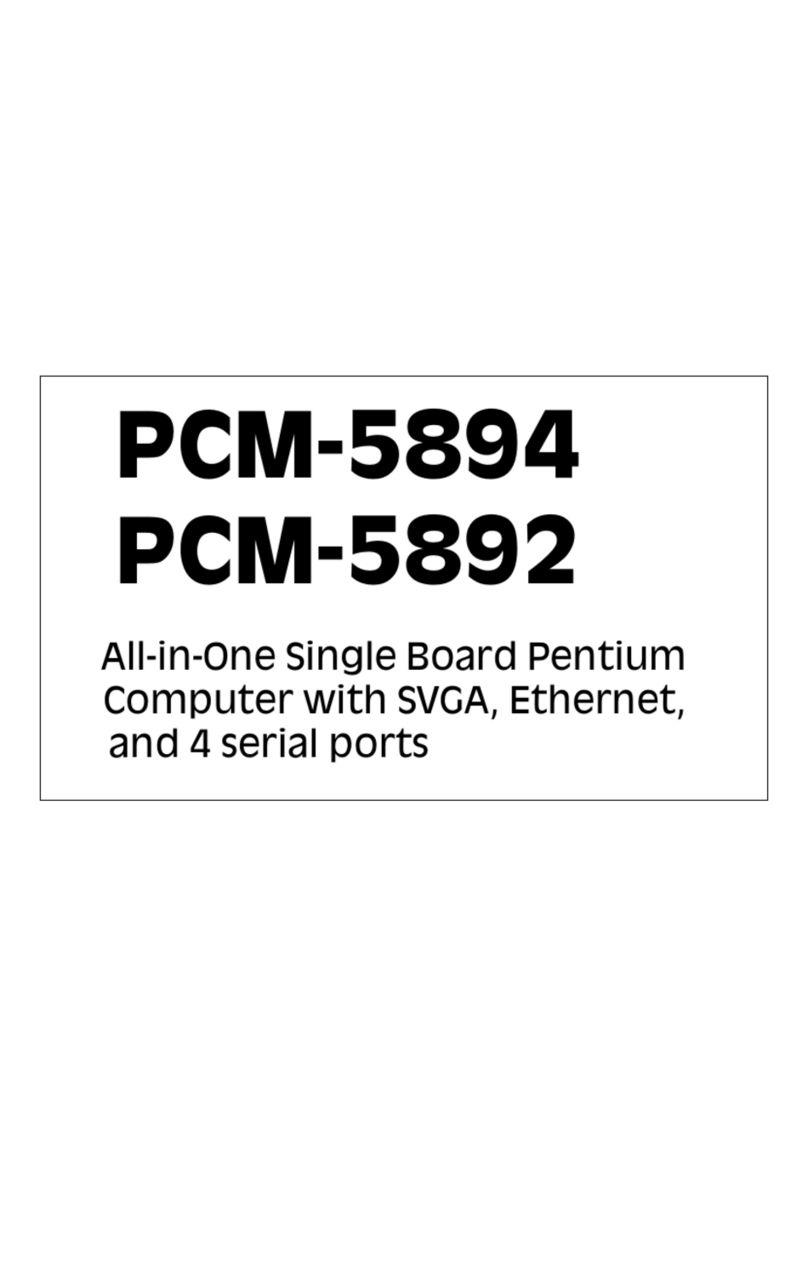
Aaeon
Aaeon PCM-5894 User manual
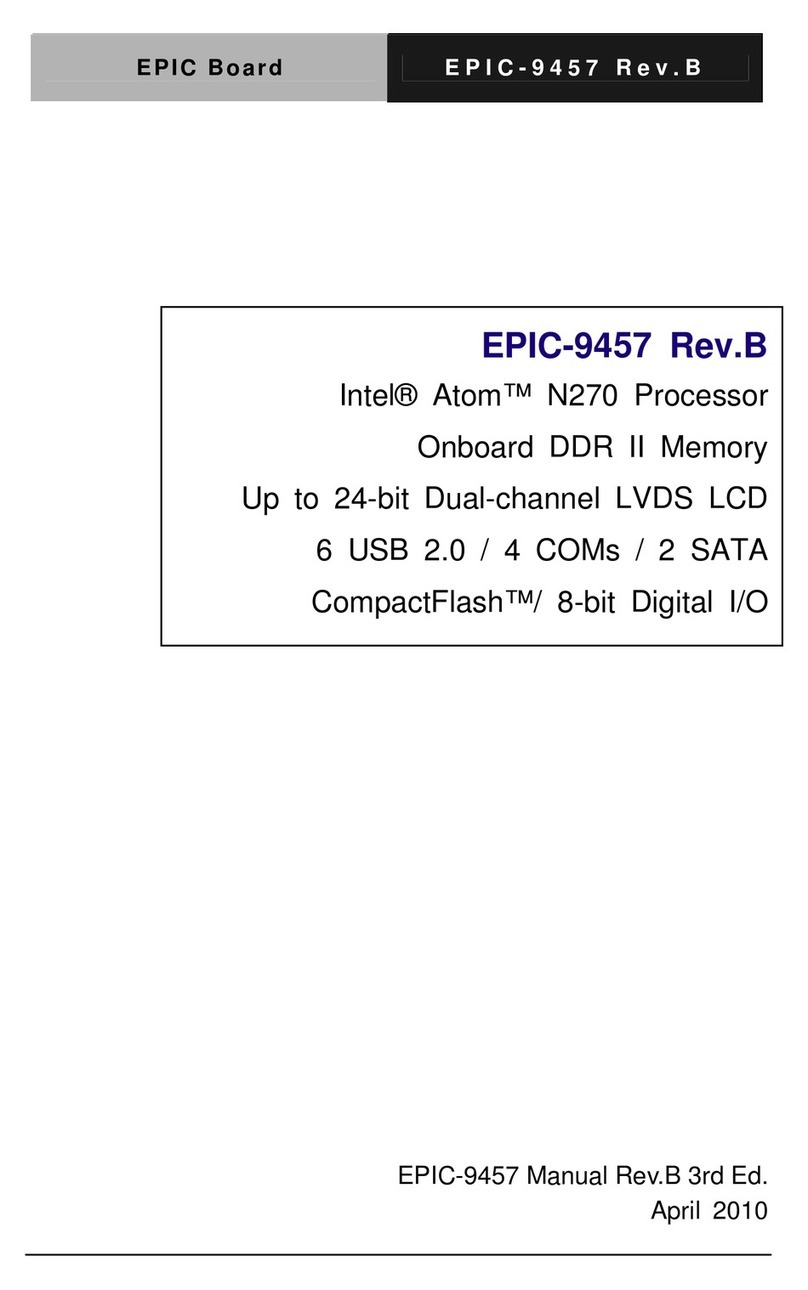
Aaeon
Aaeon EPIC-9457 User manual

Aaeon
Aaeon EMB-B75B User manual

Aaeon
Aaeon PICO-KBU4 User manual

Aaeon
Aaeon GENE-5315 User manual

Aaeon
Aaeon IMBM-H110A User manual

Aaeon
Aaeon EPIC-5536 User manual

Aaeon
Aaeon MIX-Q370D1-A12 User manual

Aaeon
Aaeon IMBA-880 User manual

Aaeon
Aaeon PICO-EHL4 User manual

Aaeon
Aaeon SBC-659 User manual
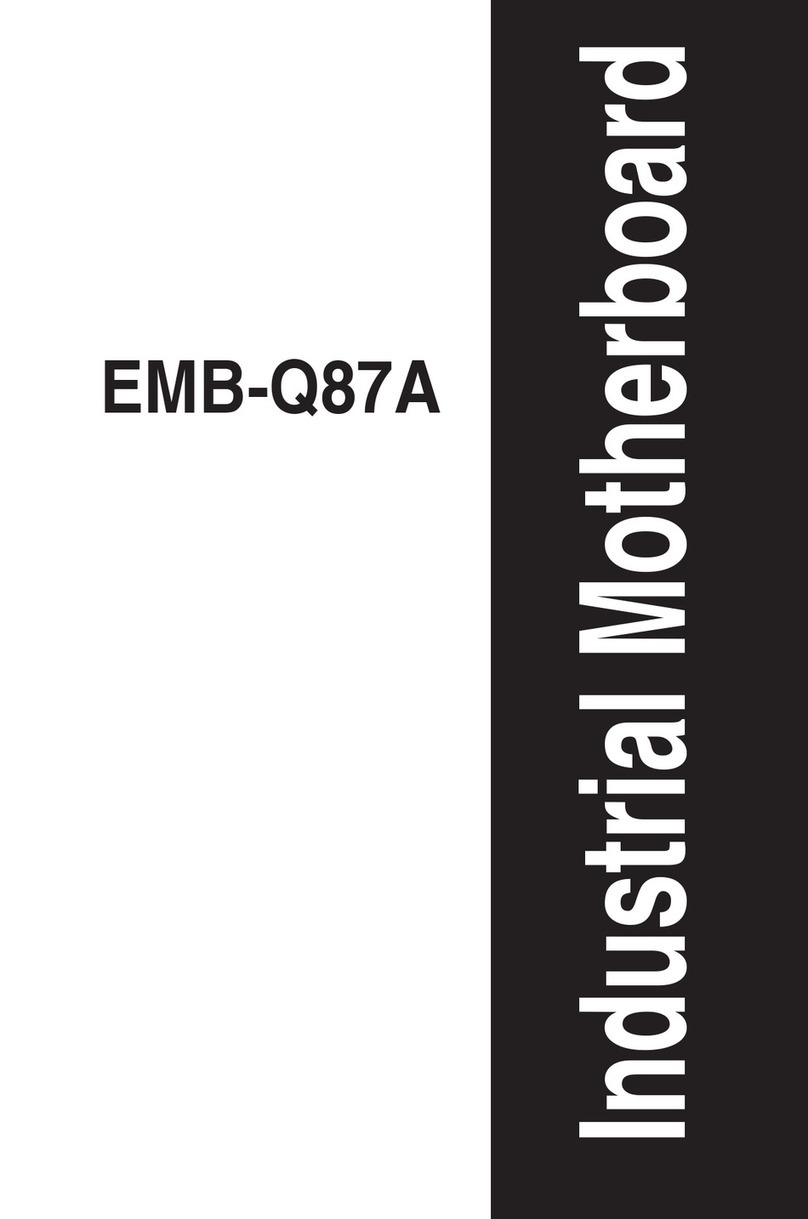
Aaeon
Aaeon EMB-Q87A User manual

Aaeon
Aaeon PCM-QM77 User manual
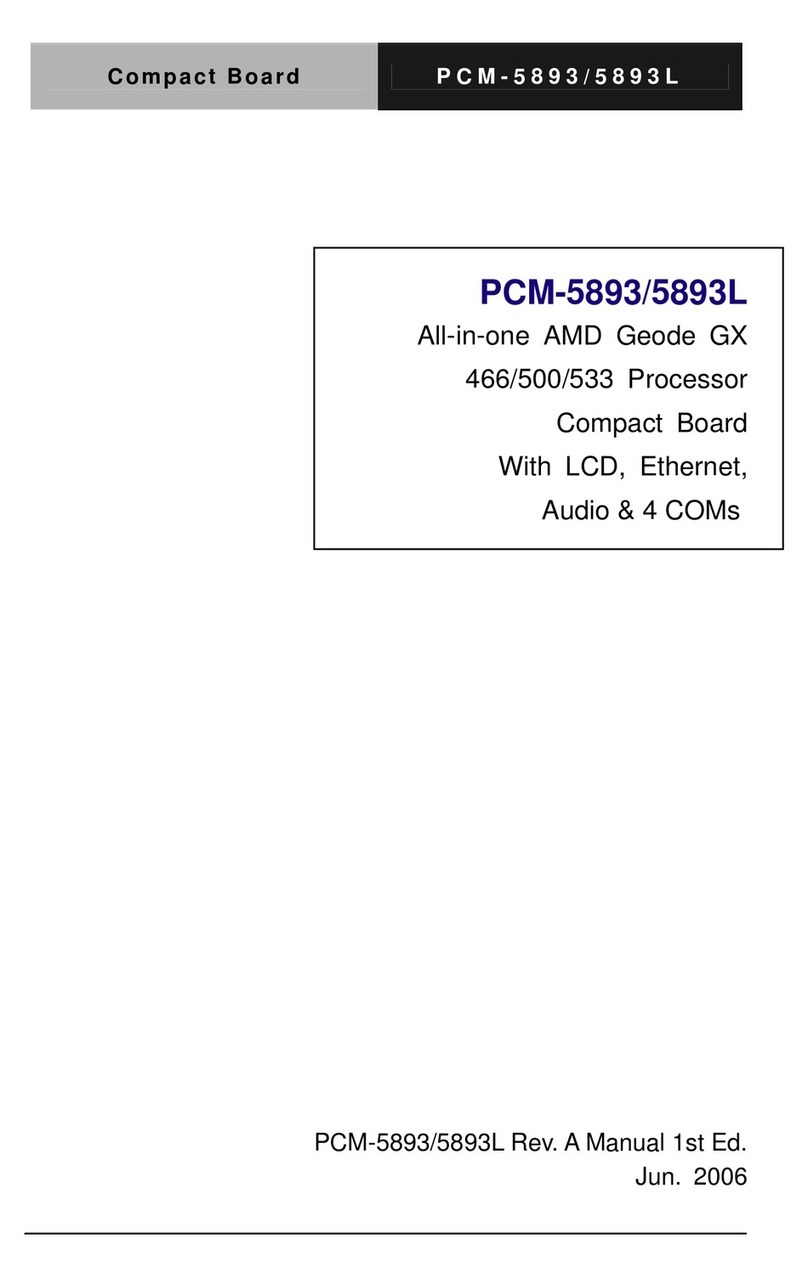
Aaeon
Aaeon PCM-5893L User manual
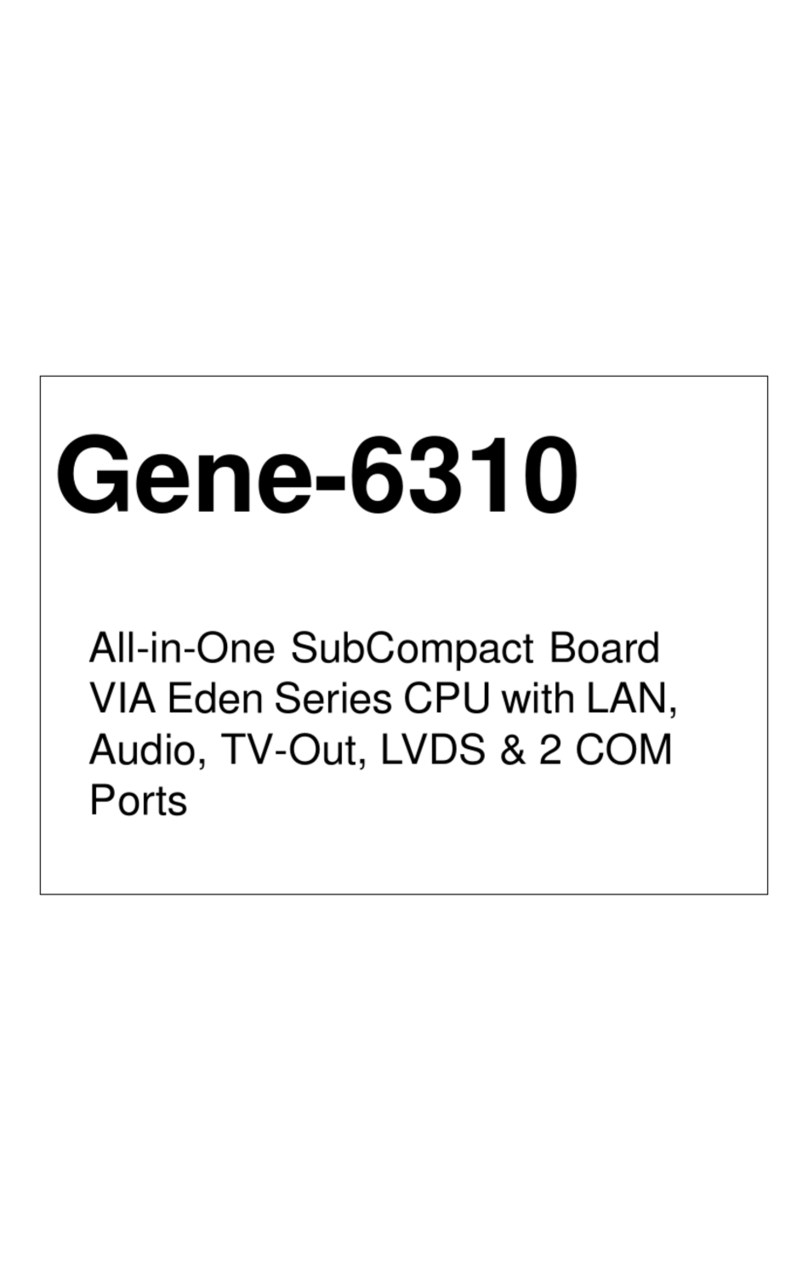
Aaeon
Aaeon VIA Eden Series User manual
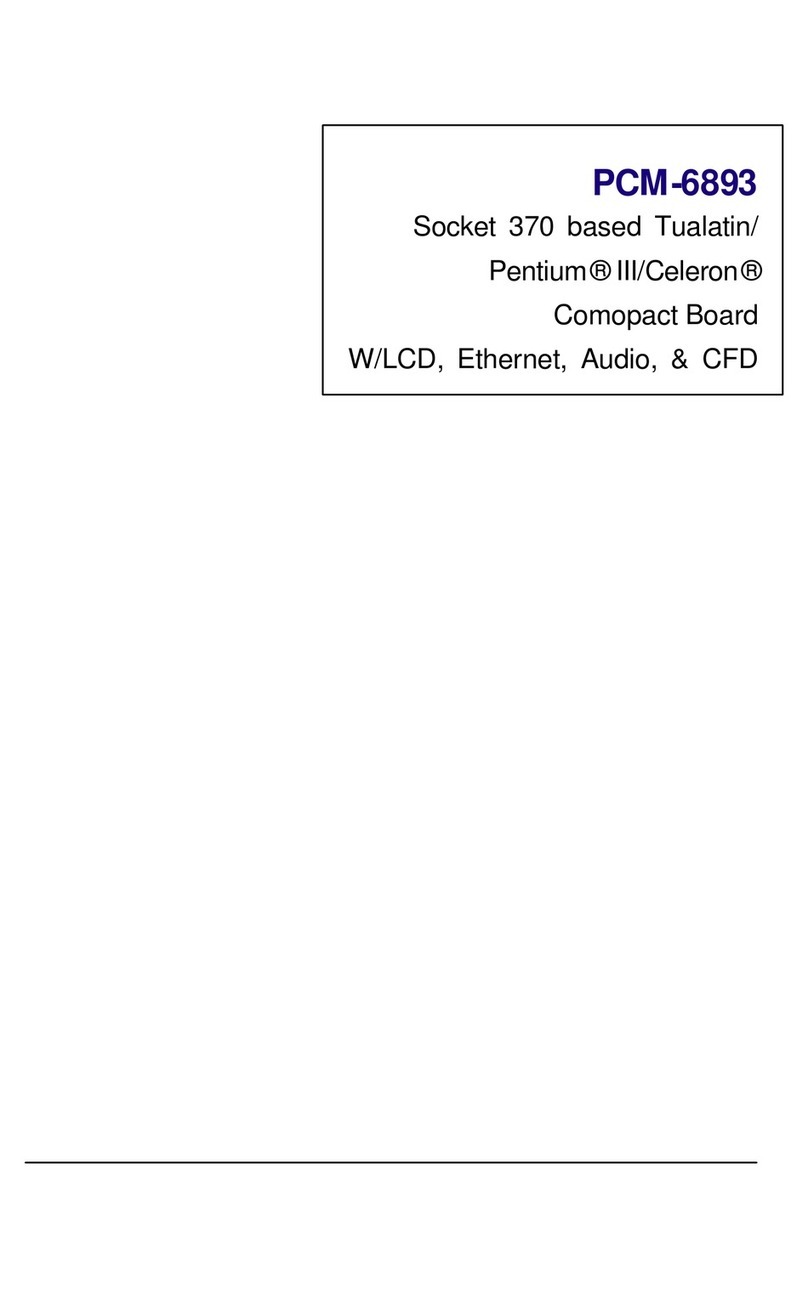
Aaeon
Aaeon PCM-6893 User manual

Aaeon
Aaeon EMB-Q87B User manual

Aaeon
Aaeon SBC-557 User manual