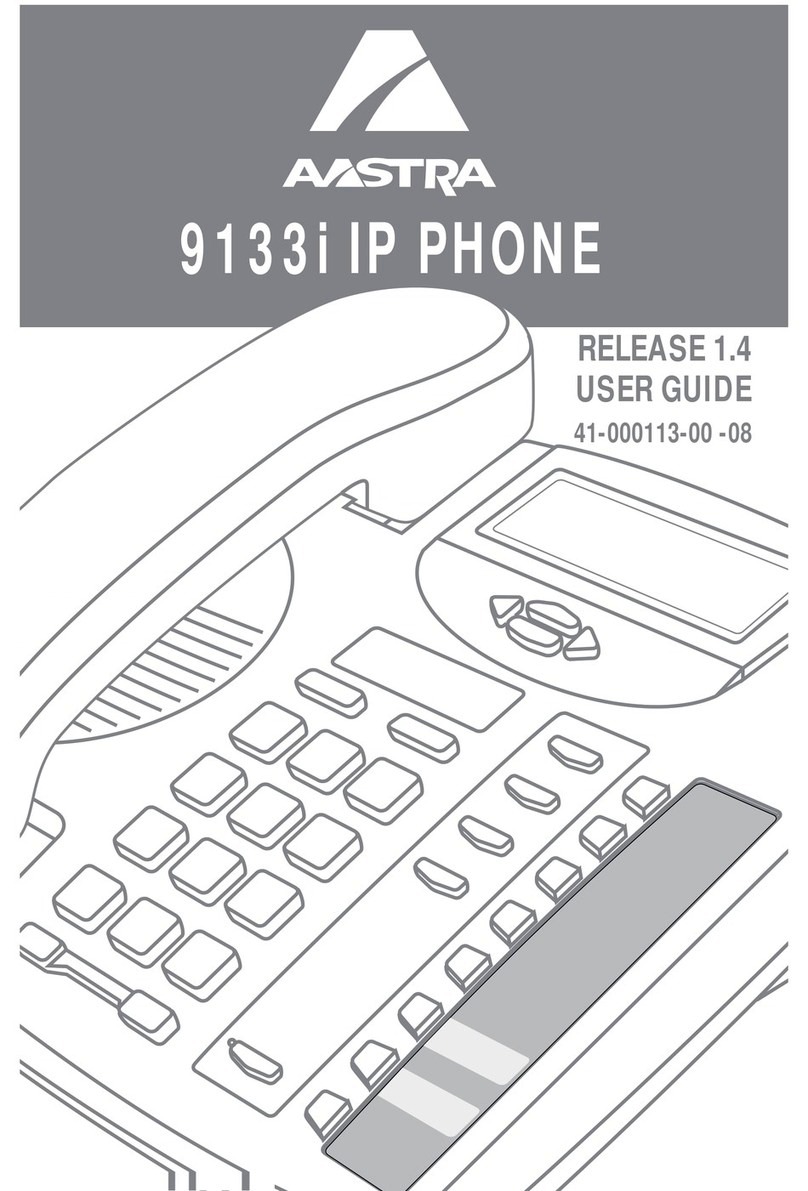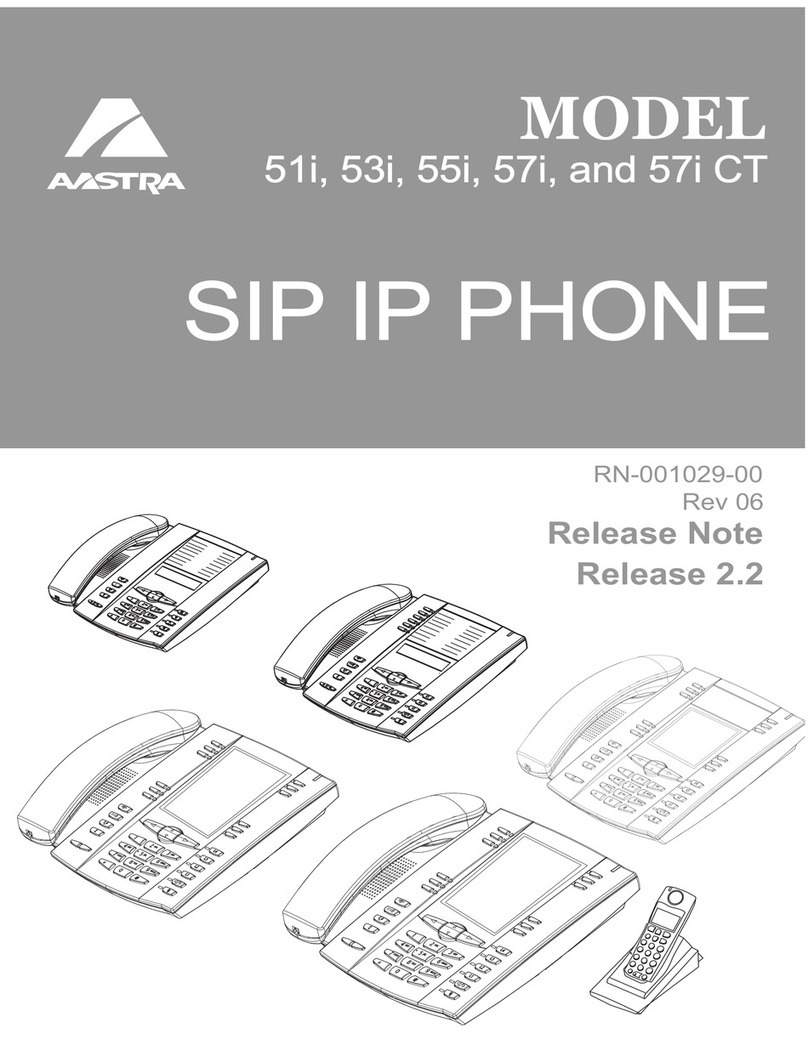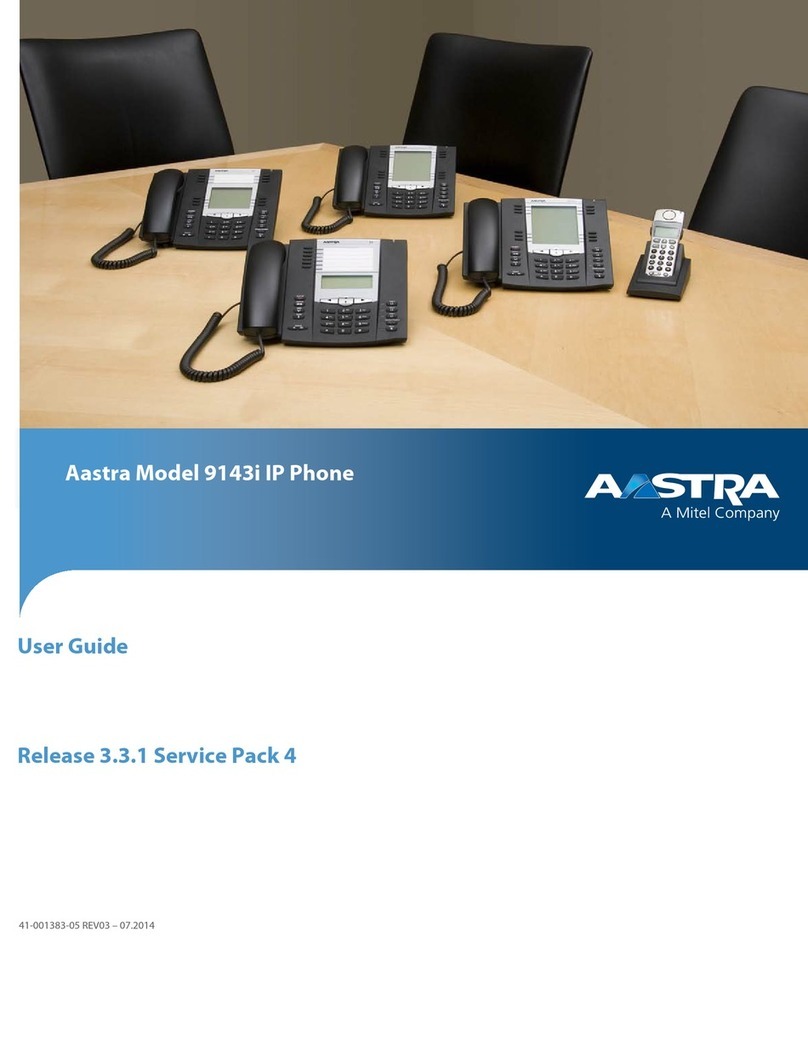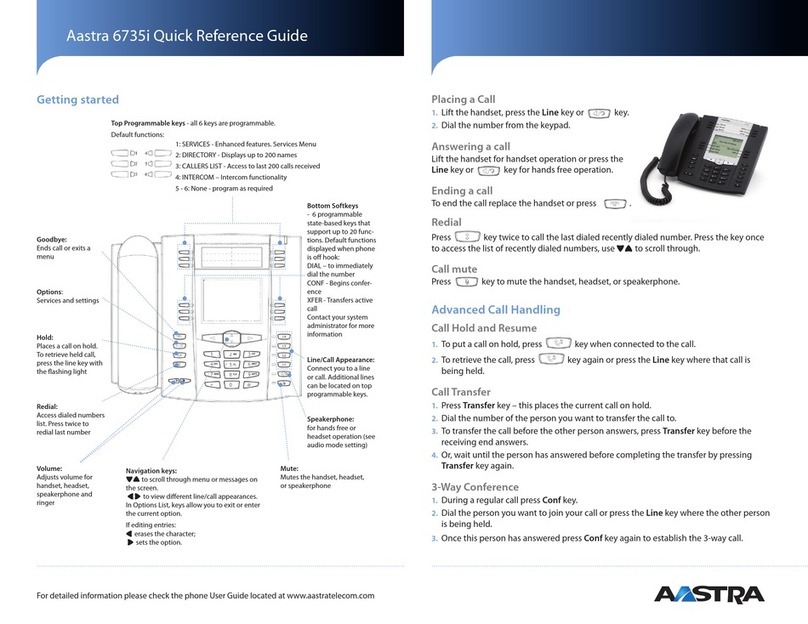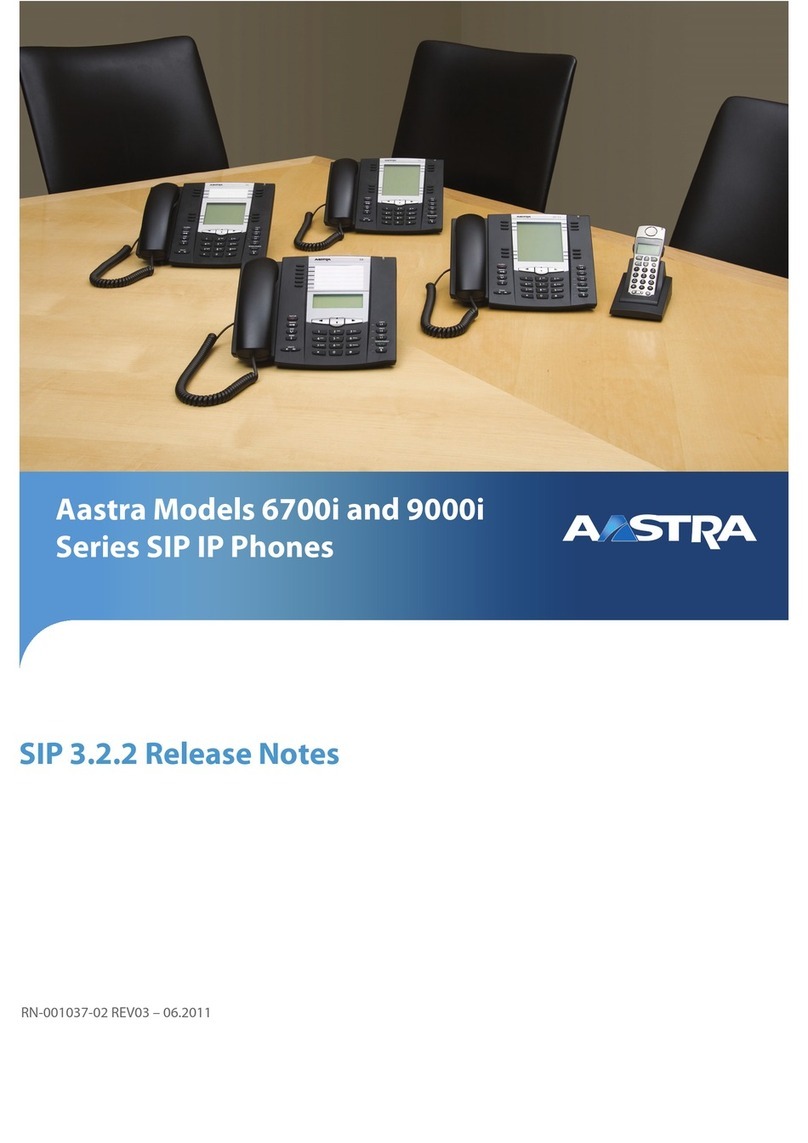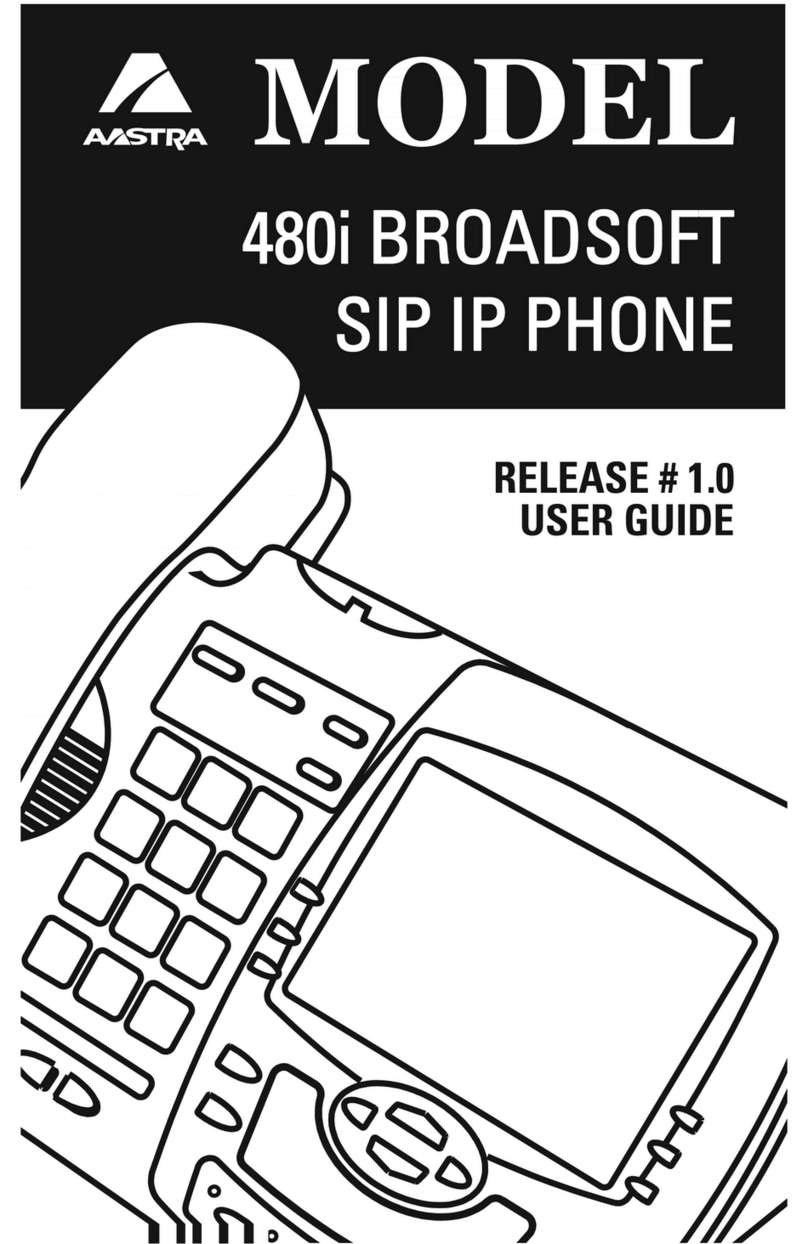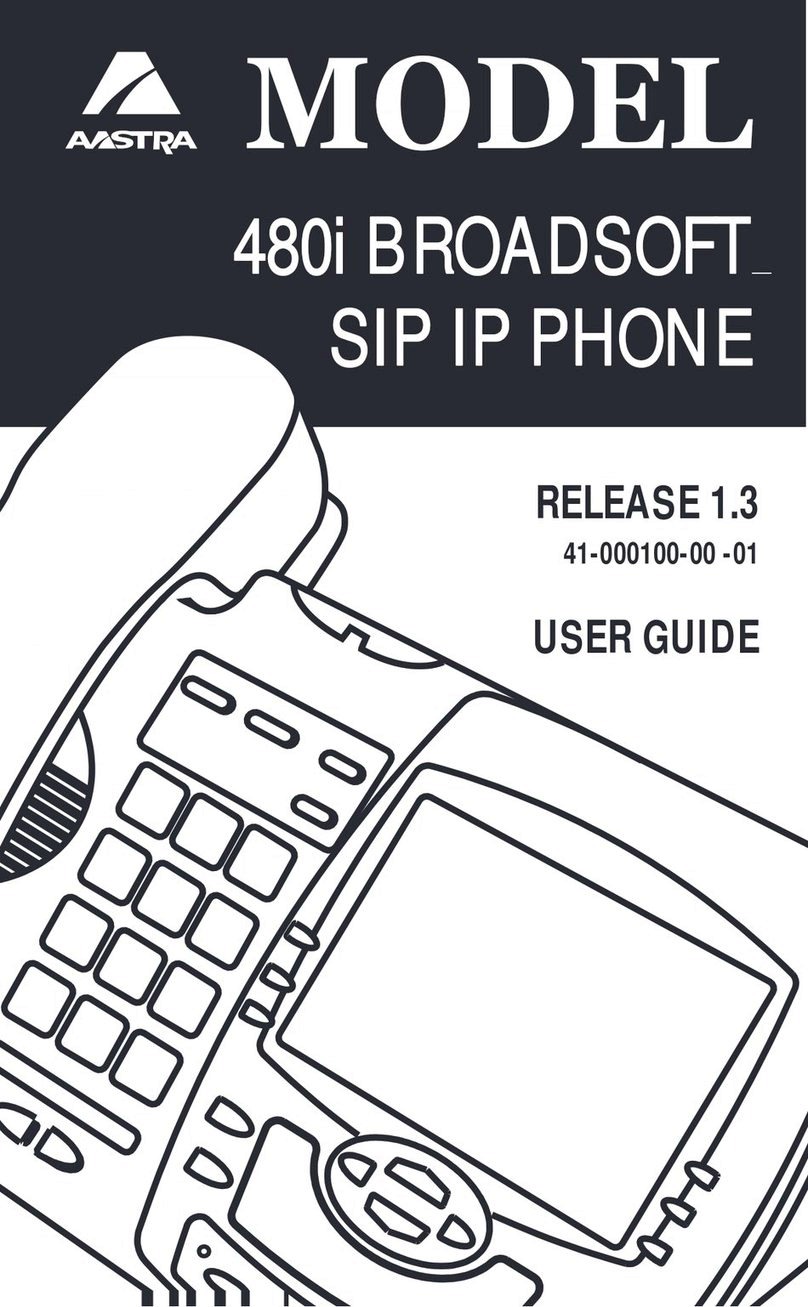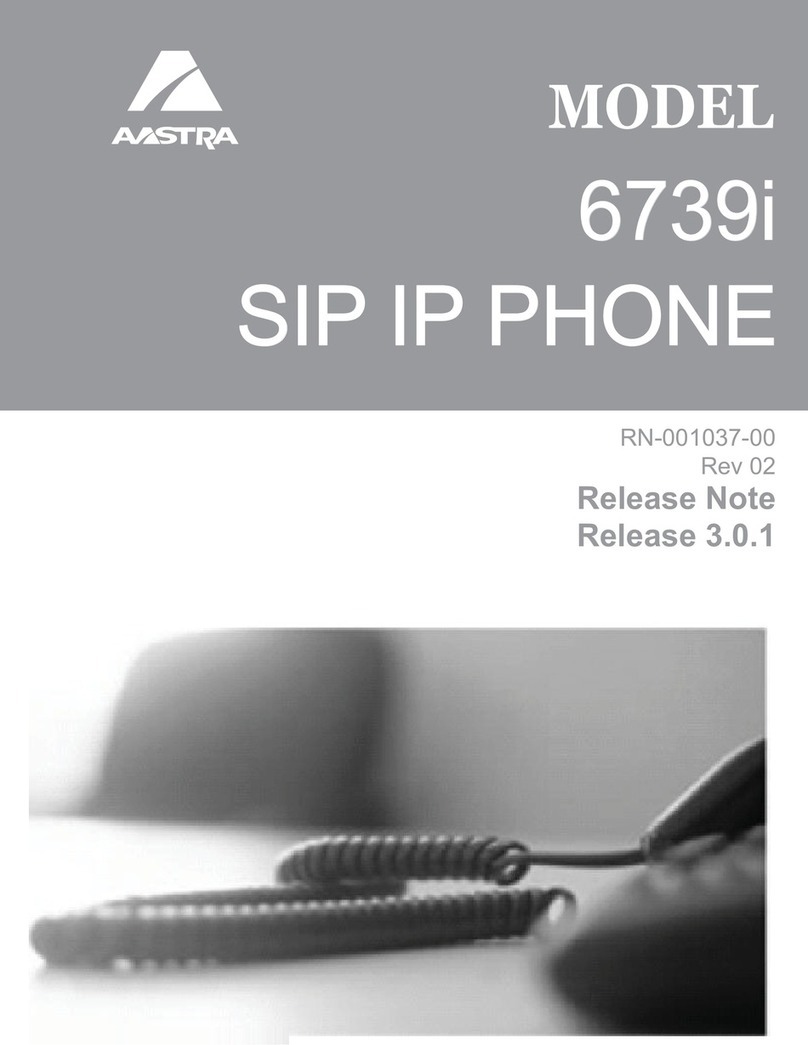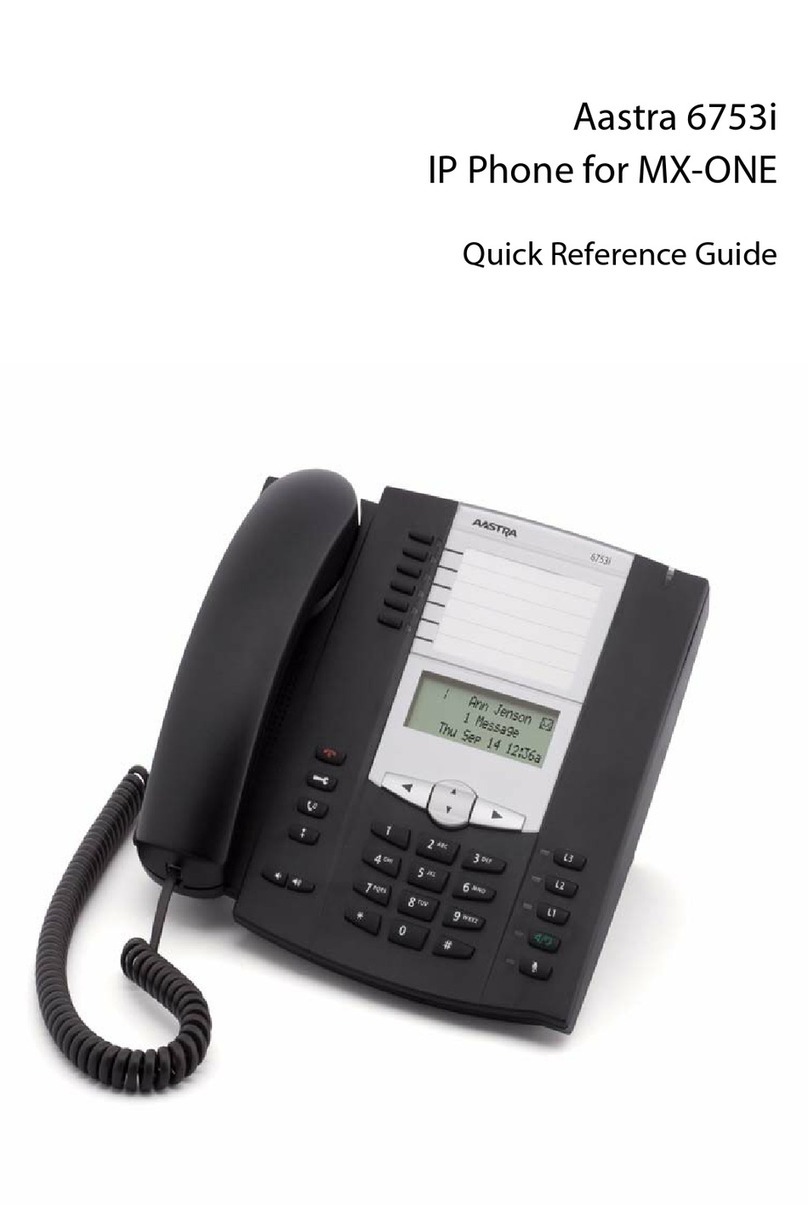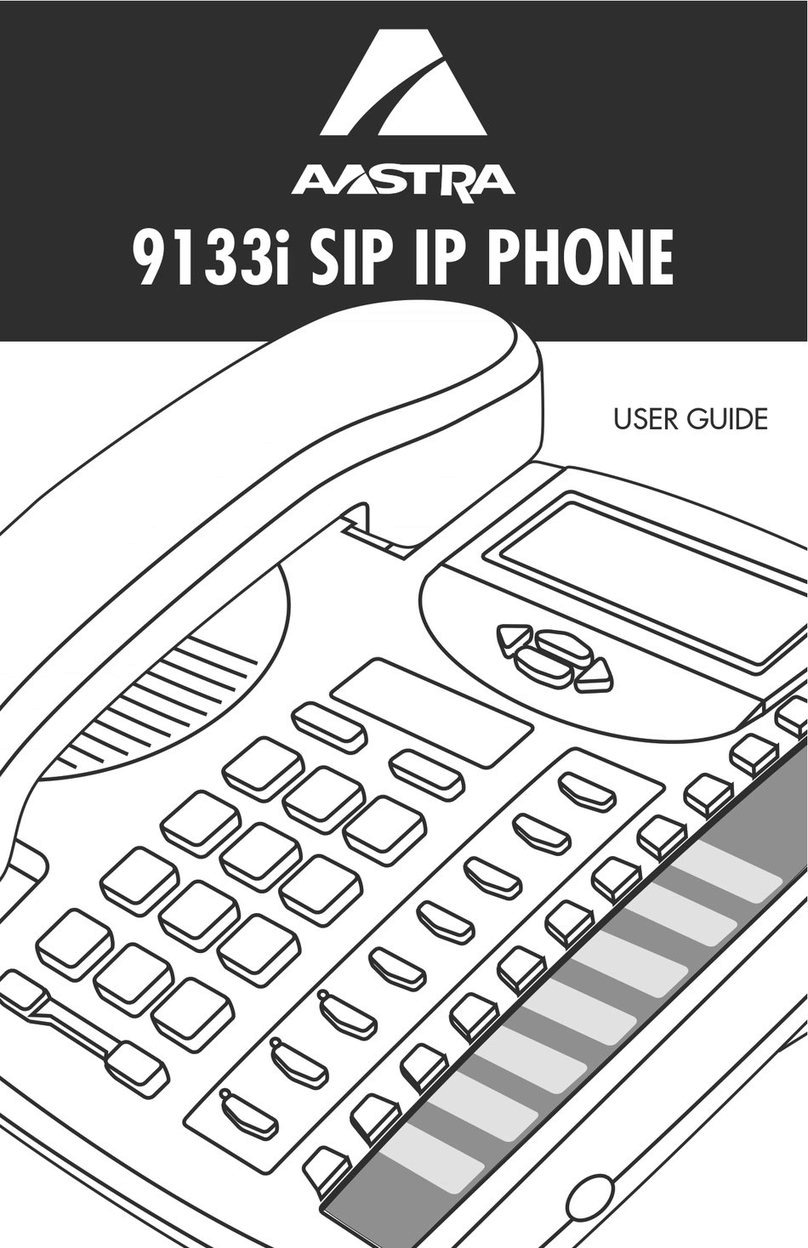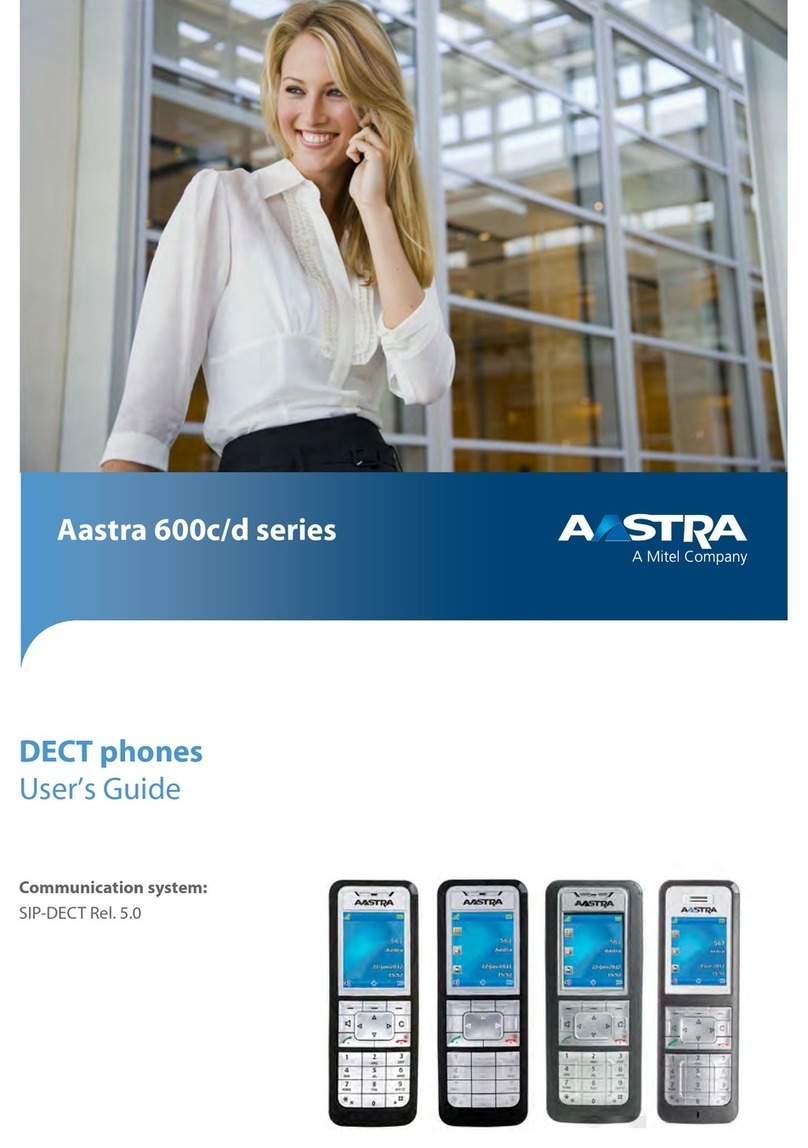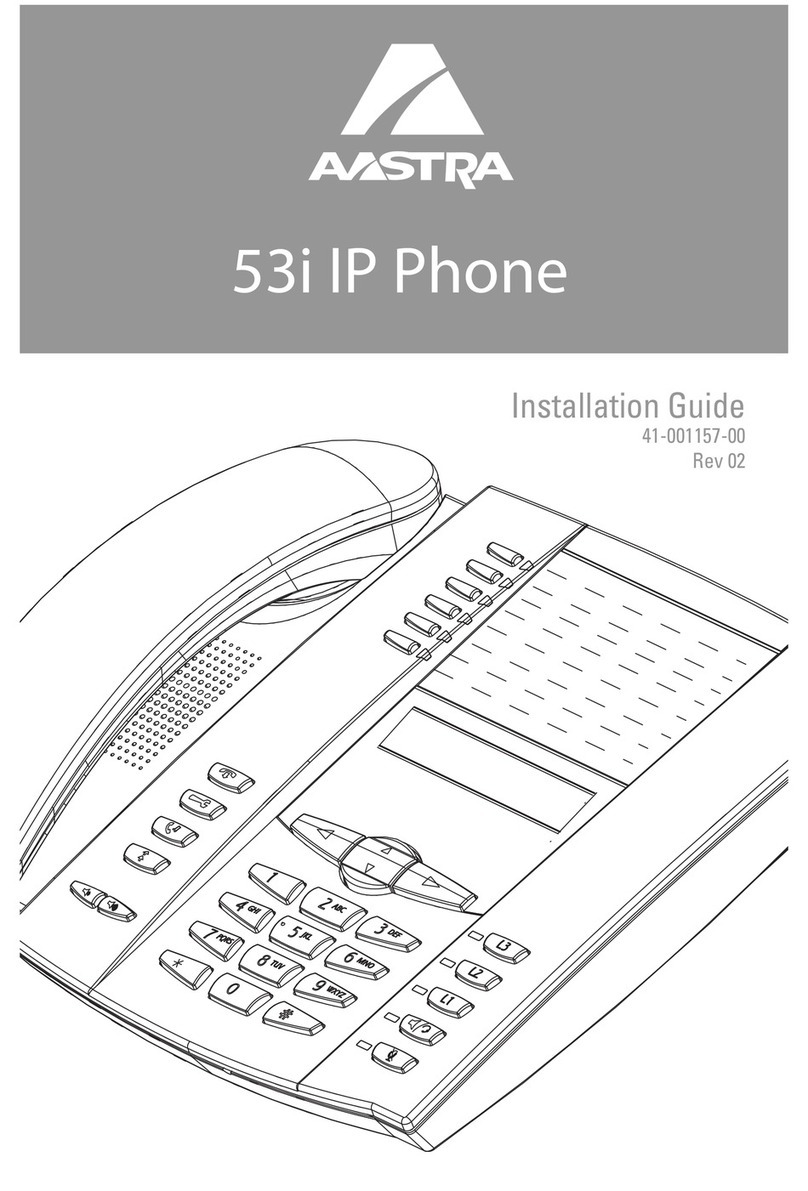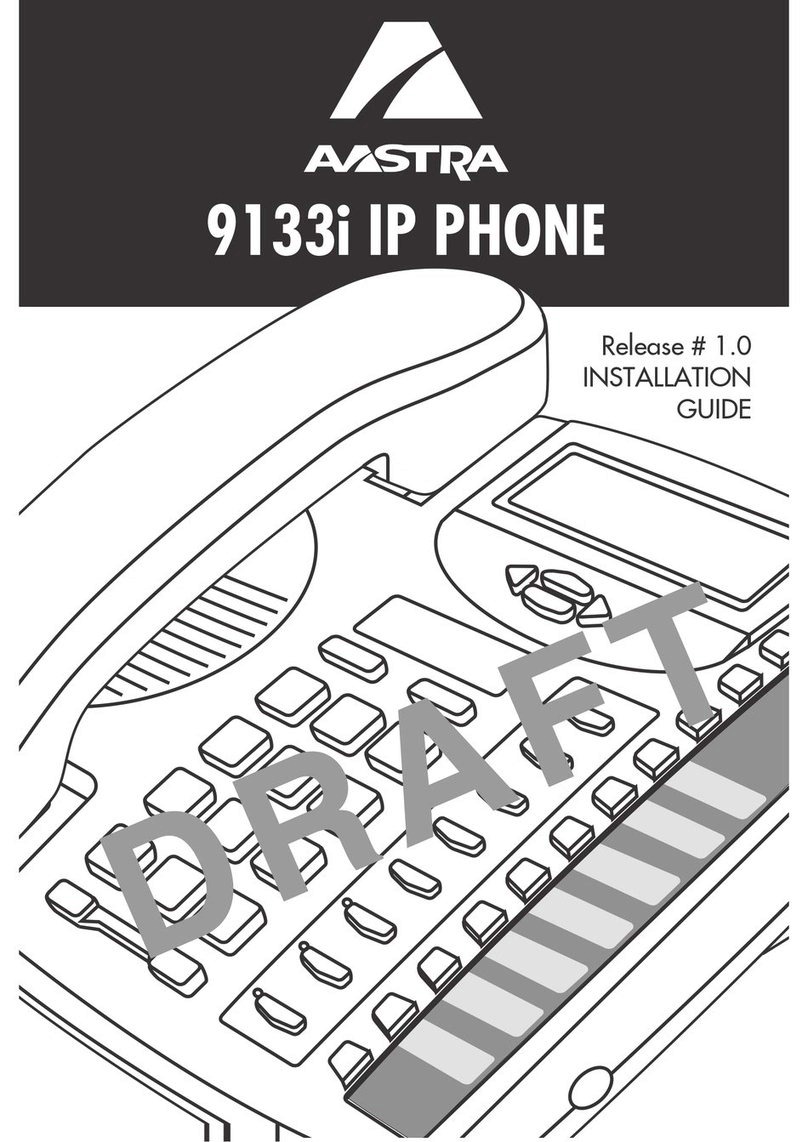6
Model 9112i SIP User Guide
Making Calls
Making Calls
This section describes ways to make
calls on your 9112i phone, using your
handset, speakerphone or headset.
Dialing a Number
First, take the phone off-hook by
lifting the handset, or by pressing
q. At the dial tone, enter the
number you wish to call. If you are
unable to make calls within certain
area codes, check with your system
administrator for any toll restrictions
placed on your extension that may
restrict your access to long distance
area codes or dialing prefixes.
When your party picks up, a timer
appears on your display that records
the length of your call.
Using Handsfree Speakerphone
The Handsfree feature allows you to
speak to someone without using the
handset or headset. Your phone must
be in either the Speaker, Speaker/
Headset or Headset/Speaker Audio
Mode. You can set your desired audio
mode through #7. Headset Settings
in the Options list. For more
information, see the section
"Customizing Your Phone" in the
9112i Installation Guide.
• To dial using handsfree, first press
qand enter a number at the
dial tone.
• To answer a call on your phone
using handsfree, press q.
• If you are in Speaker audio mode,
lift the handset and press q
to switch between handsfree and
handset.
• If you are in Speaker/Headset
audio mode, press qto
switch between handsfree and
headset.
• When handsfree is on, the speaker
light turns on.
Using a Headset
The 9112i accepts headsets through
the modular RJ9 jack on the back of
the phone. Contact your telephone
equipment retailer or distributor to
purchase a compatible headset.
NOTE: Customers should read and
observe all safety recommenda-
tions contained in headset operat-
ing guides when using any
headset.
Advanced Volume Controls for the
Headset Mic
On the 9112i, there are 3 options for
the headset microphone volume.
To change the volume:
1. Press Ito enter the Options
list.
2. Use Vto scroll down the list of
options to 7. Headset Settings and
press Uto select,
or
3. Press 7to jump directly to this
option, and press Uto select.
4. Press Vto scroll down to headset/
mic volume and press Uto select.
5. Use Vto scroll down the list and
press Uto select your desired
volume.
6. Press Uto save changes and Tto
exit.
7. If you do not wish to save changes,
press Tto return to the previous
screen.
NOTE: By default, the volume for the head-
set microphone is set to medium.
= ial