ABB Relion 611 Series User manual
Other ABB Control Unit manuals

ABB
ABB TruONE Ekip User manual

ABB
ABB WaveLINE 6731-21-500 User manual
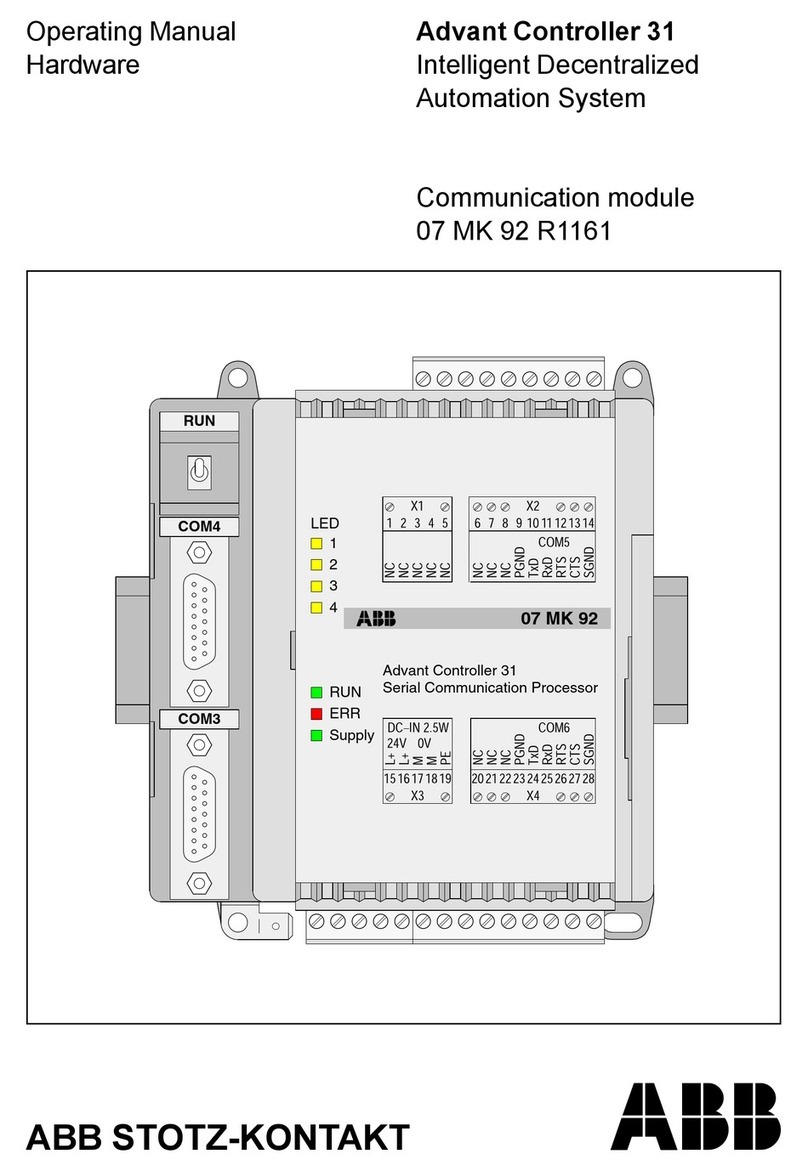
ABB
ABB 07 MK 92 R1161 User manual

ABB
ABB CPTC-02 User manual

ABB
ABB COM600 series User manual

ABB
ABB IEC 61850 Edition 2 User manual

ABB
ABB LEANtouch 6x36/30M-500 Series User manual

ABB
ABB ACS880-34 User manual

ABB
ABB Ability 800xA Series Instruction Manual

ABB
ABB FCAN-01 User manual

ABB
ABB REF542plus User manual

ABB
ABB ACQ810 User manual

ABB
ABB FSO-21 User manual
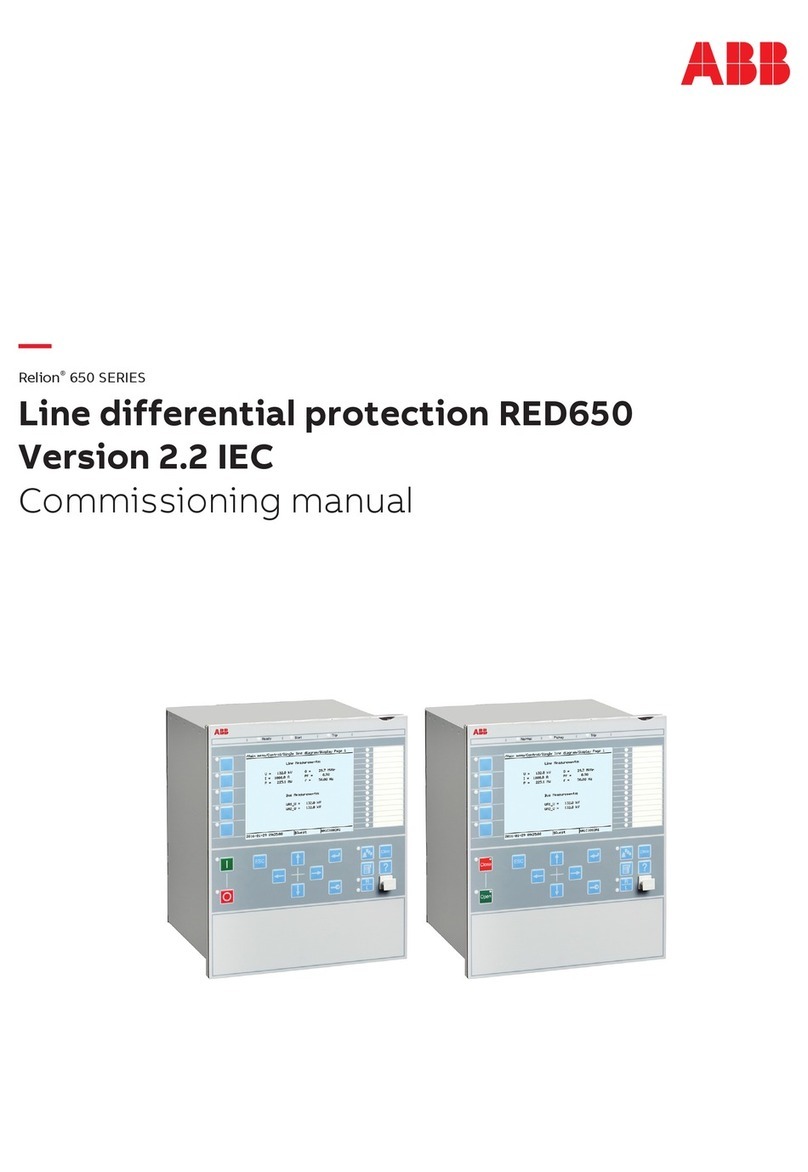
ABB
ABB RELION 650 SERIES Quick start guide
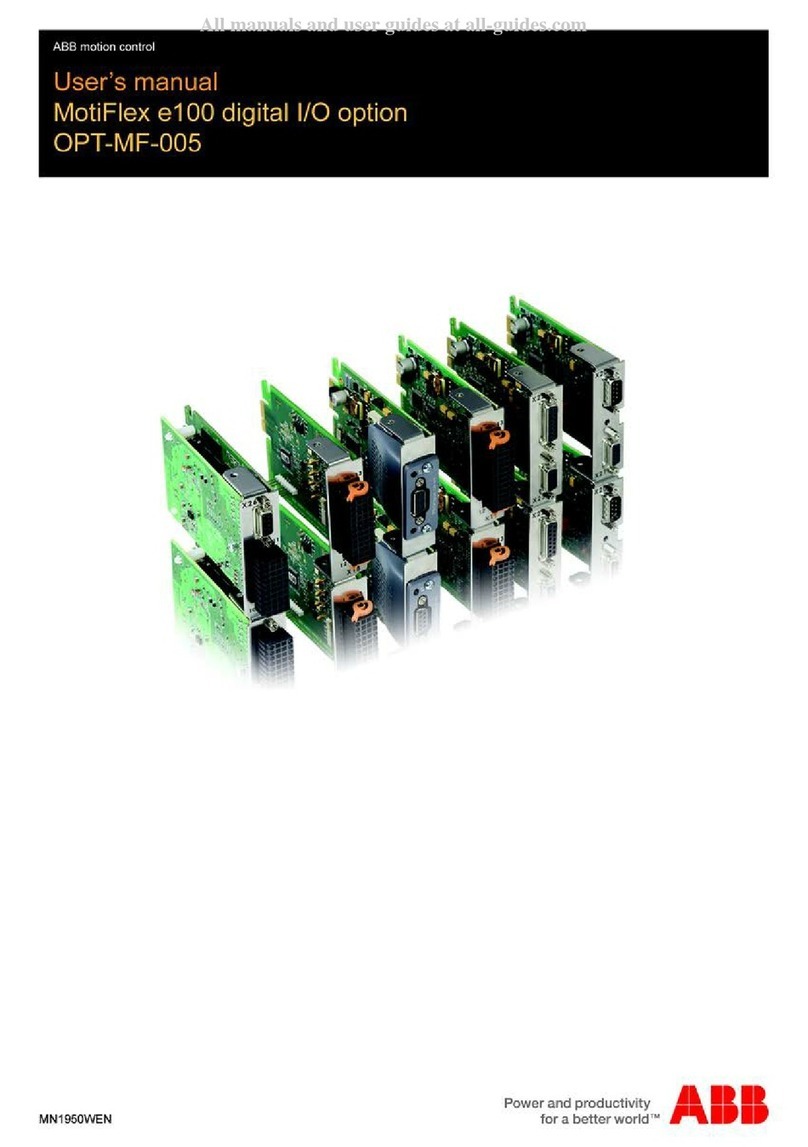
ABB
ABB OPT-MF-005 User manual

ABB
ABB CMS-700 User manual

ABB
ABB Relion SAM600 Instructions for use

ABB
ABB i-bus EIB User manual
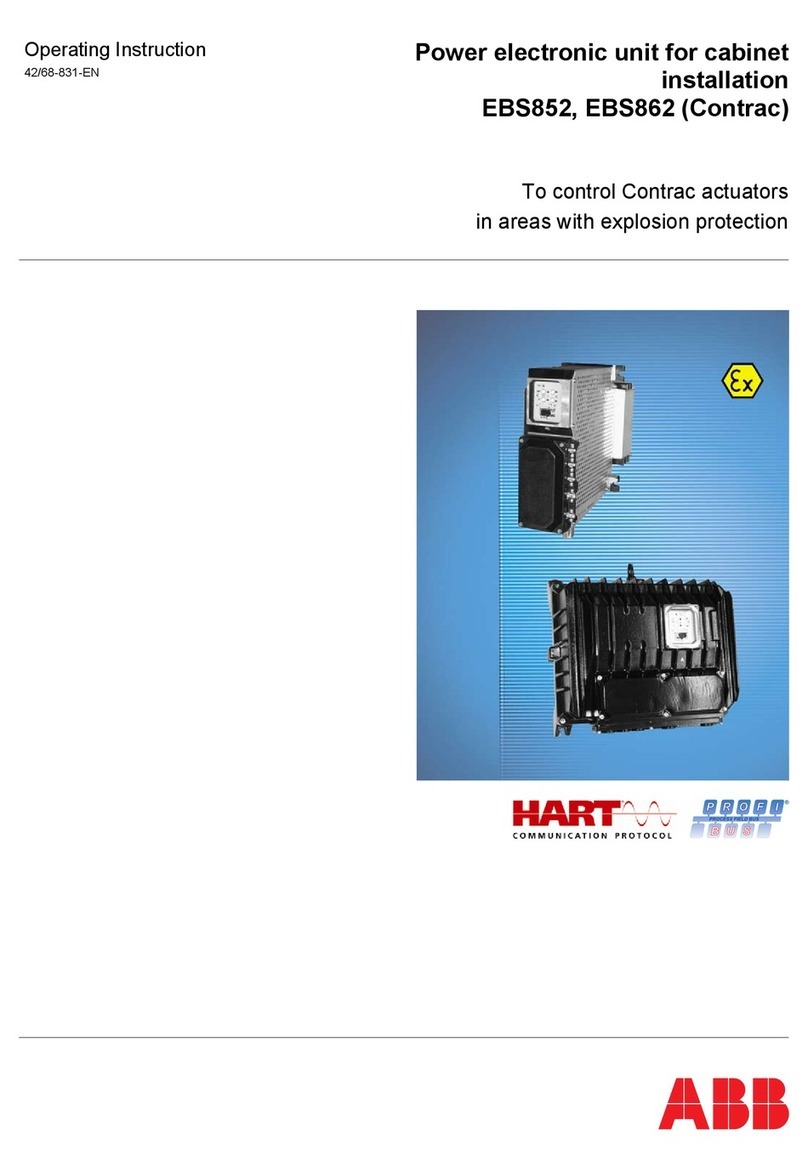
ABB
ABB EBS852 User manual

ABB
ABB SmissLine TP ZLS 260 User guide
Popular Control Unit manuals by other brands

Festo
Festo Compact Performance CP-FB6-E Brief description

Elo TouchSystems
Elo TouchSystems DMS-SA19P-EXTME Quick installation guide

JS Automation
JS Automation MPC3034A user manual

JAUDT
JAUDT SW GII 6406 Series Translation of the original operating instructions

Spektrum
Spektrum Air Module System manual

BOC Edwards
BOC Edwards Q Series instruction manual

KHADAS
KHADAS BT Magic quick start

Etherma
Etherma eNEXHO-IL Assembly and operating instructions

PMFoundations
PMFoundations Attenuverter Assembly guide

GEA
GEA VARIVENT Operating instruction

Walther Systemtechnik
Walther Systemtechnik VMS-05 Assembly instructions

Altronix
Altronix LINQ8PD Installation and programming manual













