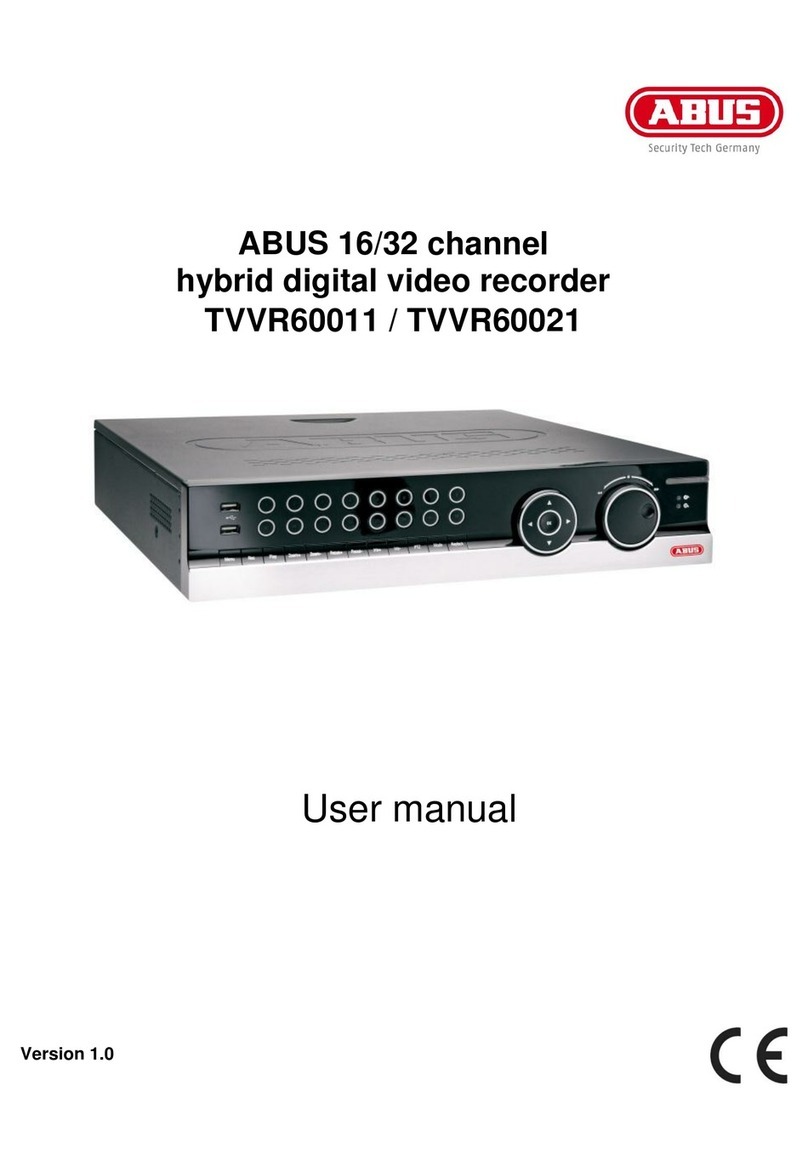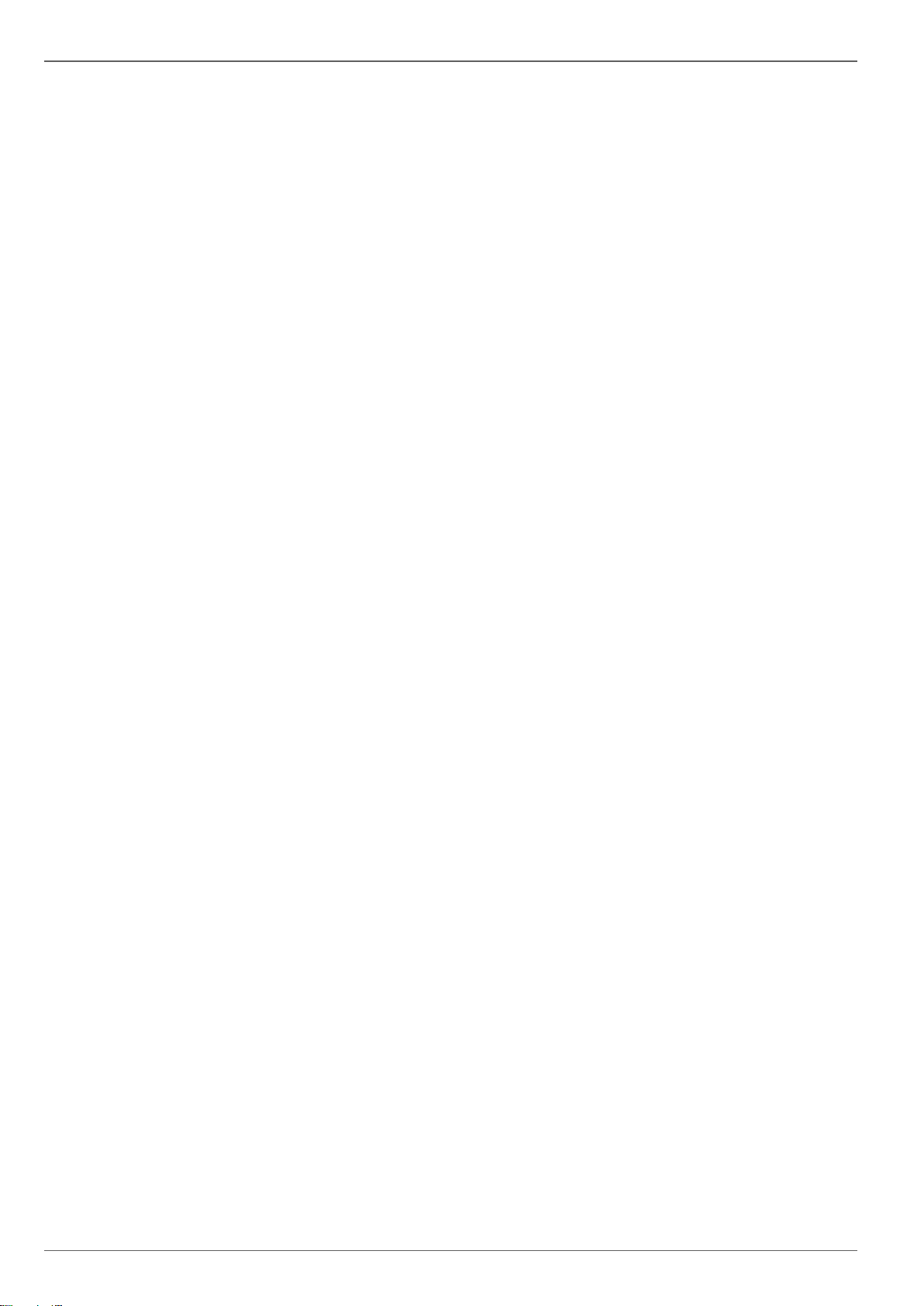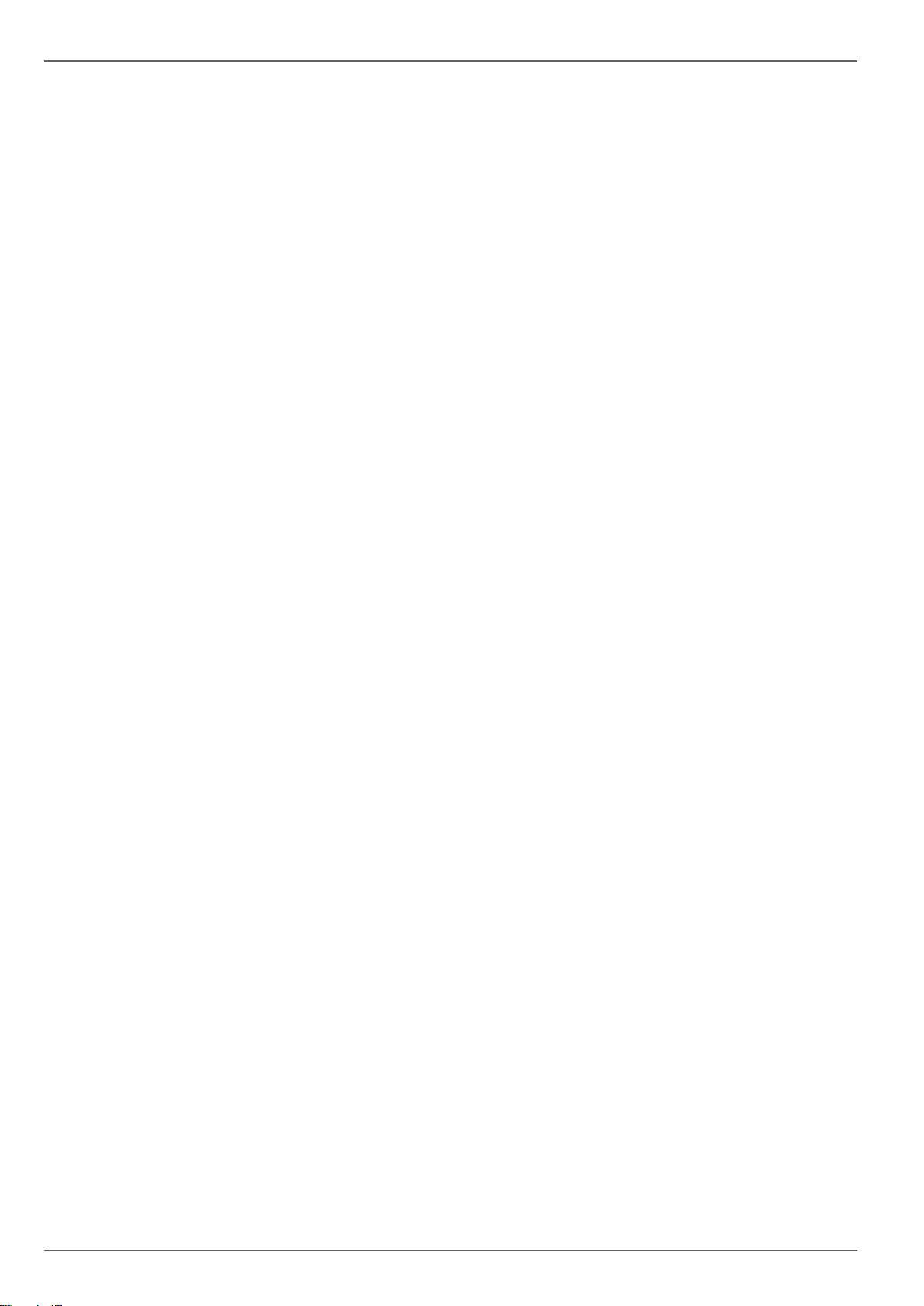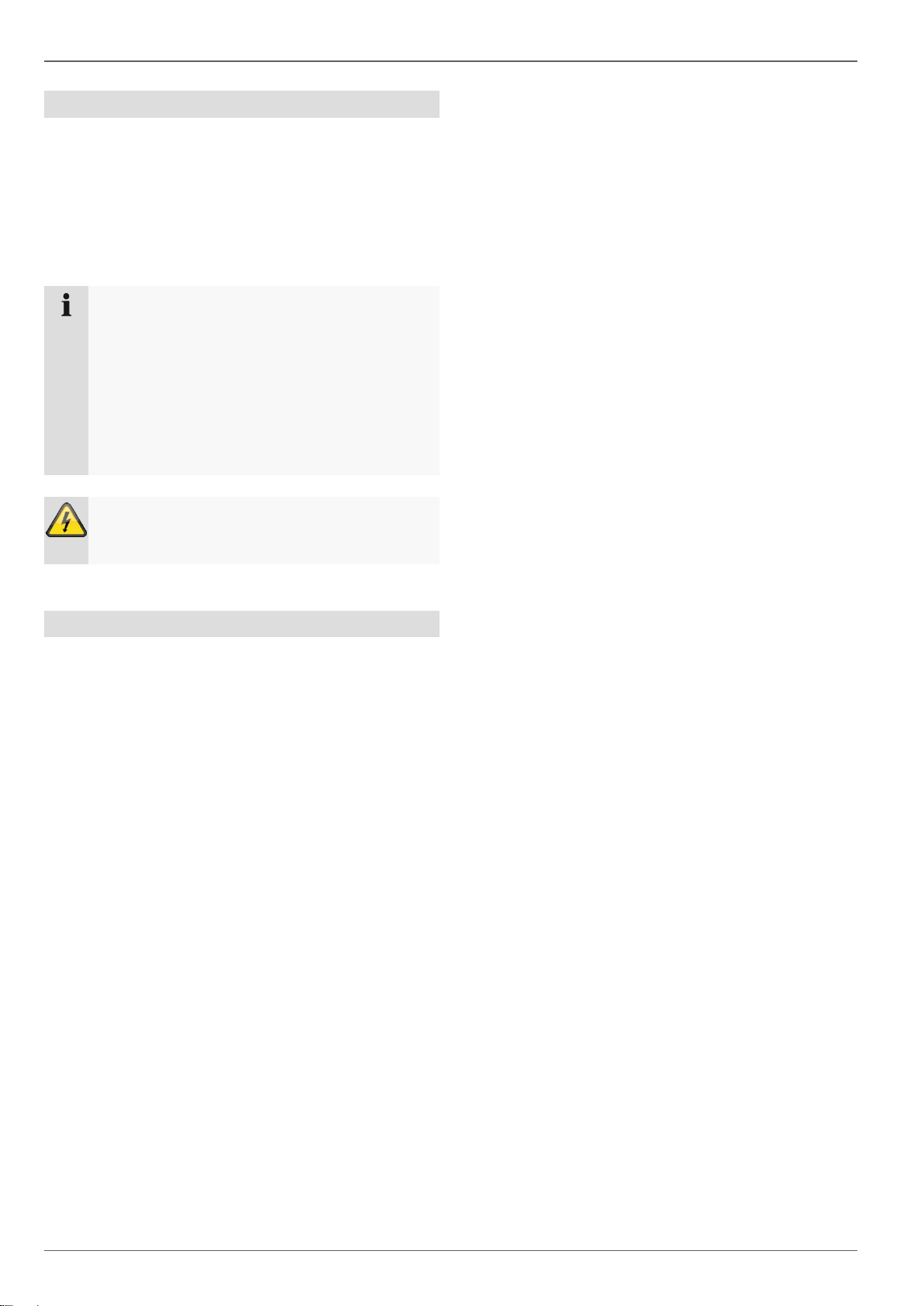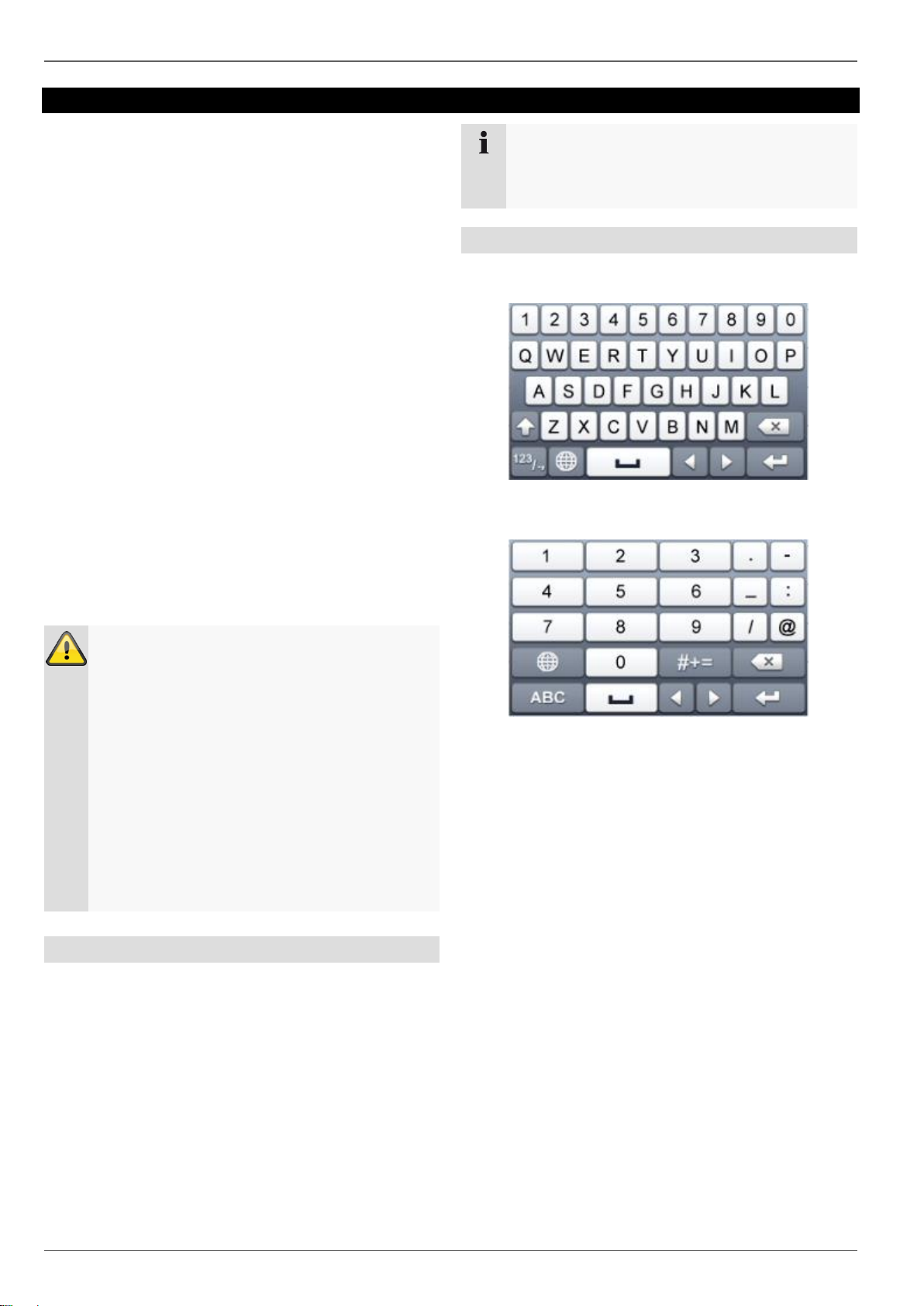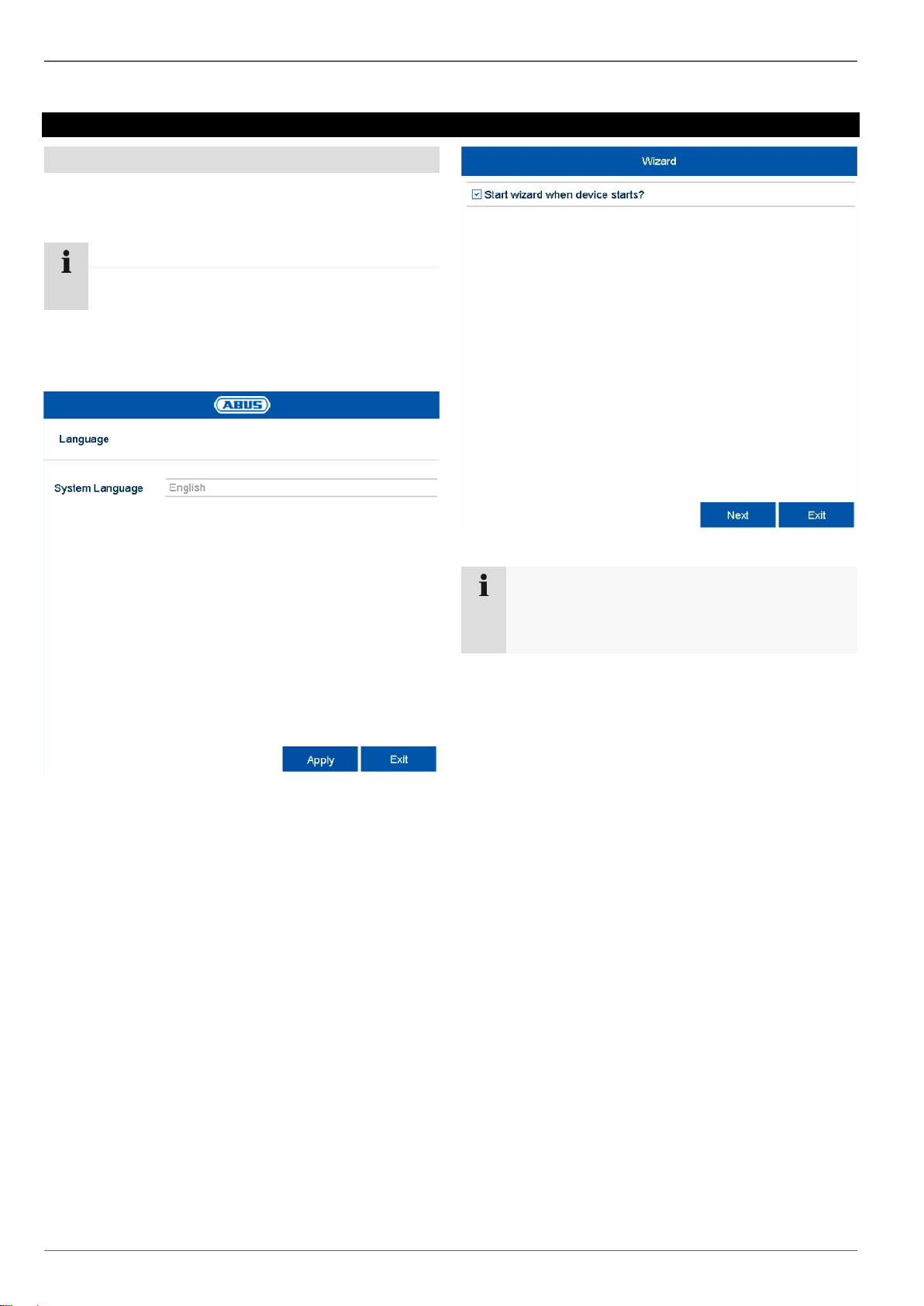Contents
4
Email tab........................................................................................................................................................................28
NAT tab .........................................................................................................................................................................29
SNMP tab......................................................................................................................................................................29
More Settings tab ..........................................................................................................................................................29
Alarm..............................................................................................................................................................................30
Alarm Status tab............................................................................................................................................................30
Alarm Input tab..............................................................................................................................................................30
Trigger Channel tab.......................................................................................................................................................30
Arming Schedule tab.....................................................................................................................................................30
Linkage Action tab.........................................................................................................................................................31
PTZ Linking tab .............................................................................................................................................................31
Alarm Output tab ...........................................................................................................................................................31
RS-232...........................................................................................................................................................................32
Exception .......................................................................................................................................................................32
User................................................................................................................................................................................33
Hot Spare.......................................................................................................................................................................34
Setting up hot spare mode............................................................................................................................................34
Camera............................................................................................................................................................................35
Camera ..........................................................................................................................................................................35
Camera tab....................................................................................................................................................................35
IP Camera Import/Export tab.........................................................................................................................................36
OSD ...............................................................................................................................................................................37
Image.............................................................................................................................................................................37
PTZ ................................................................................................................................................................................37
Motion ............................................................................................................................................................................38
Settings..........................................................................................................................................................................39
Private Zone...................................................................................................................................................................40
Tamper monitoring.........................................................................................................................................................40
Video Loss .....................................................................................................................................................................41
VCA................................................................................................................................................................................42
Recording .......................................................................................................................................................................43
Schedule........................................................................................................................................................................43
Record tab.....................................................................................................................................................................43
Parameters ....................................................................................................................................................................44
Record tab.....................................................................................................................................................................44
Substream tab...............................................................................................................................................................45
Capture tab....................................................................................................................................................................45
Advanced settings..........................................................................................................................................................45
Holiday...........................................................................................................................................................................45
HDD .................................................................................................................................................................................47
Hard disk drives .............................................................................................................................................................47
General ..........................................................................................................................................................................47
Advanced settings..........................................................................................................................................................48
RAID...............................................................................................................................................................................49
TAP physical disk..........................................................................................................................................................49
TAP array ......................................................................................................................................................................50
Panic recording..............................................................................................................................................................51
Recording.......................................................................................................................................................................51
Continuous Capture.......................................................................................................................................................51
Alarm..............................................................................................................................................................................51
VCA Search.....................................................................................................................................................................52
Behaviour Search ..........................................................................................................................................................52
Face Search...................................................................................................................................................................53