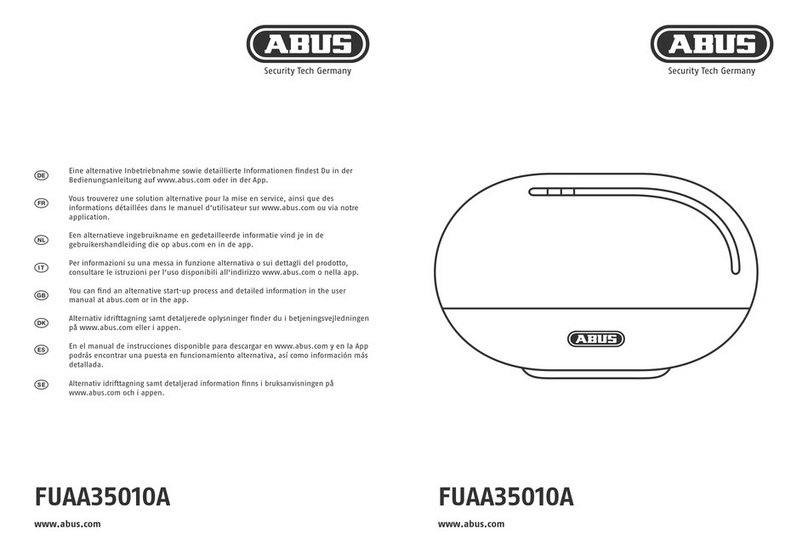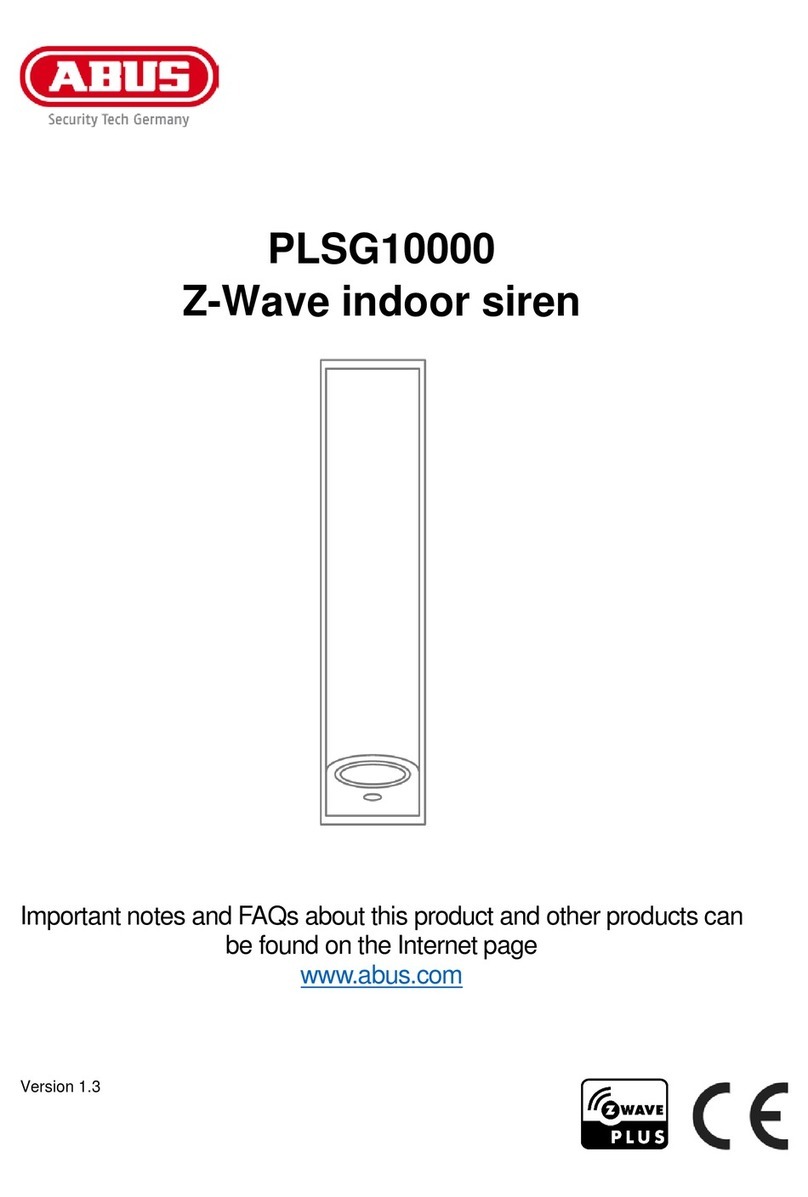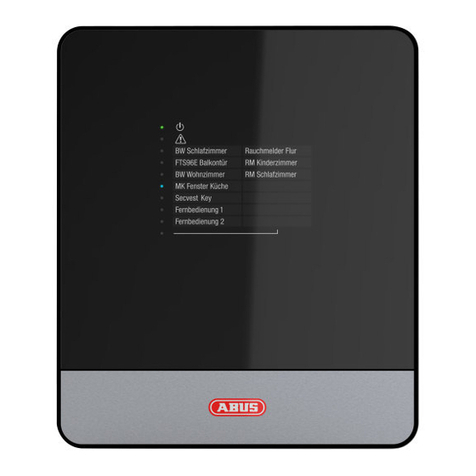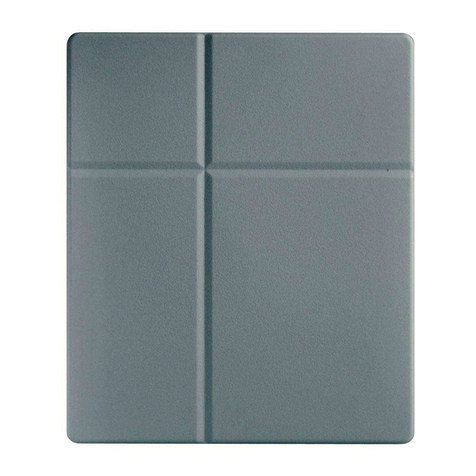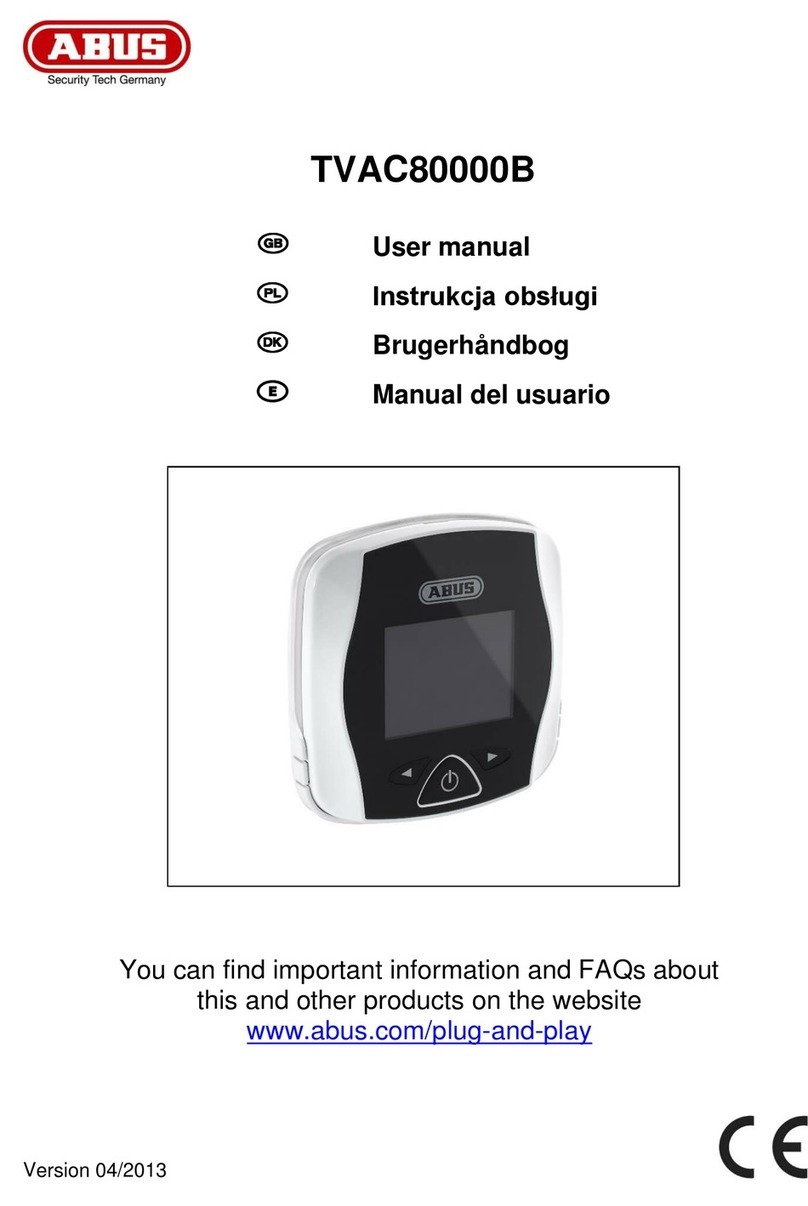Contents
1. Scope of delivery.............................................................................................................................. 4
2. Description of hardware ................................................................................................................... 5
2.1. PPDF16000 – Monitor............................................................................................................. 5
2.2. PPDF18000 – Recorder .......................................................................................................... 6
2.3. PPDF16000 – Camera/PPDF18000 – Camera/PPDF14520/PPDF14520W.......................... 7
3. Description of hardware functions.................................................................................................... 8
3.1. LED behaviour......................................................................................................................... 8
3.2. Audio transmission .................................................................................................................. 8
3.3. Factory settings/reset .............................................................................................................. 8
4. Mounting/installation......................................................................................................................... 9
4.1. PPDF16000 – Monitor............................................................................................................. 9
4.2. PPDF18000 – Recorder .......................................................................................................... 9
4.3. PPDF16000 – Camera/PPDF18000 – Camera/PPDF14520/PPDF14520W........................ 10
4.4. Pair camera ........................................................................................................................... 11
5. Compatibility................................................................................................................................... 11
6. Bandwidth – Recommended settings............................................................................................. 11
7. Local user interface........................................................................................................................ 12
7.1. Operation............................................................................................................................... 12
7.2. Live display............................................................................................................................ 12
7.3. Live indicators........................................................................................................................ 13
7.4. Live menu list......................................................................................................................... 15
7.5. Main menu............................................................................................................................. 16
7.6. Camera settings..................................................................................................................... 17
7.7. Recording settings................................................................................................................. 18
7.8. Event list................................................................................................................................ 20
7.9. Playback ................................................................................................................................ 22
7.10. System settings ................................................................................................................. 23
7.11. Storage settings................................................................................................................. 24
8. ABUS OneLook – External operation............................................................................................. 26
8.1. General information............................................................................................................... 26
8.2. Download app........................................................................................................................ 26
8.3. Differences between Android/iOS versions........................................................................... 26
8.4. Device list .............................................................................................................................. 27
8.5. Add device............................................................................................................................. 27
8.6. Live view................................................................................................................................ 28
8.7. Settings.................................................................................................................................. 29
8.8. Push notification settings....................................................................................................... 30