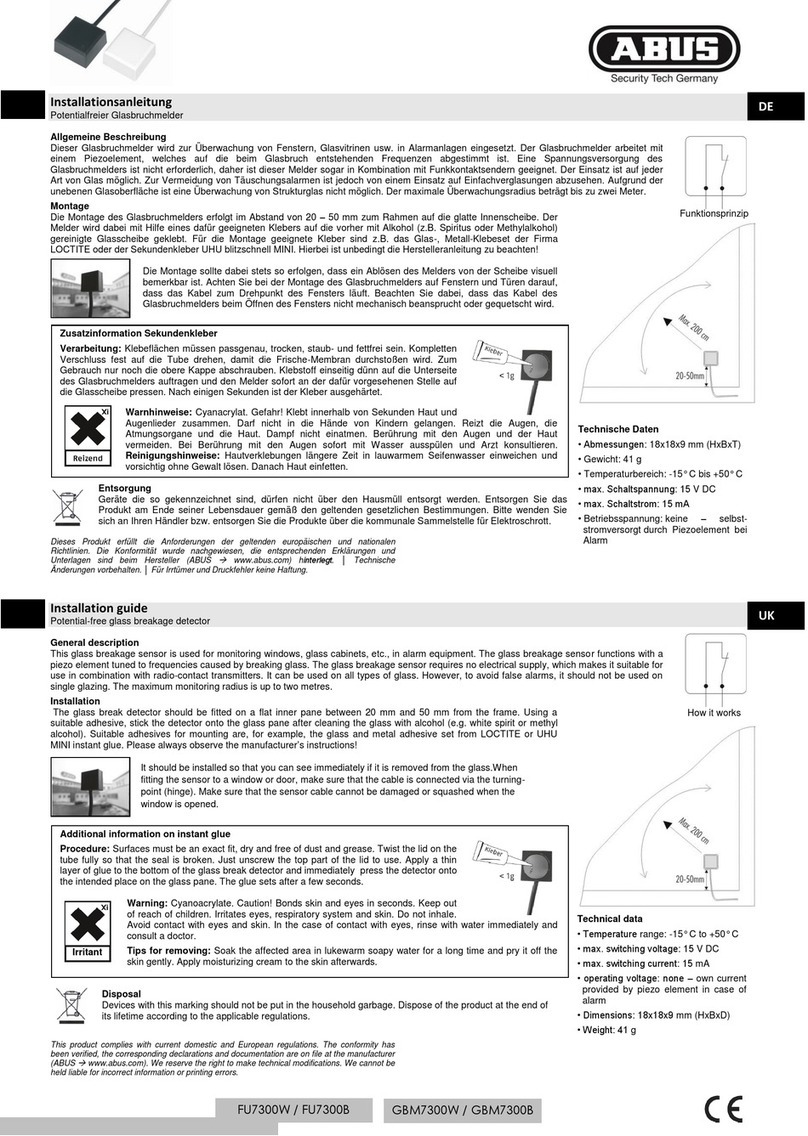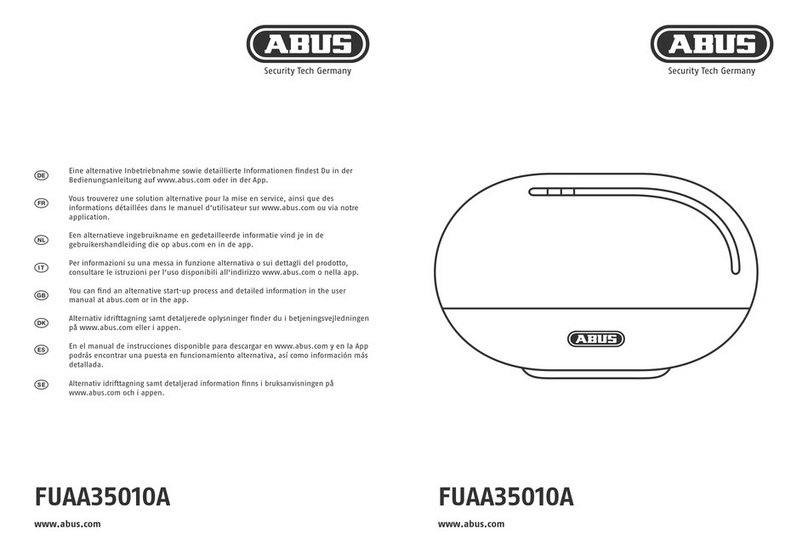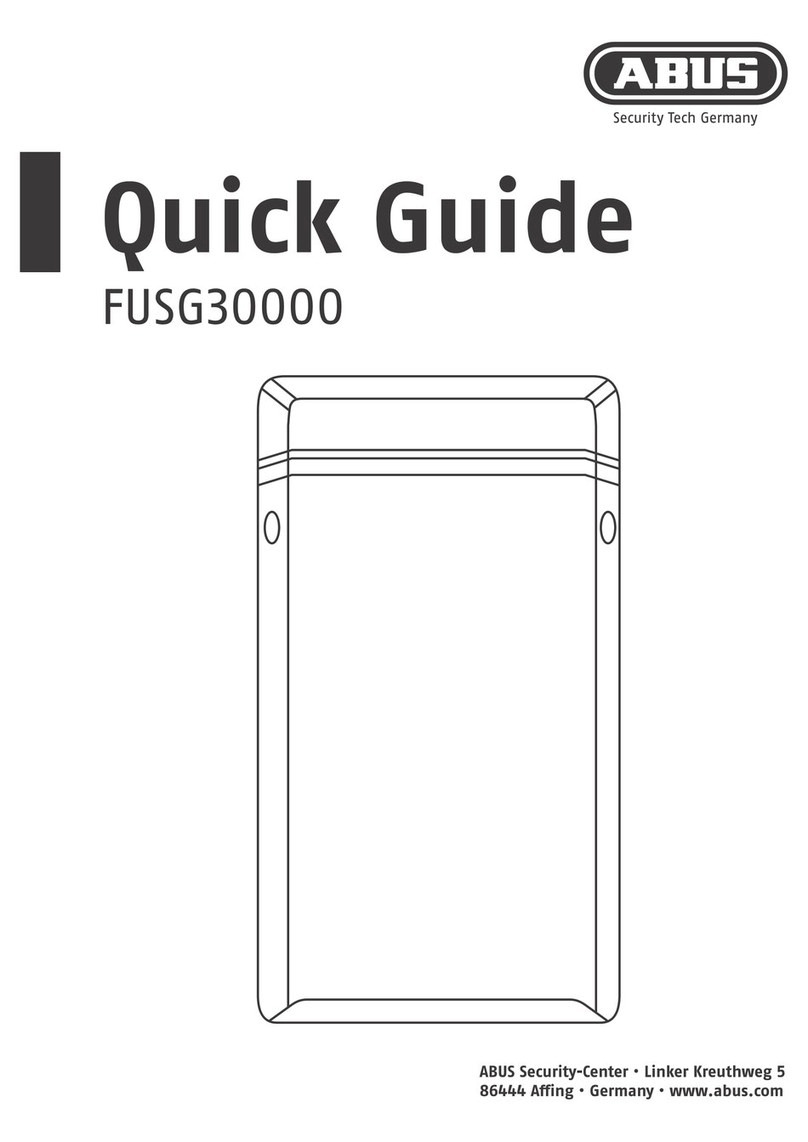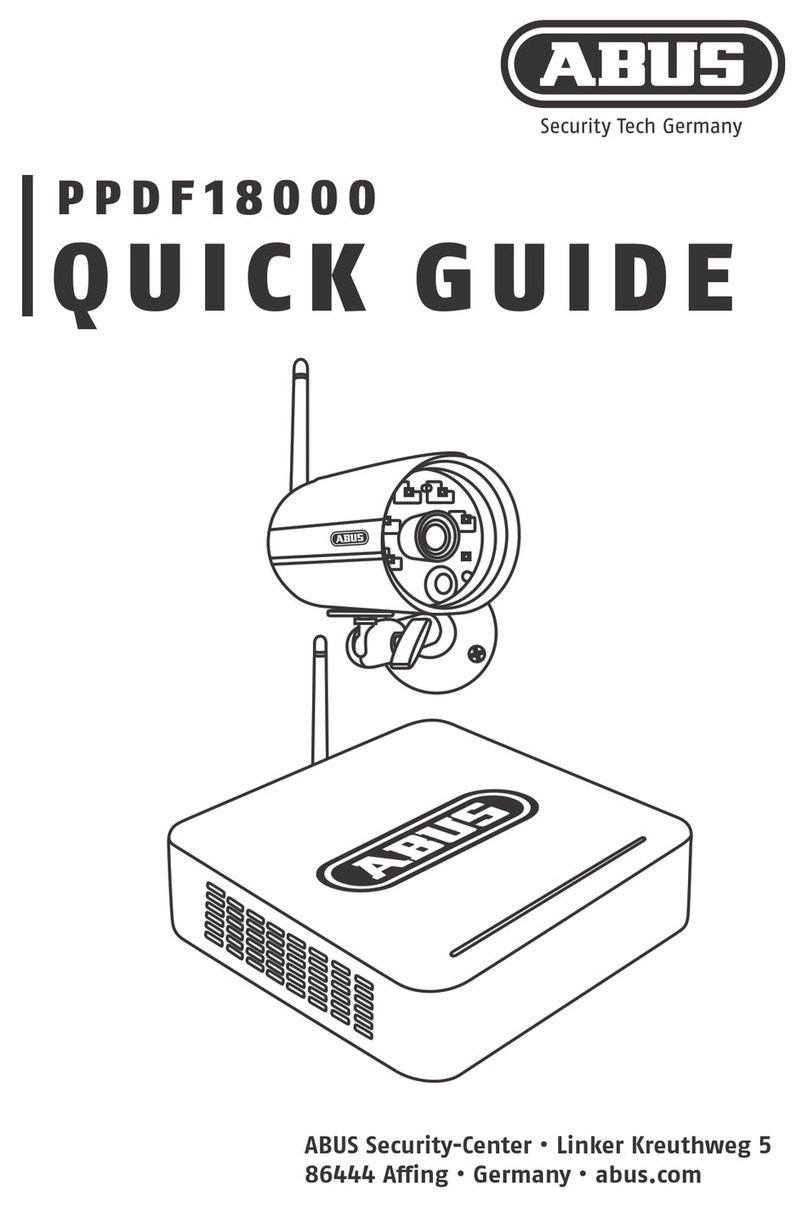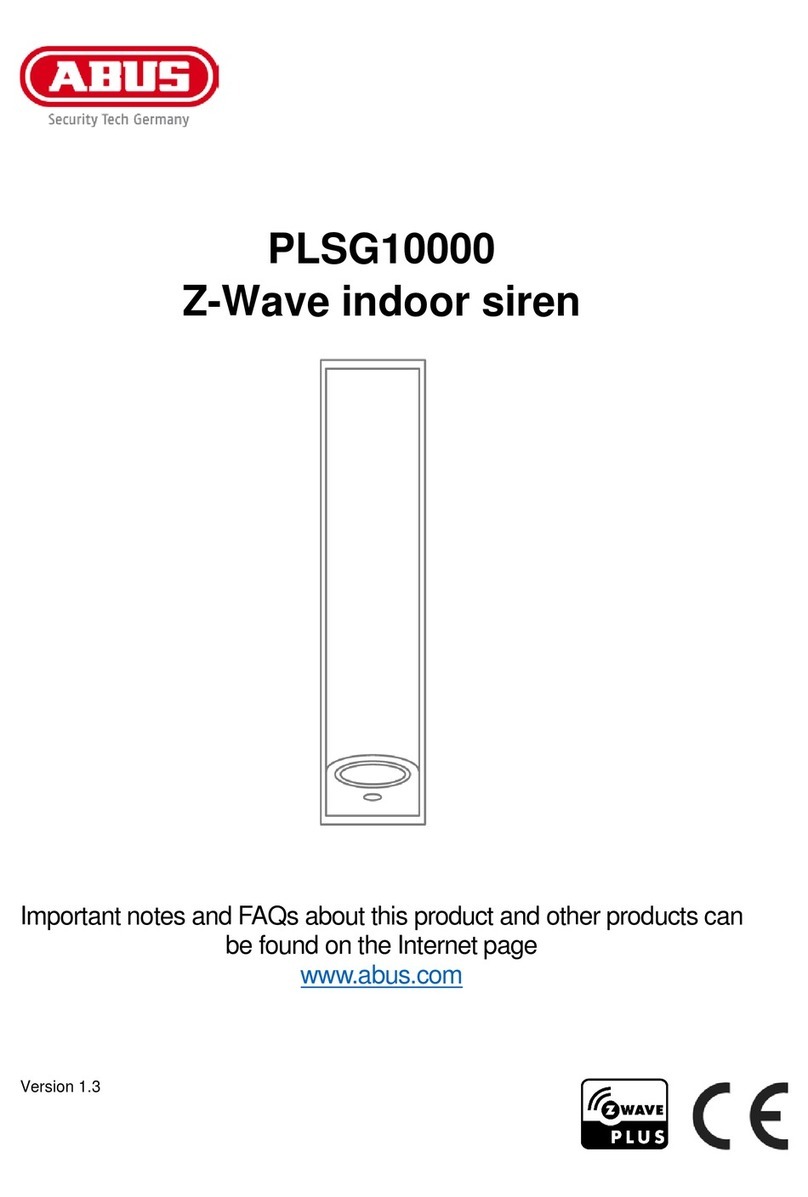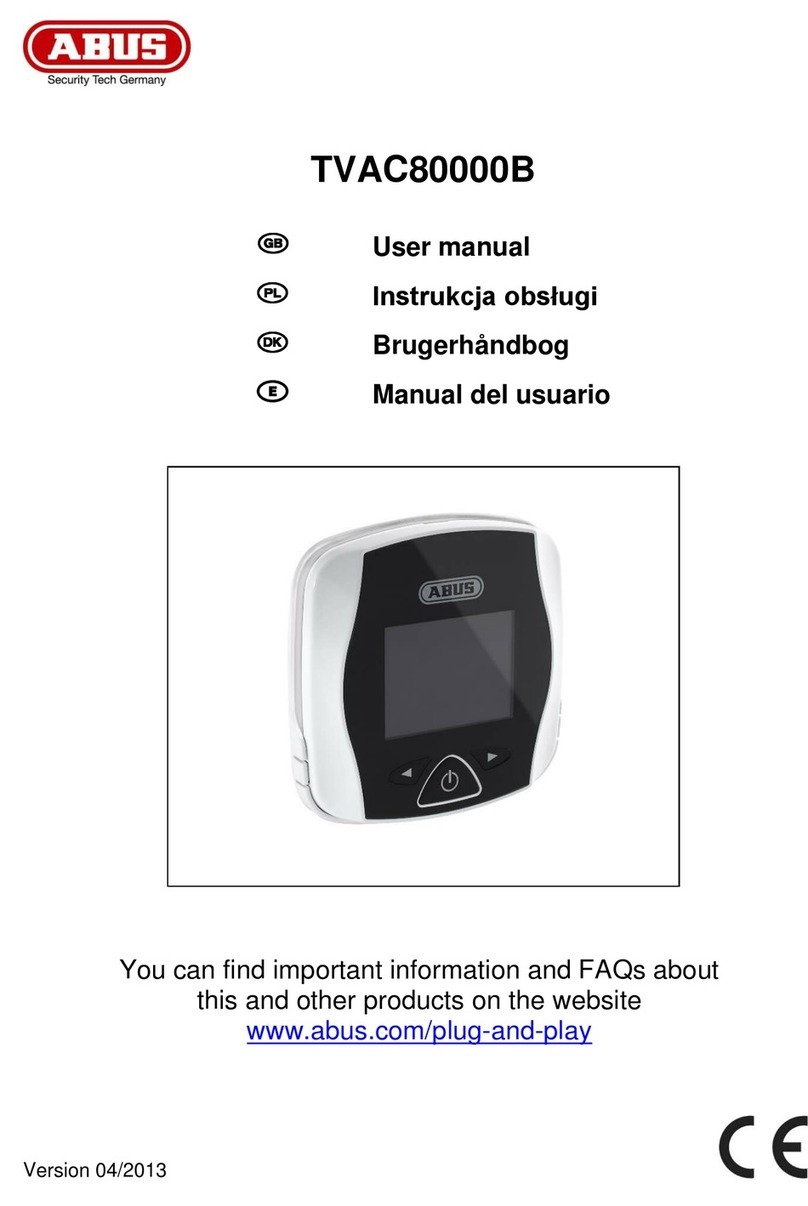2. Contents
Preface............................................................................................................2
Introduction......................................................................................................2
2. Contents......................................................................................................3
3. Safety information........................................................................................4
4. System and keypad overview......................................................................5
5. Graphic display............................................................................................6
6. Activating the wireless alarm system ...........................................................7
6.1. Fast activation......................................................................................7
6.2. User code ............................................................................................7
6.3. Remote control ....................................................................................7
6.4. Chip key...............................................................................................7
6.5. Wireless cylinder..................................................................................7
7. During the delay time...................................................................................8
8. Unsuccessful activation ...............................................................................8
8.1. Delay time was not started...................................................................8
8.2. Notes on system activation with compulsory hidden (omitted) zones...9
Automatic omission with confirmation...............................................9
Automatic omission without confirmation..........................................9
8.3. Delay time started..............................................................................10
9. Following successful activation..................................................................11
9.1. Acknowledgement tone on system ....................................................11
9.2. Acknowledgement tone on info module.............................................11
9.3. SMS message ...................................................................................11
9.4. Acknowledgement on siren................................................................11
9.5. Accessory module .............................................................................11
10. Deactivating the wireless alarm system...................................................12
10.1. User code ........................................................................................12
10.2. Remote control ................................................................................12
10.3. Chip key...........................................................................................12
10.4. Wireless cylinder..............................................................................12
11. Activating partitions..................................................................................13
11.1. On the system..................................................................................13
11.2. Using the wireless remote control....................................................13
12. Internal activation.....................................................................................14
12.1. On the system..................................................................................14
12.2. Using the wireless remote control....................................................14
13. Alarms .....................................................................................................15
13.1. Local / internal alarm........................................................................15
13.2. External alarm..................................................................................15
13.3. Silent alarm......................................................................................15
14. Resetting the alarm................................................................................. 16
15. Alarm transmission by telephone............................................................. 17
16. Remote control by telephone................................................................... 17
17. User menu............................................................................................... 18
18. Settings in the user menu........................................................................ 19
18.1. First steps in the user menu ............................................................ 19
18.2. Overview of menu items in the user menu....................................... 19
18.3. Recording voice messages ............................................................. 20
18.4. Omitting zones ................................................................................ 21
18.5. Installing users ................................................................................ 21
18.5.1. Editing users....................................................................... 22
15.5.2. Adding users ...................................................................... 26
15.5.3. Deleting users .................................................................... 26
18.6. Viewing the log................................................................................ 27
18.7. Additional functions ......................................................................... 29
18.8. Test................................................................................................. 30
18.9. System configuration....................................................................... 31
18.9.1. Week Planner..................................................................... 33
18.9.2. Activation / deactivation of the week planner...................... 34
18.9.3. Selecting the weekday........................................................ 34
18.9.4. Auto Set ............................................................................. 35
18.9.5. Auto Unset ......................................................................... 36
18.9.6. Internal and external activation........................................... 37
18.9.6. Activating and deactivating data records............................ 38
18.10. Follow Me...................................................................................... 39
18.11. Outputs On/Off.............................................................................. 39
18.12. Telephone Call .............................................................................. 40
19. Error displays .......................................................................................... 40
19.1. Errors, meanings, causes and suggested solutions......................... 41
20. Declaration of conformity......................................................................... 43
21. User menu overview................................................................................ 43