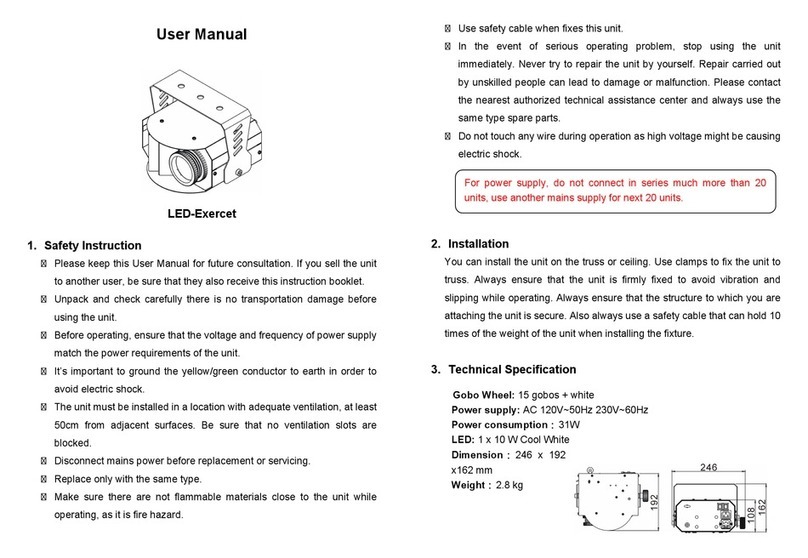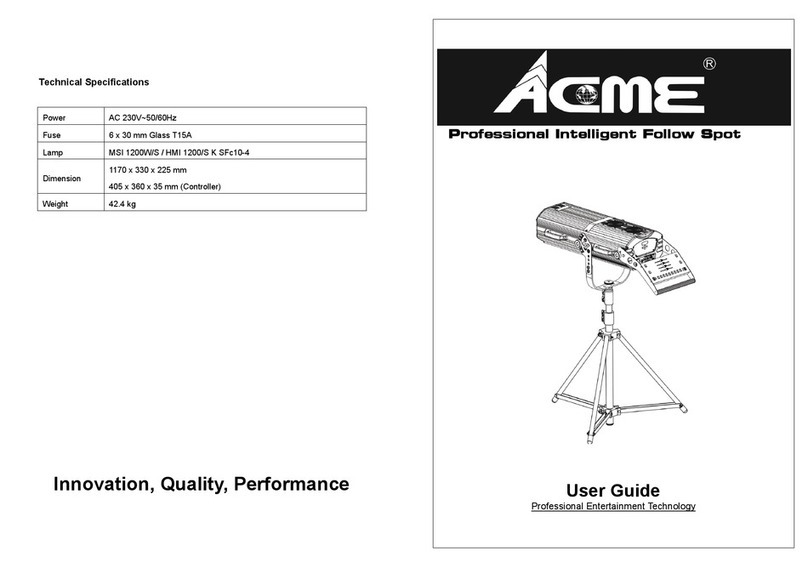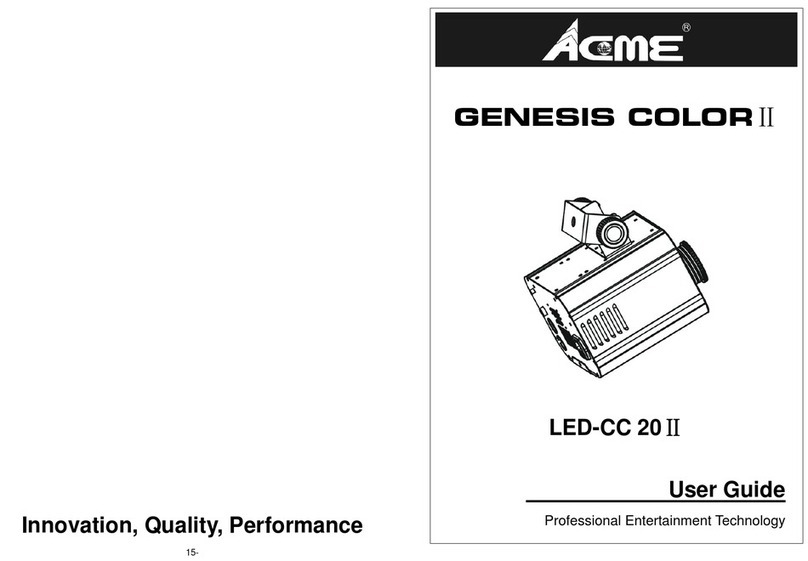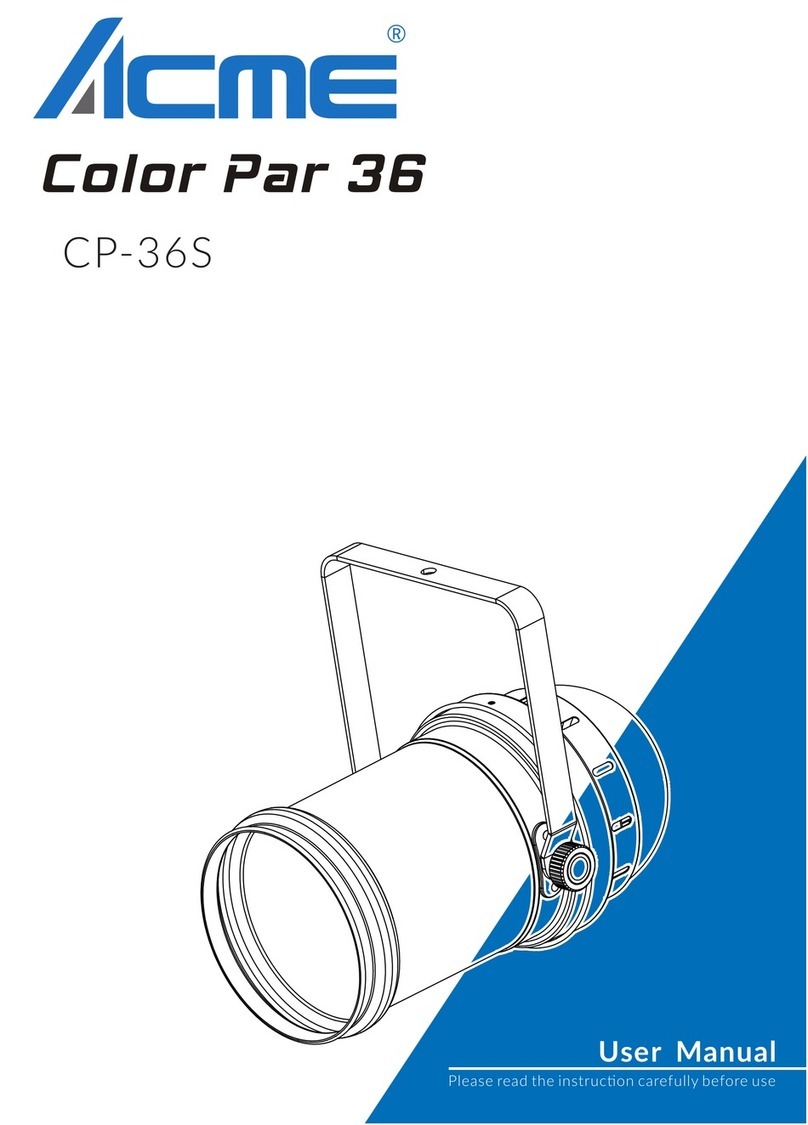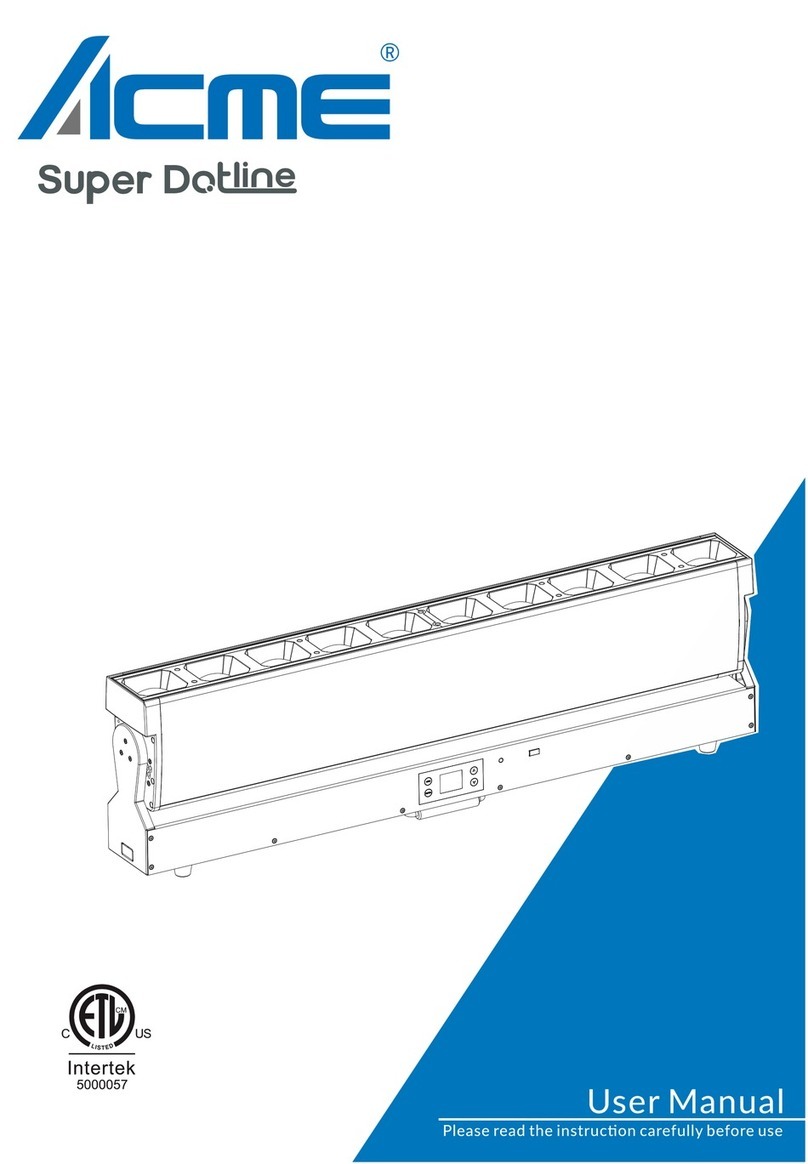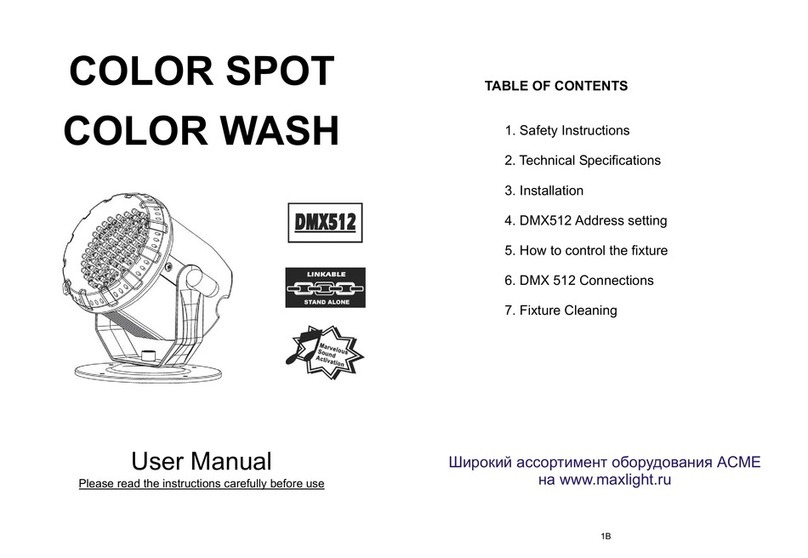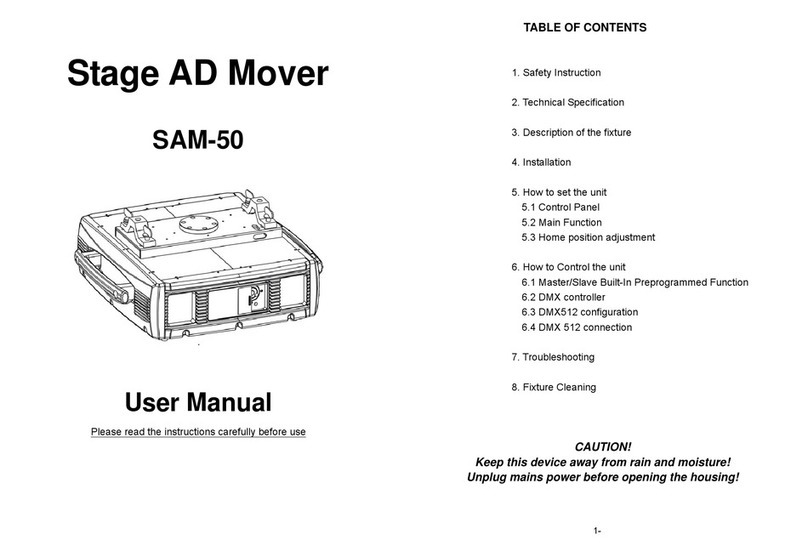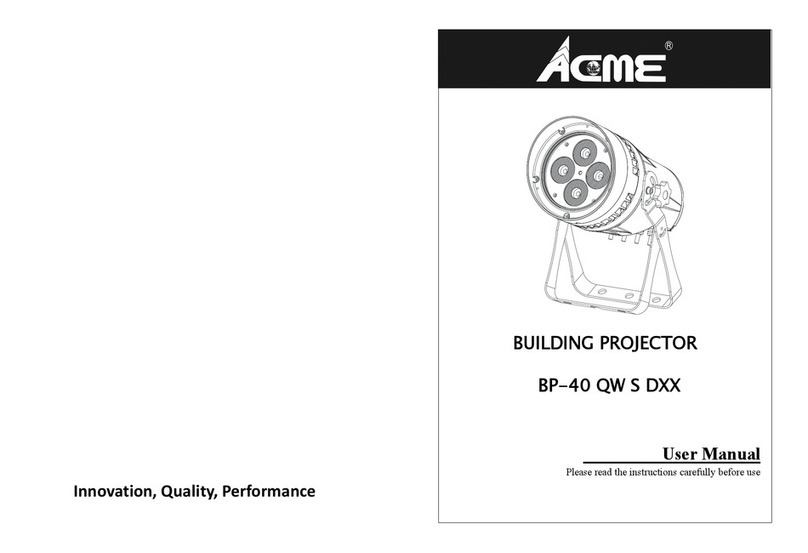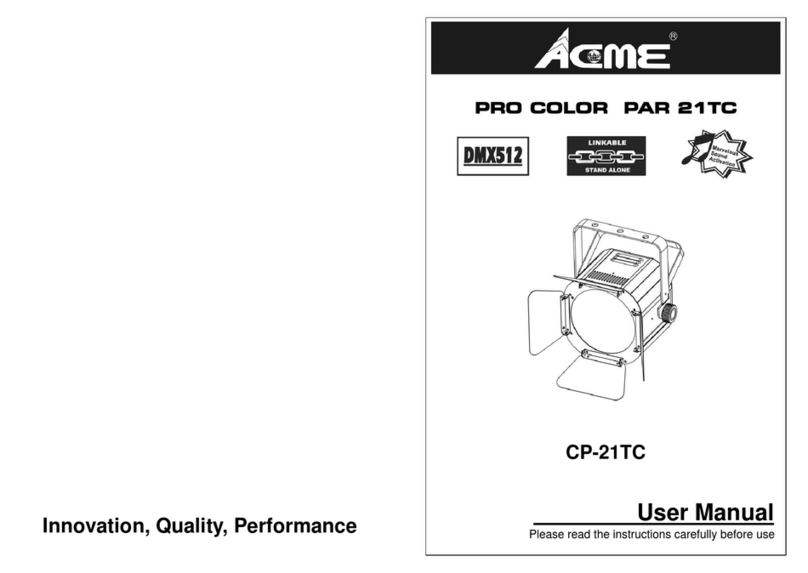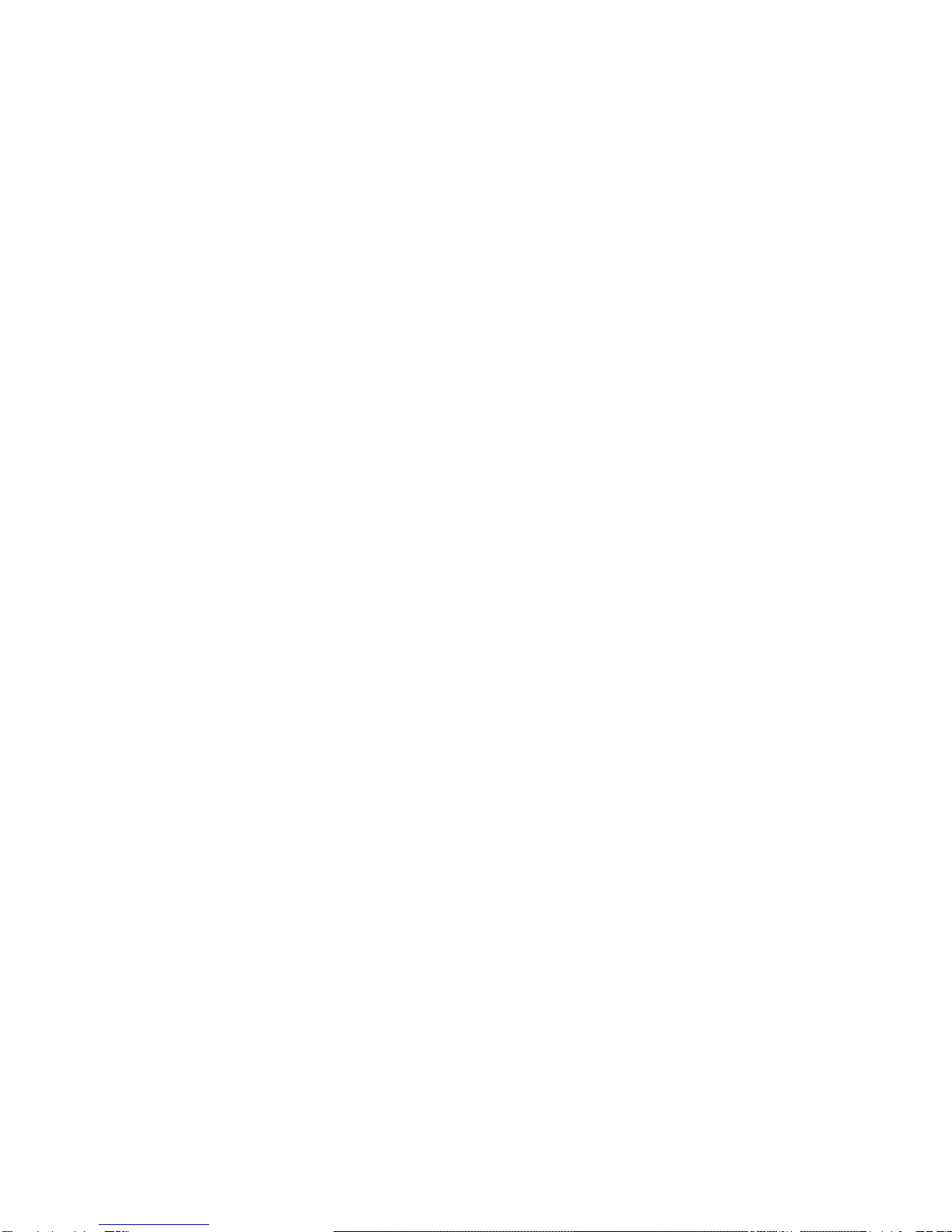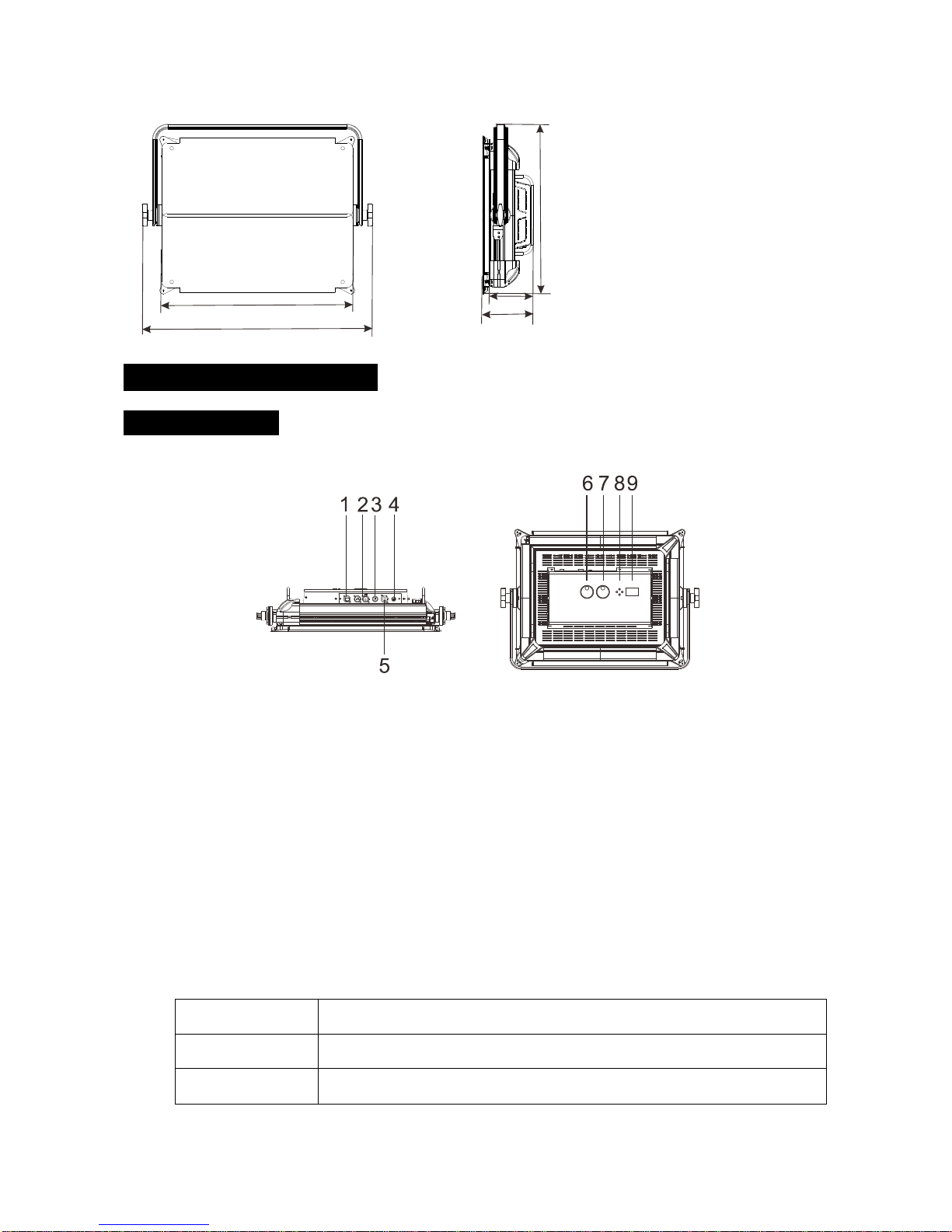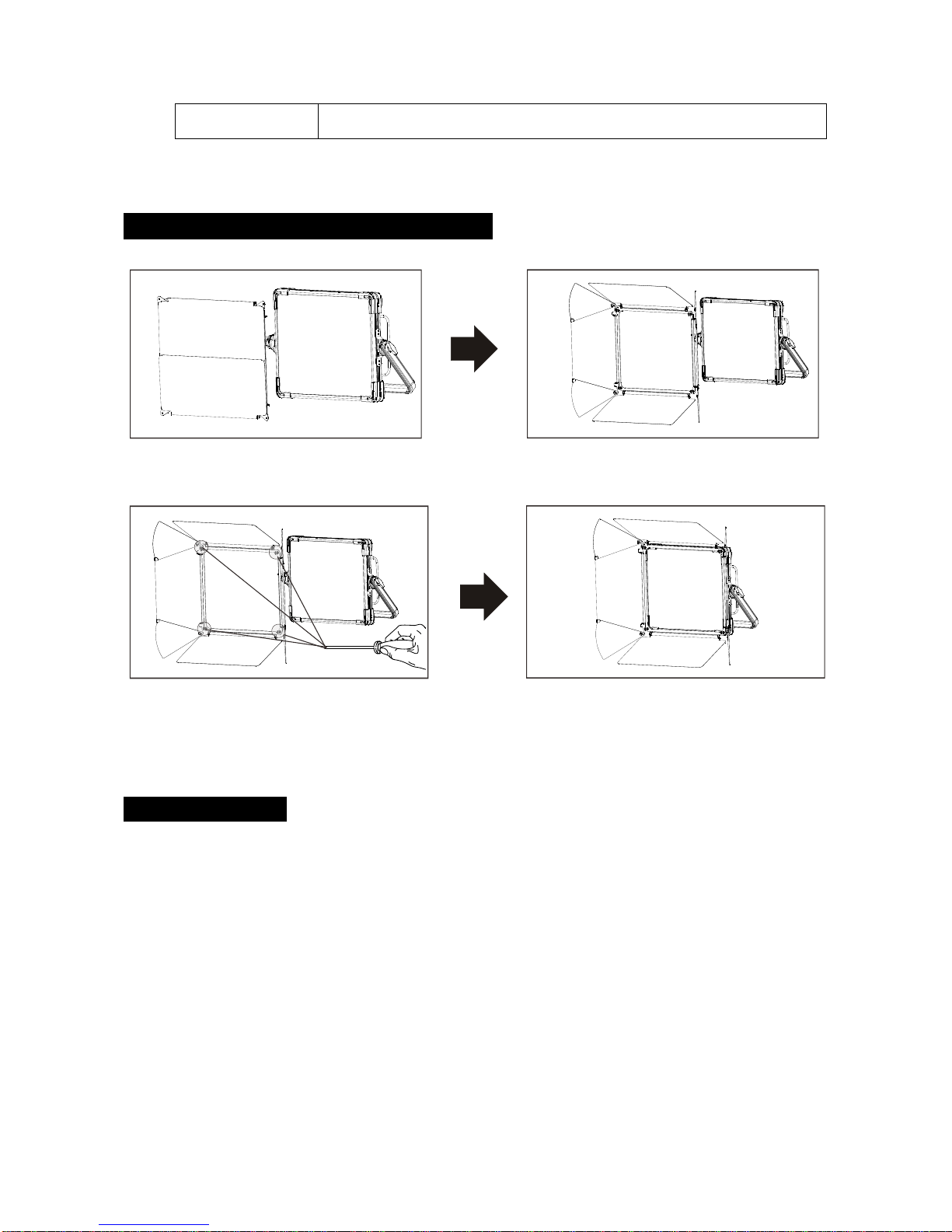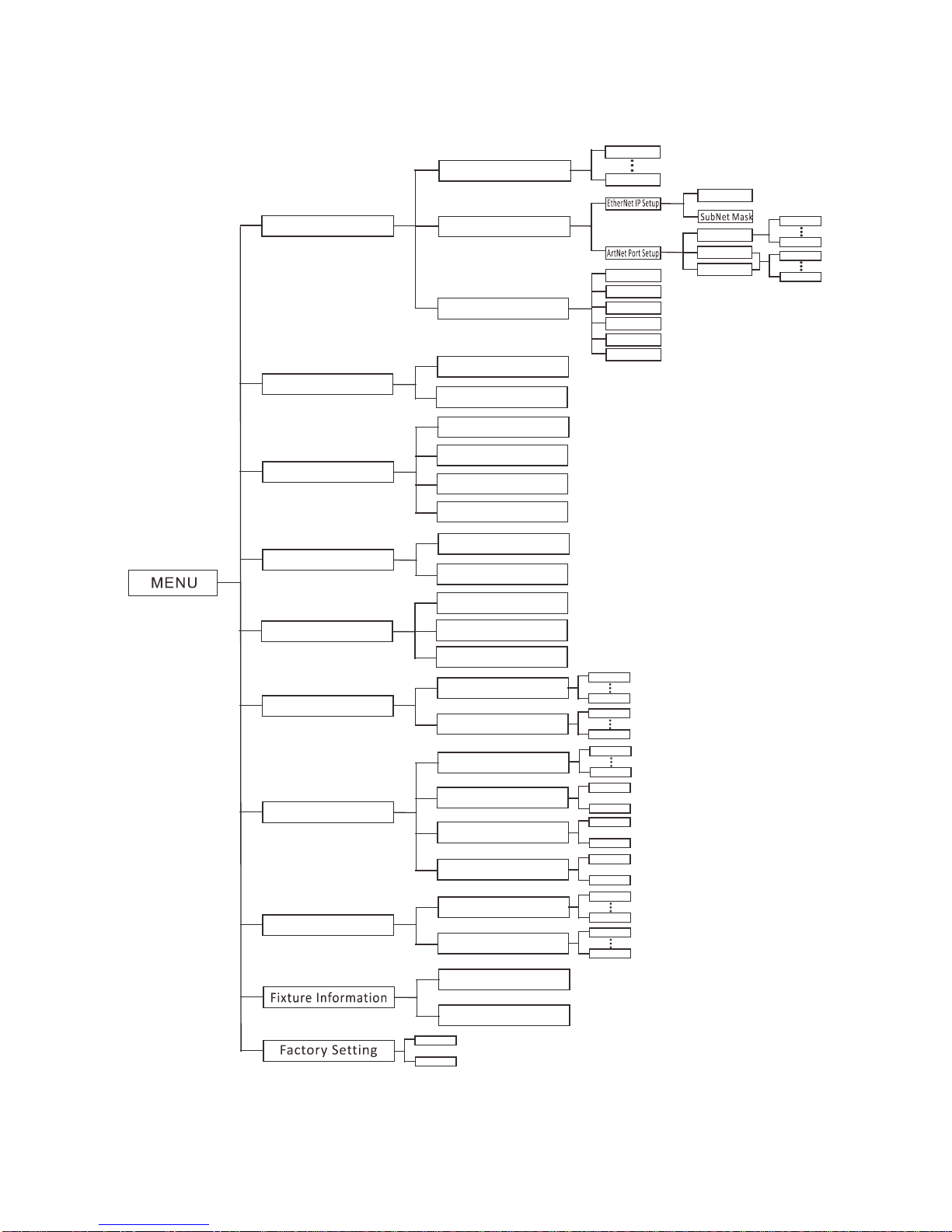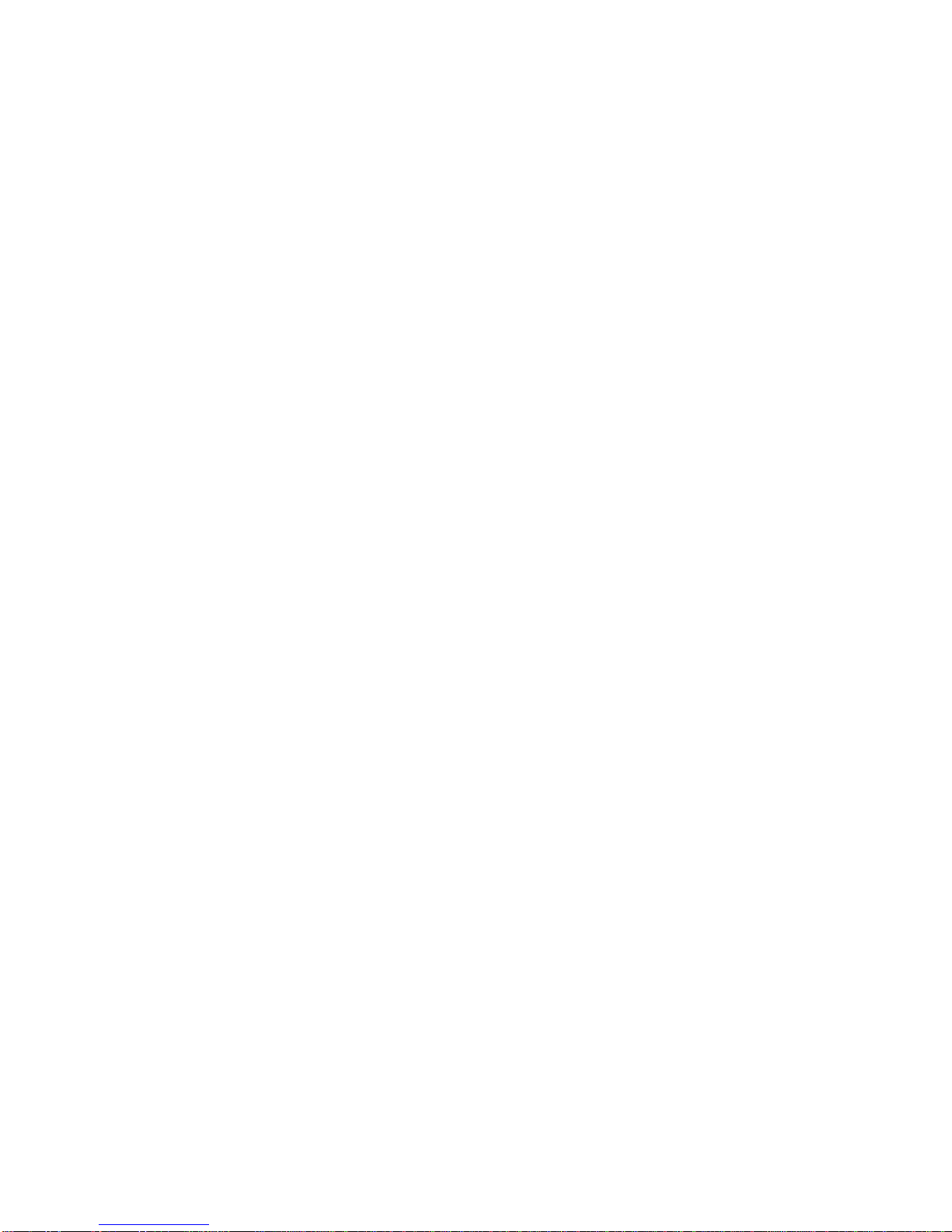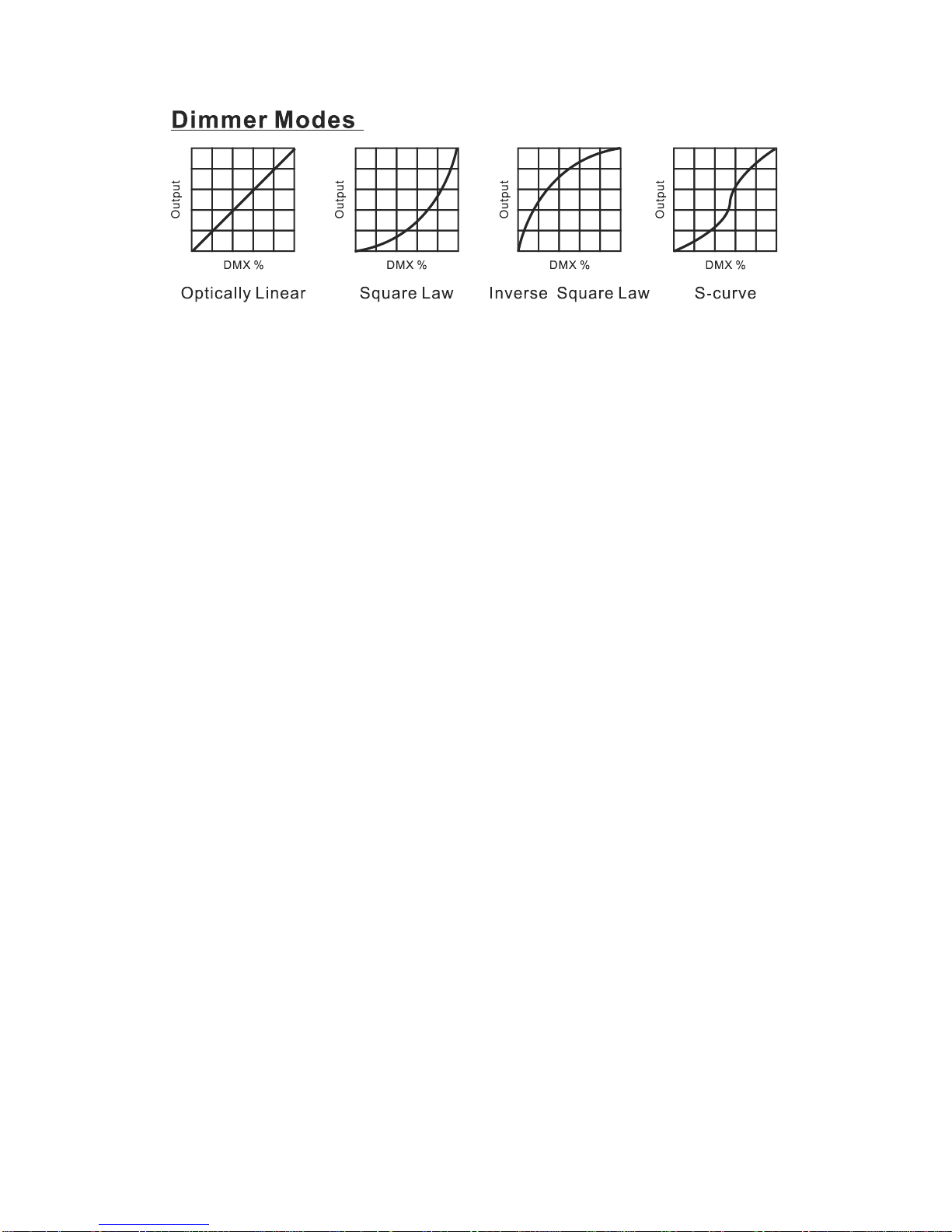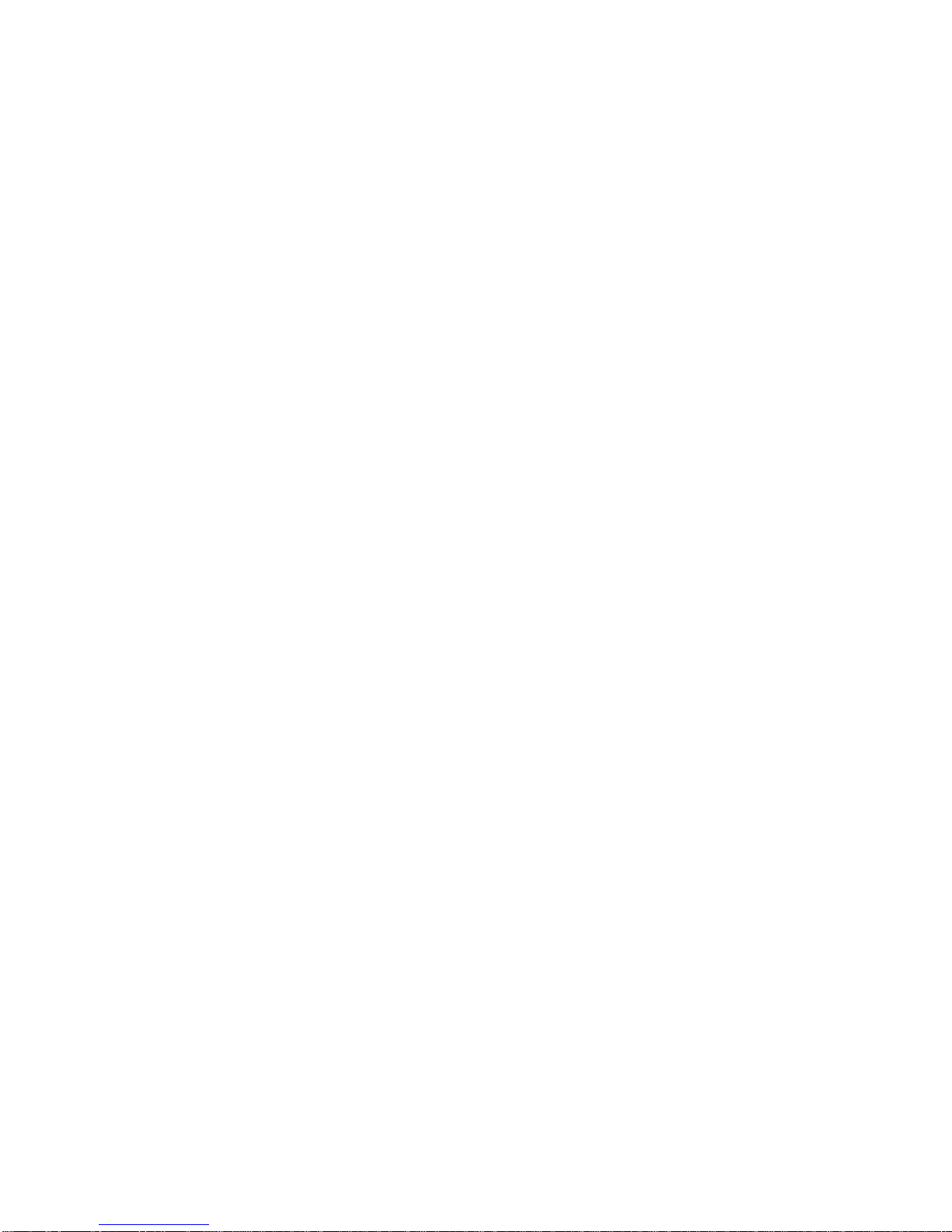Contrast Ratio, Backlight Auto off ,Display Inverse or Language.
Contrast Ratio
Select Contrast Ratio, press the ENTER button to confirm, the present mode will blink on the
display, use the UP and DOWN button to adjust from 1 to 30,press the ENTER button to store.
Press the MENU button back to the last menu or idling 30 seconds to exit menu mode.
Backlight Auto Off
Select Backlight Auto Off, press the ENTER button to confirm, the present mode will blink on
the display, use the UP and DOWN button to select No or Yes,press the ENTER button to store.
Press the MENU button back to the last menu or idling 30 seconds to exit menu mode.
Display Inverse
Select Display Inverse, press the ENTER button to confirm, the present mode will blink on the
display, use the UP and DOWN button to select No or Yes,press the ENTER button to store.
Press the MENU button back to the last menu or idling 30 seconds to exit menu mode.
Language
Select Language, press the ENTER button to confirm, the present mode will blink on the display,
use the UP and DOWN button to select Chinese or English,press the ENTER button to store.
Press the MENU button back to the last menu or idling 30 seconds to exit menu mode.
Manual Mode
Select Manual Mode, press the ENTER button to confirm, the present mode will blink on the
display, use the UP and DOWN button to select the WW or CW,press the ENTER button and use
the UP and DOWN button to adjust the value from 0 ~ 255, press the ENTER button to store. Press
the MENU button back to the last menu or idling 30 seconds to exit menu mode.
Fixture Information
Select Fixture Information, press the ENTER button to confirm, use the UP and DOWN button to
select Fixture Time or Firmware Version.
Fixture Time
9A