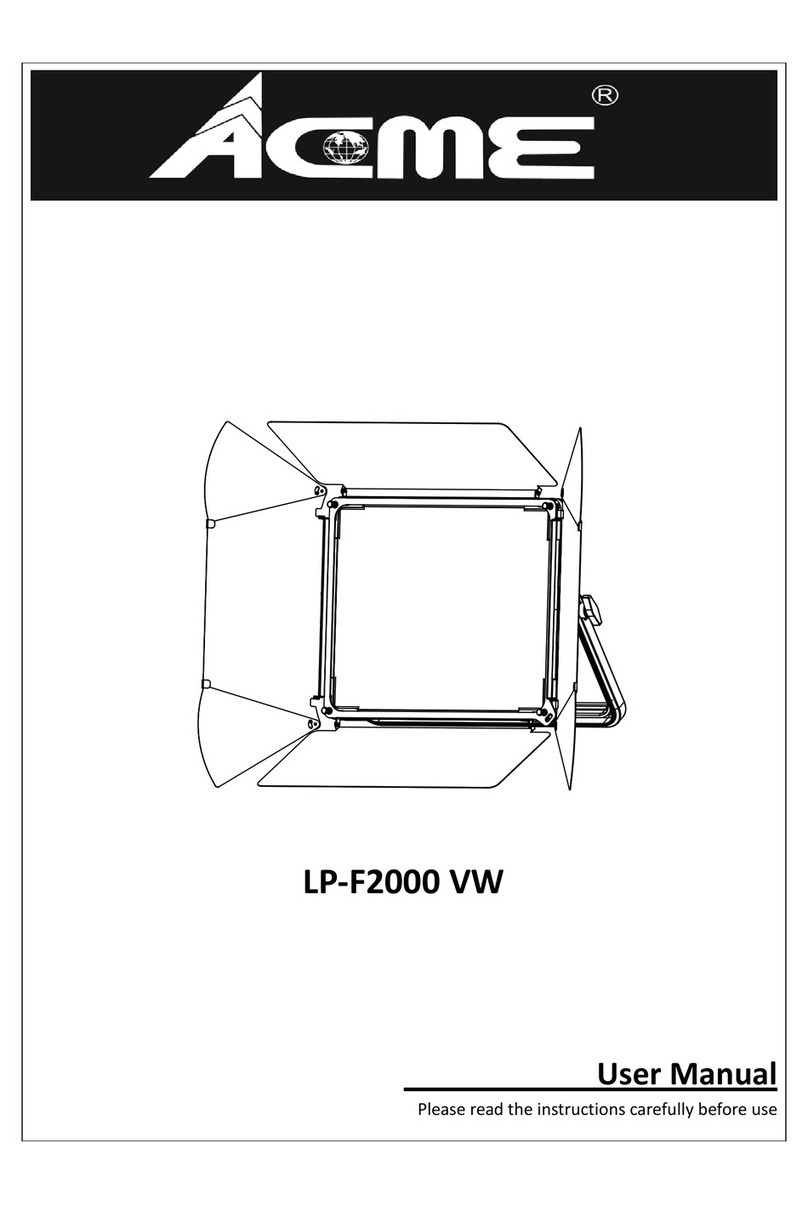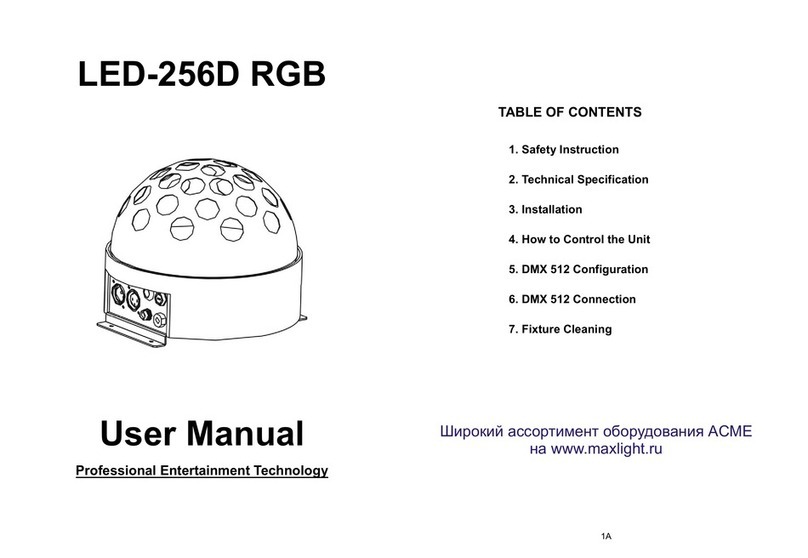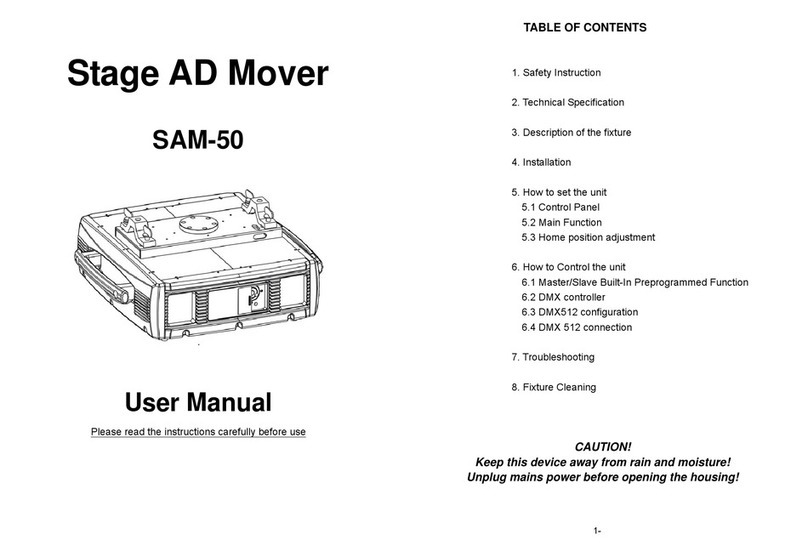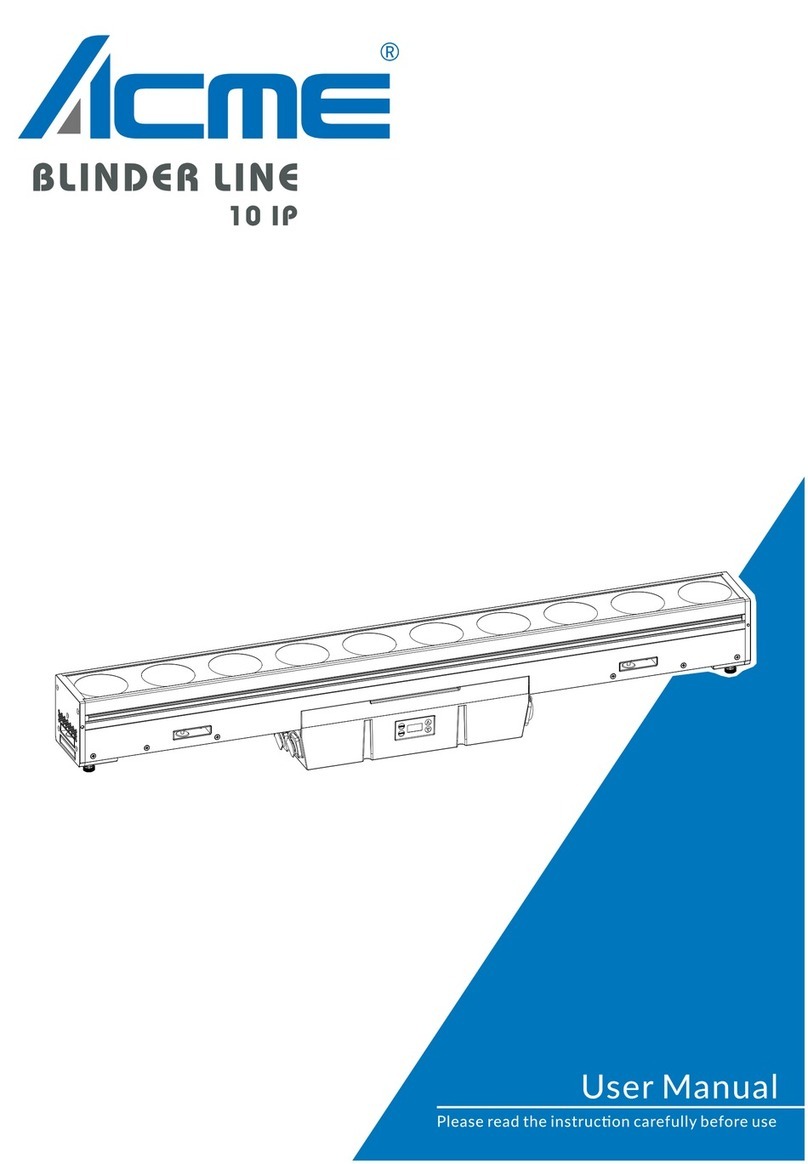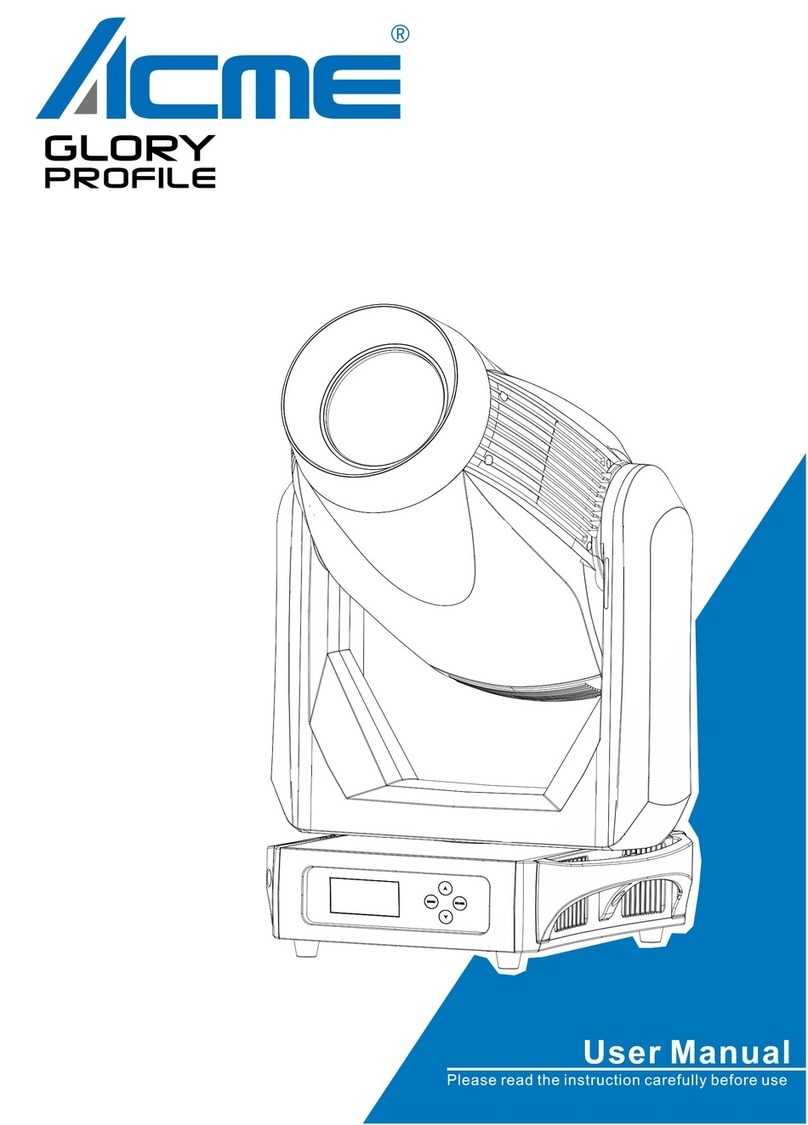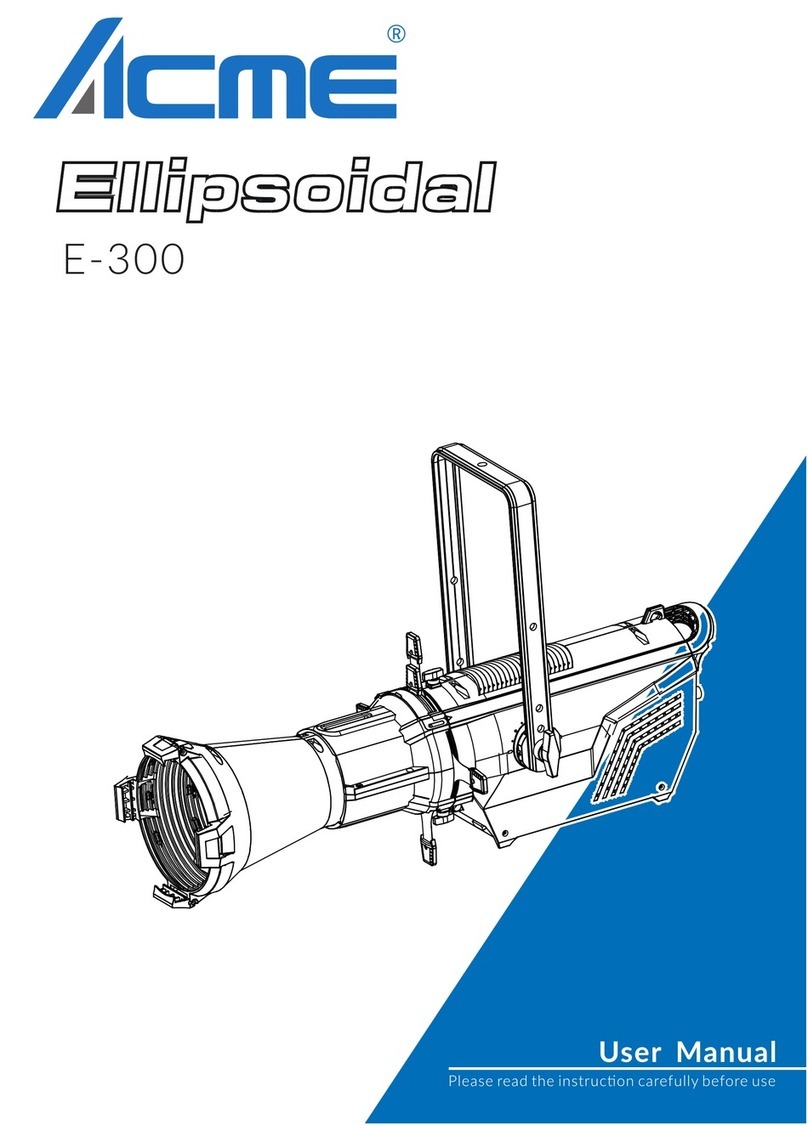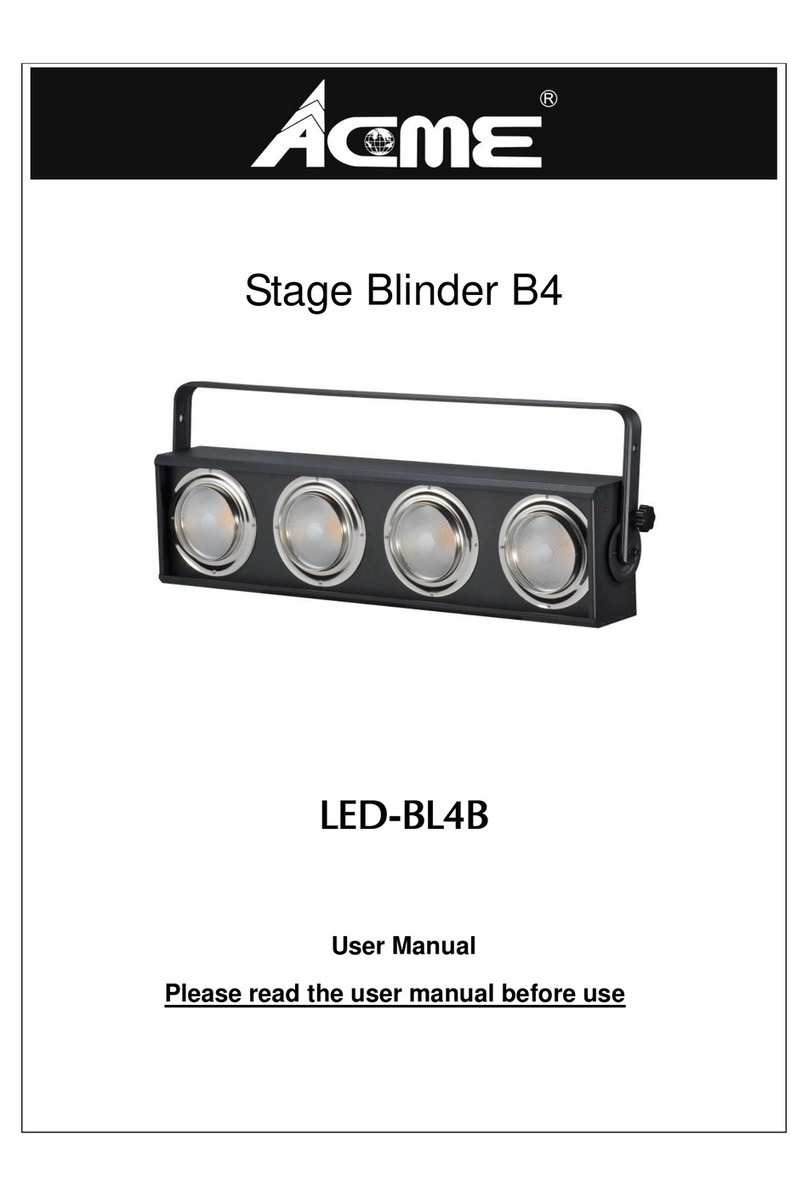WARNING
Please keep this User Manual for future consultation. If you sell the unit to another user, be sure that
they also receive this instruction manual.
Important:
Damages caused by the disregard of this user manual are not subject to warranty. The dealer
will not accept liability for any resulting defects or problems.
Unpack and check carefully that there is no transportation damage before using the unit.
The unit is for indoor use only. Use only in a dry location.
Do install and operate by qualified operator.
Do not allow children to operate the fixture.
Use safety chain when fixing the unit. Handle the unit by carrying its base instead of head only.
The unit must be installed in a location with adequate ventilation, at least 50cm from adjacent
surfaces.
Be sure that no ventilation slots are blocked; otherwise the unit will be overheated.
Before operating, ensure that the voltage and frequency of power supply matches the power
requirements of the unit.
It’s important to ground the yellow/green conductor to earth in order to avoid electric shock.
Maximum ambient temperature TA: 40℃. Don’t operate it when the temperature is higher.
Don’t connect the device to any dimmer pack.
During initial start-up some smoke or smell may arise. This is a normal process and does not
necessarily mean that the device is defective, and it will decrease gradually within 15 minutes.
Make sure there are no flammable materials close to the unit while operating to avoid fire hazard.
Examine the power wires carefully; replace them immediately if there is any damage.
Unit’s surface temperature may reach up to 85℃. Don’t touch the housing bare-handed during its
operation, and allow about 15 minutes for cooling the unit down before replacing bulb or
maintenance as it could be very hot.
Avoid any inflammable liquids, water or metal objects entering the unit. Once it happens, cut off
the mains power immediately.