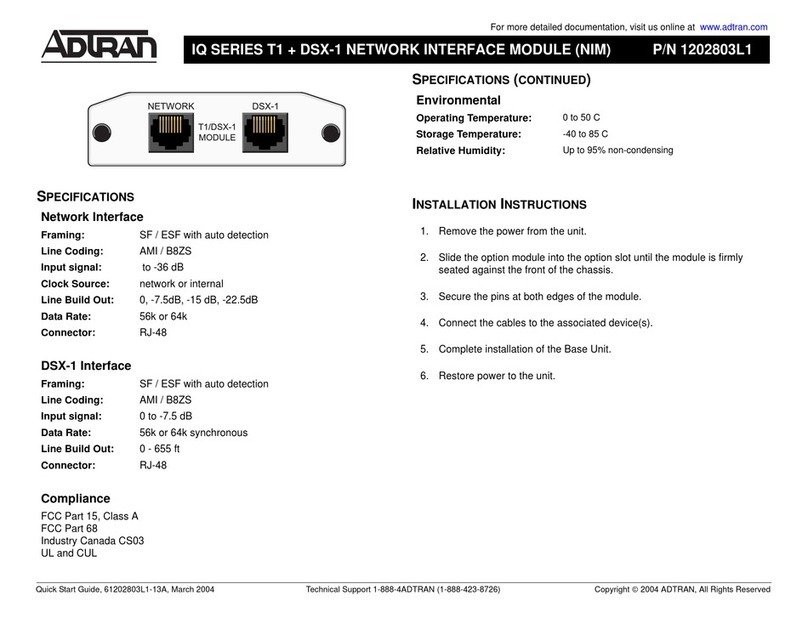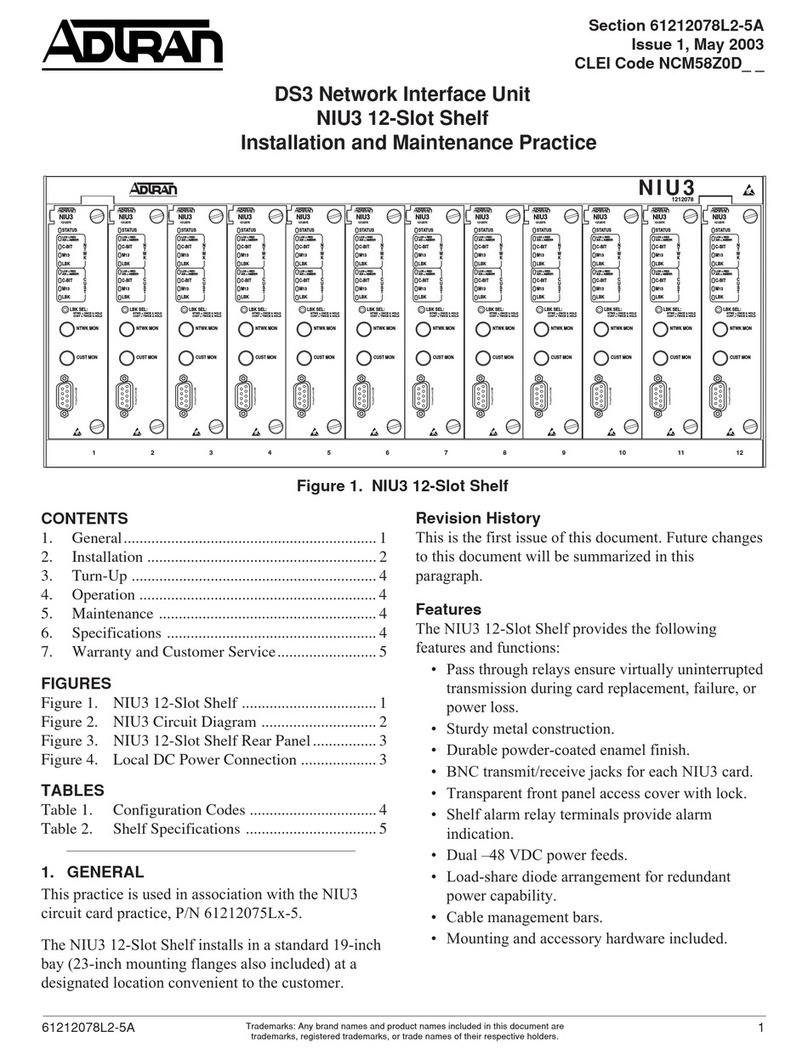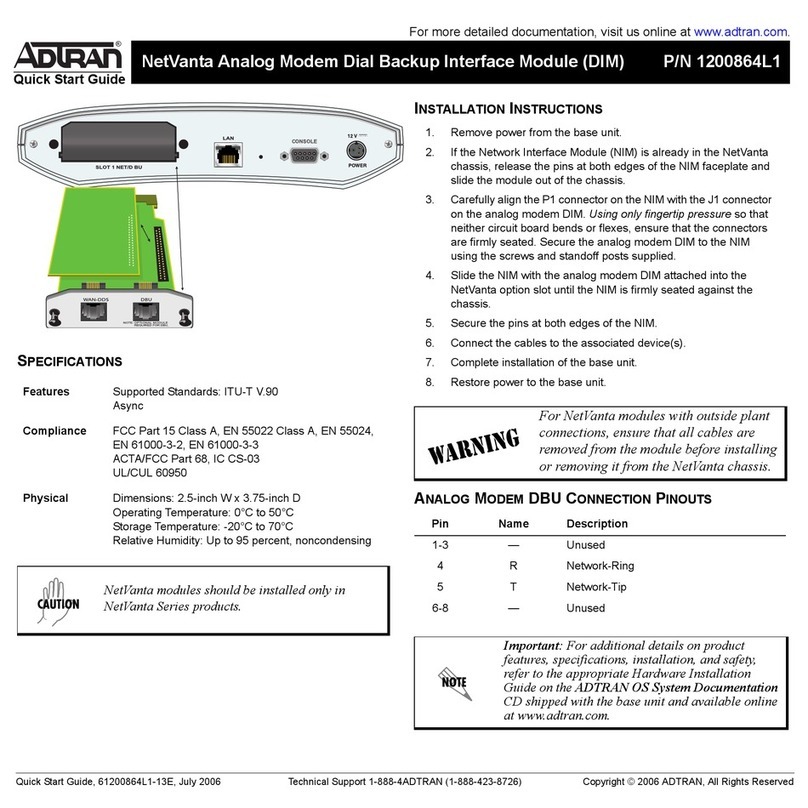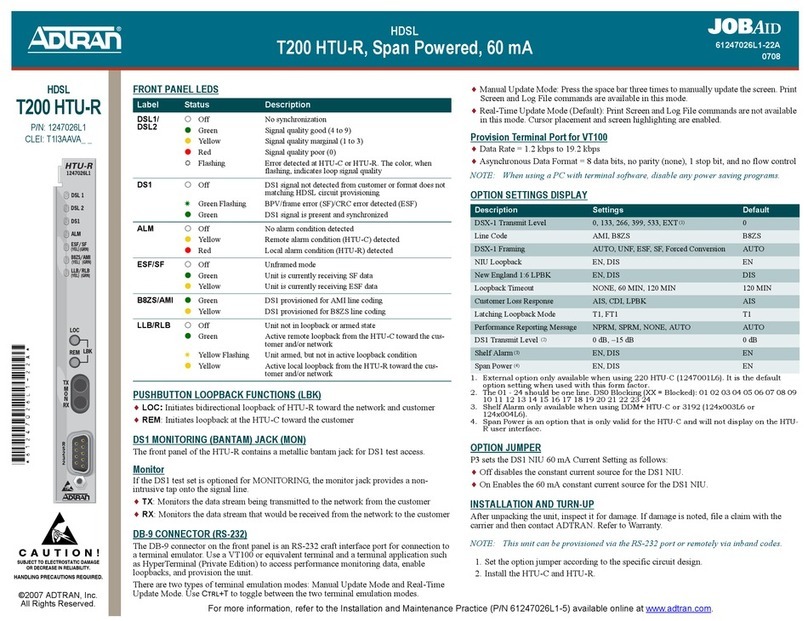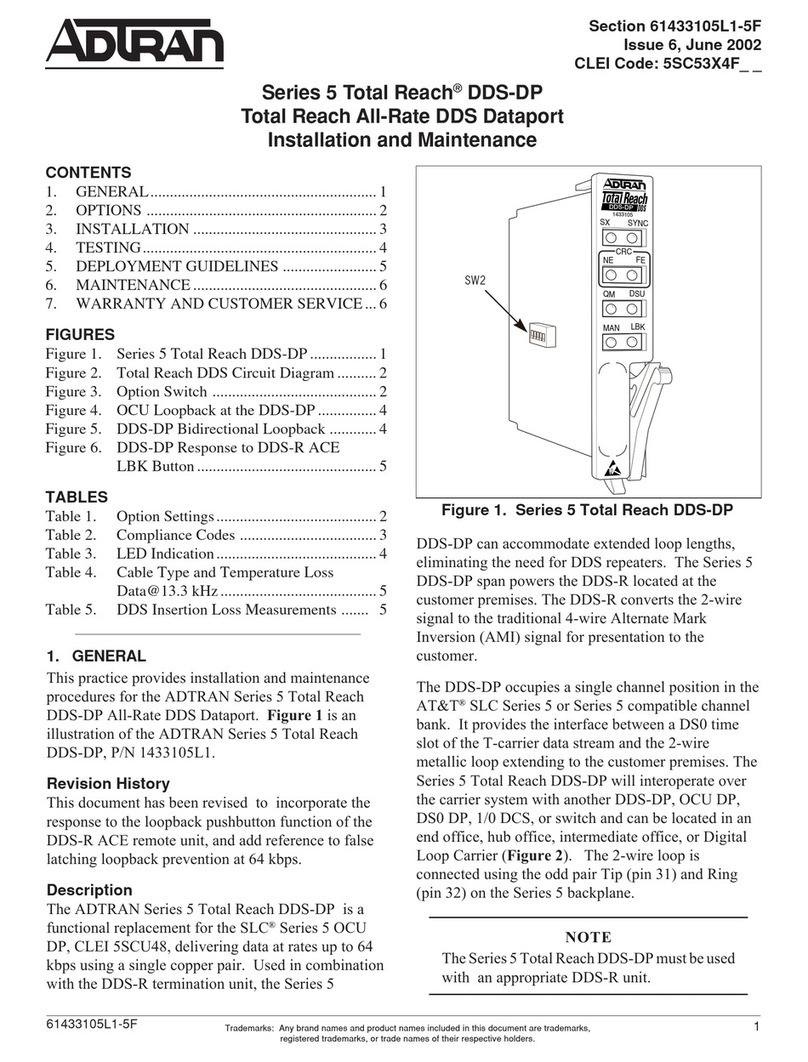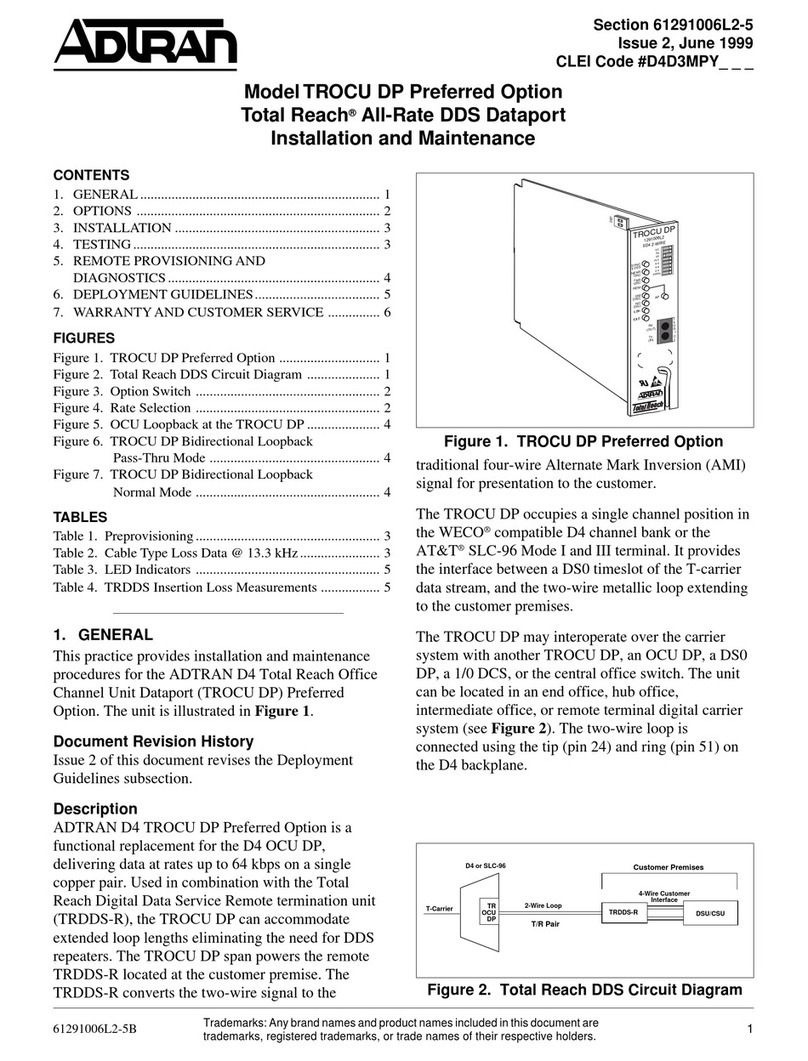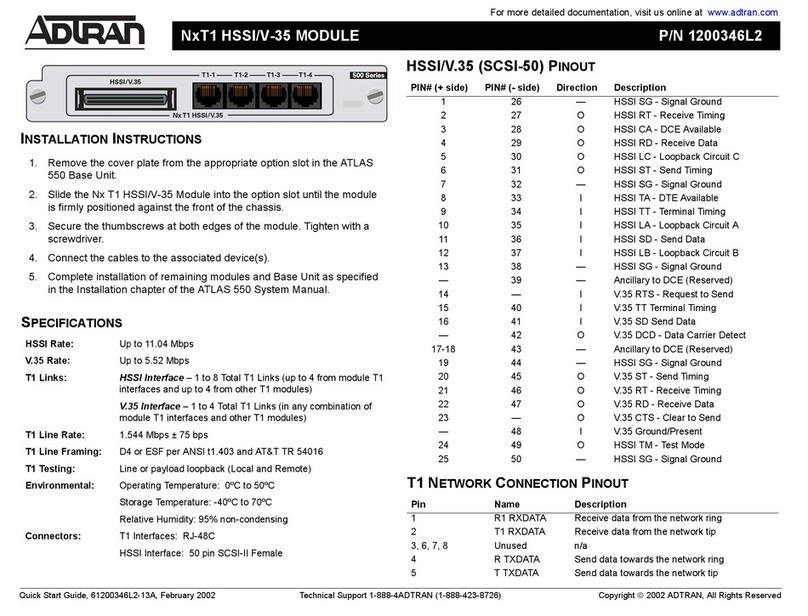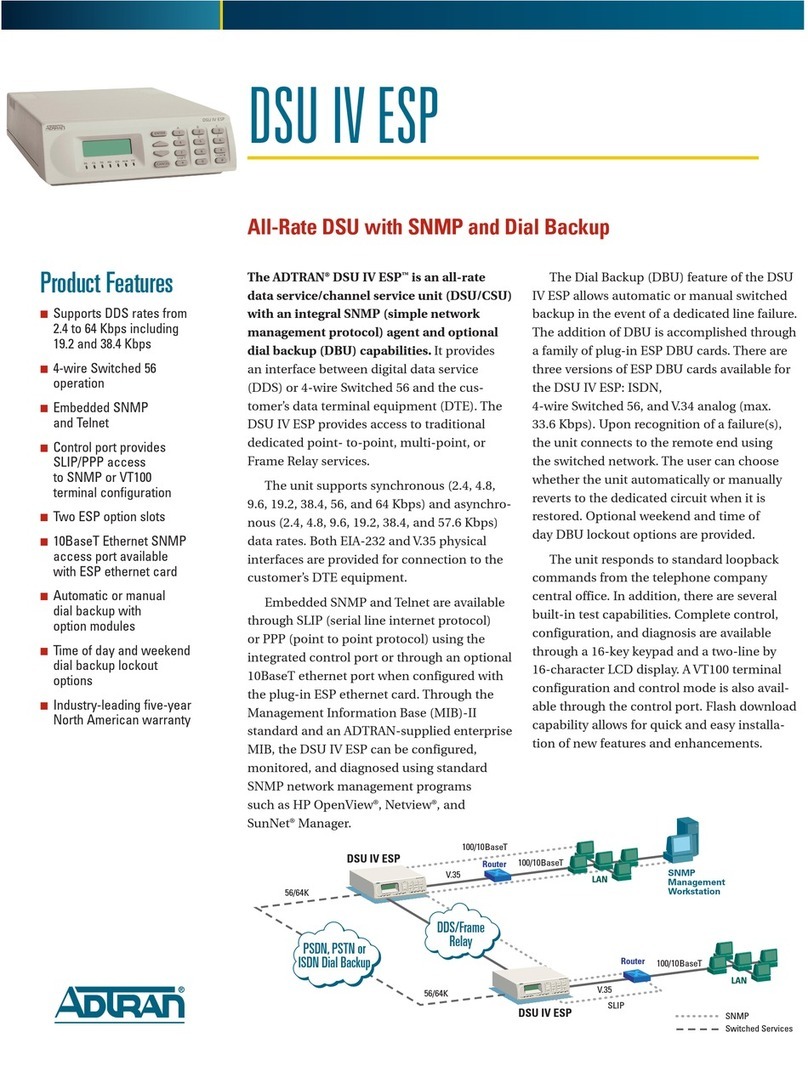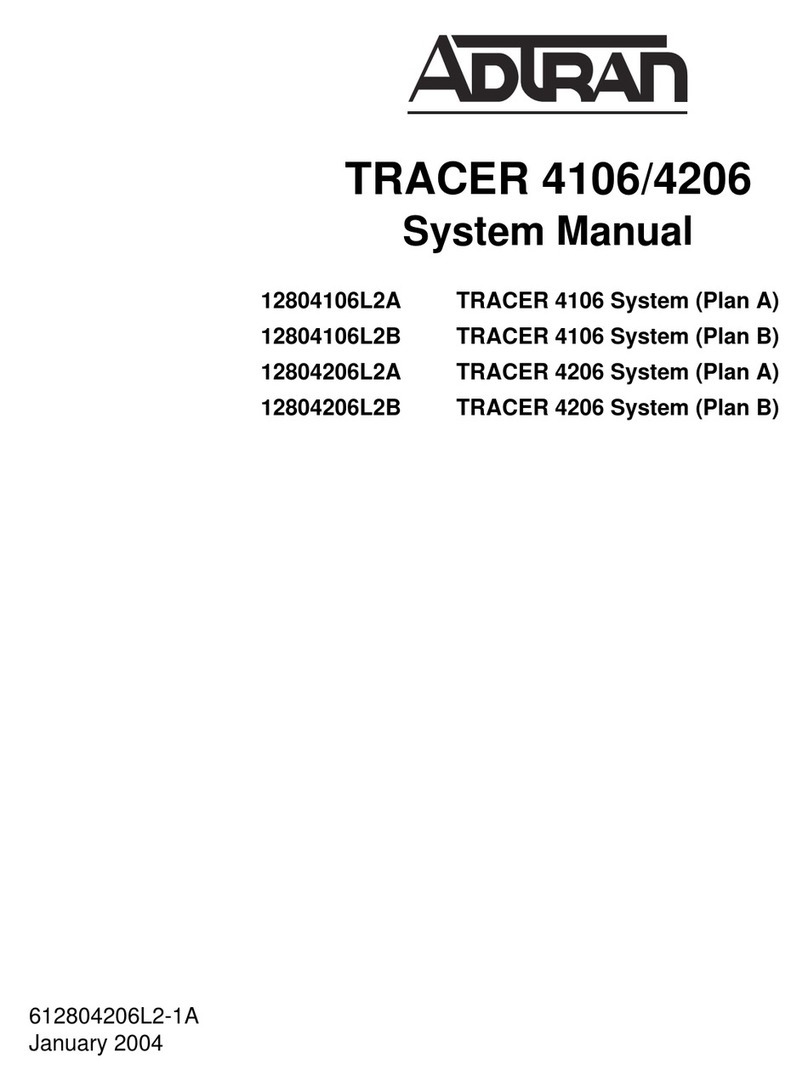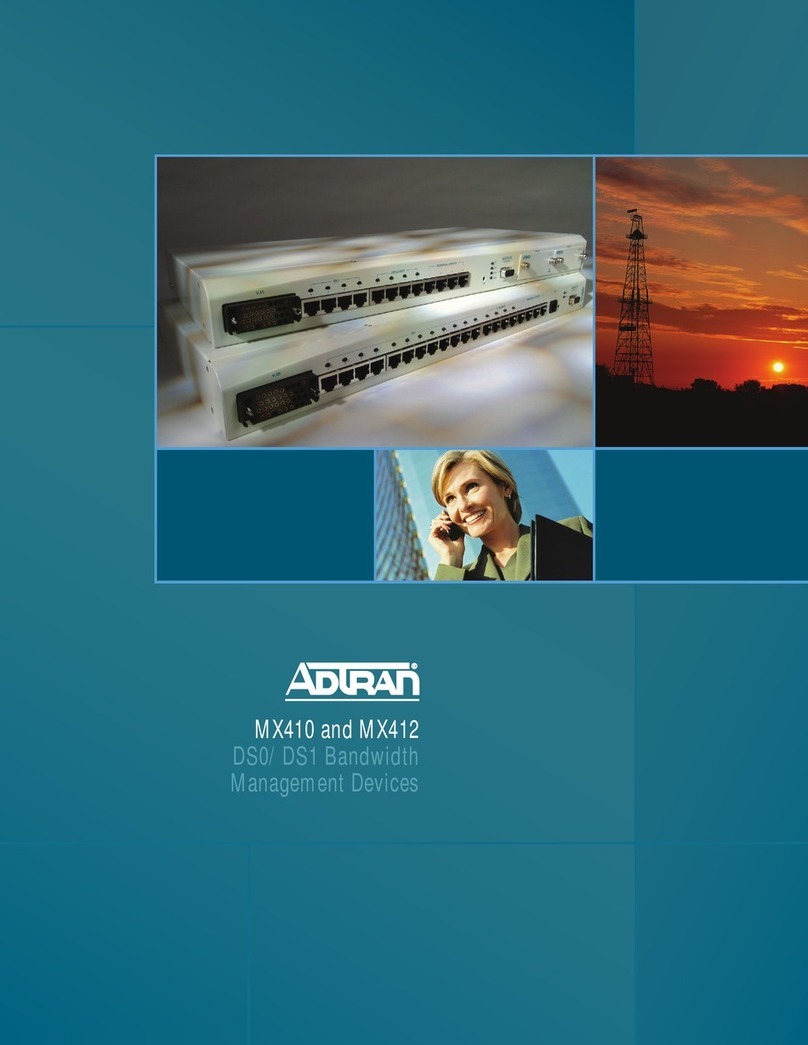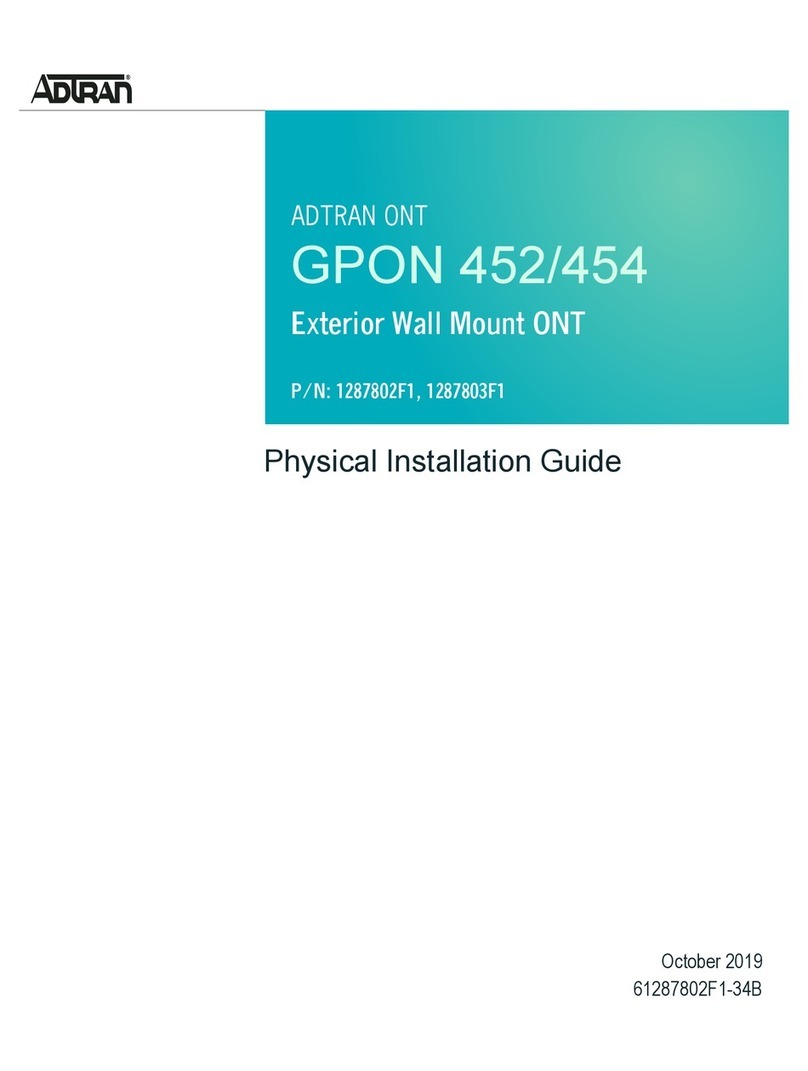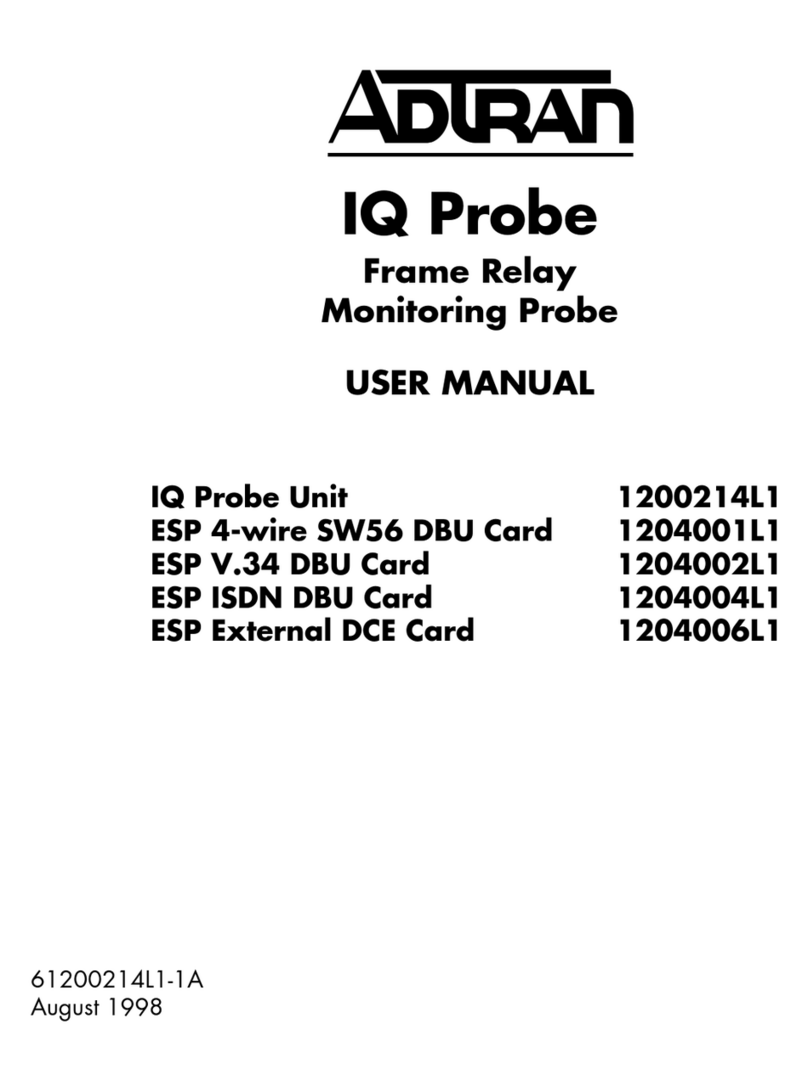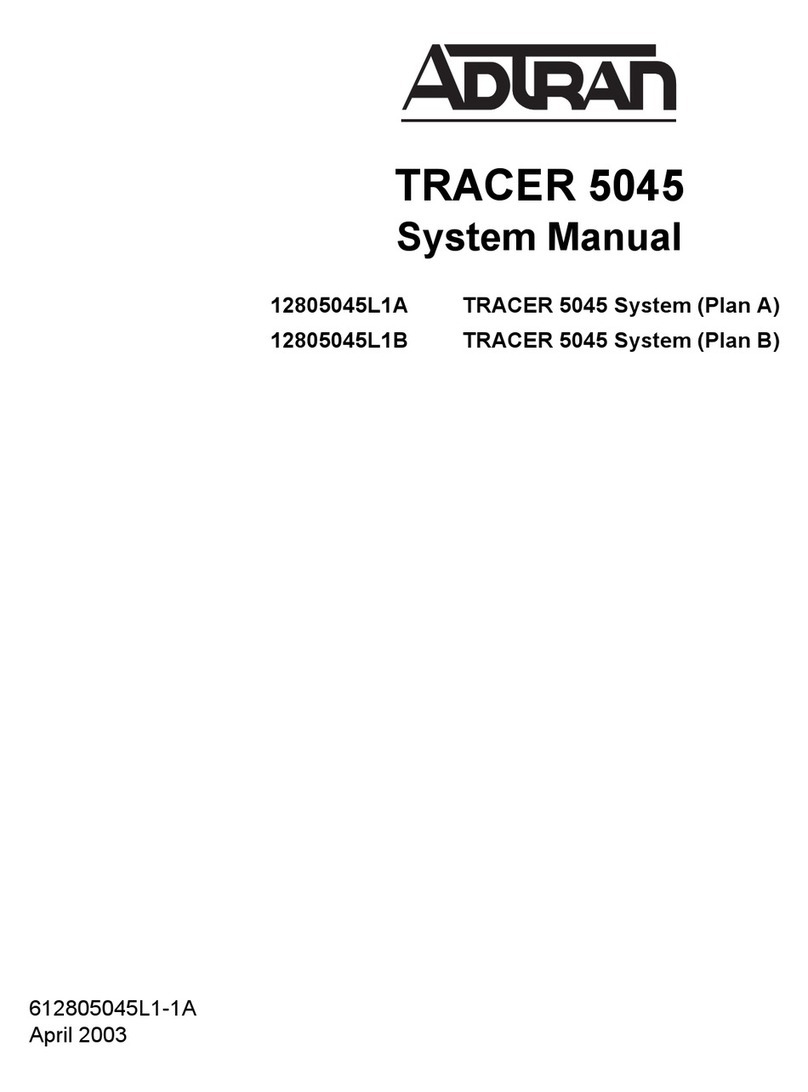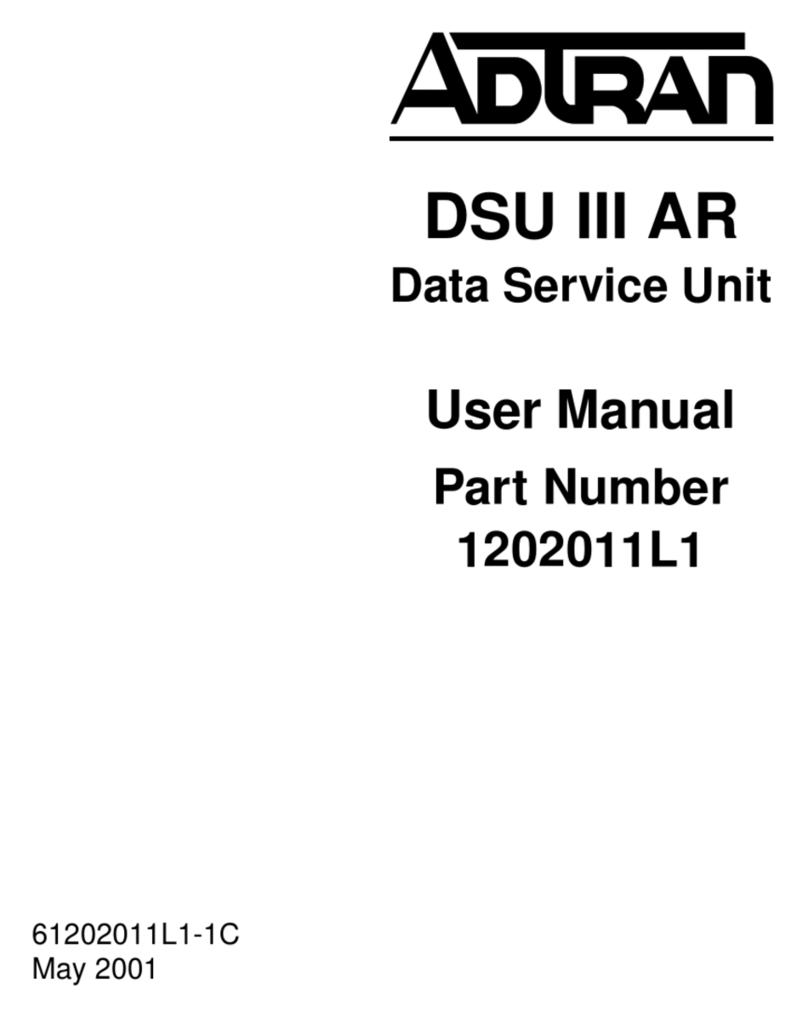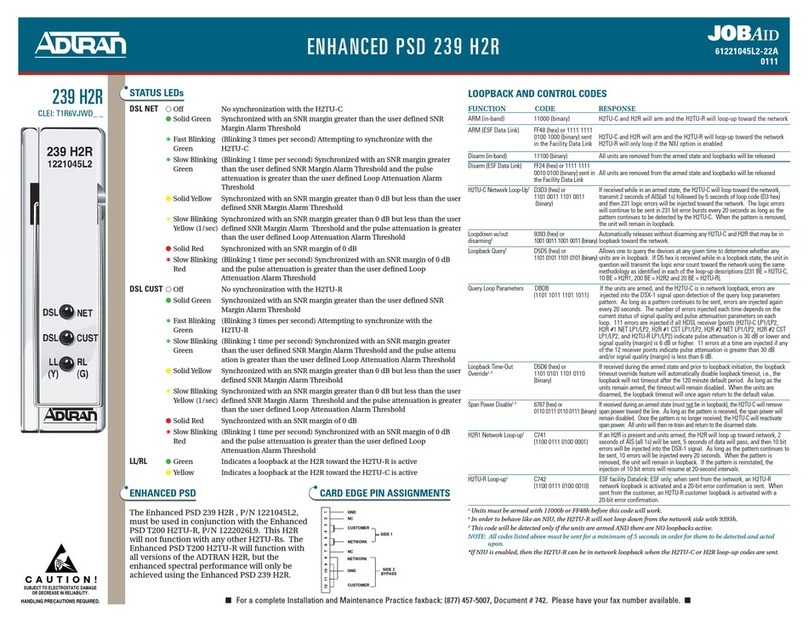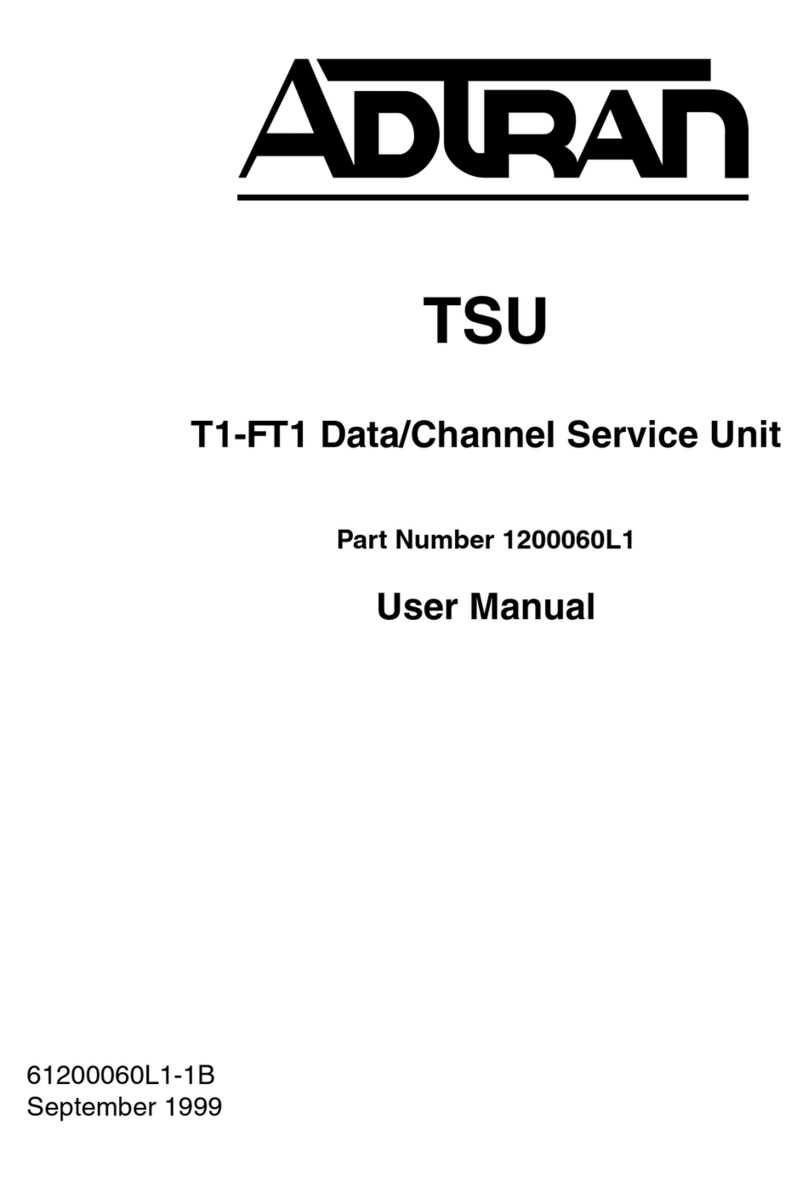2612877AEONT-22B
INSTALLATION OUTDOORS
Mounting the ONT
■This equipment must be connected to a known, reliable earth ground at all
times during installation and service. Refer to the National Electrical Code
(NEC) and state/local codes for details on grounding requirements. A 6
AWG copper ground conductor shall be used to connect the equipment to
earth ground.
■This equipment must be serviced by authorized service personnel only. All
repair procedures are detailed to allow sub-assembly level repairs ONLY.
Authorized service personnel should not attempt component level repairs
or circuit modifications to the printed circuit board. Improper repairs can
create a safety hazard.
Complete the following steps to mount the enclosure:
1. Choose a vertical surface near an approved ground, but away from
down spouts, permanent water sprinklers, or other water sources. The
subscriber should have easy access for testing.
2. Use the top and bottom external mounting holes as a template to mark
fastener locations. Use a level to ensure the unit is level to prevent
warping.
3. Pre-drill the marked locations and install fasteners or anchors
appropriate to the mounting surface (each anchor rated to 15 lbs
minimum).
4. Mount the ONT to the side of the subscriber’s premise.
The Electronics Module is installed in the housing and swings open on hinges.
To release this module, loosen the Security Screw (refer to the illustration on
the first page) and swing the electronics Module to the left.
Do not use a knife to cut the opening in the rubber grommets. This may result
in an excessively large hole and compromise the integrity of the unit allowing
moisture into the unit.
Grounding the ONT
Install the ground connection by completing the following steps:
1. Remove the rubber grommet from the housing and insert a #6 solid cop-
per ground wire through the rubber grommet.
2. Using the figure on page 3, route the ground wire as shown and attach it
to the ground bar.
3. Replace the rubber grommet in the housing.
4. Route the ground wire 12 inches below finished grade by the shortest
and most direct route to the AC power ground system Multi Grounded
Neutral (MGN) of the customer premises. Ensure the wire is free of any
sharp bends.
5. Attach the ground wire to the side of the subscriber’s premises with
stainless steel half moon clamps or tie-wrap the ground wire to the riser
conduit of the Buried Fiber Drop.
6. Clean the MGN connector with emery cloth to insure a stable
connection.
7. Coat the connection with a metal corrosion preventative.
8. Attach the ground wire from the ONT to the MGN connector with the
appropriate UL approved ground clamp/fitting.
9. Attach a Warning Ground Tag to this grounding connection.
123
ACTIVE ETHERNET
Active Ethernet uses Ethernet components that are 802.3ah compliant. Active
Ethernet provides dedicated bandwidth based on individual subscriber
requirements that are applicable to both residential and business applications.
Because Active Ethernet is pure IP, no transition protocol is required.
The ONT and OLT employ bi-directional Small Form-factor Pluggable (SFP)
connectors for data transmission. To allow for transmission of downstream
and upstream traffic on a single fiber, different wavelengths are used for each
direction. Downstream traffic uses 1490 nm, while Upstream traffic uses 1310
nm. Refer to the Total Access 300 Series Active Ethernet Single Family Unit ONT
Installation and Maintenance Guide (P/N 612877AEONT-5). Section 2 contains
instructions for installing SFPs for Indoor ONTs, and Section 3 and 4 contain
instructions for installing SFPs for Outdoor ONTs.
INSTALLATION OVERVIEW
After unpacking the ONT, inspect it for damage. If damage is noted, file a
claim with the carrier and then contact ADTRAN. For more information, refer
to the warranty.
Installing the ONT includes the following:
■Installation Outdoors
♦Mounting the ONT
♦Grounding the ONT
♦Connecting Power/Alarms
♦Routing OptiTap Fiber
♦Installing SC/ACP Optical Connections
♦Connecting Local Power Source
♦Connecting POTS
♦Connecting Ethernet
■Installation Indoors
♦Connecting POTS
♦Connecting Ethernet
The Total Access 300 Series Active Ethernet Single Family Unit ONT Installation
and Maintenance Guide (P/N 612877AEONT-5) contains all the information
necessary to install, test, and troubleshoot the ONTs represented in this Job
Aid.
Required Tools and Supplies
Standard technician tools and those listed below are required for installing the
ONT:
■Carpenter’s level
■3/32” screw driver for connecting ONT power
■5/32” hex tamper proof bit
■RJ-45/RJ-11 crimper
■A telephony/data communication test set
■PON power meter with wavelength filtering
■Fiberscope or videoscope
■Two #10 screws and appropriate surface anchors for mounting the ONT
■Assorted tie wraps for securing cabling and wiring
■Four RJ-45 plugs
■Two RJ-11 plugs (when not using two-screw terminal bridges)
For fiber optic connections, the following are required:
■Fiber Optical Fusion Splice Tools
■ODC Fiber optics cleaning tool
■SC/APC fiber connector
Included with the ONT packaging are 2 two-screw terminal bridges, fiber cable
management and strain relief, a fiber connector, and electronics/optics. For
data, the connection to the SFU is through the RJ-45 Ethernet connectors. For
POTS, the connection is made through two-screw terminal bridges, or RJ-11
connections.