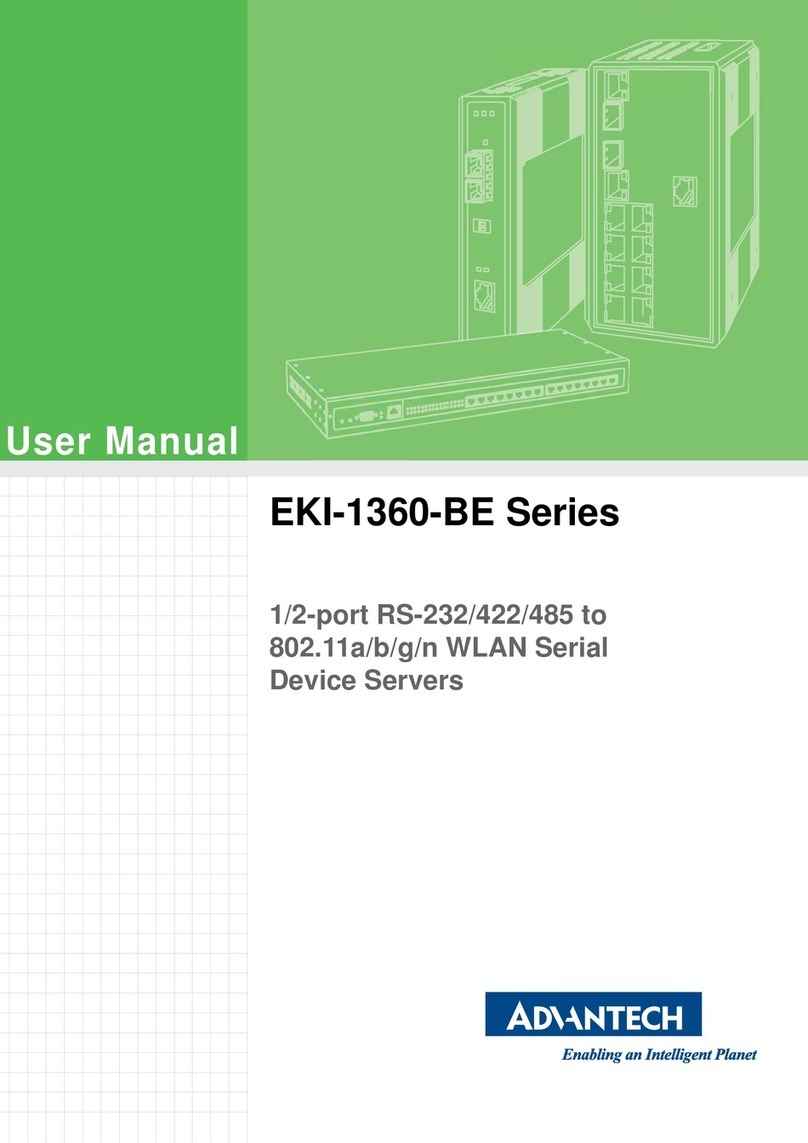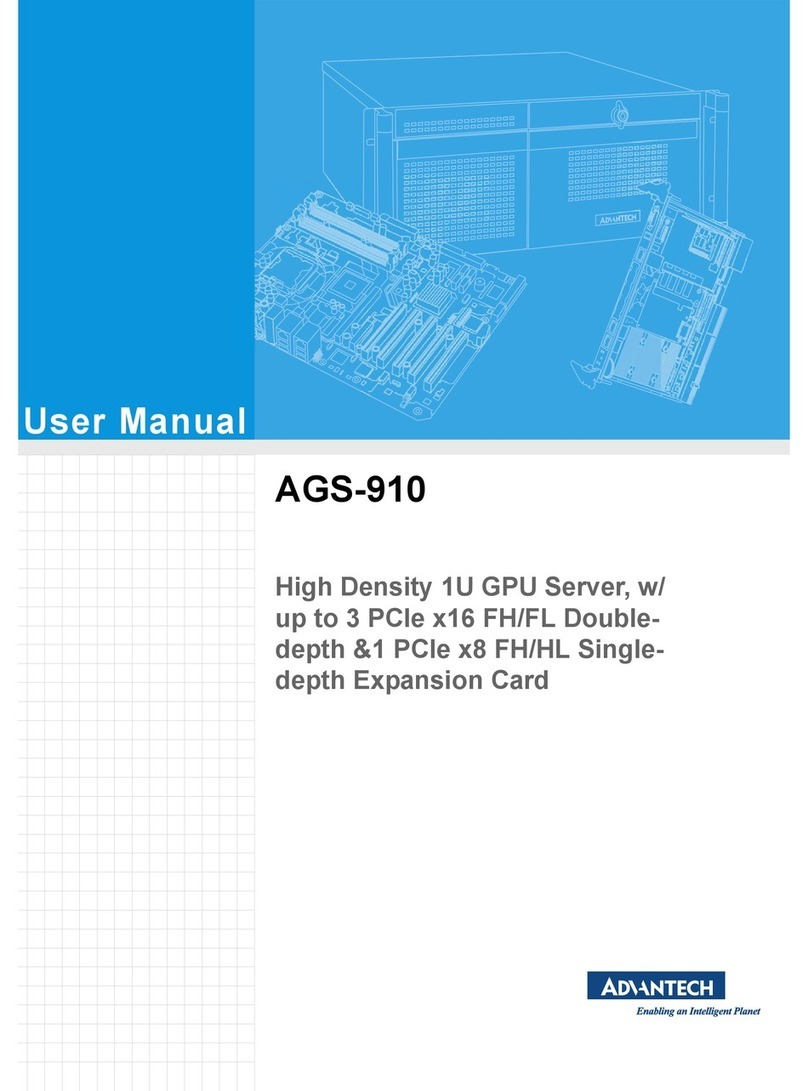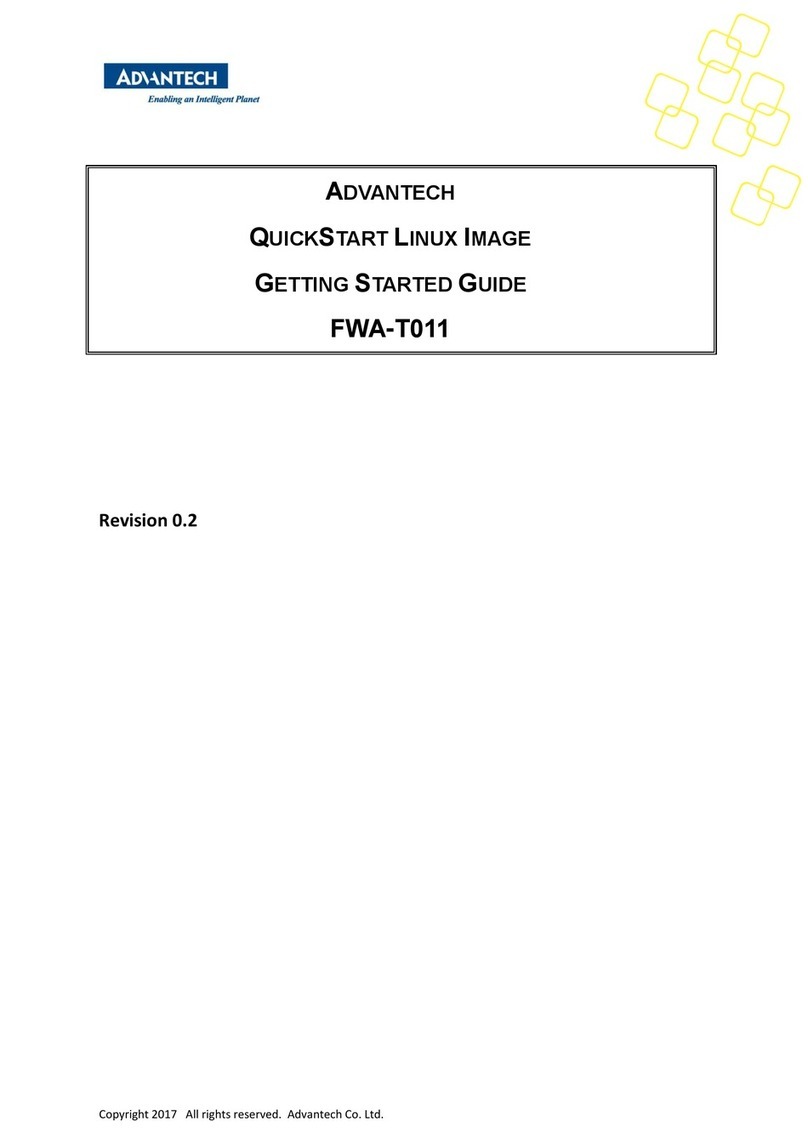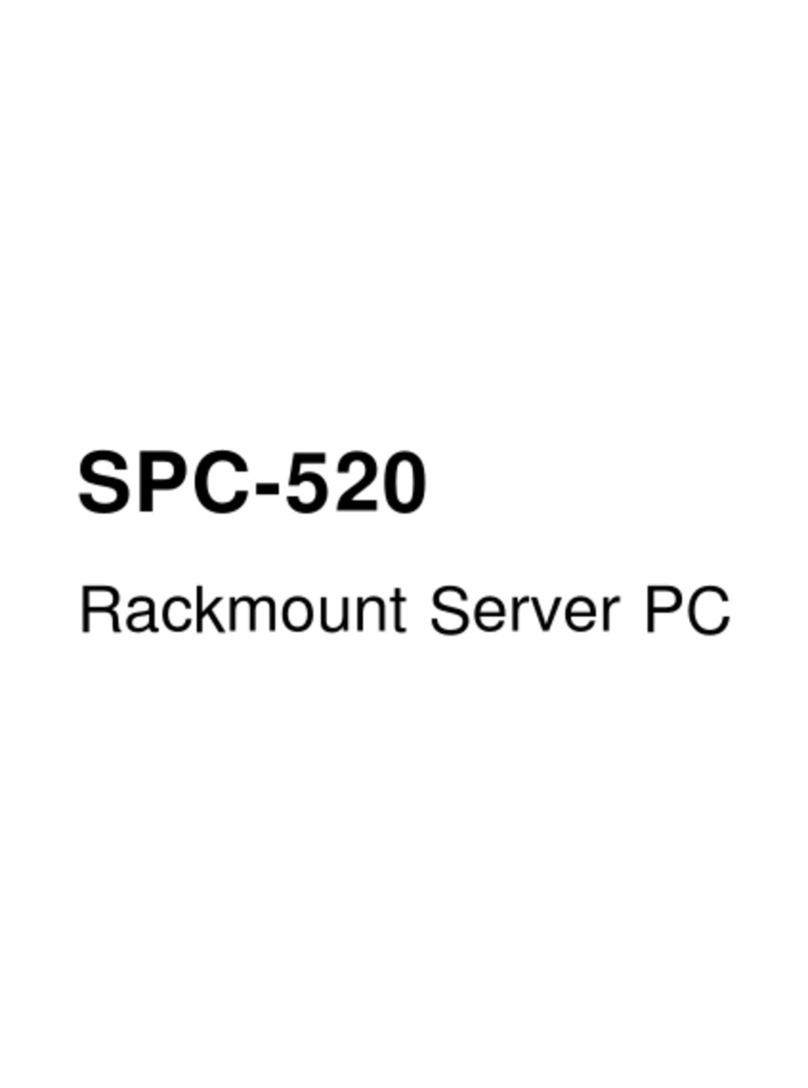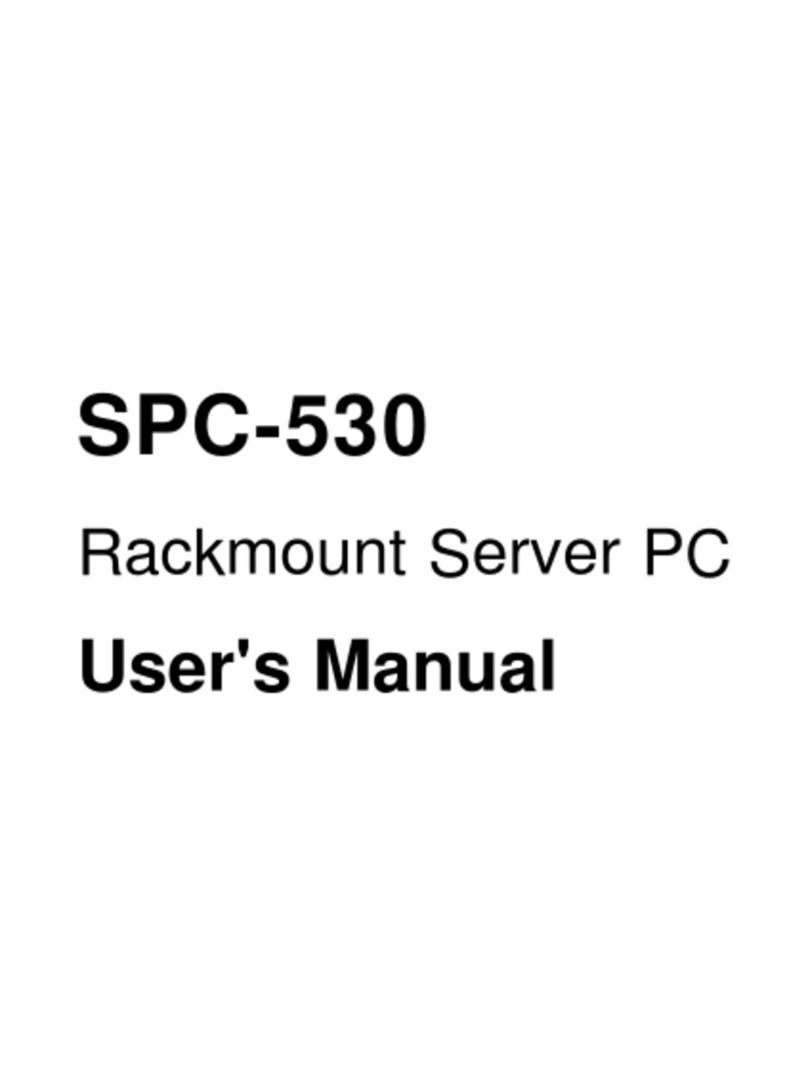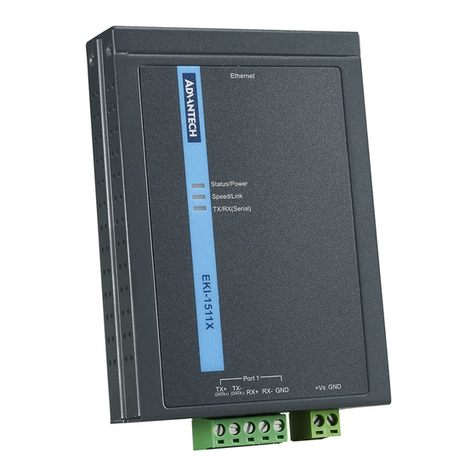ix EKI-1526(TI) | 1528(TI) User Manual
Chapter 5 Setting Up Virtual COM Redirector .42
5.1 Setting COM Redirector.......................................................................... 43
5.2 Virtual COM Port Mapping...................................................................... 43
5.2.1 Auto Mapping.............................................................................. 43
5.2.2 Manual Mapping......................................................................... 45
5.2.3 Configuration Wizard.................................................................. 46
5.2.4 Confirming Virtual COM Settings................................................ 47
5.2.5 Removing VCOM Ports .............................................................. 49
5.2.6 Exporting VCOM Mapping.......................................................... 49
5.2.7 Importing VCOM Mapping.......................................................... 50
5.3 Running a Diagnostic Test...................................................................... 50
Chapter 6 Web Configuration............................ 51
6.1 Overview................................................................................................. 52
6.2 Accessing the Web Page........................................................................ 52
6.2.1 Accessing the Web Page via Configuration Utility...................... 52
6.2.2 Accessing the Web Page via Web Browser ............................... 53
6.3 System.................................................................................................... 53
6.4 Ethernet Configuration............................................................................ 54
6.5 Port Configuration................................................................................... 55
6.5.1 Basic........................................................................................... 55
6.5.2 Operation.................................................................................... 56
6.5.3 Advanced.................................................................................... 58
6.6 Monitor.................................................................................................... 59
6.6.1 Setting......................................................................................... 60
6.6.2 Statistic....................................................................................... 61
6.6.3 Connected IP.............................................................................. 62
6.7 Alert......................................................................................................... 63
6.7.1 Setting......................................................................................... 63
6.7.2 Event........................................................................................... 64
6.8 Syslogd................................................................................................... 66
6.8.1 Syslogd Setting........................................................................... 66
6.8.2 Syslogd Message ....................................................................... 67
6.9 Tools....................................................................................................... 68
6.9.1 Ping............................................................................................. 68
6.9.2 Reboot........................................................................................ 69
6.10 Management........................................................................................... 69
6.10.1 Log File....................................................................................... 69
6.10.2 Change Password ...................................................................... 69
6.10.3 Secure access IP........................................................................ 70
6.10.4 Export Device Settings ............................................................... 70
6.10.5 Import Device Settings................................................................ 71
Chapter 7 Telnet .................................................72
7.1 Overview................................................................................................. 73
7.2 Telnet Console........................................................................................ 73
7.2.1 Create a new connection............................................................ 73
7.2.2 Input the IP address.................................................................... 74
7.2.3 Connection Success................................................................... 74
7.3 Serial Console......................................................................................... 75
7.3.1 Connecting the cable.................................................................. 75
7.3.2 Select the COM port................................................................... 75
7.3.3 COM Port Settings...................................................................... 76
7.3.4 Connection Success................................................................... 77
7.4 Command List......................................................................................... 77