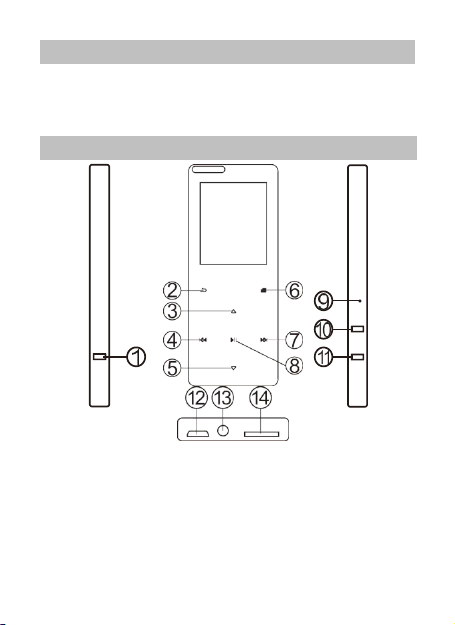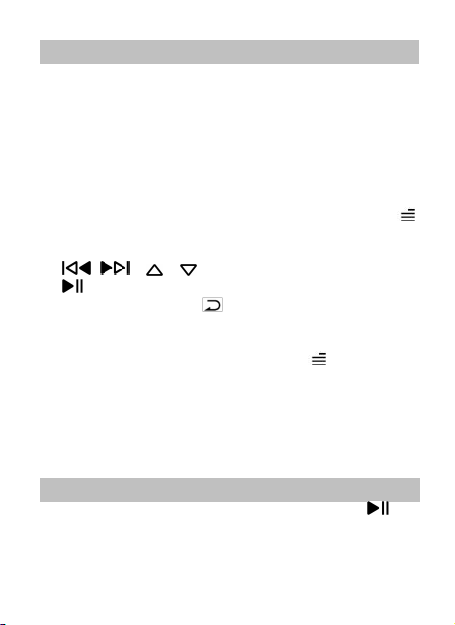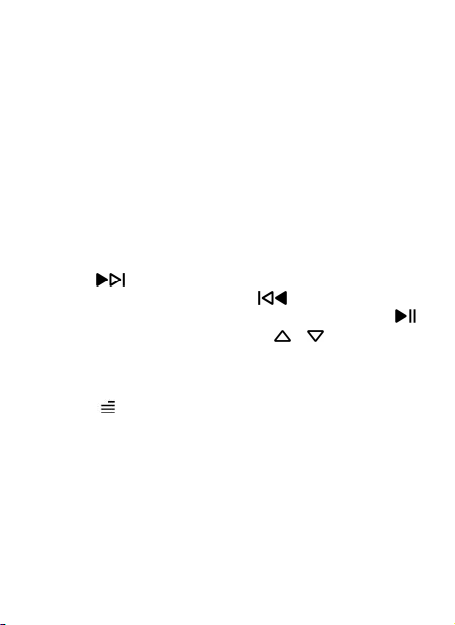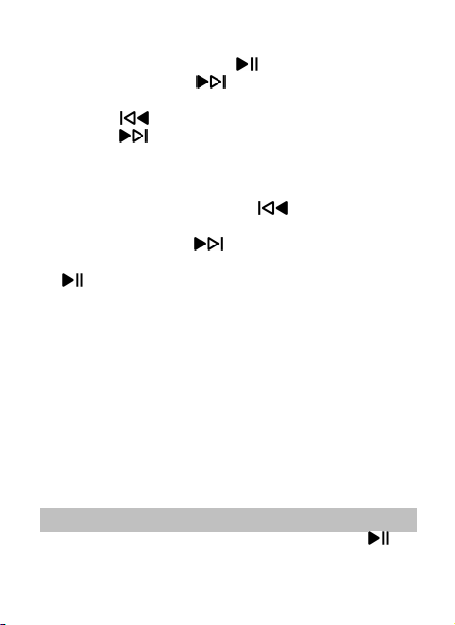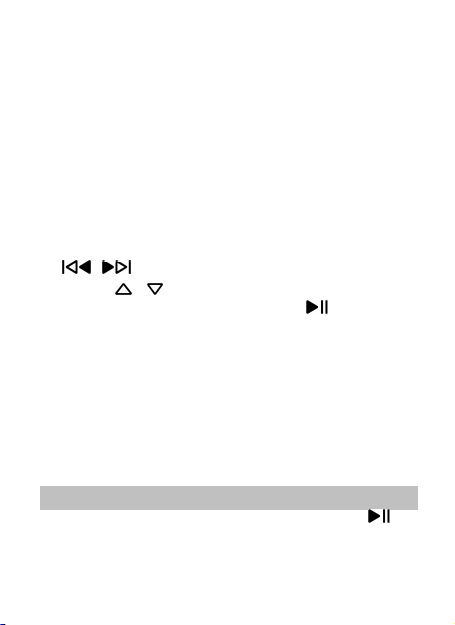4) Tuner region. Choose from Common/Japan/
Find "Folder" on Home menu with the button to
access to its function. All of the files in the player will
be listed. If the Micro SD card is inserted, you can
choose to go to Local folder or Card folder.
Find "Bluetooth”on Home menu with the button
to enter, and it will automatically search and display
the Bluetooth-enabled devices. (Bluetooth
headphones/speakers). You can choose and press
button to connect/unpair, or press the button
to go to the menu list, including:
•Bluetooth on/off. Choose to enable or disable
•Search for device. When the Bluetooth is enabled,
choose “ Search for device ” to search for the
nearby Bluetooth devices manually. And then all
of the devices whose Bluetooth has been opened
•Device list. Select the device you want to
connect/disconnect, and then press button
to confirm. After successfully connected, this
player is ready to play music or FM radio by
Bluetooth headphones, Bluetooth speaker, etc.
1. When listen to radio by Bluetooth, wired