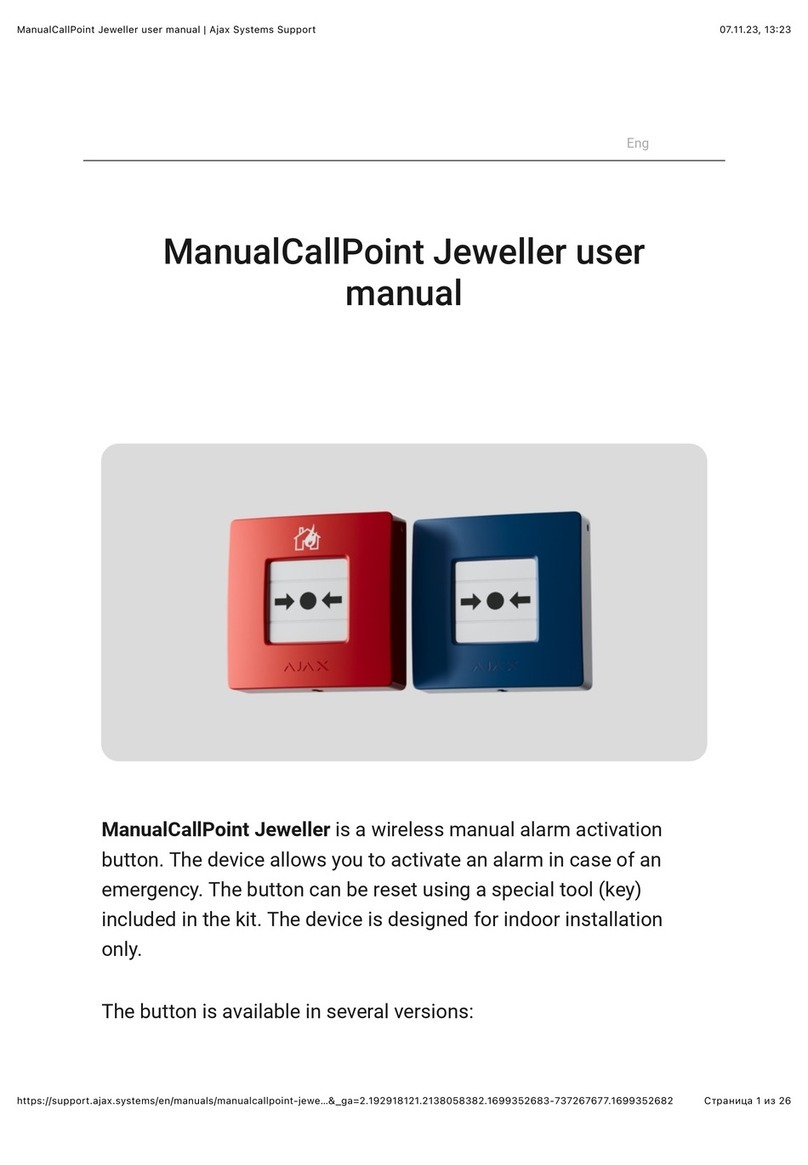Operating Principle
Key Pad is a stationary control device located indoors. Its functions include
arming/disarming the system with a numerical combination (or just by
pressing the button), activating Night Mode, indicating the security mode,
blocking when someone tries to guess the passcode and raising the silent
alarm when someone forces the user to disarm the system.
Key Pad indicates the state of communication with the hub and system
malfunctions. Buttons are highlighted once the user touches the keyboard
so you can enter the passcode without external lighting. Key Pad also uses
a beeper sound for indication.
To activate Key Pad, touch the keyboard: the backlight will switch on, and
the beeper sound will indicate that Key Pad has woken up.
If the battery is low, the backlight switches on at a minimum level,
regardless of the settings.
If you do not touch the keyboard for 4 seconds, Key Pad dims the
backlight, and after another 12 seconds, the device switches to the sleep
mode.
When switching to sleep mode, Key Pad clears the entered commands!
Key Pad supports passcodes of 4-6 digits. The entered passcode is sent to
the hub after pressing the button: (arm), (disarm) or (Night mode). Incorrect
commands can be reset with the Cbutton (Reset).
When incorrect passcode is entered three times during 30 minutes, Key
Pad locks for the time pre-set by the administrator user. Once Key Pad is
locked, the hub ignores any commands, simultaneously notifying the
security system users of the attempt to guess the passcode. The
administrator user can unlock Key Pad in the app. When the pre-set time is
up, Key Pad unlocks automatically.
Key Pad allows arming the system without passcode: by pressing the
button (Arm). This feature is disabled by default.
When the function button (*) is pressed without entering the passcode, the
hub executes the command assigned to this button in the app.