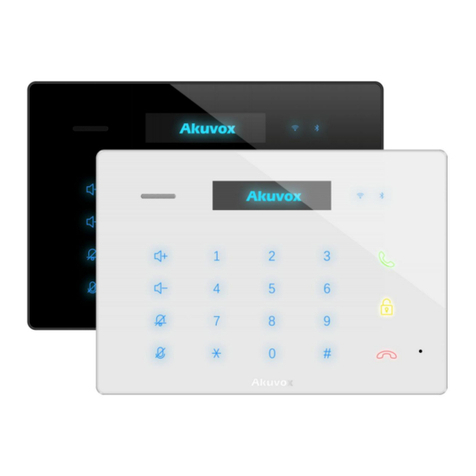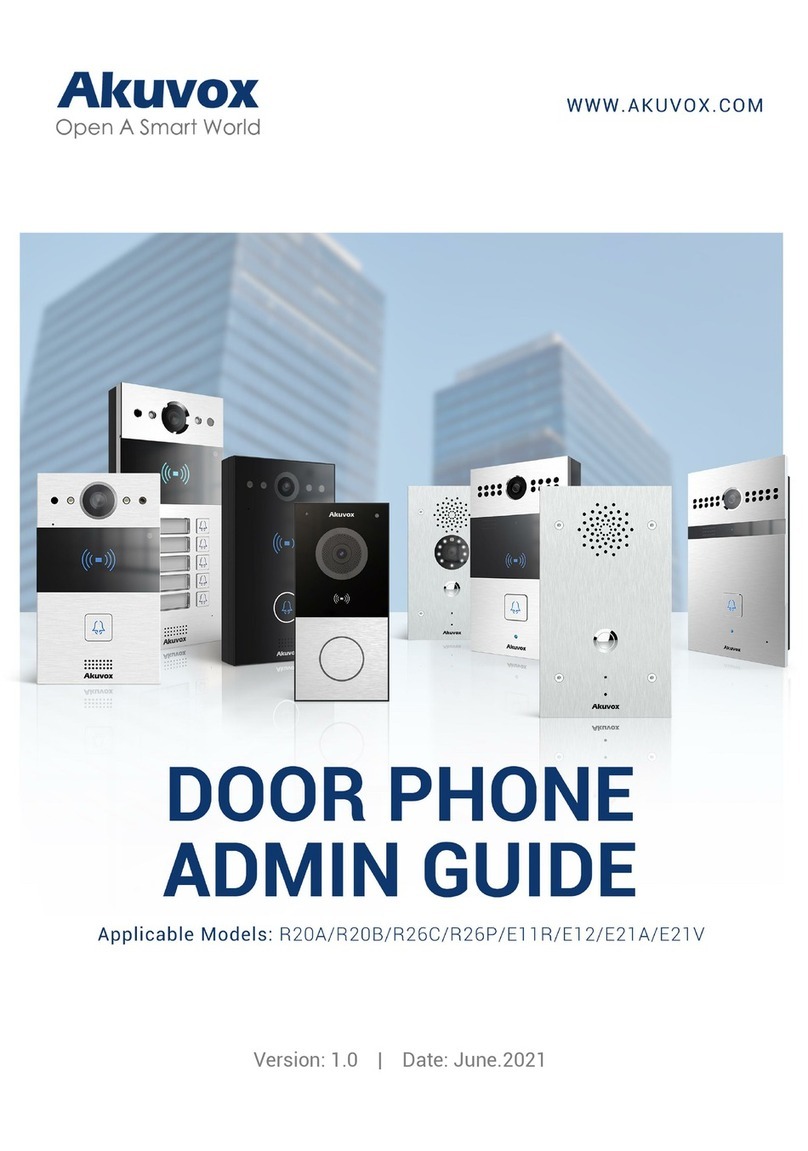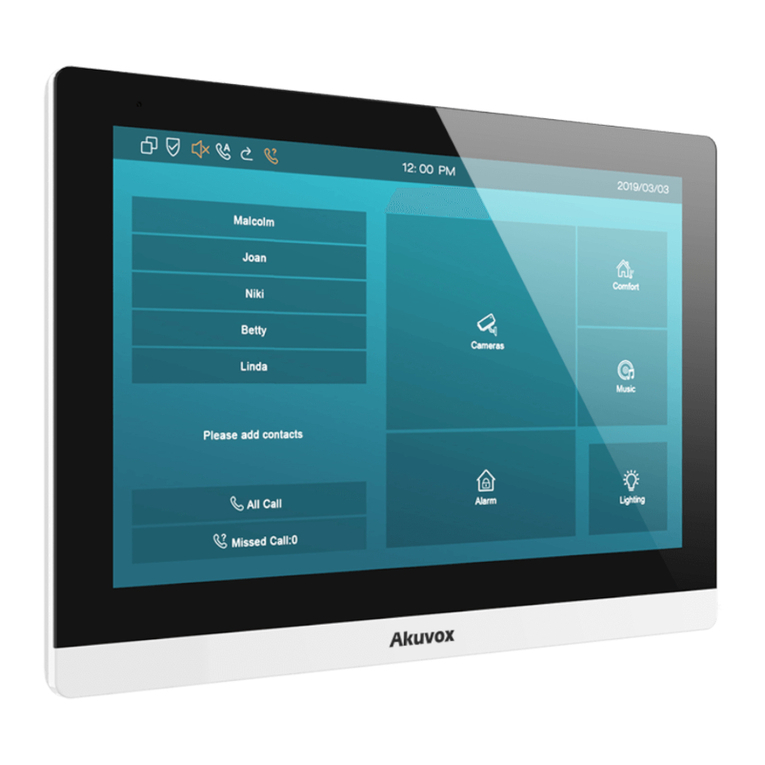3.6.8. Auto answer.....................................................................................................................................................................................37
3.6.9. Assistance call................................................................................................................................................................................ 38
3.6.10. Multicast.........................................................................................................................................................................................39
3.7. Security...................................................................................................................................................................................................... 40
3.7.1. Monitor Settings..............................................................................................................................................................................40
3.8. Access control........................................................................................................................................................................................... 41
3.8.1. Local Relay......................................................................................................................................................................................41
3.8.2. Remote Relay................................................................................................................................................................................. 42
3.8.3. Reboot..............................................................................................................................................................................................42
3.8.4. Reset................................................................................................................................................................................................ 43
4. Advanced Features.......................................................................................................................................................................................... 44
4.1. Phone Configuration................................................................................................................................................................................ 44
4.1.1. Installing Custom APK................................................................................................................................................................... 44
4.1.2. Discovery setting............................................................................................................................................................................ 45
4.2. Intercom..................................................................................................................................................................................................... 46
4.2.1. Call Forwarding...............................................................................................................................................................................46
4.2.2. Intercom........................................................................................................................................................................................... 47