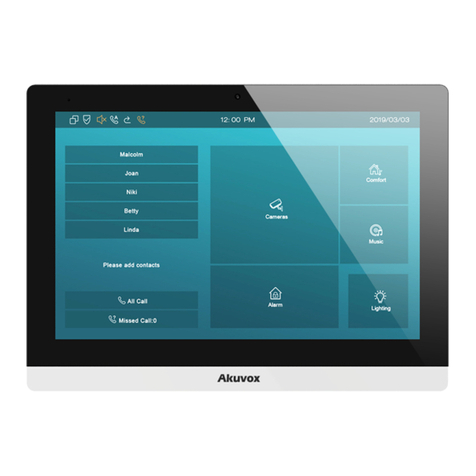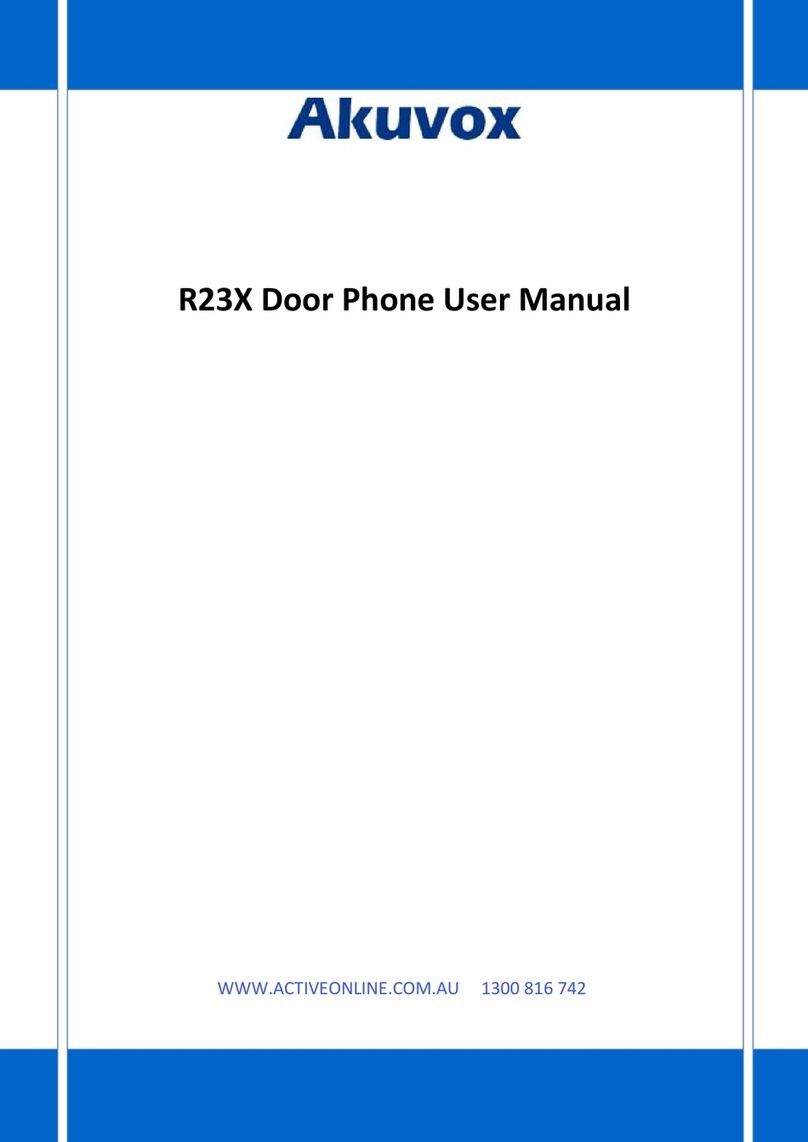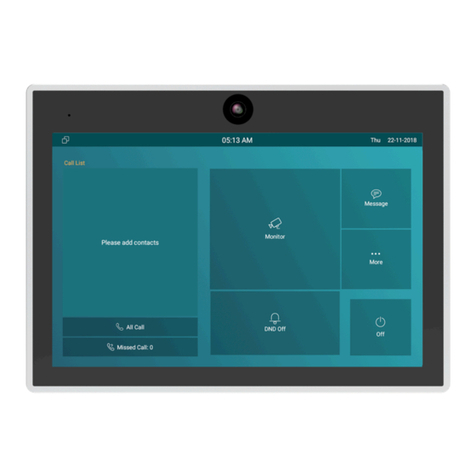E16 Door Phone Administrator Guide
8.1
Contact List Configuration on the Device........................................................................... 37
8.2
Contact List Configuration on the WebInterface................................................................38
9 Relay Switch Setting.........................................................................................................40
9.1
Relay Switch Setting...........................................................................................................40
9.2
Web Relay Setting.............................................................................................................. 41
9.2.1
Configure Web Relay on the WebInterface .................................................................... 41
9.2.2
Configure Web Relay on the Device................................................................................43
9.3
Relay Schedule................................................................................................................... 44
10 Door Access Schedule Management ................................................................................45
10.1
Configure Door Access Schedule..................................................................................... 45
10.1.1
Create Door Access Schedule on the Web.................................................................... 45
10.1.2
Create Door Access Schedule on the Device ................................................................ 47
10.1.3
Import and Export Door Access Schedule .................................................................... 48
10.1.4
Edit the Door Access Schedule ..................................................................................... 48
11 Door Unlock Configuration .............................................................................................. 50
11.1
Access Authentication......................................................................................................50
11.2
Configure PIN Code for DoorUnlock................................................................................ 50
11.2.1
Configure Public PIN code ............................................................................................50
11.2.2
Configure Private PIN Code on theDevice................................................................... 51
11.2.3
Configure Private PIN Code on the WebInterface....................................................... 52
11.2.4
Configure Private PIN Access Mode .............................................................................54
11.3
Configure RF Card for DoorUnlock.................................................................................. 54
11.3.1
Add RF Card on the WebInterface................................................................................54
11.3.2
Add RF Card to the Device ............................................................................................ 55
11.3.3
Configure RF Card Code Format...................................................................................56
11.4
Configure Facial Recognition for Door Unlock..................................................................56
11.4.1
Enroll Face Data on the Device..................................................................................... 56
11.4.2
Upload Face Data on the Web Interface....................................................................... 57
11.4.3
Configure Facial Recognition........................................................................................58
11.5
Configure Door Access Using Configured Files ................................................................ 59
11.5.1 Editing the User(s)-specific Door Access Data...........................................................59
11.6
Unlock by QR Code...........................................................................................................60
11.7
Unlock by NFC.................................................................................................................. 61
11.8
Unlock by HTTP Command on Web Browser................................................................... 61
11.9
Unlock by Exit Button by theDoor.................................................................................... 62
11.10
Unlock by Reception Tab................................................................................................63
11.11
Unlock by DTMF Code.................................................................................................... 64
11.11.1Configure DTMF White List......................................................................................... 65
11.12
Body Temperature Measurement for Door Access.............................................65
11.12.1
Body Temperature Measurement Configuration........................................................ 65
12 Security..........................................................................................................................68
12.1
Tamper Alarm Setting.......................................................................................................68
12.2
Security Notification Setting.............................................................................................69
12.2.1
Email Notification Setting .............................................................................................69
12.2.2
SIP Call Notification...................................................................................................... 71
12.3
Web Interface Automatic Log-out.................................................................................... 71
12.4
Action URL........................................................................................................................72
13 Monitor and Image..........................................................................................................75